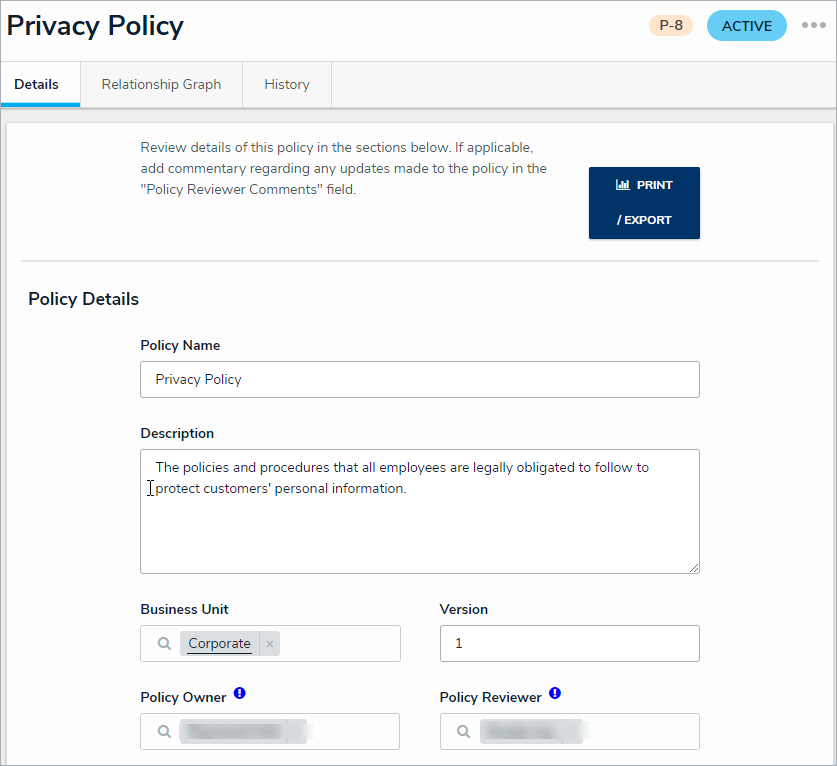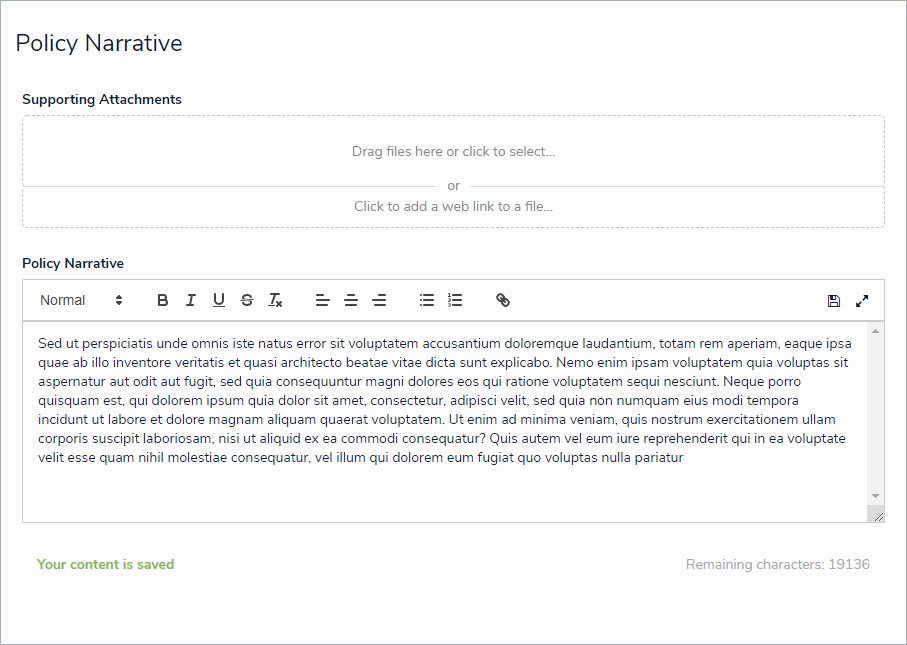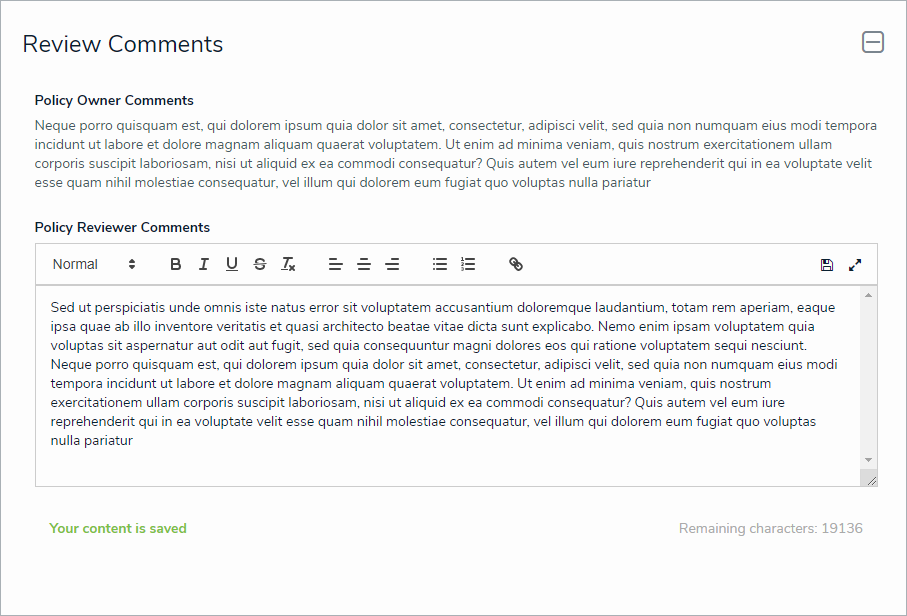Once the Policy Owner has updated a policy, it moves to the Review state and is assigned to a member of the Risk Team user group. Once the policy has been reviewed, it can either be archived or sent back to the Policy Owner for the next review cycle. All policies in need of review will appear on the My Tasks page. 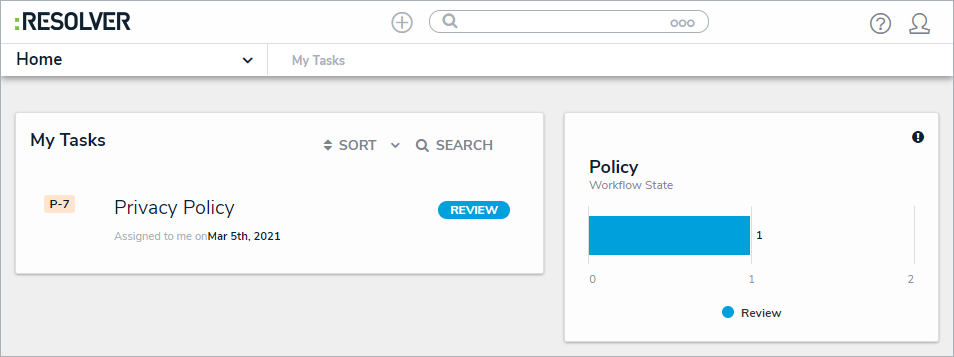 A policy assigned to the Policy Reviewer on the My Tasks page.
A policy assigned to the Policy Reviewer on the My Tasks page.
To review a policy:
Log into a user from the Risk Team user group to display the My Tasks page.
Click a Policy in the Review state to open the Policy Review form.
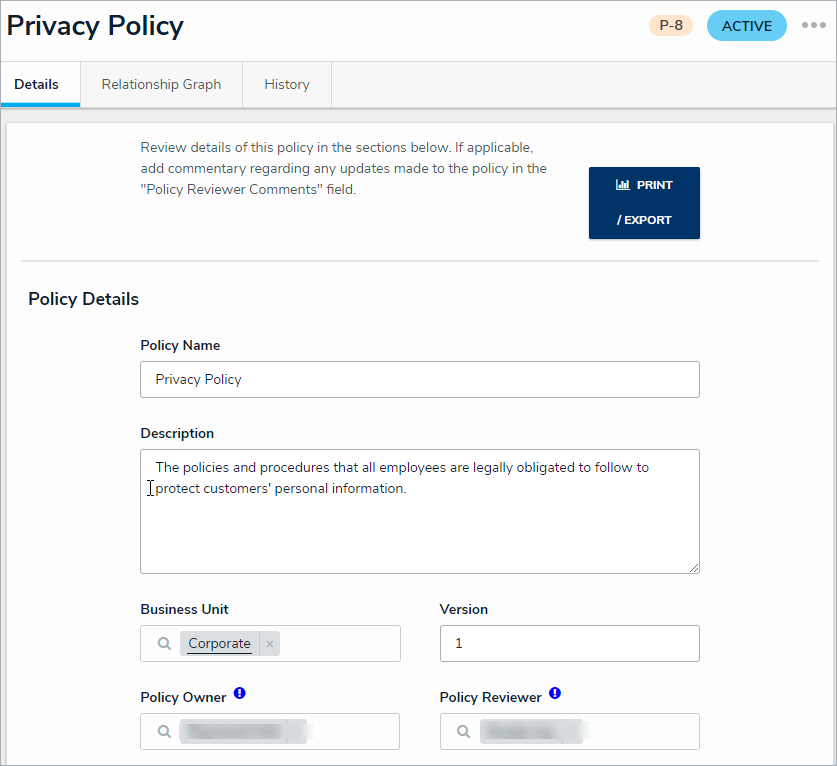 The Policy Review form.
The Policy Review form.
In the Policy Details section:
Edit the name and description in the Policy Name and Description fields.
Begin typing keywords in the Business Unit field, then click to select the relevant unit.
Edit the policy version number in the Version field.
Remove or add additional users to the Policy Owner and Policy Reviewer fields as needed.
Select new review and due dates in the Next Review Date and Due Date fields.
- Optional: In the Policy Narrative section:
Drag files to the Supporting Attachments section or click in the boxes below it to browse for files/enter a web link. If you do not attach any supporting documents, paste the policy's body text in the Policy Narrative field.
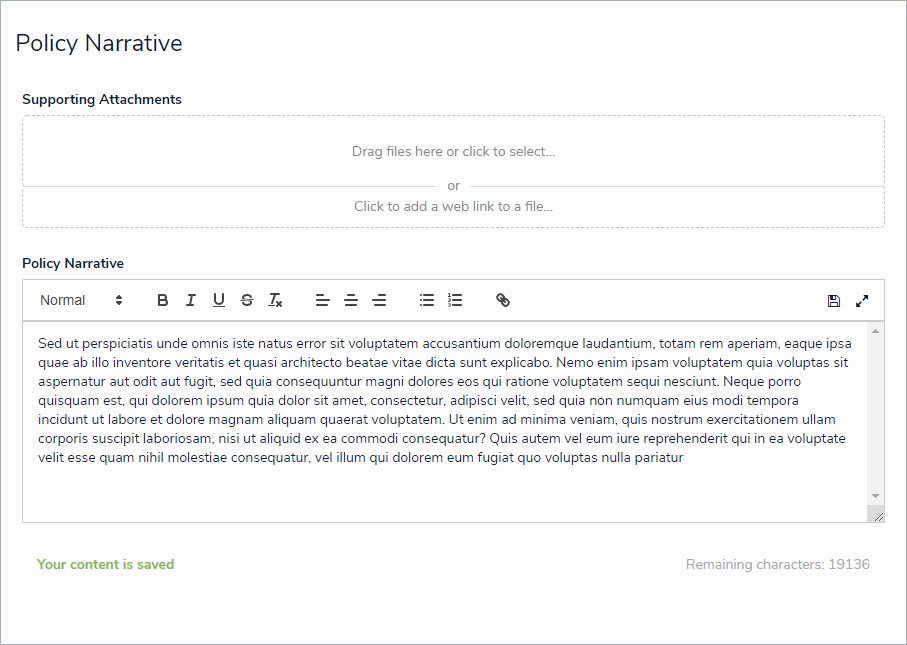 The Policy Narrative section.
The Policy Narrative section.
It is best practice for the Policy Owner to edit this section. The Policy Reviewer only has access for when they have additional changes to make on the already completed work.
In the Review Comments section, enter any comments you have about the policy in the Policy Reviewer Comments section.
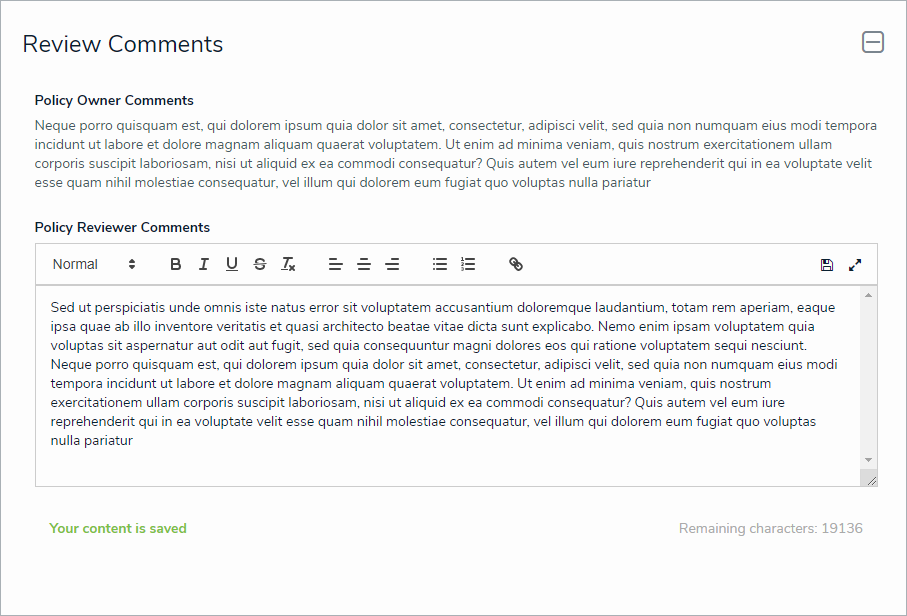 The Review Comments section.
The Review Comments section.
Select one of the following options:
Send Back to Owner: Moves the policy back into an Under Revision workflow state and sends it to the policy owner to make further updates
Complete Review: Moves the policy back into an Active workflow state.