Officer alerts determine the amount of time an officer is allowed to be in a certain status (i.e. Available, Assigned, On Route, On Scene, or Busy) and can be created based on the location and the busy status of the officer (e.g. Break, Emergency, Lunch). Officer alerts are created by your administrator, but they can be reset if needed in order to restart the timer.
For example, if your administrator created an officer alert for an On Route status with an allowed time of five minutes, once an on duty officer’s status is set to On Route, a timer will appear in the Time Elapsed column of the Officers panel that will begin counting down from 0:00:00 to 0:05:00, indicating the officer has five minutes to change his or her status.
Resetting the alert will restart the timer at 0:00:00. If an officer alert has been created for a particular status, location, or priority, a timer will still display in the Time Elapsed column of the Officers panel, which may also be reset.
To reset an officer alert:
- Select an officer in the Officers panel. To select multiple officers, hold down the Ctrl or Shift keys, then click the officers.
- Click
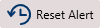 or right-click an officer and click Reset Alert.
or right-click an officer and click Reset Alert.
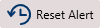 or right-click an officer and click Reset Alert.
or right-click an officer and click Reset Alert.