Overview
Users can search through activity views in Resolver to access their most relevant objects first.
Related Information/Setup
Please refer to the Views section for more information in using views in Resolver.
Searching Activity Views
- In the activity you want to search, type a keyword in the Search bar.
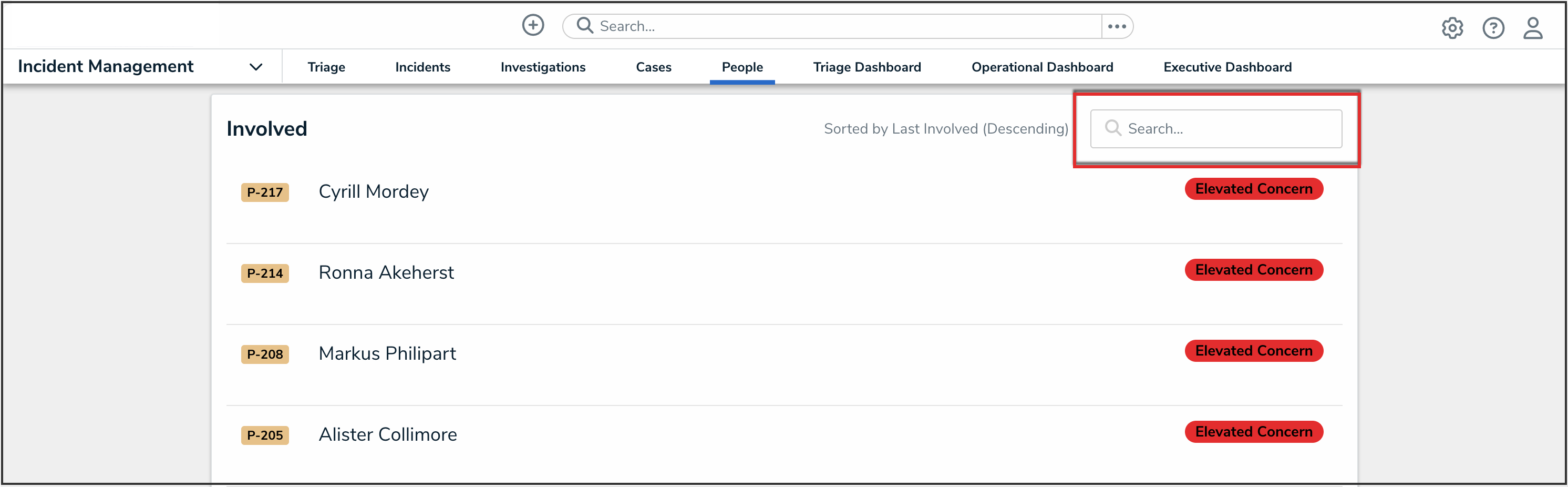
Search Bar
 Note:
Note:
Users can search by unique ID, with or without the monogram. Keywords must include at least 3 characters; except when searching for a unique ID, users can enter less than 3 characters. - From the search results, click the object you were searching for.
Keyword Notes
- Keywords can include letters, digits, punctuation, symbols, brackets, parentheses, or other delimiters. However, punctuation, symbols, brackets, parentheses, or other delimiters will be ignored unless they are contained within double quotations.
- Keywords can include one or more words.
- Keywords are not case-sensitive.
- Keywords that contain a root word will return that root word and its related forms. For example, searching for “accident” will return “accidental”, “accidentally”, “accidents”, etc.
Search Results Notes
- Search results will be returned from the object name, object description, or any text field and there will be a count of the total results found.
- Searching with double quotes will return exact matches alone.
- Search results will be ranked based on the exactness of the match between the keywords and object name, description, or field value and the location of the result.
- Search results with an exact match mean that all keywords, in the order they were written, are found in the object name, description, or text field value and there are no other values in the object name, description, or text field value.
- Search results with a partial match mean that one or more keywords, in any order written, are found in the object name, description, or text field value. There may or may not be other values in the object name, description, or text field value.
- Search results with a fuzzy match mean that the keyword is similar to the object name, description or text field value. Fuzzy matches will depend on the character length of the keyword, per the following:
- Keywords with 1-2 characters, return exact matches only
- Keywords with 3-5 characters, return matches with variation in 1 character (for example, searching for Bill will also return Bil)
- Keywords with more than 5 characters, return matches with variation in 2 character (for example, searching for aprovel will also return approval)
- Search results have the following ranking:
- Matches for unique IDs
- Exact matches to the object name
- Exact matches to the object description
- Exact matches to text field values
- Partial matches to the object name
- Partial matches to the object description
- Partial matches to text field values
- Fuzzy matches to the object name
- Fuzzy matches to the object description
- Fuzzy matches to text field values
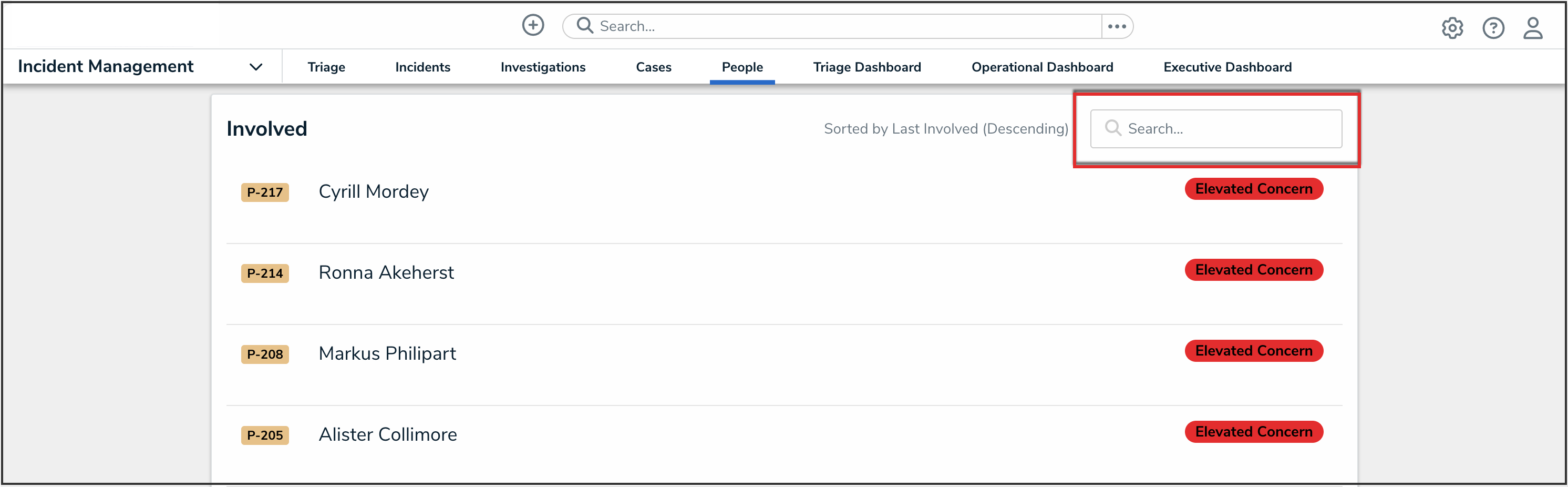
 Note:
Note: