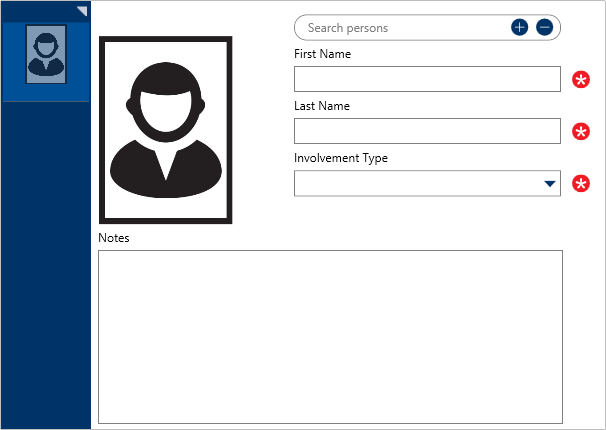 A blank Person log.
A blank Person log.
To create a person log:
In the Dispatches panel, double-click the dispatch or click to select the dispatch, then click
 Details.
Details.Click
 Person Log.
Person Log.Click the
 icon in the pane to the left.
icon in the pane to the left.- Optional: To Quick Add a person record:
- Click the
 icon in the Search persons field.
icon in the Search persons field. - Enter the person’s name in First Name and Last Name fields.
- Enter additional information about the person the Gender, Email Address, and Phone Number fields.
- Click Add.
- Click the
- Enter the name of the person in the First Name and Last Name fields. If you selected a previously saved record in step 4 or quick added a person record, skip this step.
- Select the involvement type from the Involvement Type dropdown.
- Optional: Enter any notes about the person in the Notes field.
- Optional: To add an image of the person:
- Click the
 icon.
icon. - Click Find to locate and open the image from your computer.
- Click Save to save the image to the log.
- Click the
 Details.
Details. Person Log.
Person Log. icon in the pane to the left.
icon in the pane to the left. icon in the Search persons field.
icon in the Search persons field. icon.
icon.