Overview
Administrators can create a copy of an existing role, including permissions, as either a global or an explicit role.
The following configuration data is included when creating a copy of an existing role:
- Object type permissions
- Advanced options
- Global role membership
The following data is not copied to the new role:
- User data
- Inferred role permissions and membership to an object type (when copying from a non-global role)
- Workflow email notification messaging actions
- Workflow role actions
- Permission to access activities
- Membership to dashboard data sets
User Account Requirements
The user account used to log into Resolver must have Administrator permission to access the Data Access section.
Related Information/Setup
Please refer to the Inferred Permissions Overview and Add Inferred Permissions on an Object Type articles for more information on adding a new duplicated role to an object type and defining its inferred permissions path.
Navigation
- From the Home screen, click the Administration icon.
![]()
Administration Icon
- From the Administrator settings menu, click Admin Overview.

Administrator Settings Menu
- From the Admin: Overview screen, click the Roles tile under the Data Access section.

Roles Tile
- From the Roles screen, enter a keyword in the Search field to narrow the search results.
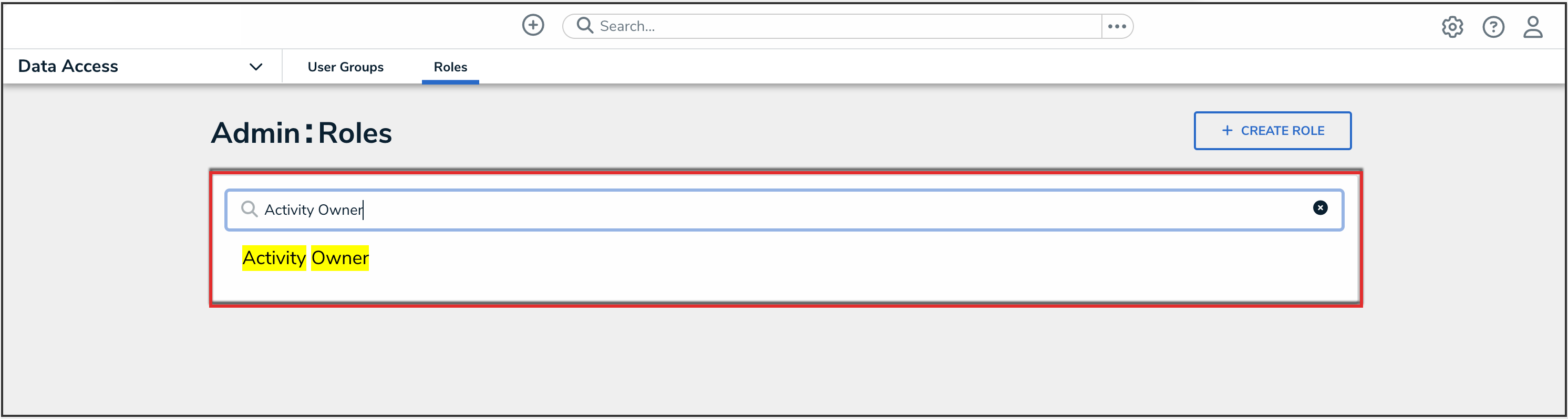
Search Field
- Click the role that you want to duplicate.
Creating a Duplicate Role
- From the Edit Role screen, click the Duplicate icon.

Duplicate Icon
- The confirmation screen will appear.

Confirmation Screen
- (Optional): Click the Enable Global Membership checkbox to enable global permissions on the duplicate role. Leave the Enable Global Membership checkbox unchecked to duplicate the role with explicit permissions.

Enable Global Membership Checkbox
- Click the Duplicate button to duplicate the role.

Duplicate Button
