Overview
Users can download attachment files from forms in Resolver.
Related Information/Setup
For more information on editing an attachment file, please see the Editing an Attachment Using Microsoft Office Web Applications article.
For more information on enabling the Display Download button on attachment fields, please read the Enabling the Display Download Button on Attachment Fields article.
Downloading an Attachment File
- From the form with an attachment file you want to download, navigate to the Attachment field on the form.

Attachment Field
- To download a single attachment file, click the Download icon on an Attachment card.

Download Icon
 Note:
Note:
Administrators need to enable the ability to download a file when configuring the attachment field. For more information, read the Enabling the Display Download Button article.
- A new tab will open in your browser using the Microsoft Office web applications.
- Click the Download File button in the file header to download a copy of the file to the Downloads folder on the connected PC.
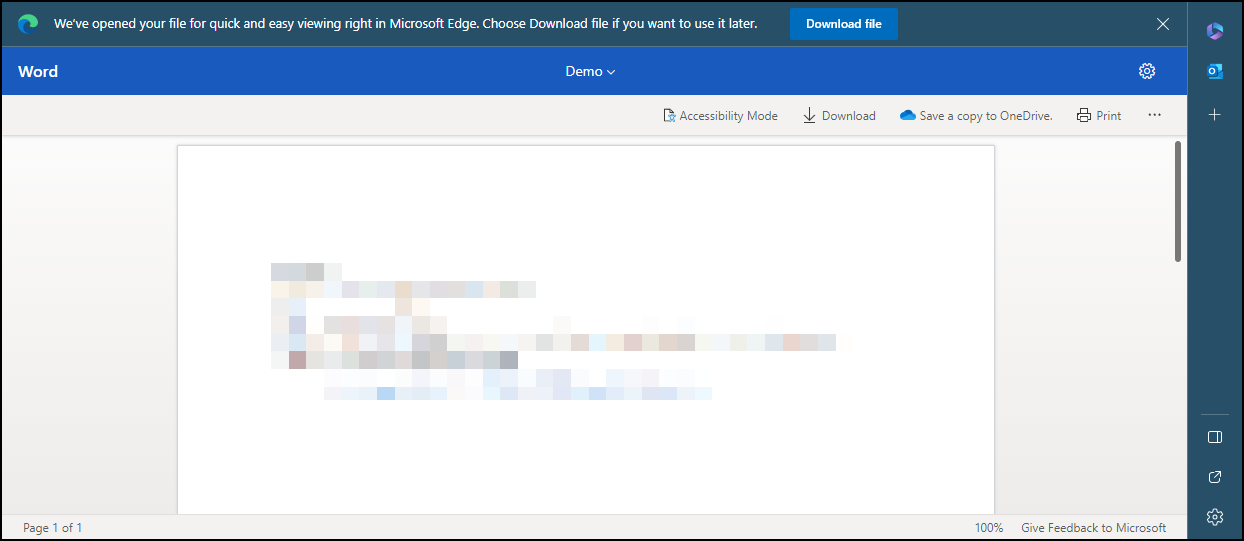
File
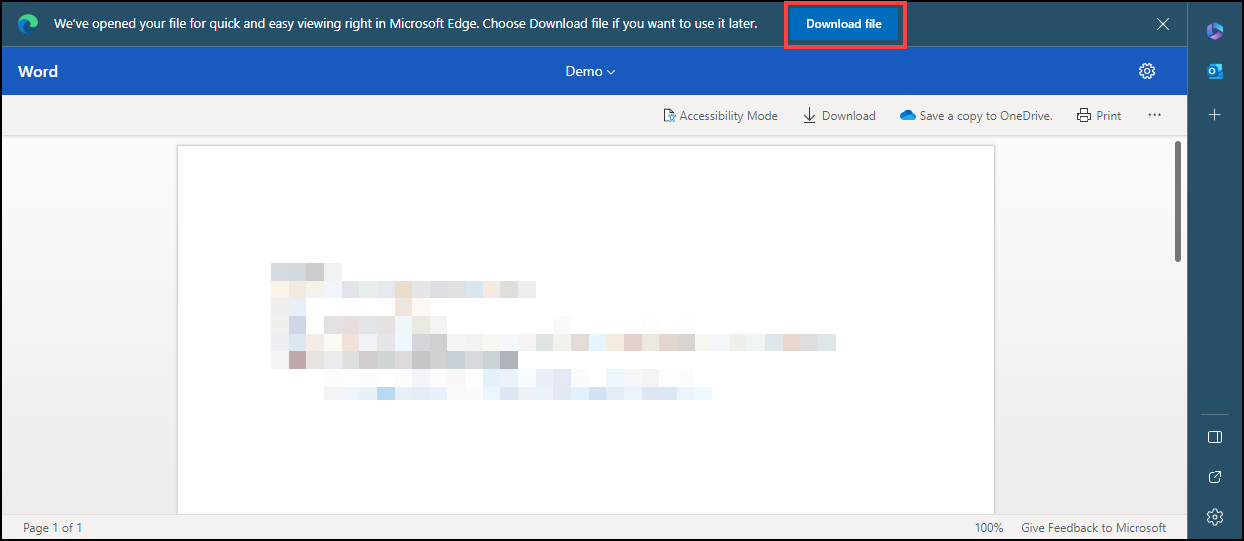
Download Button
- To download all the attachment files in an attachment field, click the Download All button.
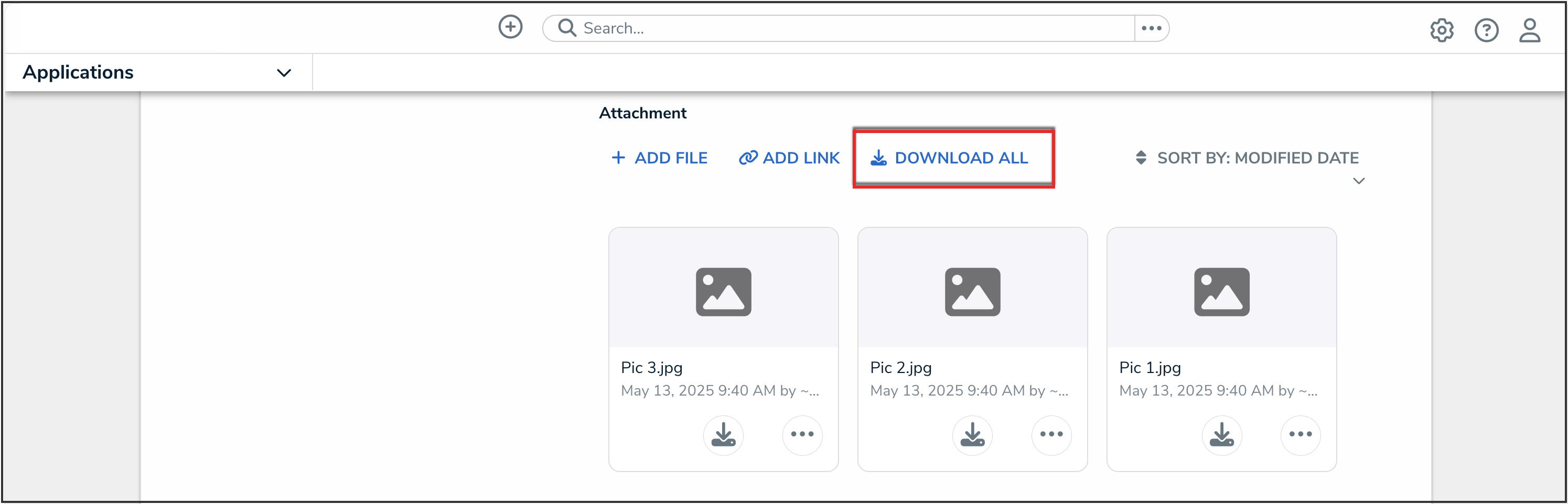
Download All Button
 Note:
Note:
Downloaded attachments are limited to a total file size of 1GB across all files on the field. If all of the files on the field total more than 1GB, the user will receive an error and will need to download the files individually.
-
After clicking the Download All button, a banner will indicate that the .zip file is being prepared. The banner may disappear, however the file is still being prepared and may take a few minutes to complete. When the .zip file is ready, it will be automatically downloaded by the browser.
 Note:
Note:
Refreshing the browser tab will prevent the download from completing. Please wait for the download to complete before refreshing the browser. - A user can only have one Download All action in progress at one time. Please wait for the initial download to complete before attempting to download all attachments from another attachment field.