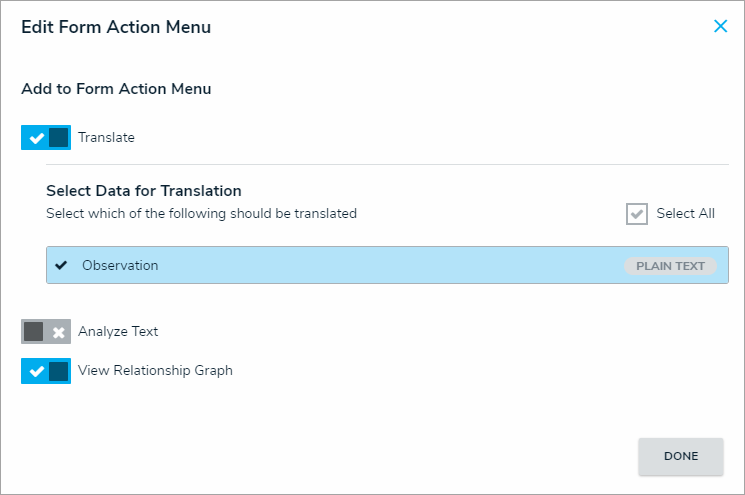Before translations can be enabled on a form, a member of Resolver Support must enable it with a base language. See the Supported Language Translations article for a list of supported languages, then contact Resolver Support for assistance.
To enable language translations on a form:
Review the list of important notes on the Form Translations Overview article.
Click the
 icon in the top bar > Configurable Forms in the Views section.
icon in the top bar > Configurable Forms in the Views section.Click the form you want to edit or enter the name of the form in the Search field, then click it to display the Edit Configurable Form page.
Click the
 icon at the top-right of the Form Canvas to display the Edit Form Action Menu.
icon at the top-right of the Form Canvas to display the Edit Form Action Menu. 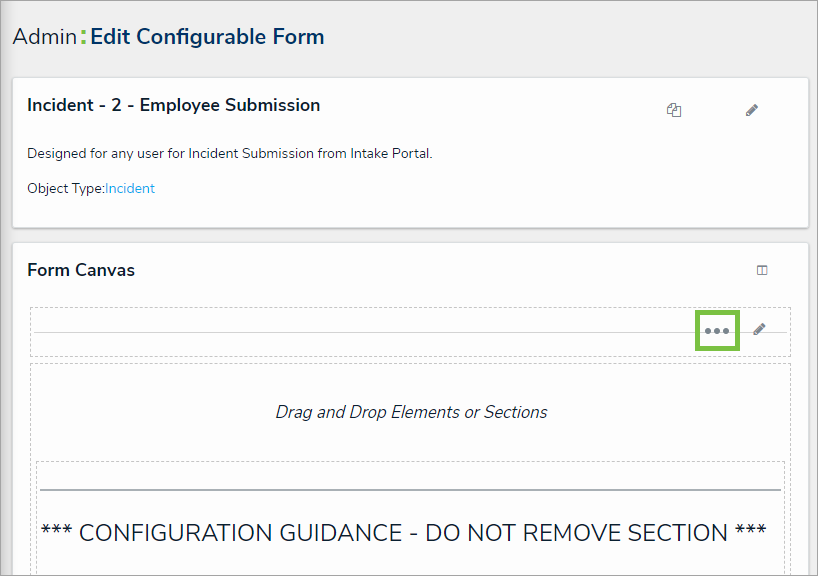 The Edit Form Action Menu icon.
The Edit Form Action Menu icon.- Click the
 icon beside Translate then select the plain text or rich text fields that will be translatable on the form.
icon beside Translate then select the plain text or rich text fields that will be translatable on the form. 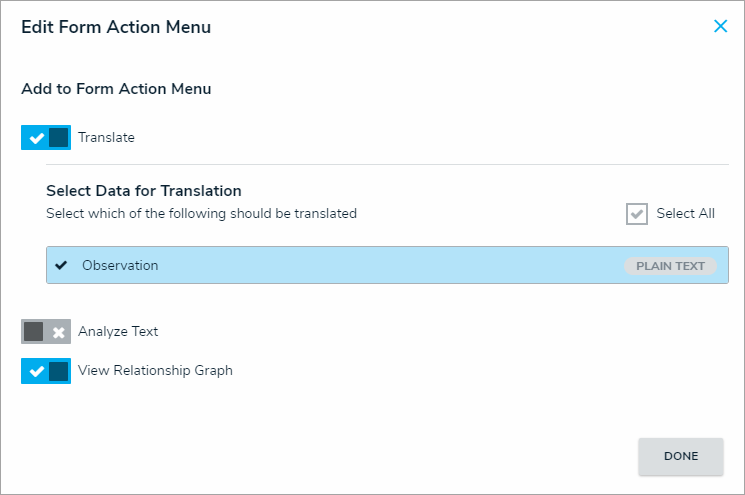 The Edit Form Action Menu.
The Edit Form Action Menu.
For the best performance, it's recommended that no more than five translatable fields are added to a form. Click Done when finished.
For information on translating the fields as an end-user, see the Translate Text Fields on a Form article.
 icon in the top bar > Configurable Forms in the Views section.
icon in the top bar > Configurable Forms in the Views section. icon at the top-right of the Form Canvas to display the Edit Form Action Menu.
icon at the top-right of the Form Canvas to display the Edit Form Action Menu. 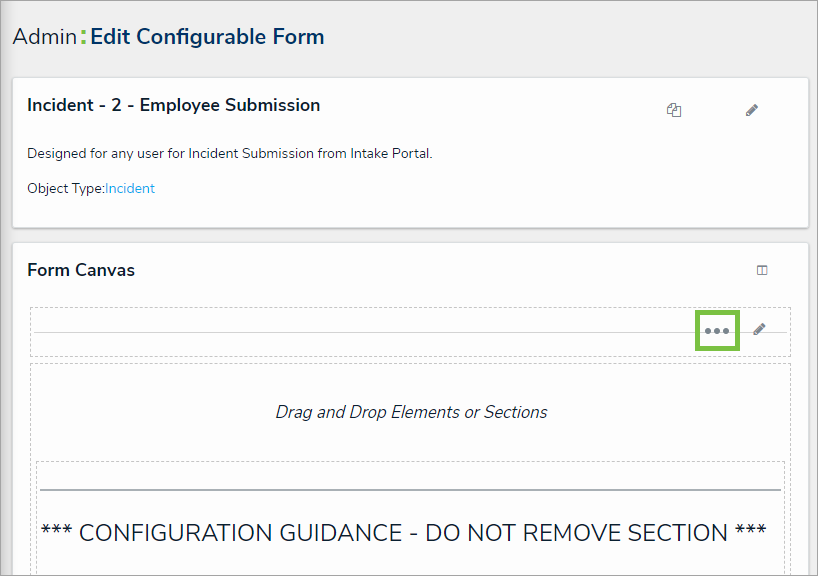
 icon beside Translate then select the plain text or rich text fields that will be translatable on the form.
icon beside Translate then select the plain text or rich text fields that will be translatable on the form.