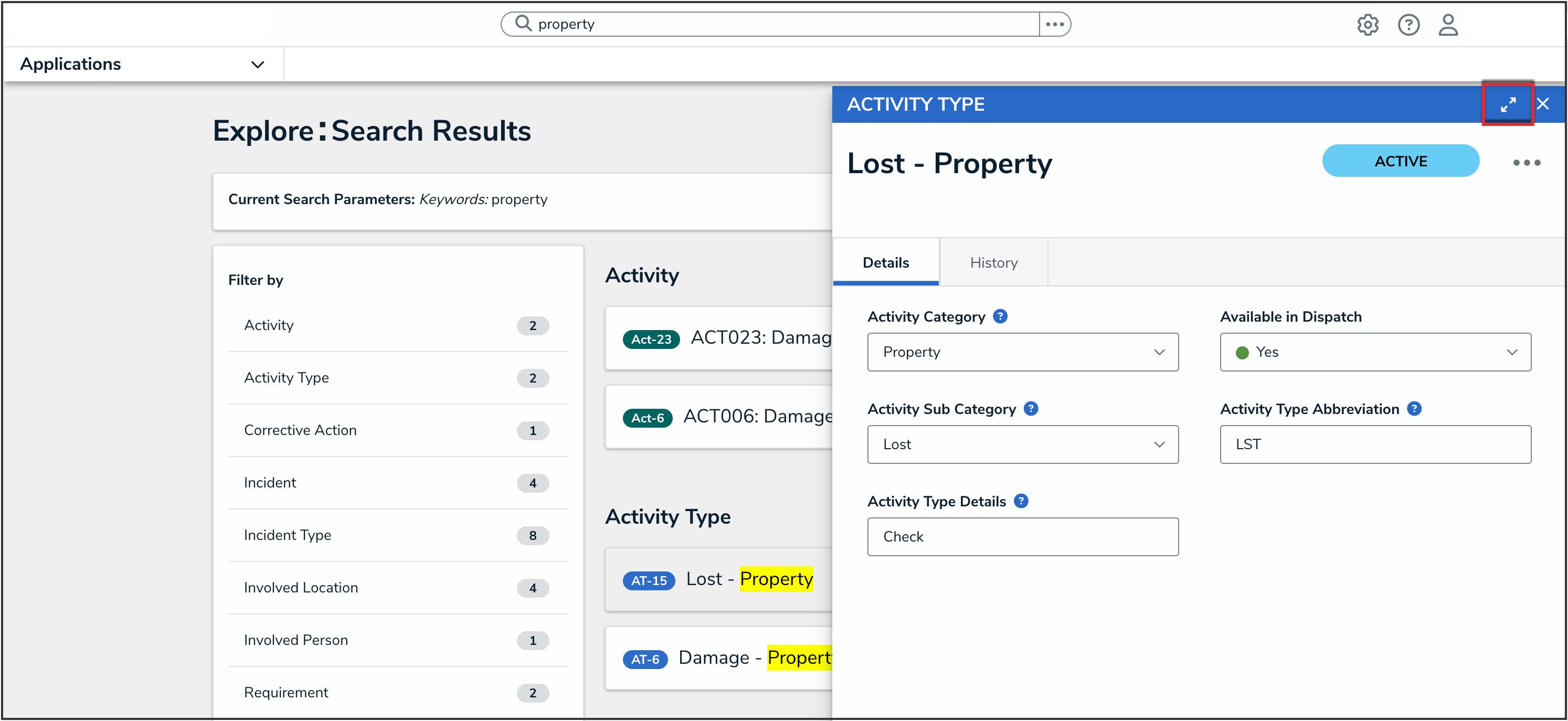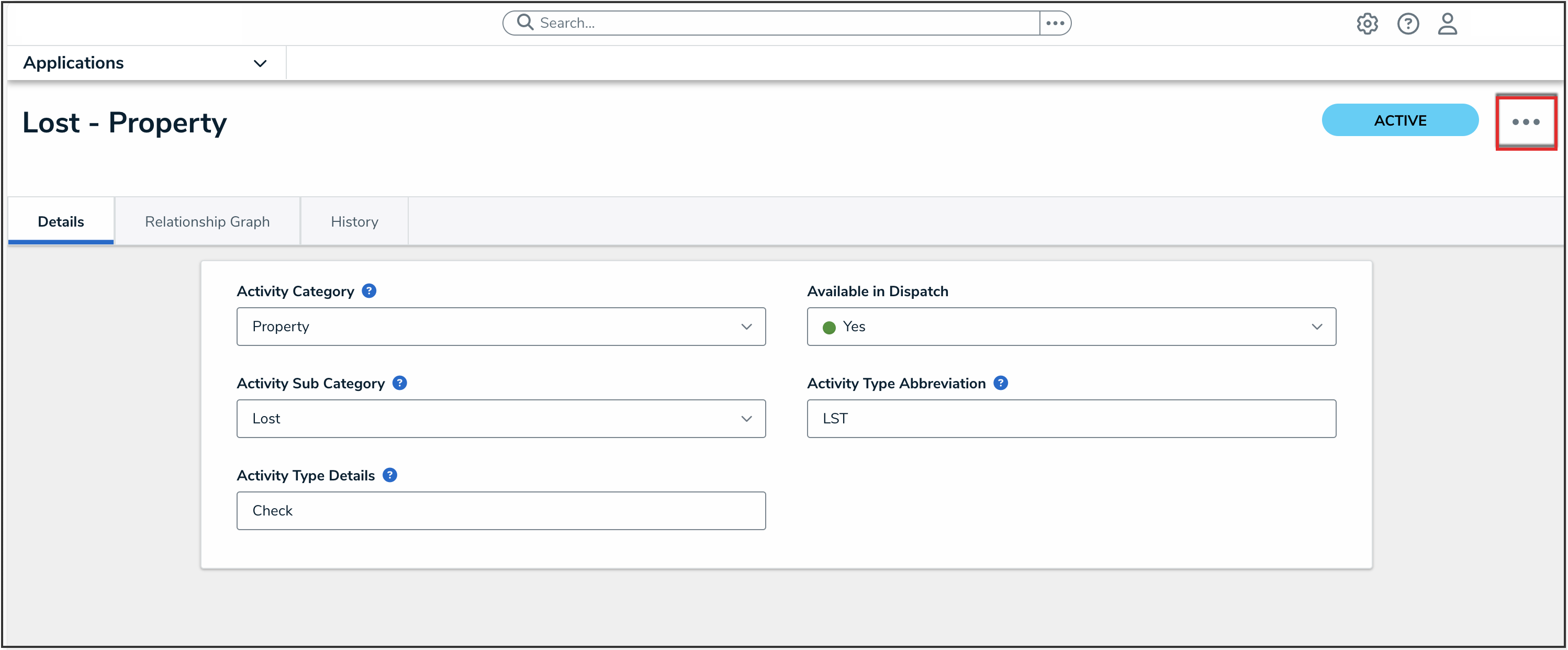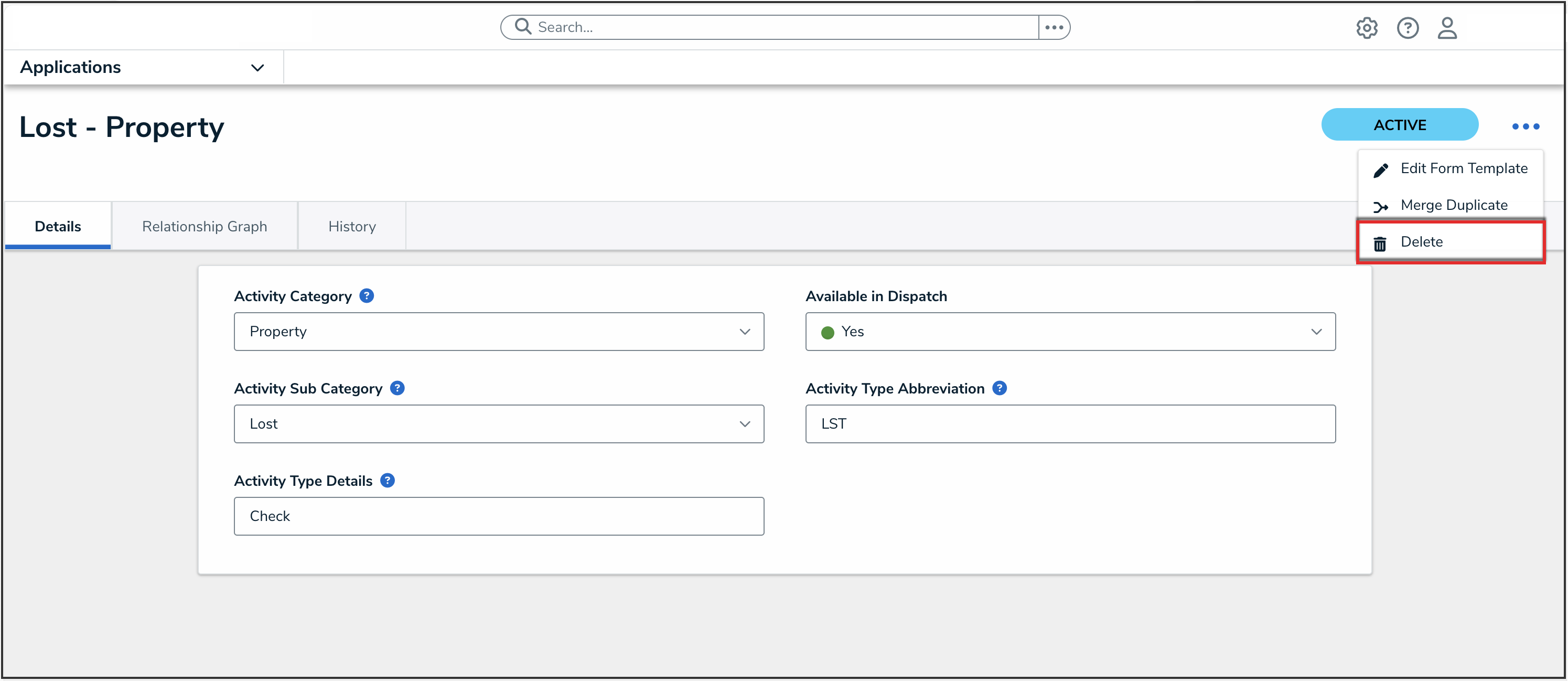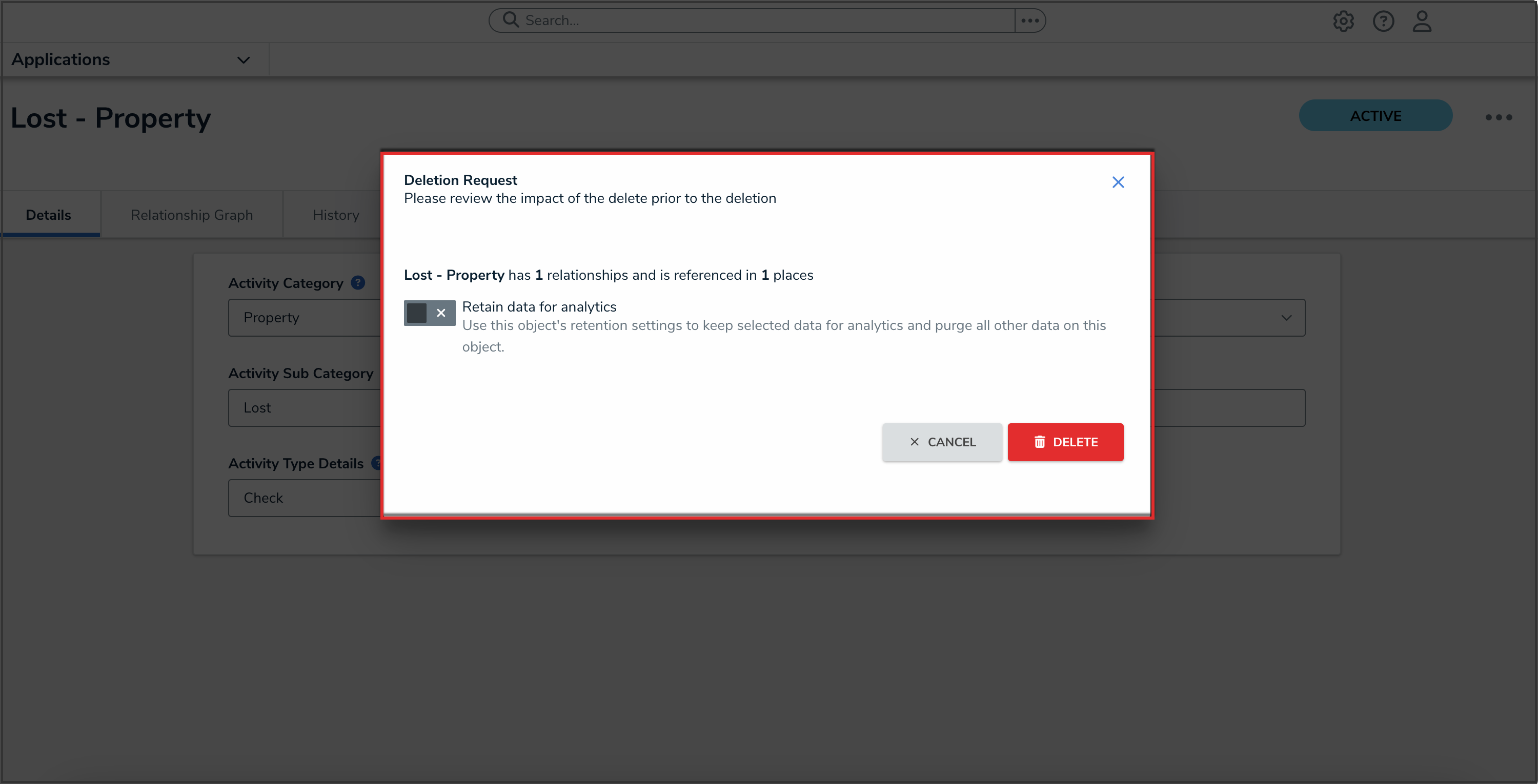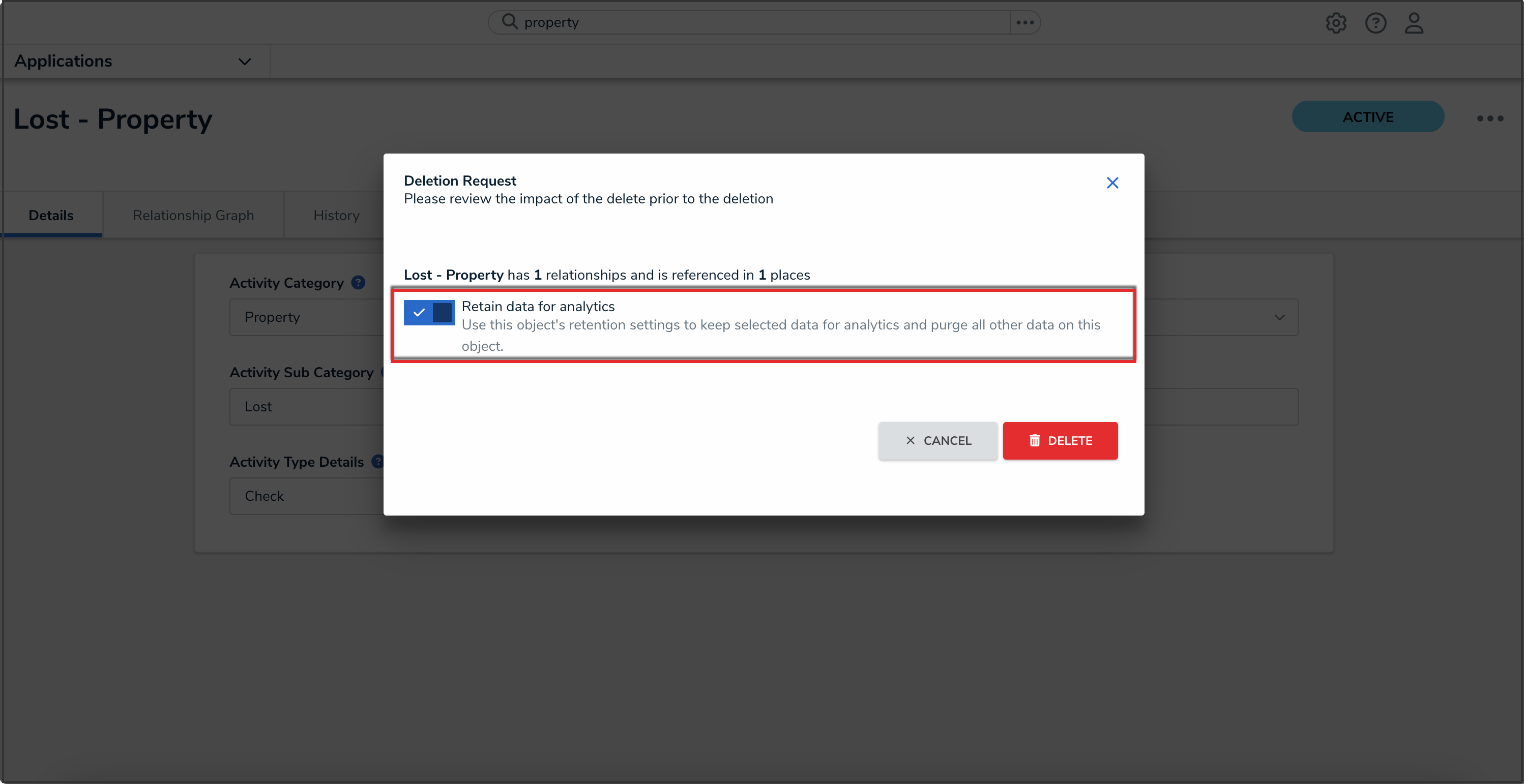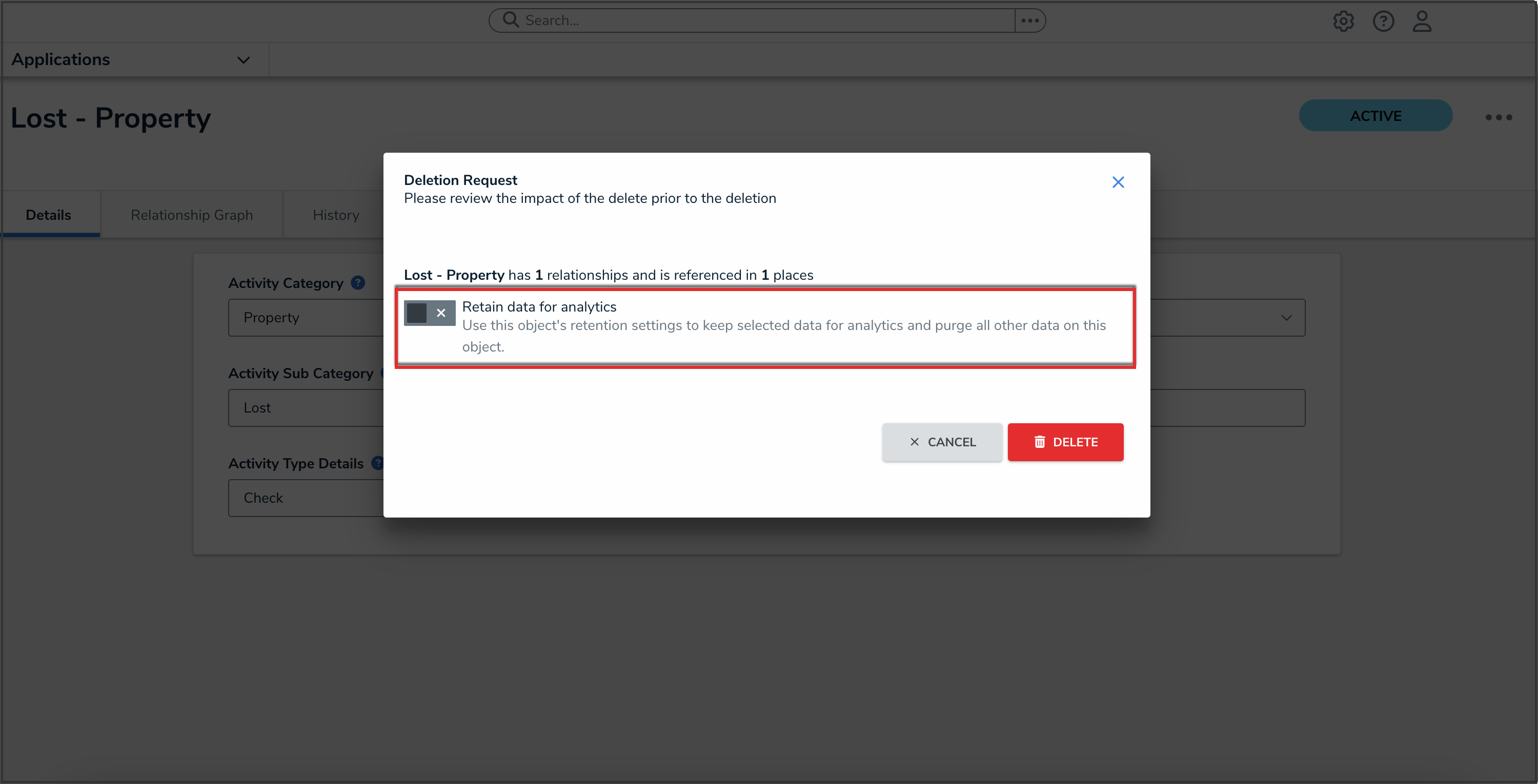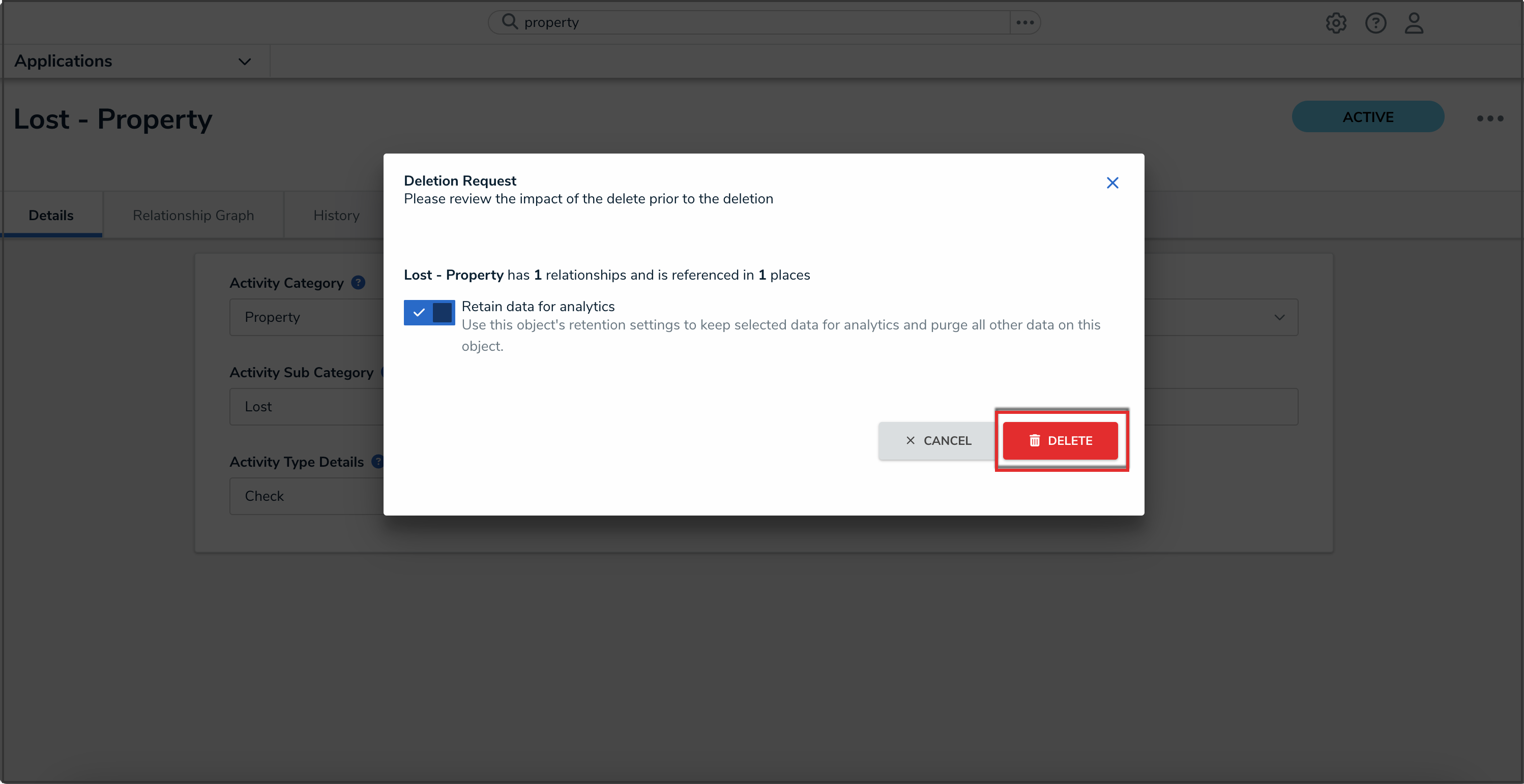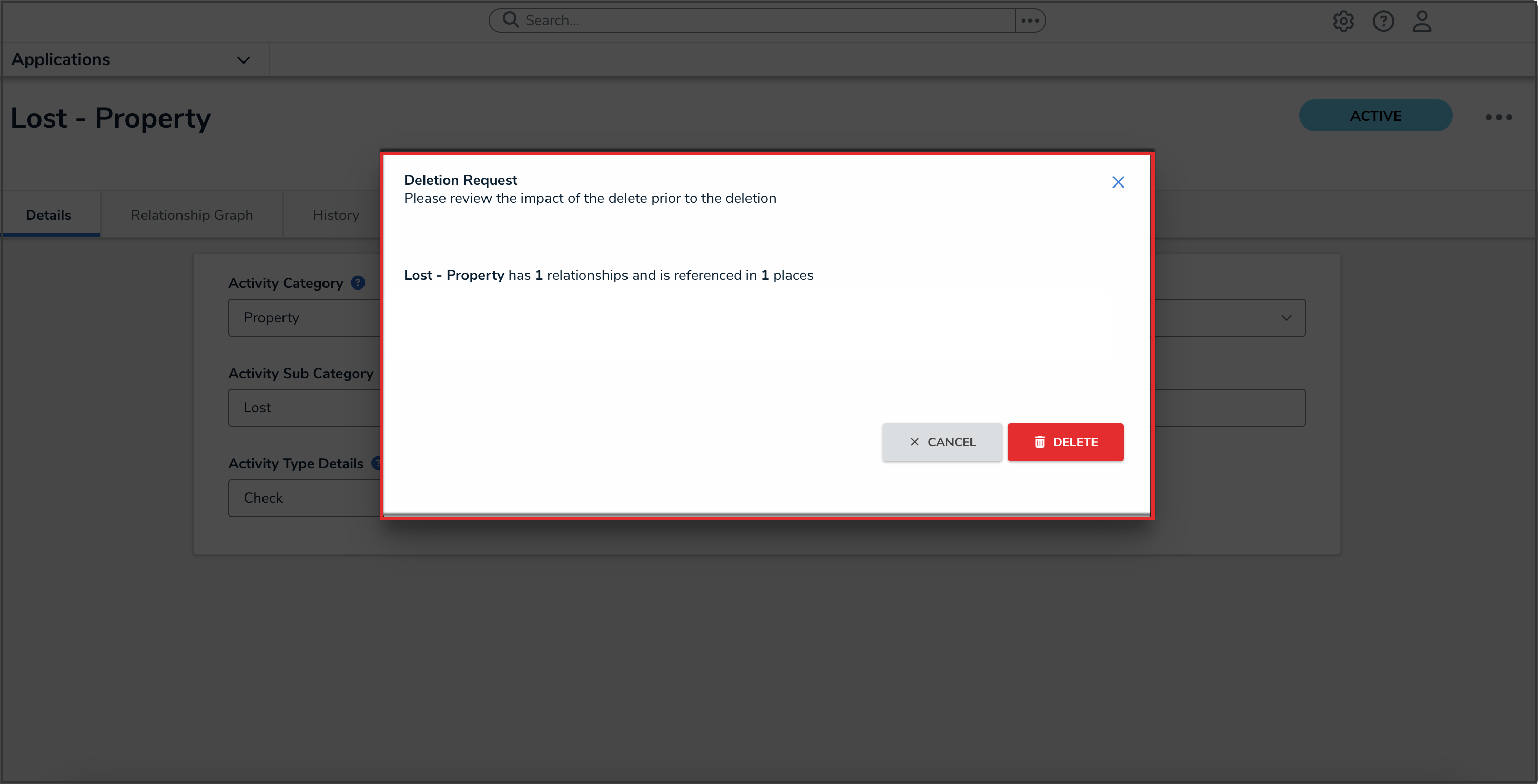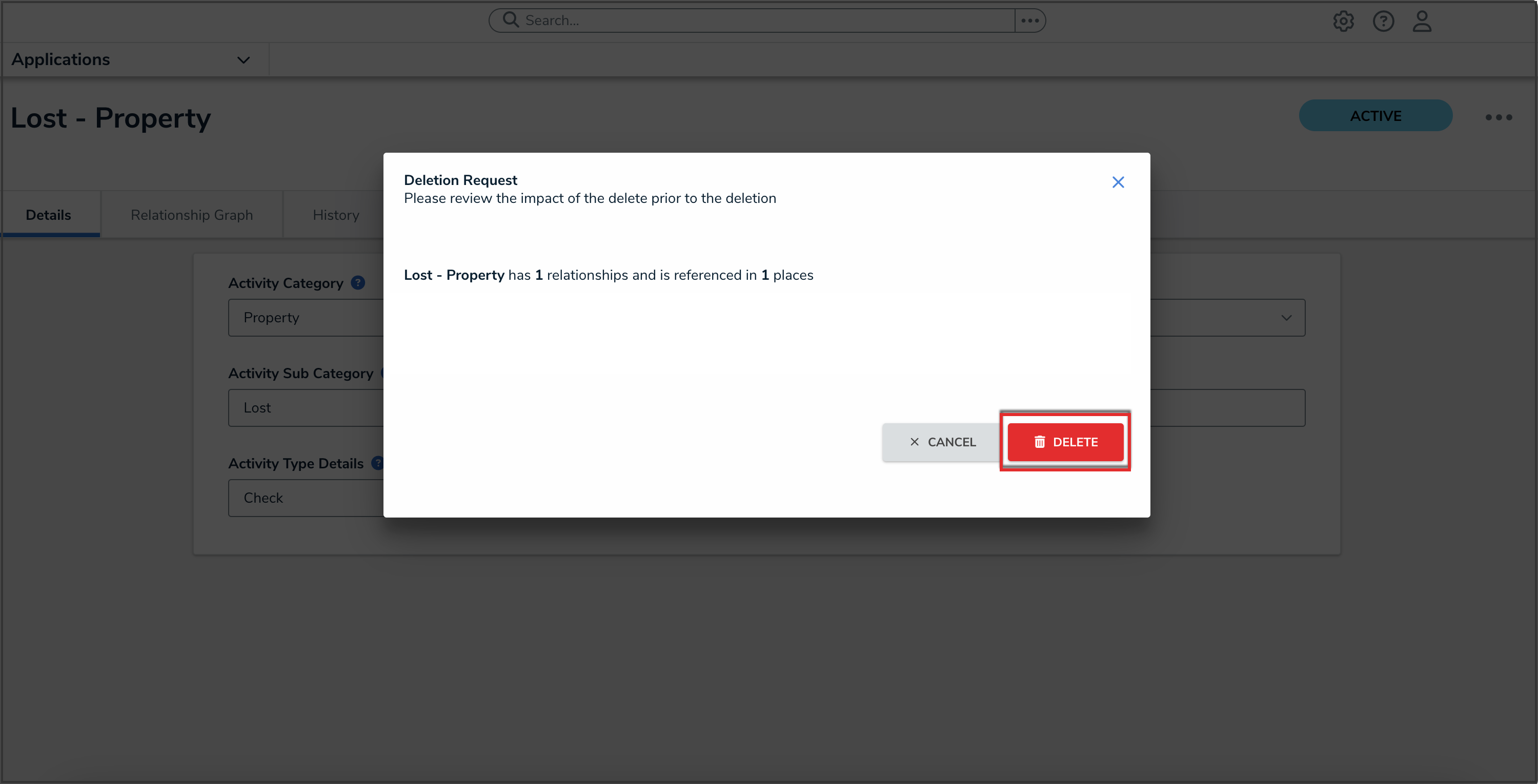Overview
Depending on their role permissions, both Administrators and users can delete objects. However, before an object can be deleted, you must review the Deletion Request warning, which outlines how deleting that specific object impacts other objects connected through relationships or references.
User Account Requirements
The user must have Delete Object permissions to delete objects.
Related Information/Setup
Please refer to the Retrieving Deleted Data to Recreate an Object article if you want to recreate a deleted object.
Deleting an Object
 Warning:
Warning:
Deleting an object with relationships or references will delete that object’s connection to those other objects, but it will not delete the other objects to which it was related.
- Open the object you want to delete in full screen mode.
 Note:
Note:
An object can only be deleted in full screen mode.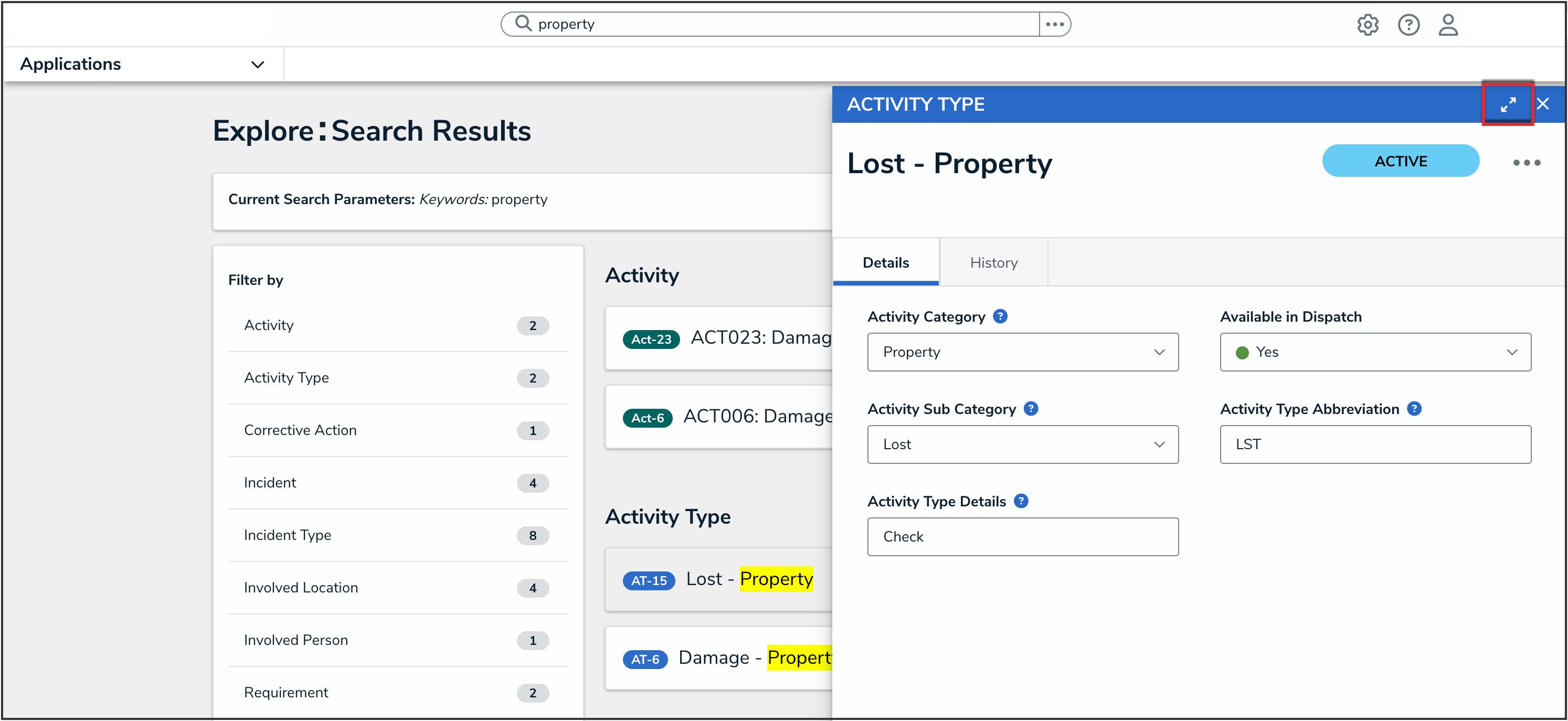
Full Screen Icon
- From the object, click the More Actions icon.
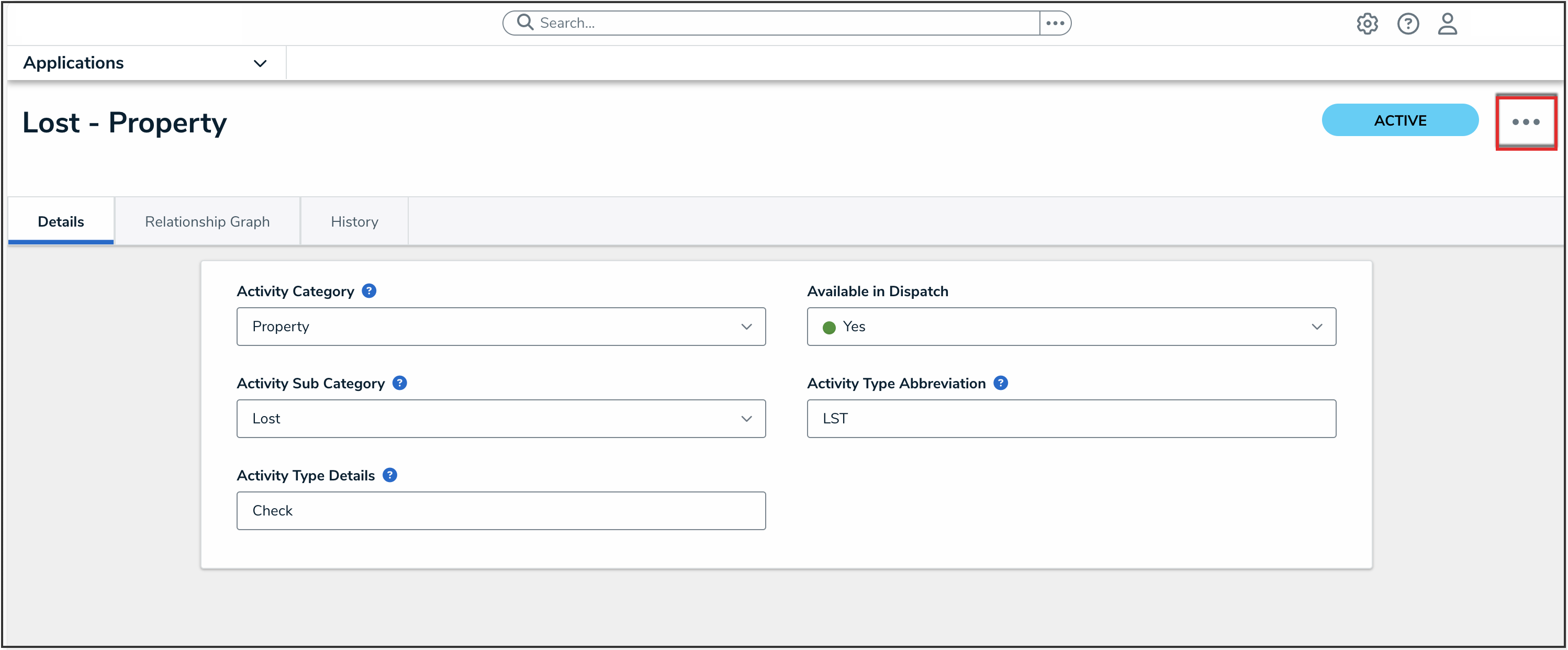
More Actions Icon
- Click Delete.
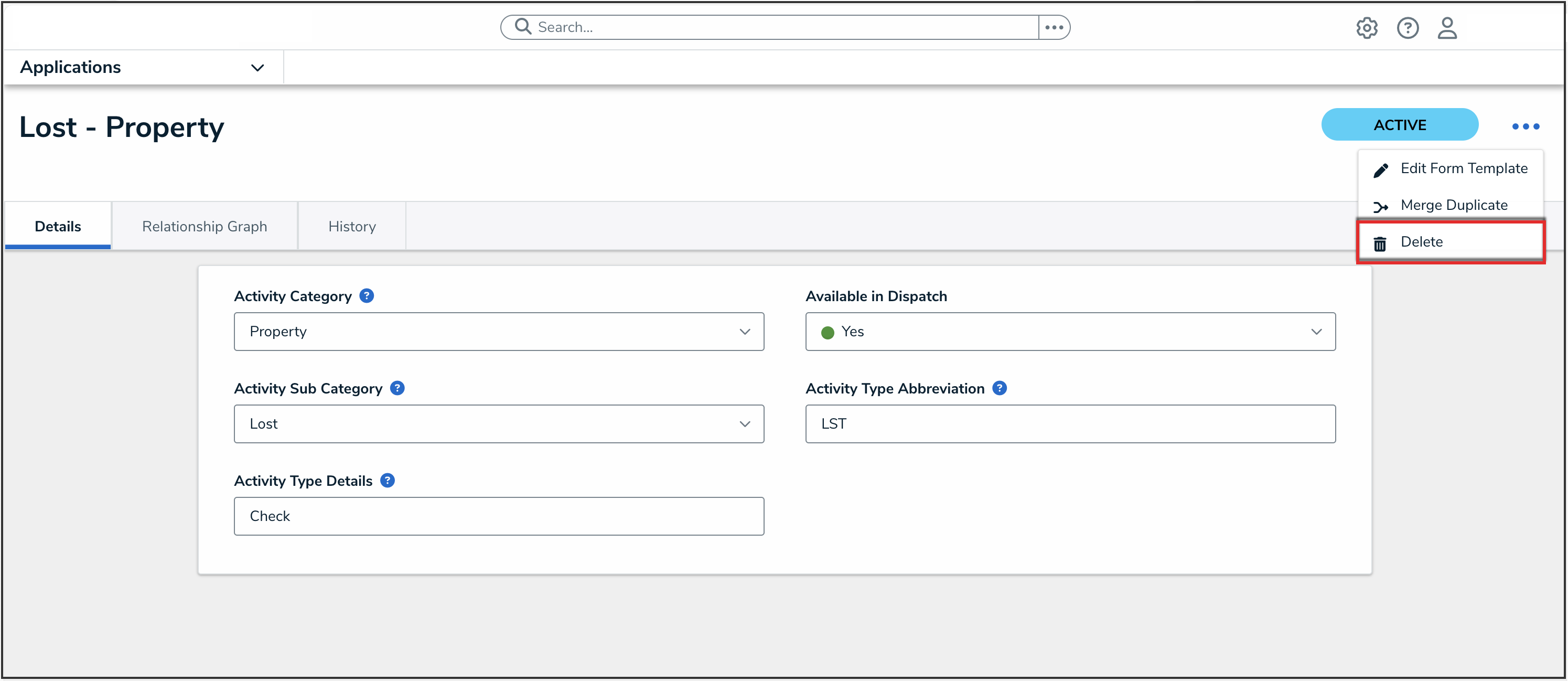
Delete
- If the Retain Data for Analytics toggle switch on the Data Retention tab is enabled for the object type, the following Deletion Request pop-up will appear when deleting an object. For more information, please refer to the Data Retention section.
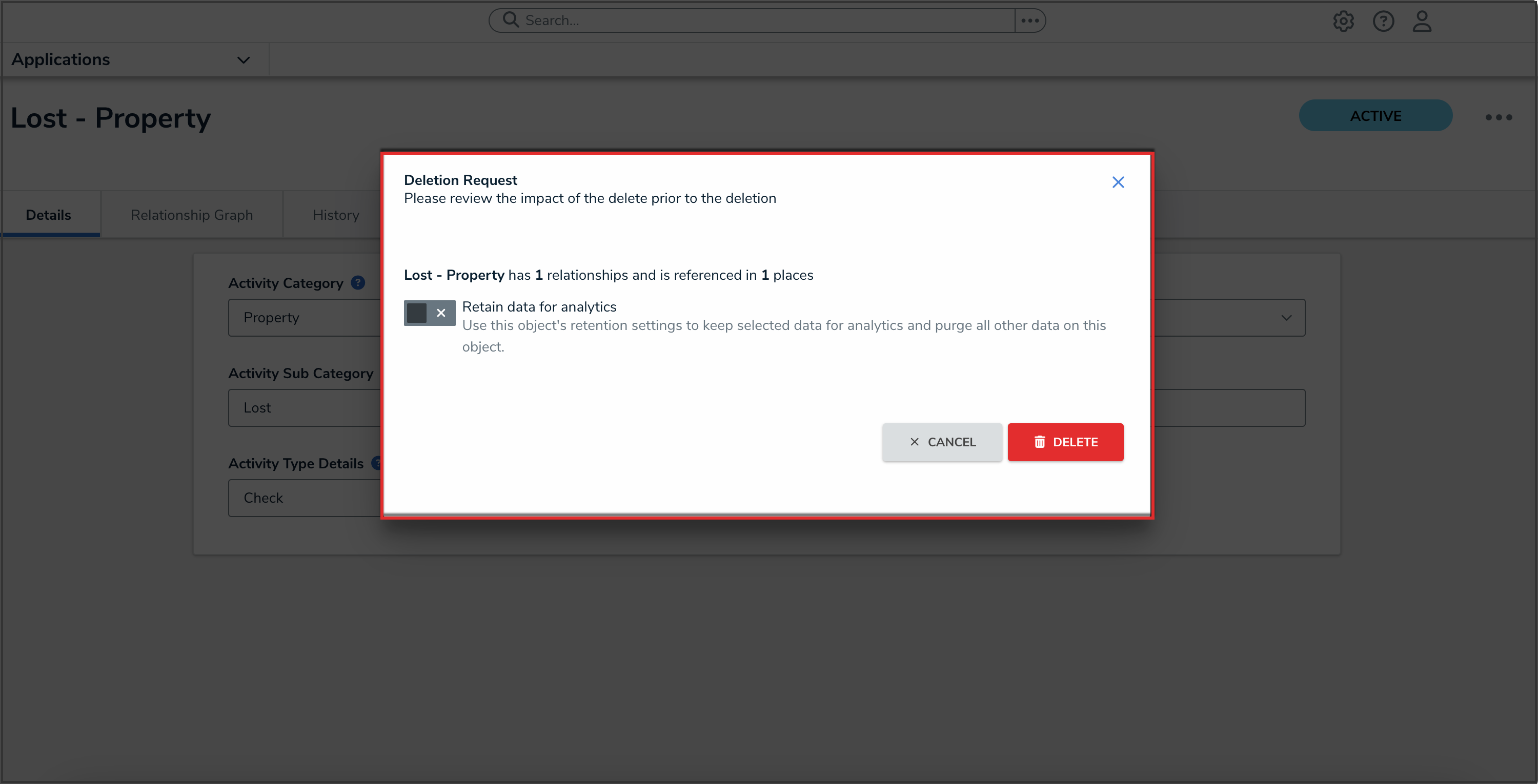
Deletion Request Pop-up
- Read the warning as it will outline the number of relationships and references that will be impacted if the object is deleted from the system.
- (Optional): Select the Retain Data for Analytics toggle switch to turn it on to retain the information selected on the Data Retention tab for the object type and delete all other related data.
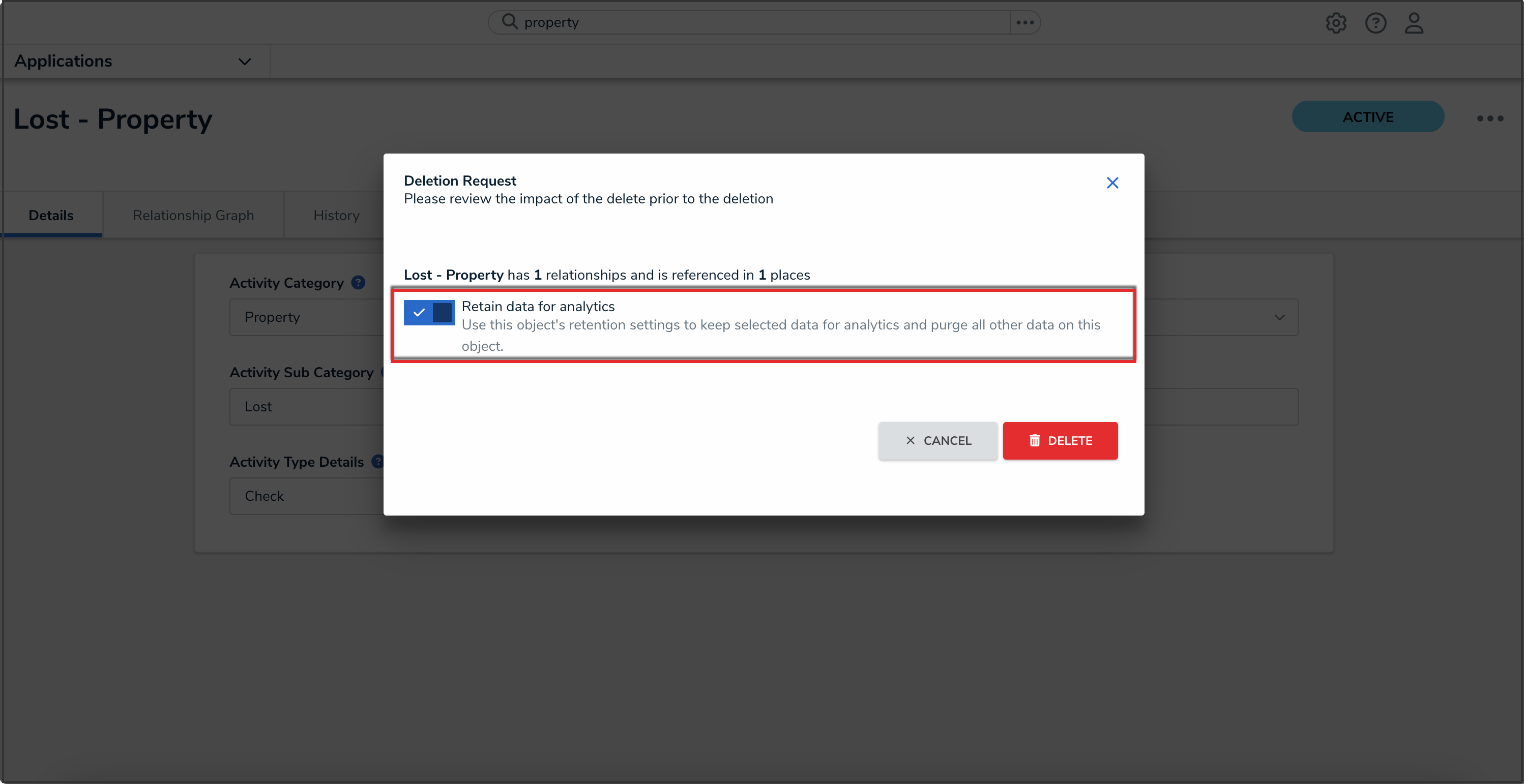
Enabled Retain Data for Analytics Toggle Switch
- (Optional): Leave the Retain Data for Analytics toggle switch disabled to delete the object and all related data from the system.
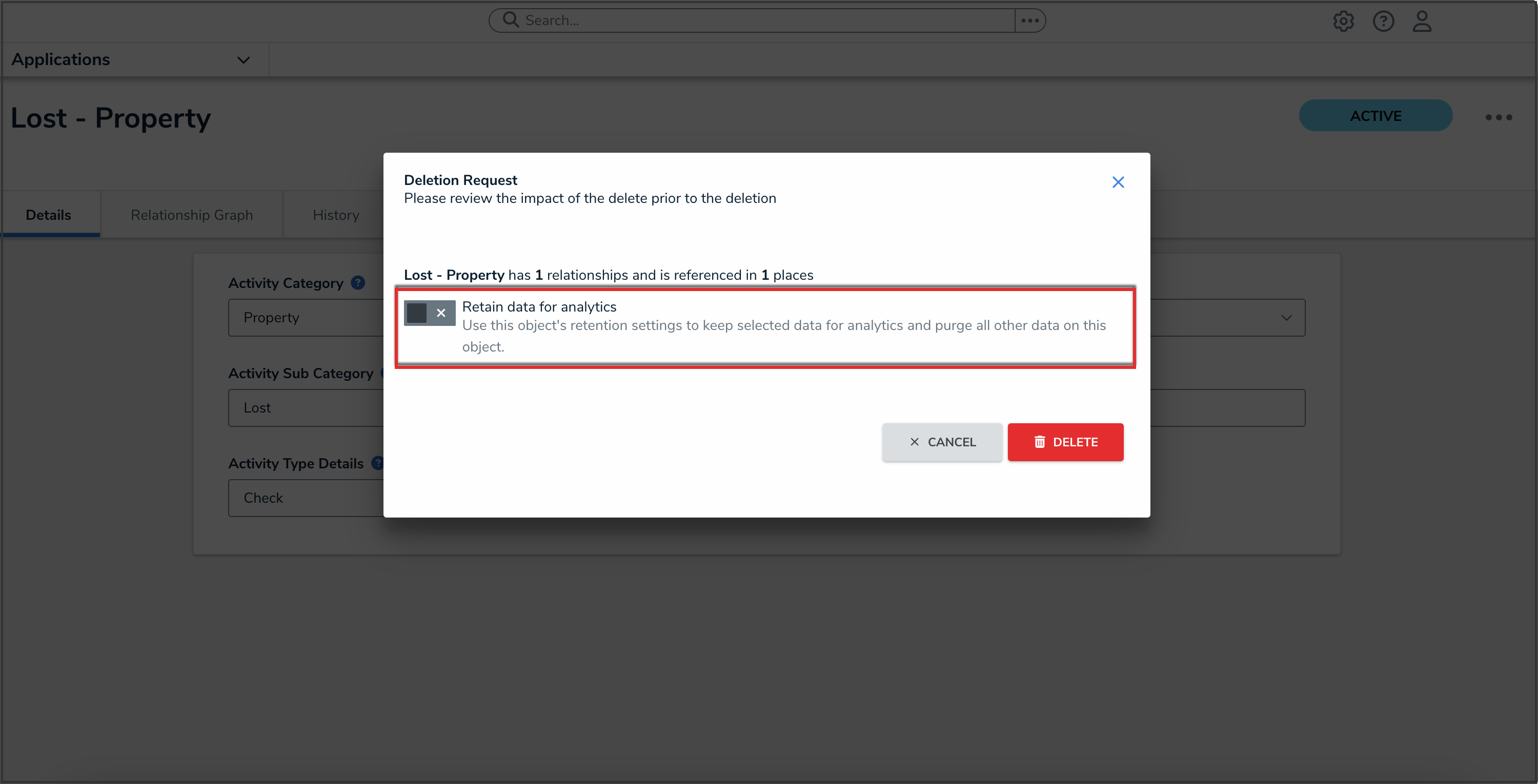
Disabled Retain Data for Analytics Toggle Switch
- Click the Delete button. The object will go into a purge queue and cannot be reverted. It can take up to one week to fully remove the object, and related information from the system.
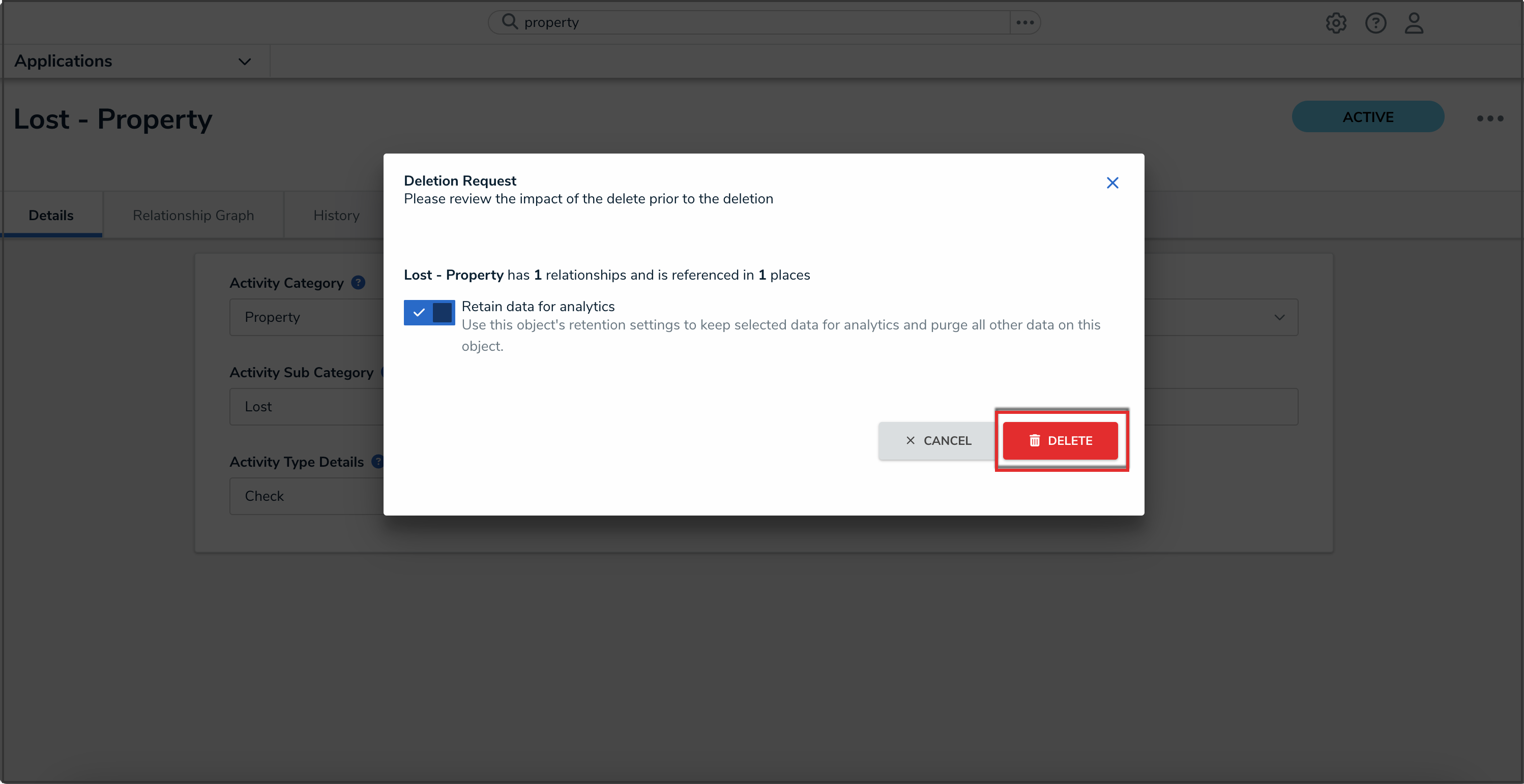
Delete Button
- If the Retain Data for Analytics toggle switch on the Data Retention tab is disabled for the object type, the following Deletion Request pop-up will appear when deleting an object.
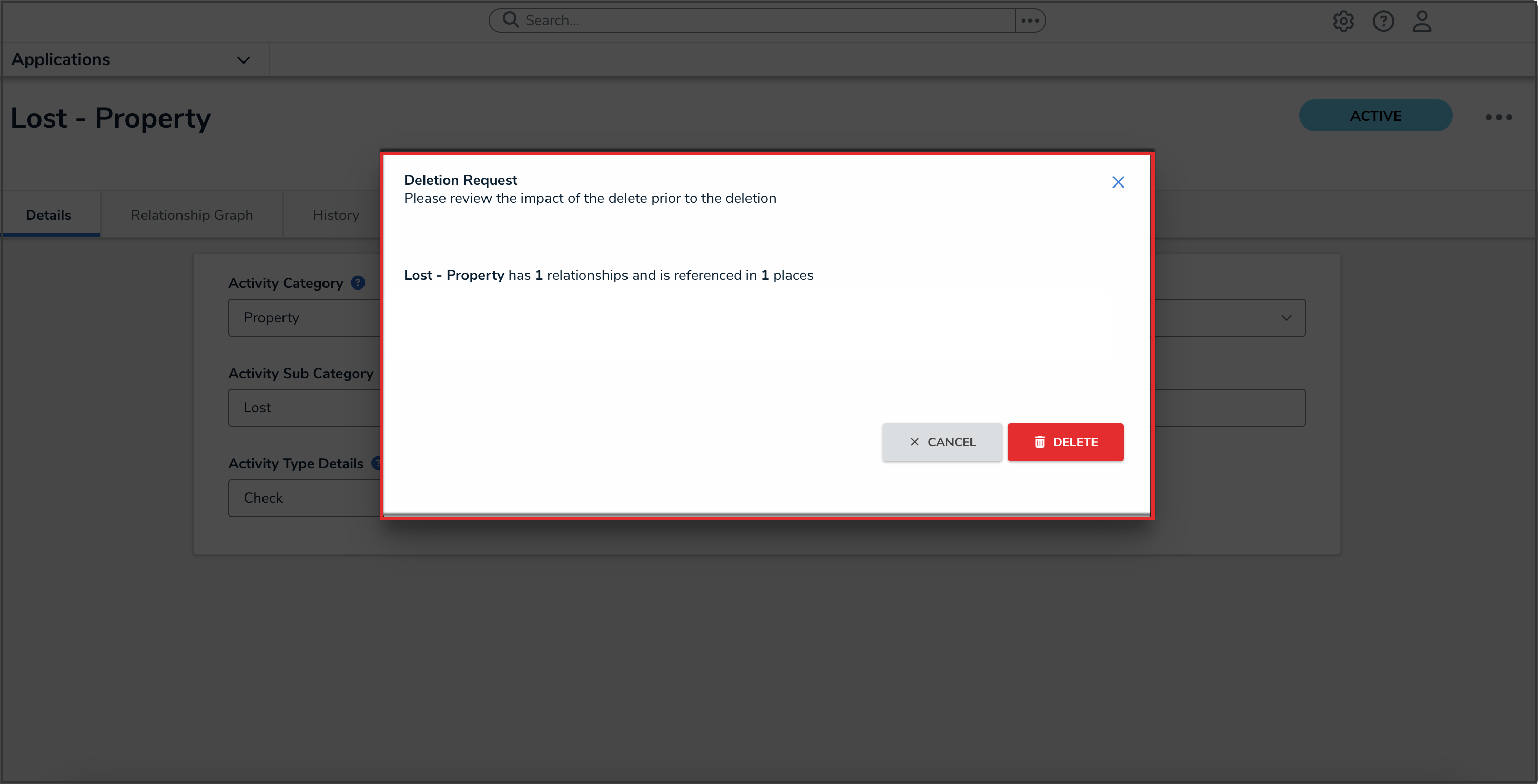
Deletion Request Pop-up
- Read the warning as it will outline the number of relationships and references that will be impacted if the object is deleted from the system.
- Click the Delete button. The object will go into a purge queue and cannot be reverted. It can take up to one week to fully remove the object, and related information from the system.
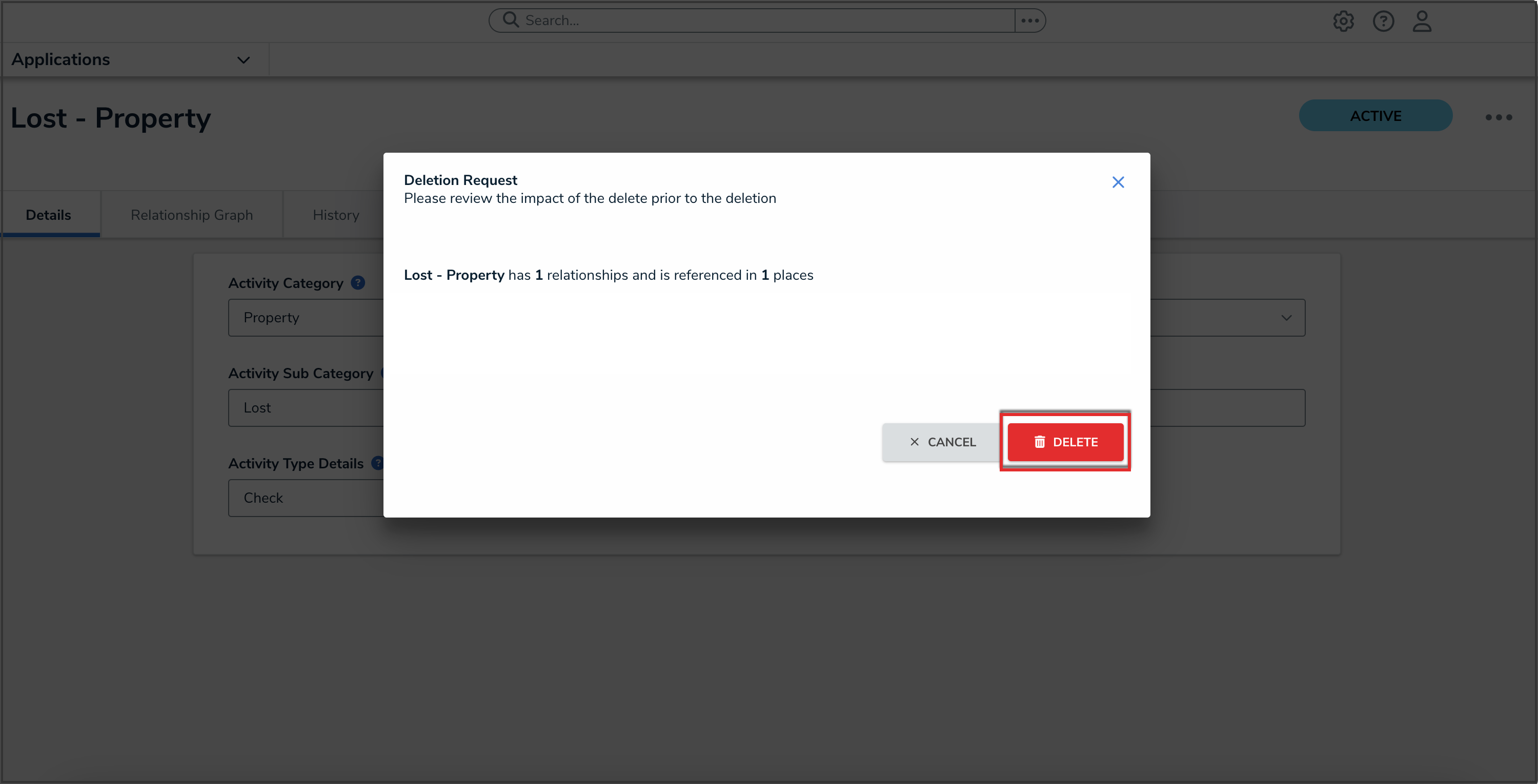
Delete Button
 Note:
Note: