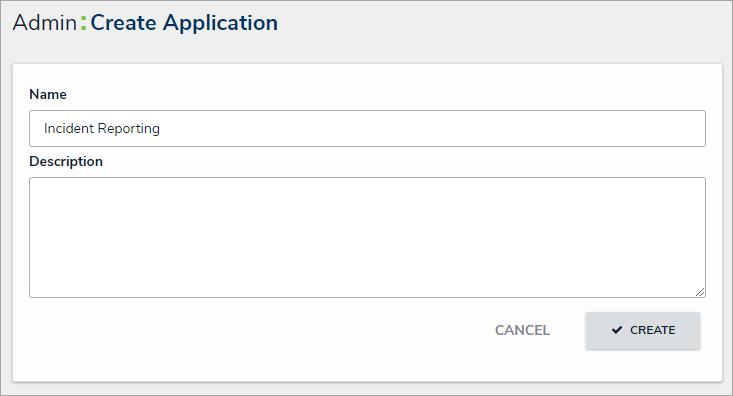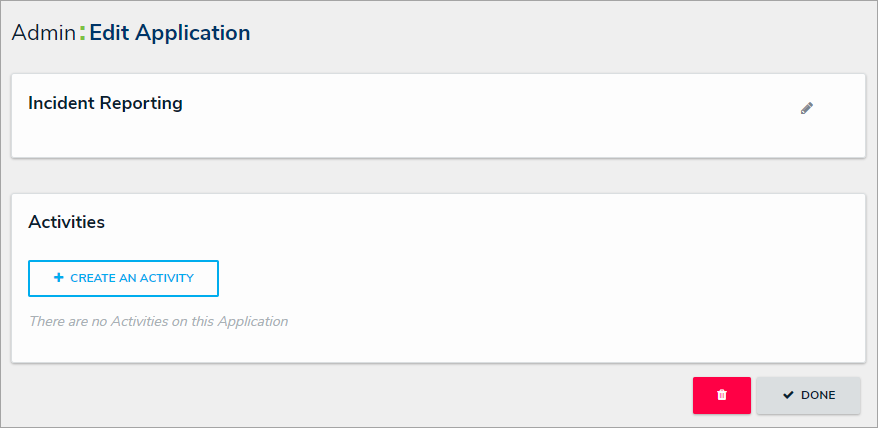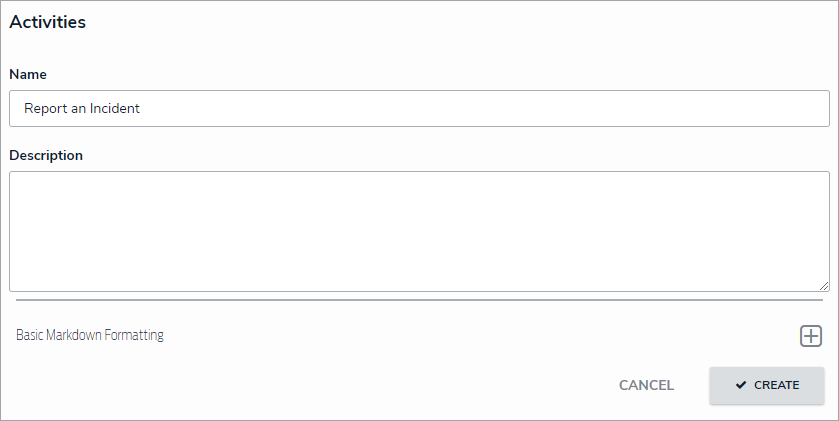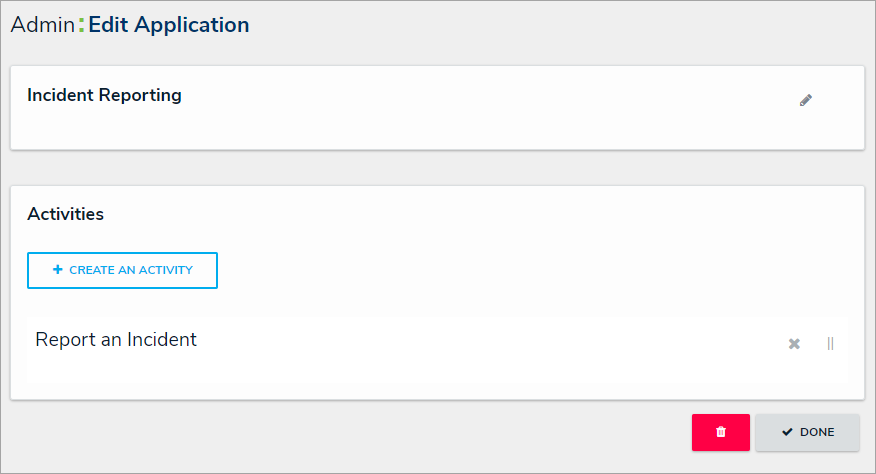To create an application and activity:
- Click the
 icon in the top bar > Applications in the Application Management section.
icon in the top bar > Applications in the Application Management section. - Click Create Application to display the Create Application page.
- Enter the application name in Name field.
- Optional: Enter a description of the application in the Description field. This description will appear on the Applications page and on the Edit Application page in Administration.
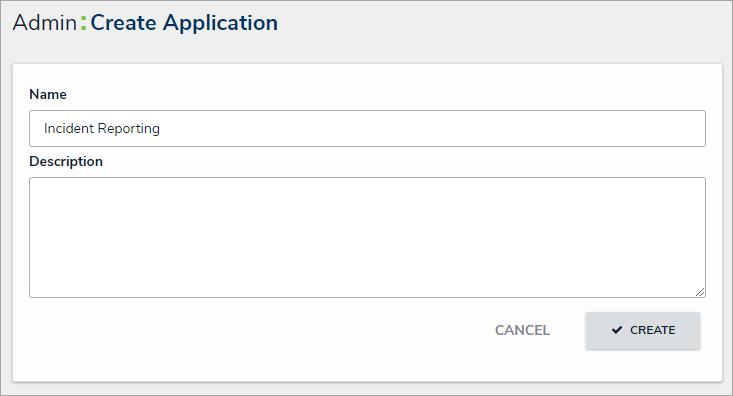 The Create Application page.
The Create Application page.
- Click Create to show the Edit Application page.
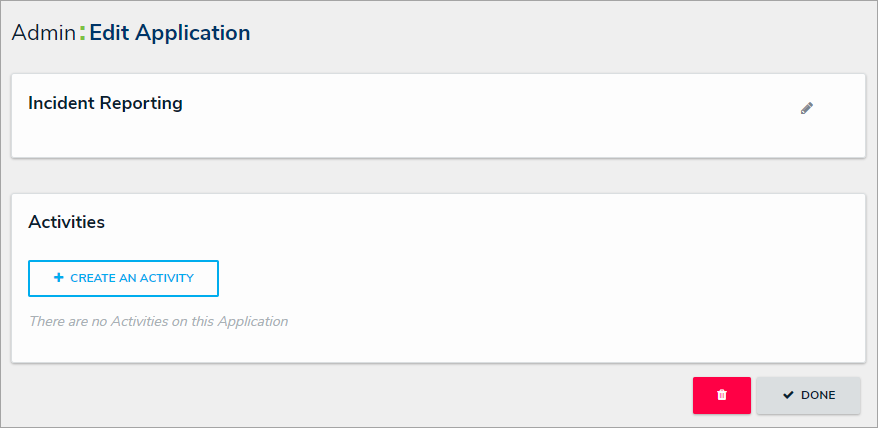 The Edit Application page.
The Edit Application page.
- Click Create an Activity.
- Enter a name for the activity in the Name field.
- Optional: Enter a description or brief instructions to users in the Description field which will appear when editing an activity and viewing the Activity settings. If necessary, you can apply additional styling to the text using Markdown formatting. Click Basic Markdown Formatting to show popular styles.
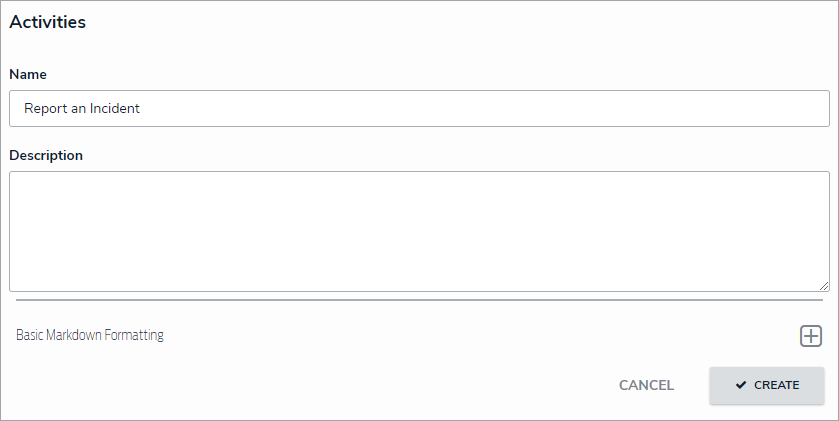 Creating a new activity.
Creating a new activity. - Click Create to display the Edit Activity page, where you can create actions and views and add roles.
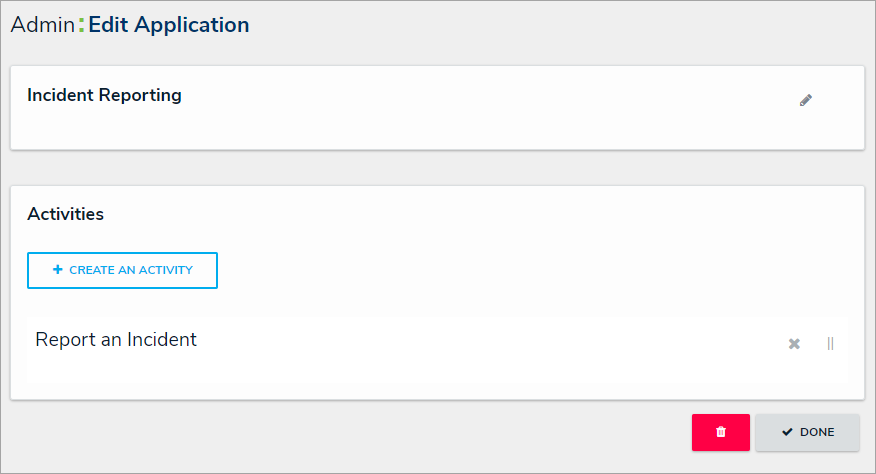 The Edit Application page with a new activity.
The Edit Application page with a new activity.
 icon in the top bar > Applications in the Application Management section.
icon in the top bar > Applications in the Application Management section.