Overview
Downloading feature allows an Administrator to download a Chart as a JPG, PDF, Excel, .csv, or .csv-summary.
User Account Requirements
The user account you use to log into Resolver must have Administrator permission or Data Management advanced permissions to download a Chart.
Navigation
- From the Home screen, click the Administration icon.
![]()
Administration Icon
- From the Administrator Settings menu, click the Admin Overview link.
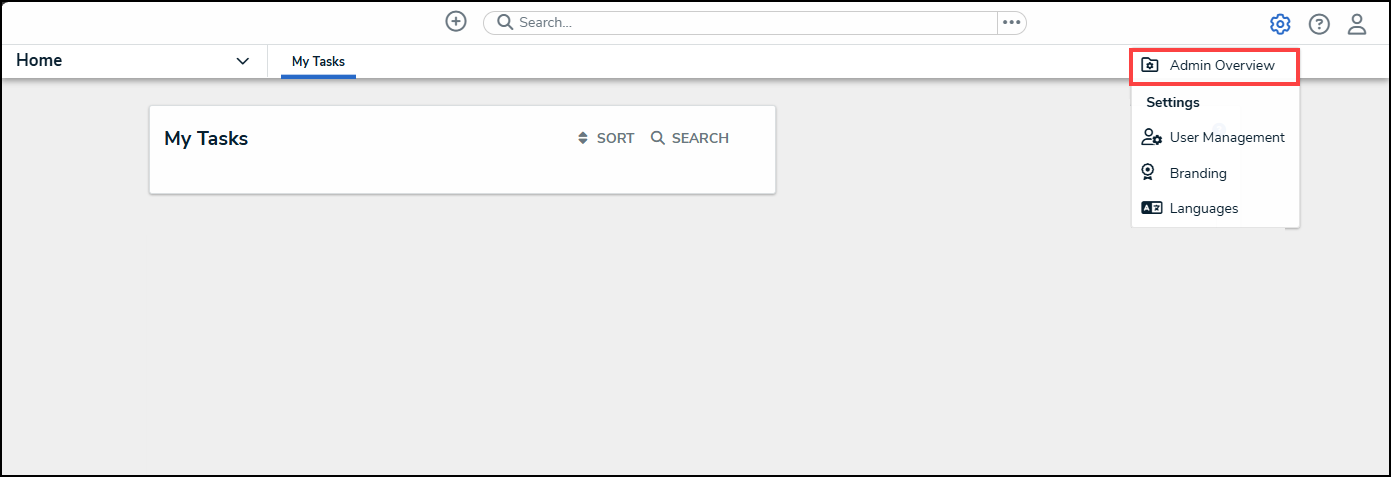
Administrator Settings Menu
- From the Admin Overview screen, click on the Dashboard Builder tile under the Views section.

Dashboard Builder Tile
- From the Dashboard Builder screen, click a Dashboard Name.
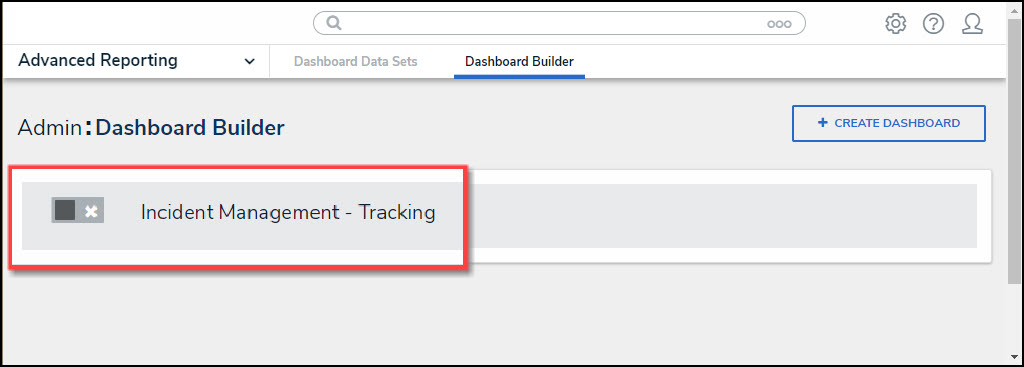
Dashboard Name
Downloading a Chart
- From the Dashboard screen, click the More Options icon on a Chart View.
![]()
More Options Icon
- Click the Download option from the More Options dropdown menu.

Download Option
- Select a Download option from the pop-up menu, JPG, PDF, Excel, .csv, or .csv-summary.
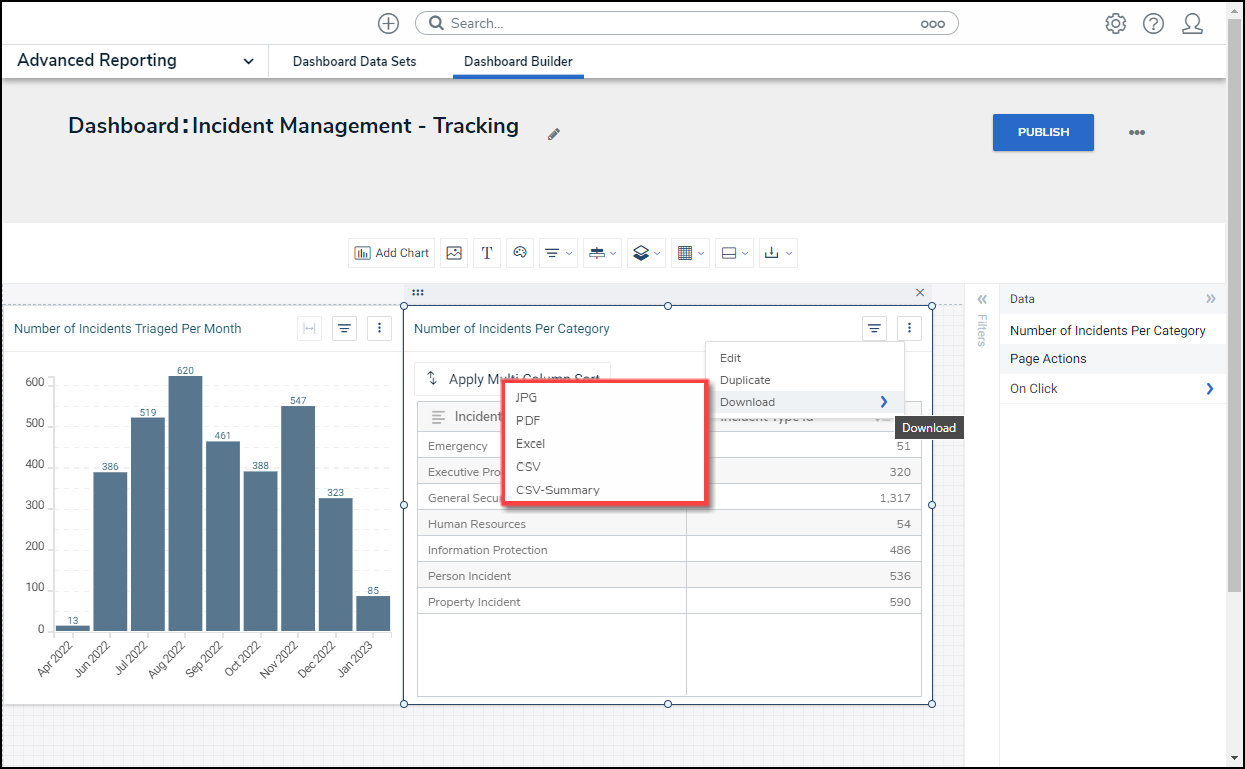
Download Options
- The .csv-summary includes a summarized version of the Chart, including the Dataset, Chart Name, Filters, etc.
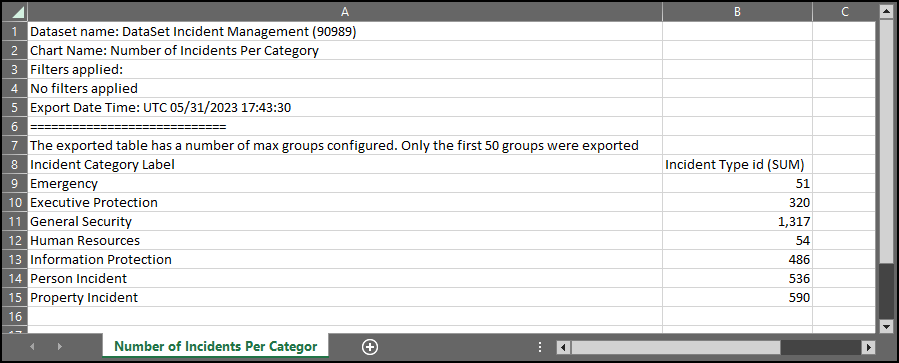
.csv-summary