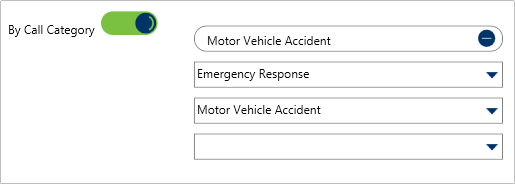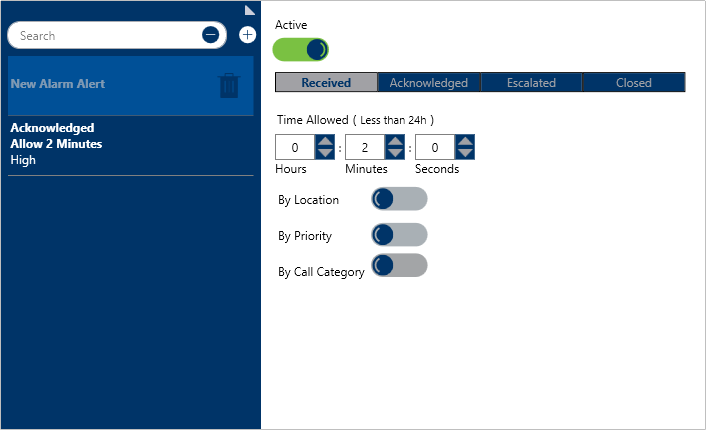 A new blank Alarm Alert.
A new blank Alarm Alert.
To create a new alarm alert:
Click Settings >
 Alarm Alerts.
Alarm Alerts.Click the
 Create icon in the pane to the left.
Create icon in the pane to the left.If this alarm alert should be inactive, click the
 icon under Active. Inactive alarm alerts will appear with the
icon under Active. Inactive alarm alerts will appear with the  icon.
icon.Select the alarm state you want to create the alert for.
 Alarm states.
Alarm states.
Under Time Allowed, type or use the
 arrows in the Hours, Minutes, and/or Seconds fields to specify how long the alarm can remain in that state.
arrows in the Hours, Minutes, and/or Seconds fields to specify how long the alarm can remain in that state.To create an alarm alert for a specific location:
Click the
 icon next to By Location.
icon next to By Location.Enter the name of a previously saved location or indoor location in the Search locations field. To create a new location, click the
 icon, click an area on the map, then enter the location name in the Location Name field.
icon, click an area on the map, then enter the location name in the Location Name field. 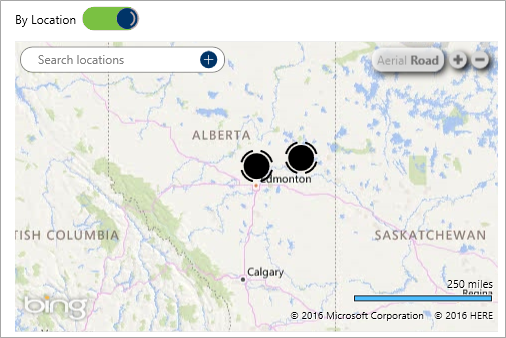 The By Location section. The map is displayed after clicking the By Location icon.
The By Location section. The map is displayed after clicking the By Location icon.
If you need to select an indoor location for the alert, you must enter keywords in the Search locations field, then select the indoor location from the search results.
To create an alarm alert for a priority:
Click the
 icon next to By Priority.
icon next to By Priority.Select the checkboxes next to the busy priority or priorities you want to create the alarm alert for.
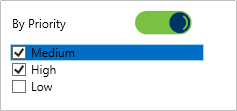 The By Priority section. This section is displayed after clicking the icon.
The By Priority section. This section is displayed after clicking the icon.
To create an alarm alert for a Call Category:
Click the
 icon next to By Call Category.
icon next to By Call Category.Search for a call category in the search field or select a category from the dropdown menus.
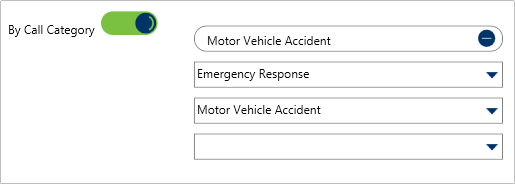 The By Call Category section. This section is displayed after clicking the By Call Category icon.
The By Call Category section. This section is displayed after clicking the By Call Category icon.
 Alarm Alerts.
Alarm Alerts. Create icon in the pane to the left.
Create icon in the pane to the left. icon under Active. Inactive alarm alerts will appear with the
icon under Active. Inactive alarm alerts will appear with the  icon.
icon.
 arrows in the Hours, Minutes, and/or Seconds fields to specify how long the alarm can remain in that state.
arrows in the Hours, Minutes, and/or Seconds fields to specify how long the alarm can remain in that state. icon next to By Location.
icon next to By Location. icon, click an area on the map, then enter the location name in the Location Name field.
icon, click an area on the map, then enter the location name in the Location Name field. 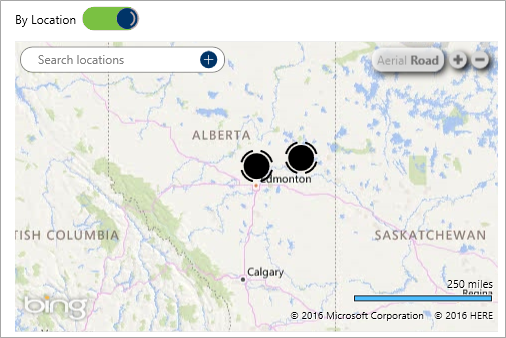

 icon next to By Priority.
icon next to By Priority.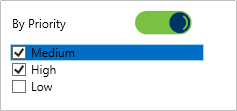
 icon next to By Call Category.
icon next to By Call Category.