Overview
Administrators can edit or delete object type relationships from their Orgs.
User Account Requirements
The user must have Administrator or to edit or delete object type relationships.
Related Information/Setup
To read more about adding a relationship to an object type, please refer to the Adding a Relationship to an Object Type article.
Navigation
- From the Home screen, click the Administration icon.
![]()
Administration Icon
- From the Administrator Settings menu, click Admin Overview.

Administrator Settings Menu
- From the Admin Overview screen, click the Object Types tile under the Data Model section.
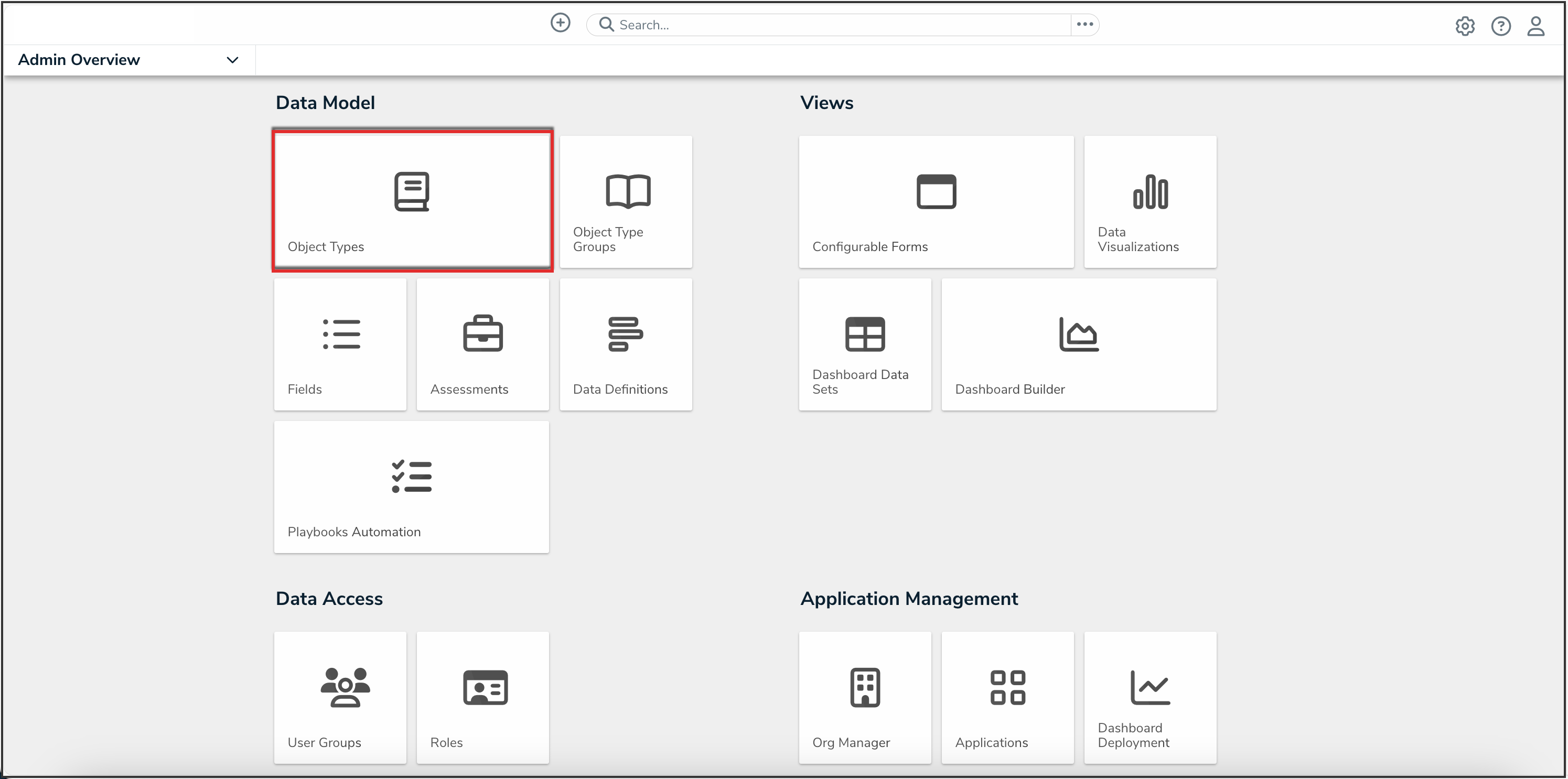
Object Types Tile
- From the Object Types screen, enter a keyword in the Search field to narrow the object types list and click the object type with the relationship you want to edit or delete.

Object Types Name
- From the Edit Object Type screen, click the Relationships tab to find the relationship you want to edit or delete.

Relationships Tab
Editing an Object Type Relationship
- From the Relationships tab, click the relationship you want to edit. From the Edit Relationship pop-up, you can edit a relationship name, reference name, long name, or object type group.

Edit Relationship Pop-Up
- The Used By section lists which dashboard data sets, data definitions, forms (excluding relationships within a relationship table), formula variables, playbook automations, reports, and workflow actions use the relationship.

Used By Section
 Note:
Note:
The elements in the Used By section are not clickable.
- From the Edit Object Type screen, click the Done button to save all changes.

Done Button
Deleting an Object Type Relationship
 Note:
Note:
Relationships that are referenced by regular or n-depth formula variables, or relationships used by assessment anchors, data definitions, launched assessments, or mapped objects, cannot be deleted.
- From the Relationships tab, click the Delete icon beside the relationship you want to delete.
![]()
Delete Icon
- Click the Delete button to confirm deletion.

Delete Button
- From the Edit Object Type screen, click the Done button to save all changes.

Done Button