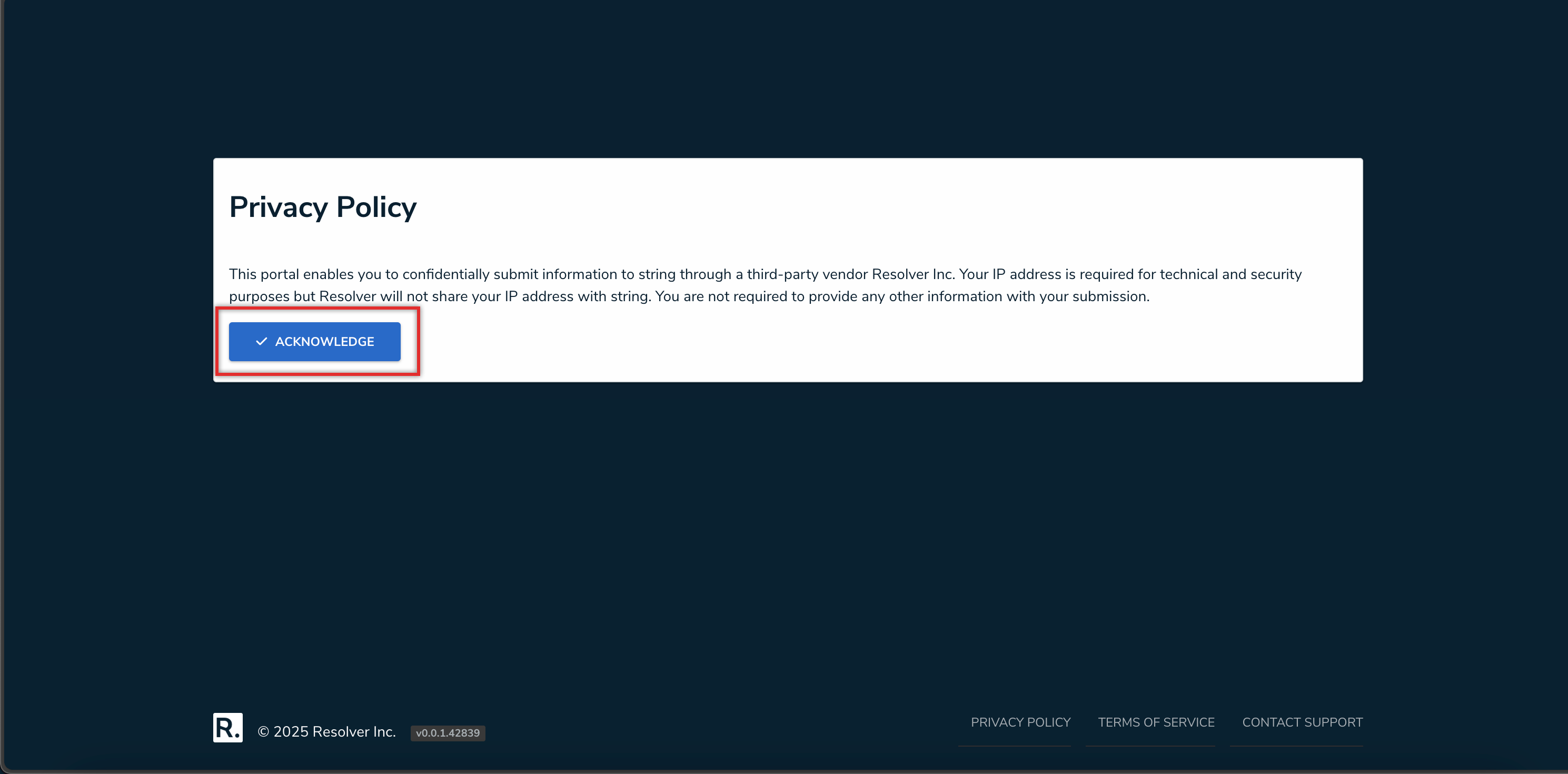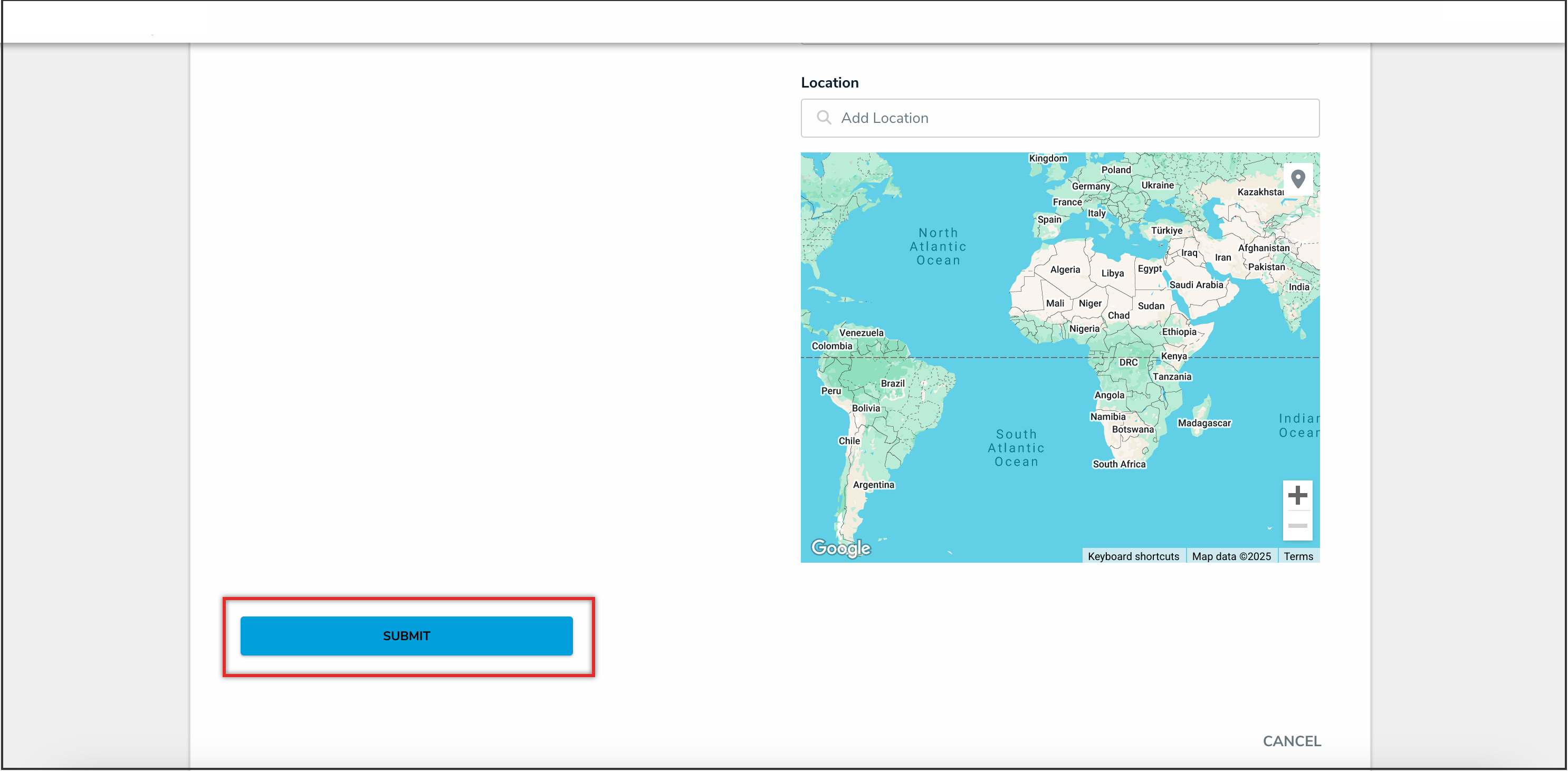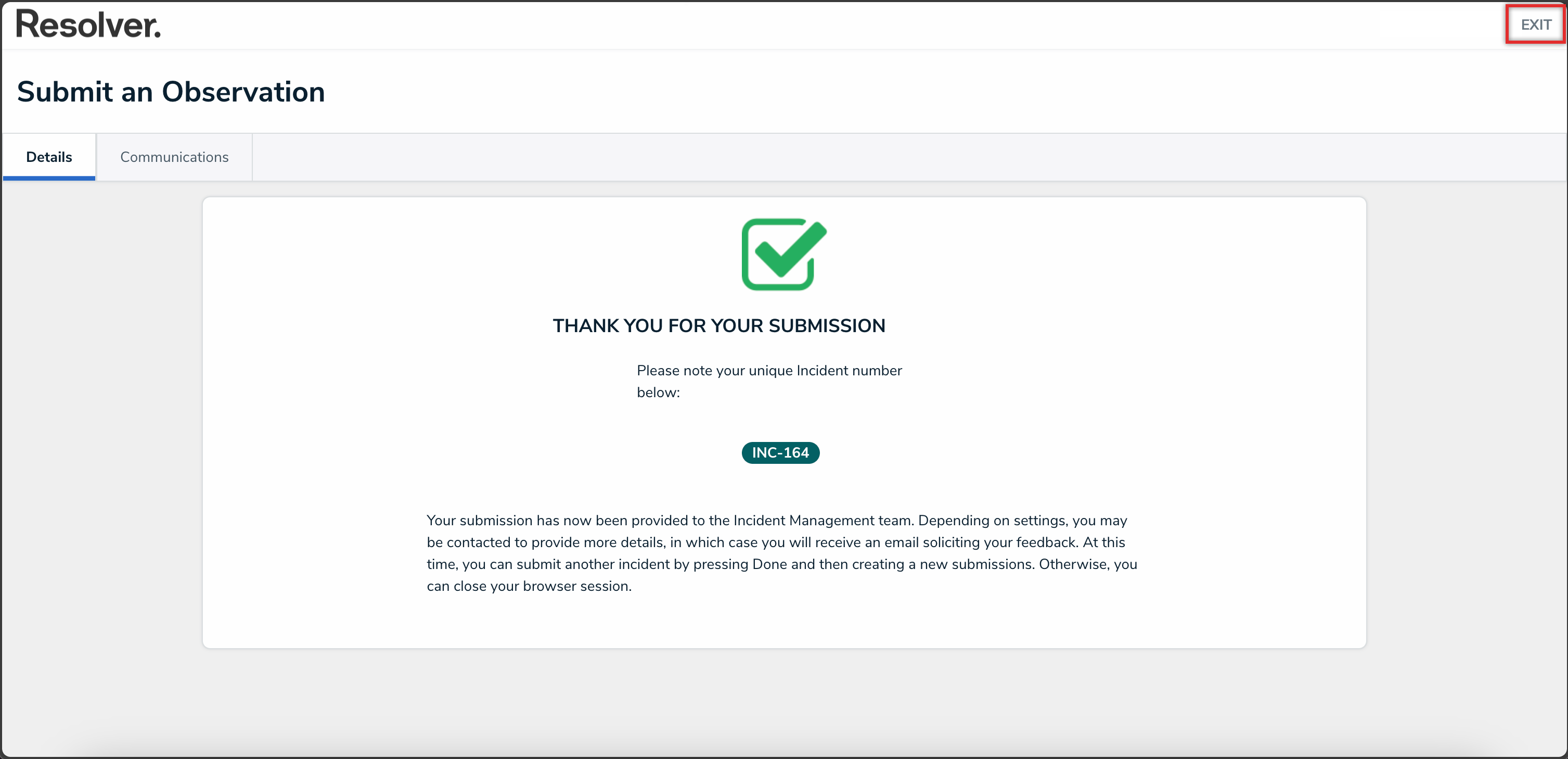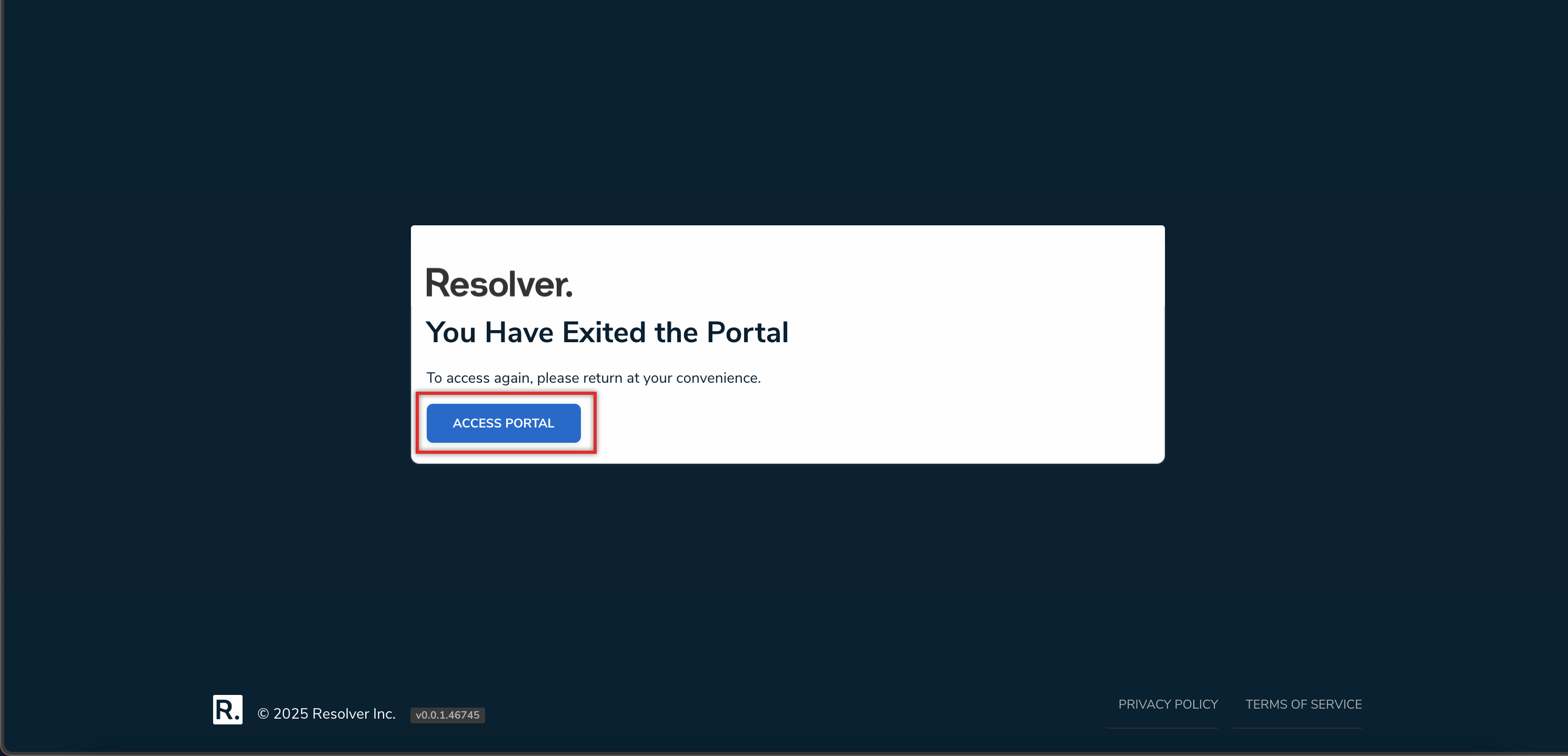Overview
The Confidential Portal is an application that allows for the confidential submission of sensitive information. For example, an Incident Submitter wants to report something to their company but is concerned about backlash for disclosing sensitive information.
 Tip:
Tip:
To increase security measures, rate limiting on the number of logins and on the number of submissions created during a session can be implemented on your Org. Please contact your CSM or the Services team if you're interested in enabling this feature.
Confidential Submissions
When entering their contact details on a Confidential Portal form, submitters can decide if they want to remain confidential, and Resolver will generate an alias for them. Submitters do not require direct system access and can still reply and continue the conversation using a unique email object ID, hiding the submitter's identity.

Confidential Portal
User Data
All submitter user data is encrypted, but this feature is called Confidential instead of Anonymous because Resolver does store IP address in access logs and submitters' email in Resolver internal logs, as we need it for technical and security reasons. There is no way for anyone to access this information without Resolver’s help.
We would only release this to an Administrator if required by law (court order or warrant) or for emergency purposes if the submitter is in imminent danger (with approvals from our Legal department).
Related Information/Setup
To generate a Confidential Portal URL link for an external stakeholder, please refer to the Generating a New Portal URL article.
To create a Portal URL for confidential login, please refer to the Creating a Portal URL article.
To add a new Language to an Org, please see the Adding a New Language to the Confidential Portal article for further information.
Using the Confidential Portal
- Using the Confidential Portal login URL, access the Confidential Portal.
- Read the Privacy Policy and click the Acknowledge button.
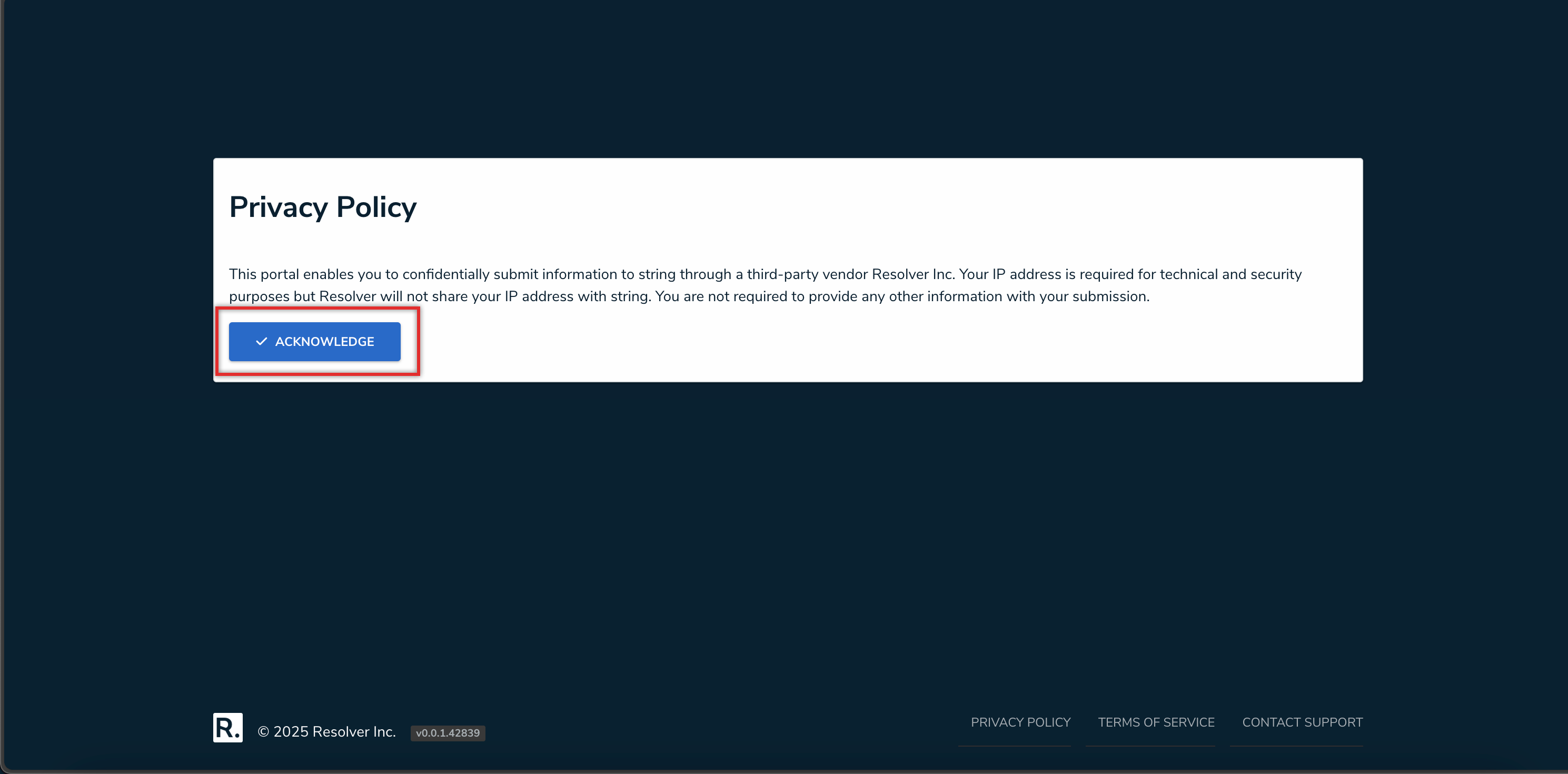
Acknowledge Button
- Enter the submission details and click the Submit button.
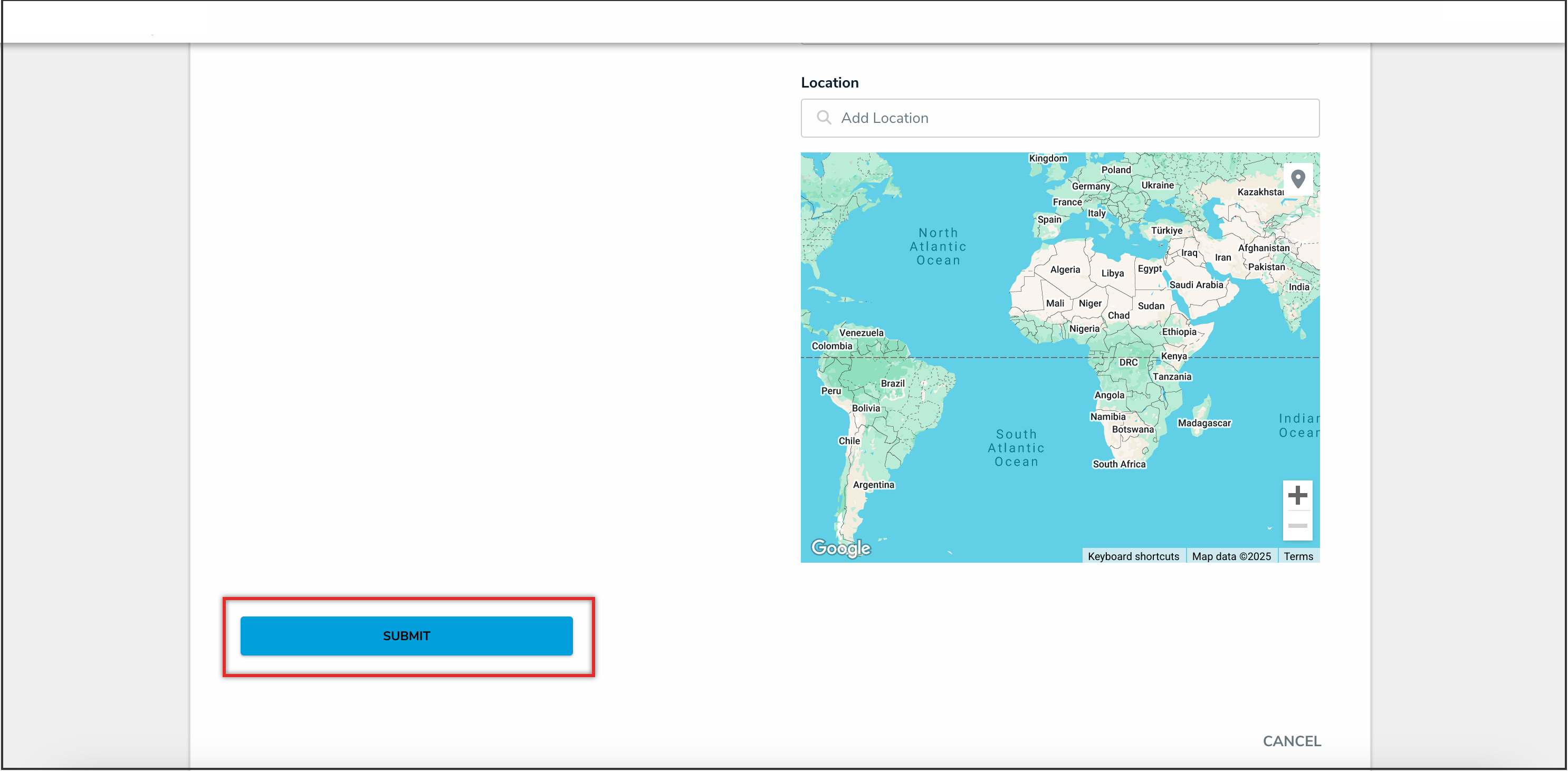
Submit Button
- Once the submission is confirmed, users can click the Exit link to end their session.
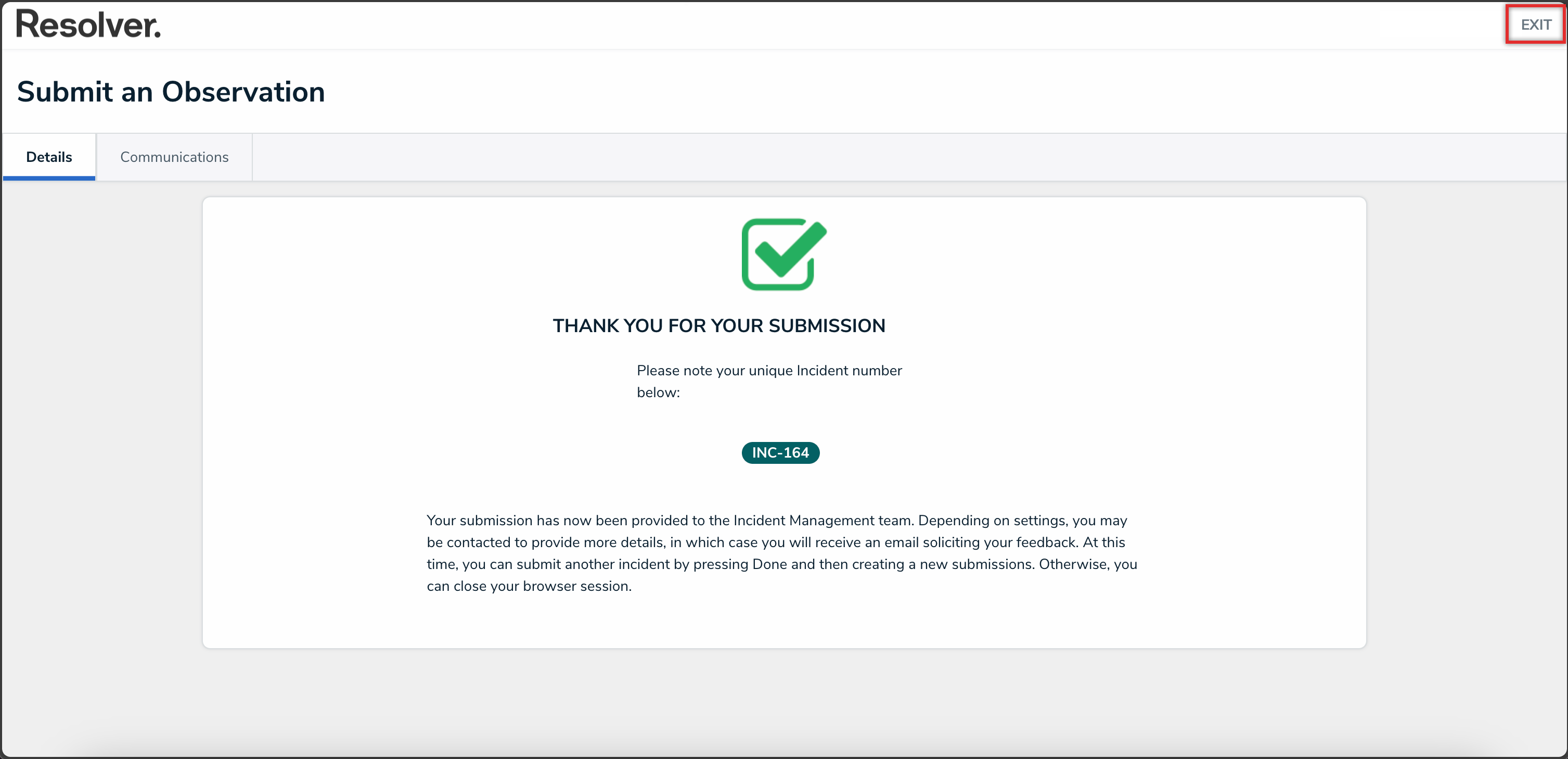
Exit Link
- From the You Have Exited the Portal screen, users can click the Access Portal button to access the Portal again or open a new browser tab and access Resolver with their credentials.
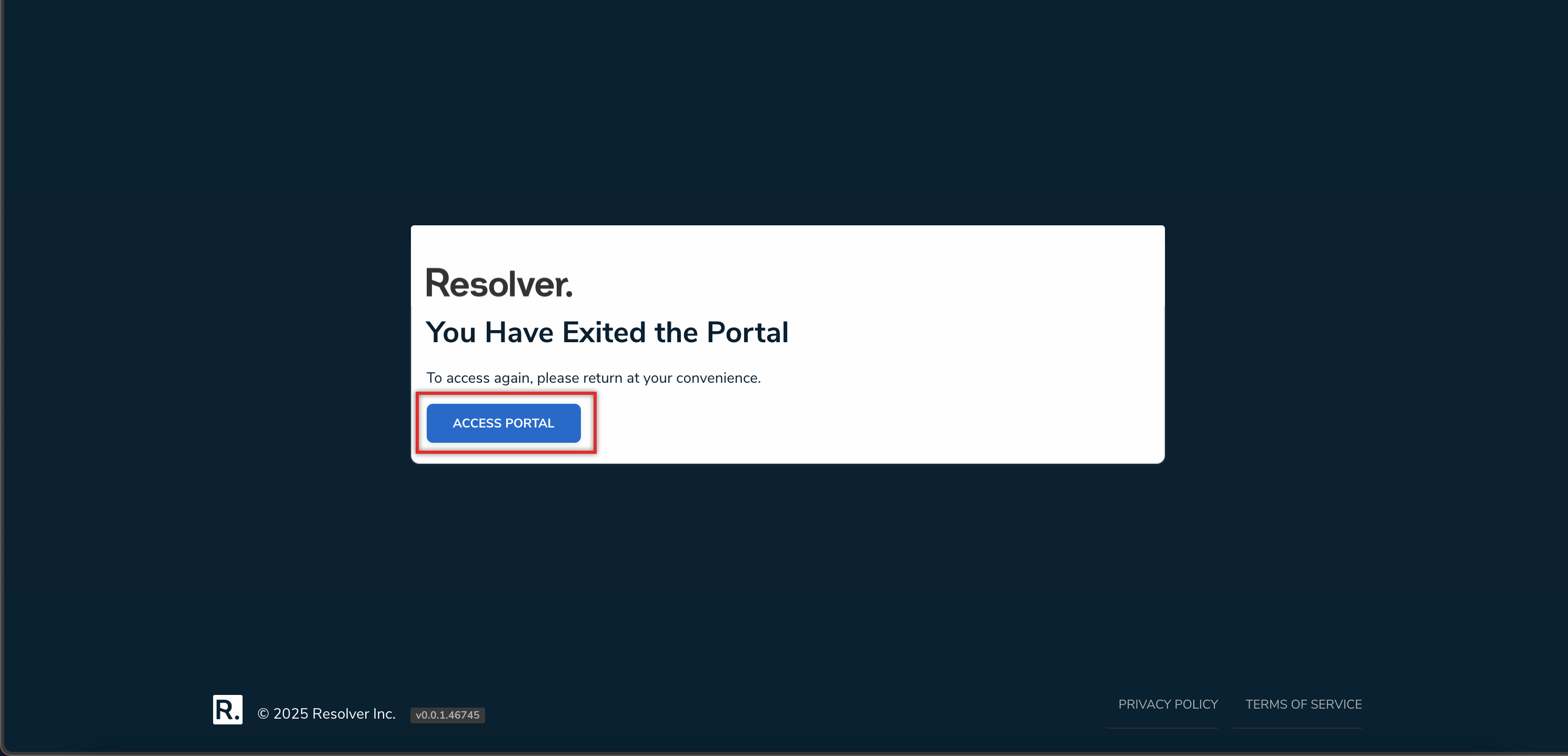
Access Portal Button