Overview
Administrators can include Assessment-Type data within a Data Set to generate a programmatic link between all library objects on your data path and their assessments (clones). Using the Assessment-Type data feature, you can aggregate across assessments on your Dashboard to reveal insights like Top 10 Risks or Average Risk Score by Category.
 Note:
Note:
The Include Assessment Data toggle switch cannot be enabled or disabled after creating a Data Set.
User Account Requirements
The user account you use to log into Resolver must have Administrator permission or Data Management advanced permissions to add assessment type data to a Data Set.
Related Information/Setup
Please refer to the Creating a New Dashboard Data Set article for more information on adding a Data Set to the system.
Navigation
- From the Home screen, click the Administration icon.
![]()
Administration Icon
- From the Administrator Settings menu, click the Admin Overview link.
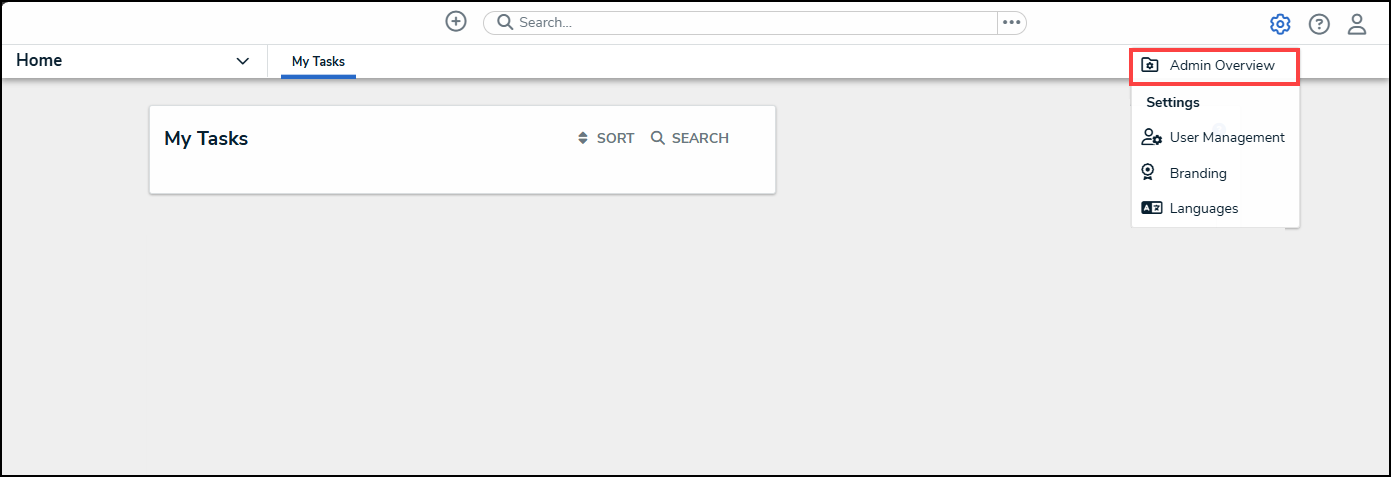
Administrator Settings Menu
- From the Admin Overview screen, click on the Dashboard Data Sets tile under the Views section.

Dashboard Data Sets Tile
Adding Assessment Type Data to a Data Set
- From the Admin: Dashboard Data Set screen, click a Data Set with the Include Assessment Date toggle switch enabled.
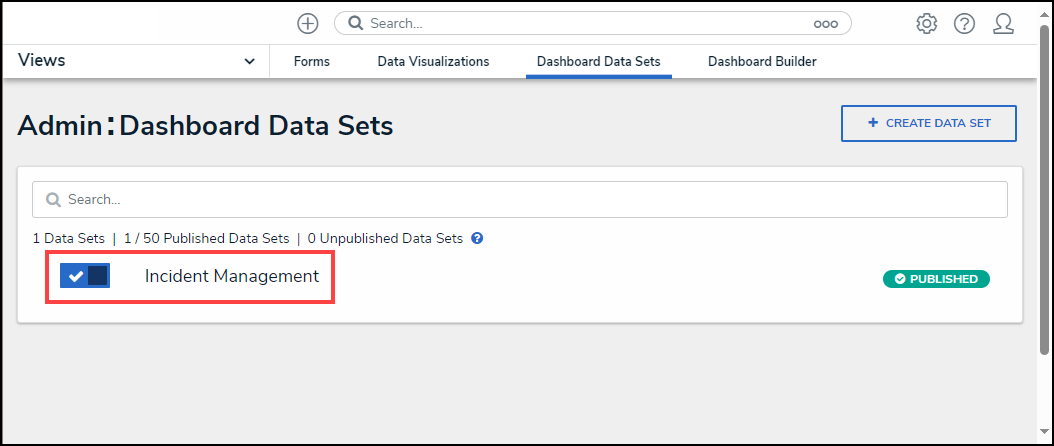
Data Set
- From the Admin: Edit Data Set screen, scroll to the Assessment Type tab section.
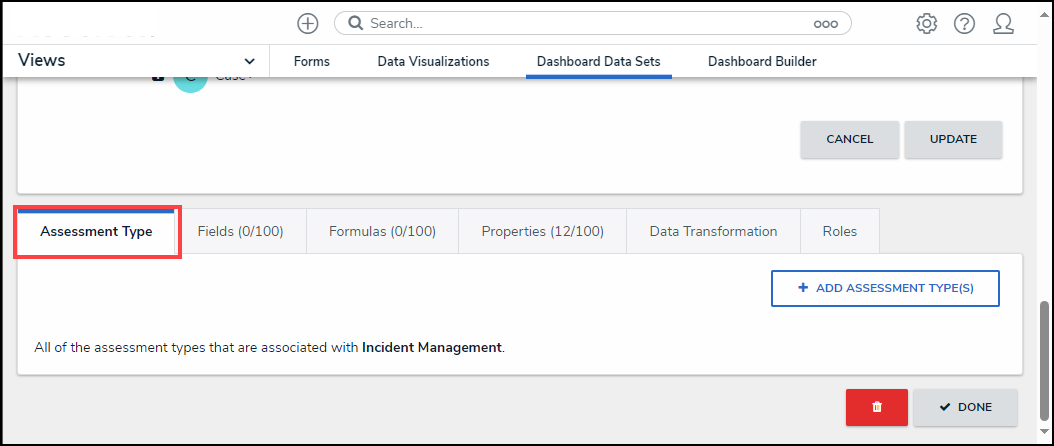
Assessment Type Tab
- Click the + Add Assessment Type(s) button.
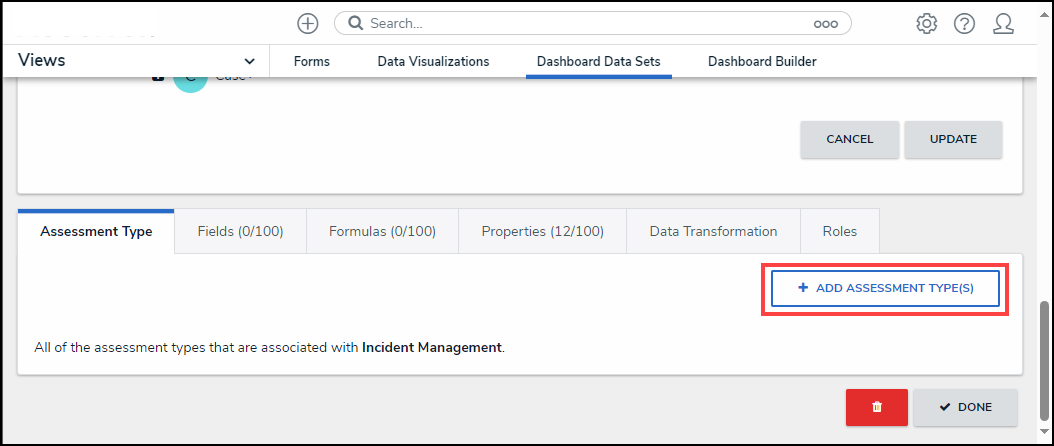
+ Add Assessments Type(s) Button
- From the Add Assessments Types pop-up, click on an Assessment Name from the list.

Assessment Name
- When you have added all the Assessments you wish to include, click the + Add Selected button to add them to the Data Set.
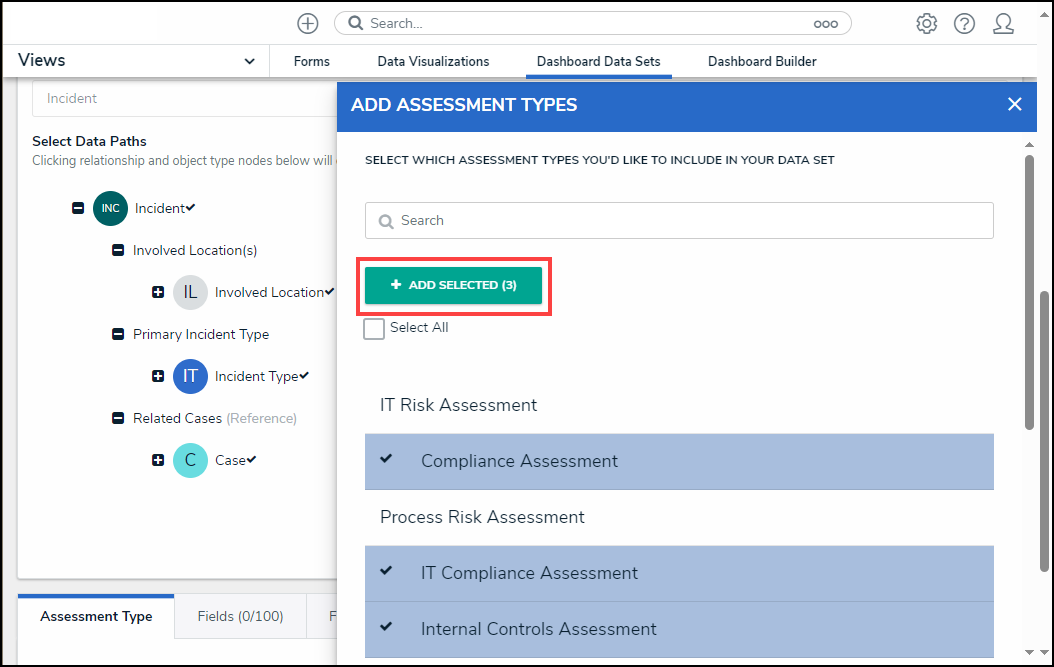
+ Add Selected Button
- Click the Select All checkbox to include all listed Assessments in the Data Set.

Select All Checkbox
- Click the + Add Selected button to add all selected Assessments to the Data Set.
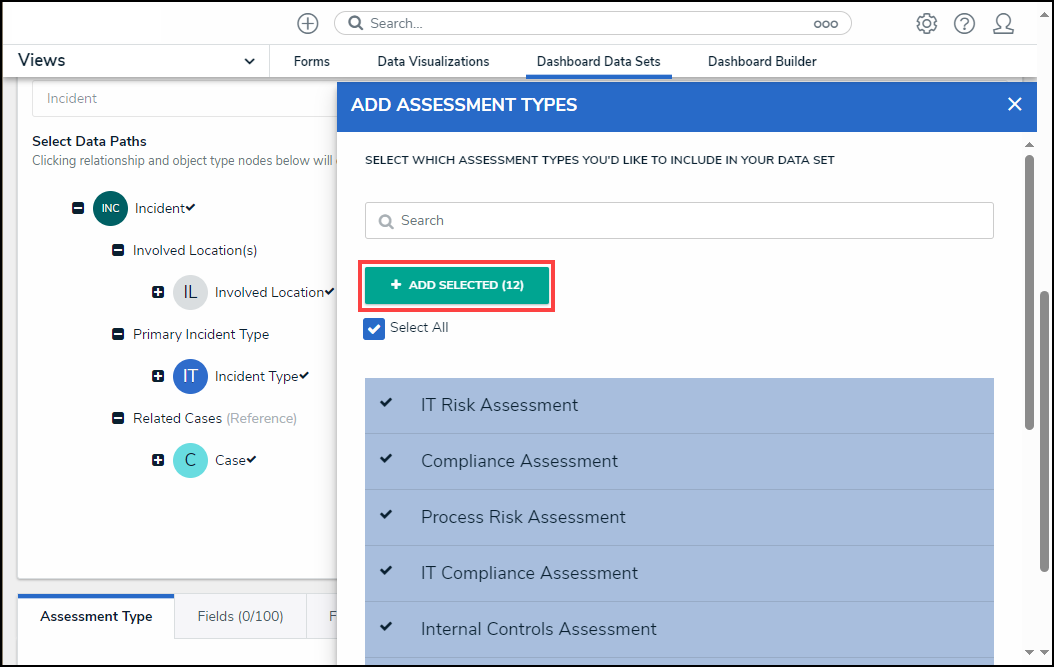
+ Add Selected Button
- The selected Assessments will appear under the Assessment Type tab on the Data Set.

Assessments