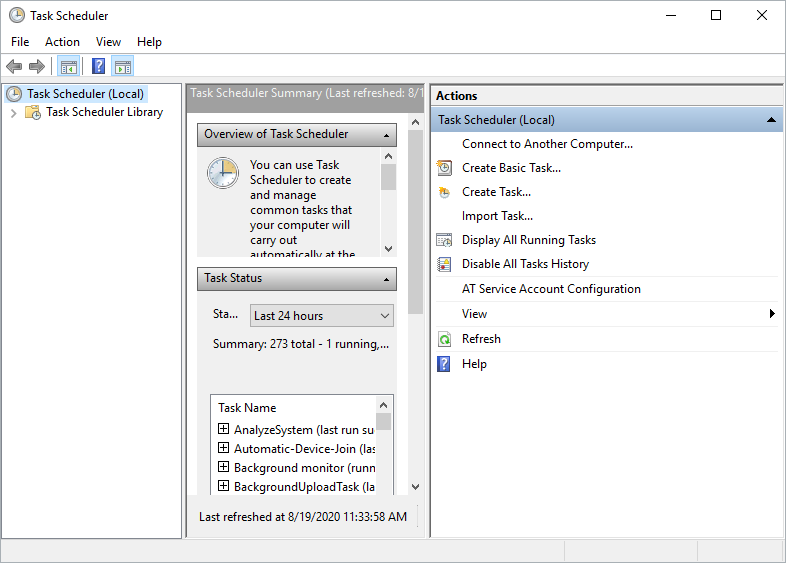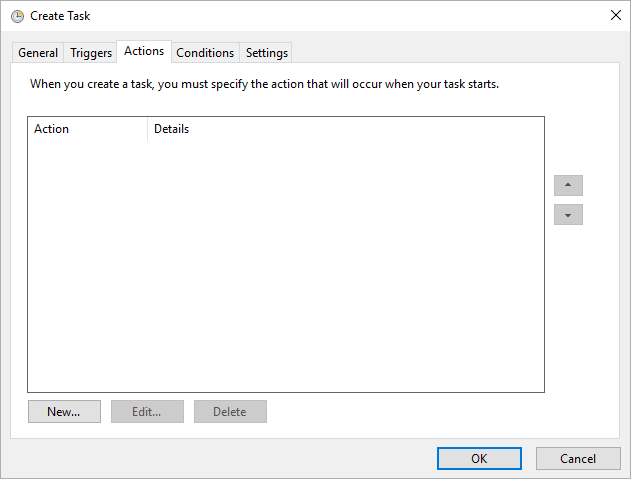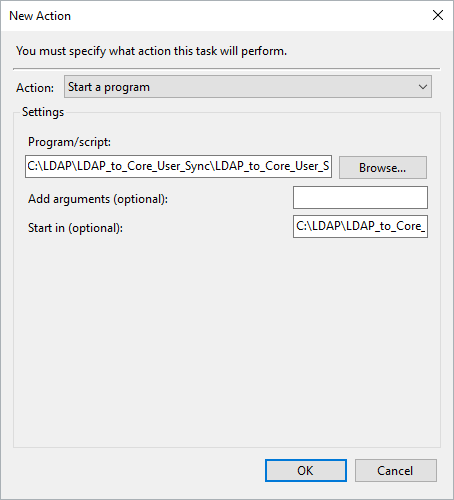The LDAP Sync tool can be configured to run automatically using Windows Task Scheduler. While the majority of the fields can be filled out according to the user's preference, the information in the Actions tab must be entered exactly as specified in the steps below.
To configure Windows Task Scheduler to run the sync tool automatically:
Open Windows Task Scheduler.
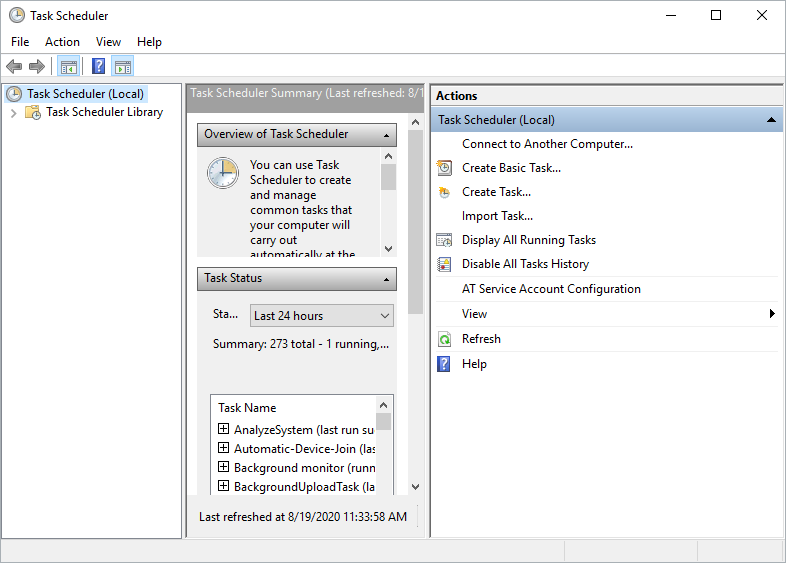 The Task Scheduler.
The Task Scheduler.
Click Create Task.
Click the Actions tab > New.
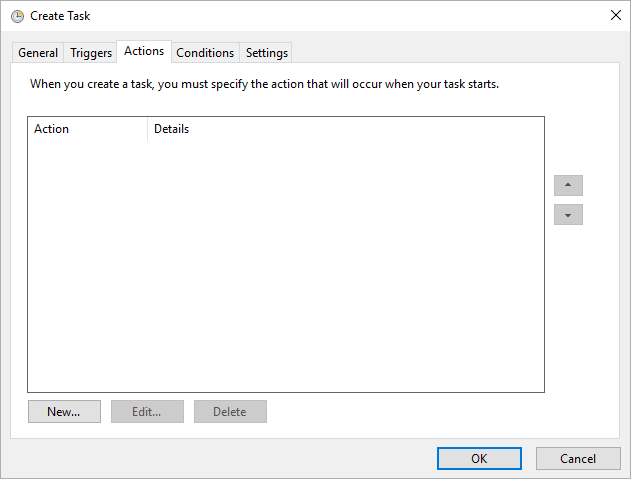 The Actions tab of the Create Task window.
The Actions tab of the Create Task window.
Ensure Start a program is selected in the Action dropdown menu.
Click Browse next to the Program/script field, then select the Resolver.Core.Mapping.UserImport.LDAP.exe file.
Enter the path of the folder that contains the LDAP files in the Start in (optional) field. For example, C:\LDAP\LDAP_to_Core_User_Sync\LDAP_to_Core_User_Sync.

The Start in (optional) field must be completed. 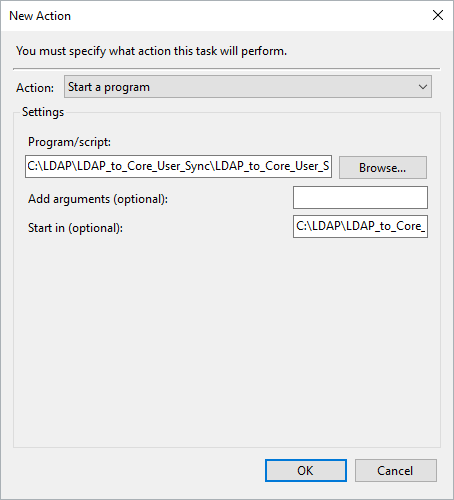 The New Action window.
The New Action window.
Click OK.
Complete any other fields in the Create Task window as desired, then click OK.