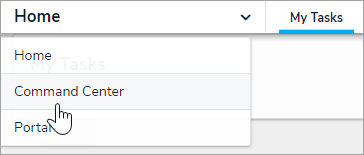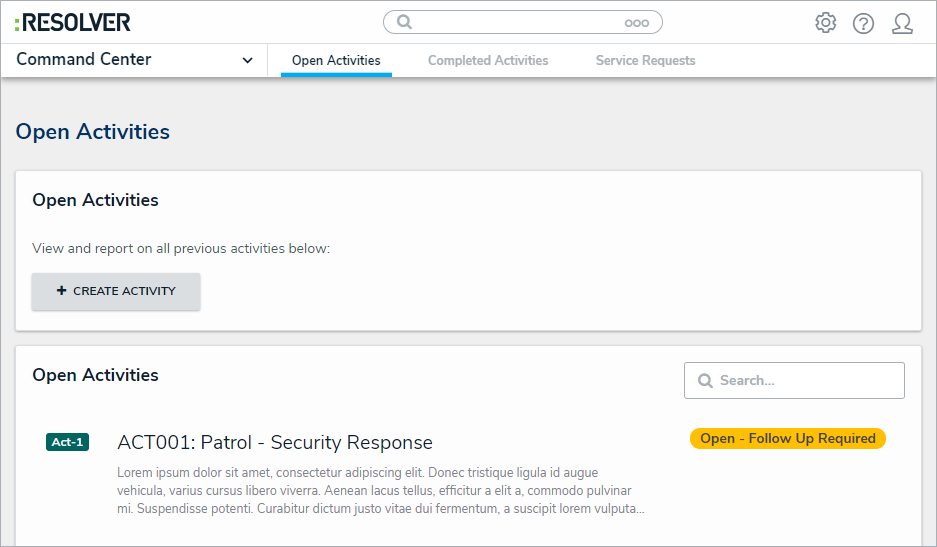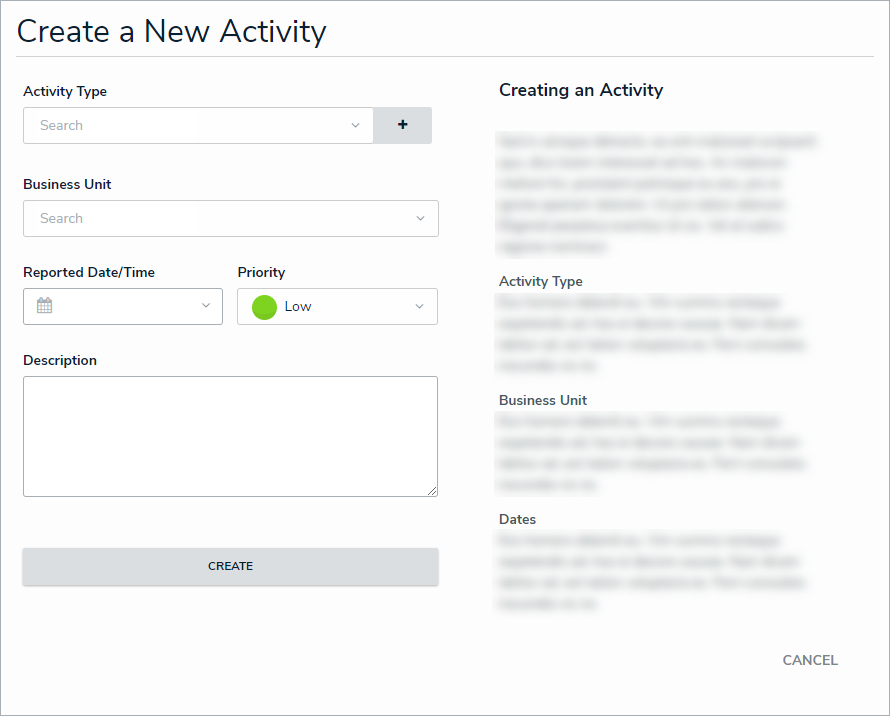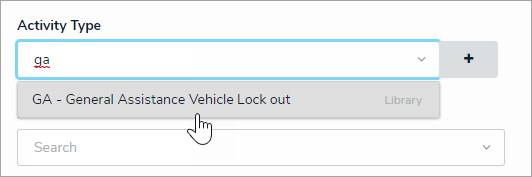Activities are created in Command Center by activity owners, portal users, or officers. They can also be created via the Dispatch application when a dispatch is closed. Dispatches are moved to Command Center in a Closed state unless the dispatcher marked them as requiring follow-up . You're automatically assigned as the owner of any activities you create, but you can also be assigned by other owners, portal users, or Command Center admins.
Once an activity is created, the name of the new object is generated based on the:
- Business unit abbreviation;
- Date the activity was created;
- Unique numeric ID assigned to the new activity object; and
- Activity type.
For example, if a new activity was created for lost property on September 8, 2020 in Business Unit 3 - Operations, the object would be saved with a title similar to BU3-20200908-42 MISC. Note that these titles are automatically generated and cannot be edited.  An example of an activity generated based on the object's basic details.
An example of an activity generated based on the object's basic details.
To create a new activity:
- Click the dropdown menu at the top-left of the page > Command Center.
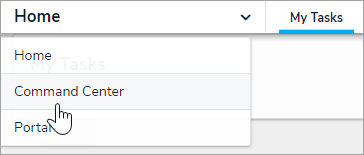 The application dropdown menu.
The application dropdown menu. - Click the Open Activities tab if it's not already open.
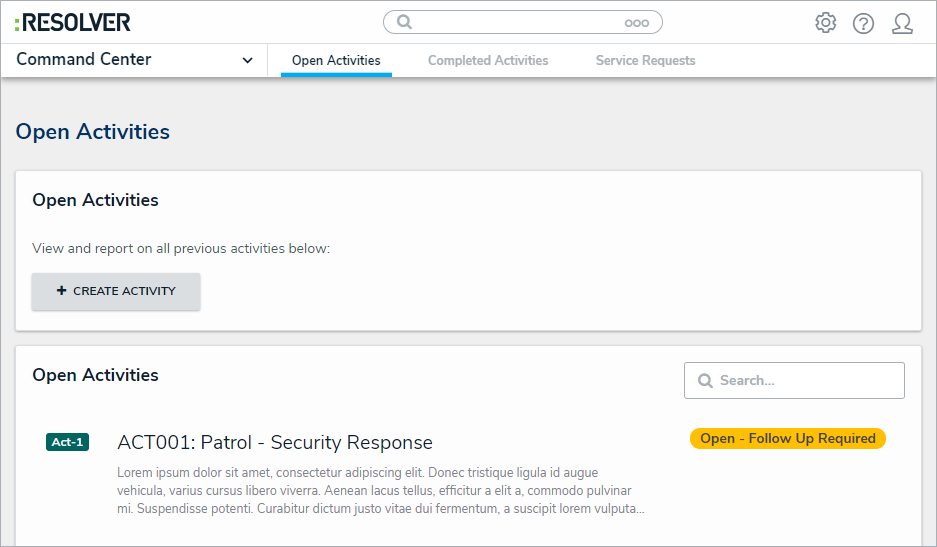 The Open Activities tab.
The Open Activities tab. - Click Create Activity to display the Create a New Activity page.
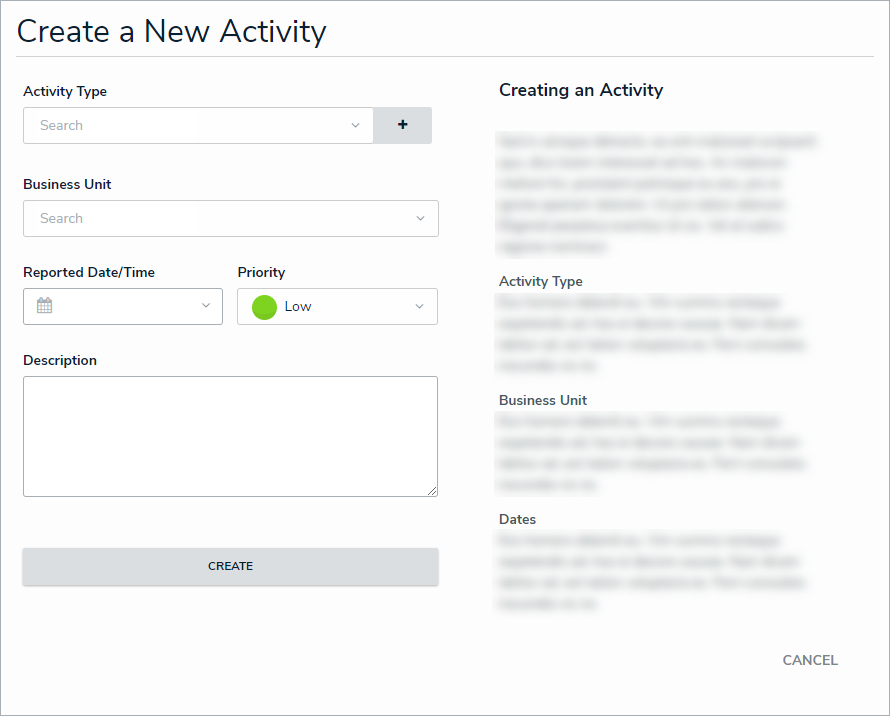 The Create a New Activity page.
The Create a New Activity page. - Click the Activity Type field, begin typing keywords to search for the relevant activity type, then click to select it. You may select more than one activity type, if required.
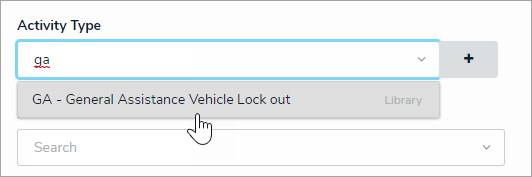 The Activity Type field.
The Activity Type field. Click the Business Unit field, begin typing keywords to search for the relevant business unit, then click to select it.
Select the current date and time from the Reported Date/Time field.
Select a priority (i.e., Low, Medium, High, Urgent) from the Priority dropdown menu.
Enter any details in the Description field.
Click Create to save your changes.
The activity's basic information can be edited after clicking Create, but specific details, including key dates, responses, tasks, involvements, etc. can be reviewed and added from the Open Activities section. See the Open Activities section for further information and instructions.