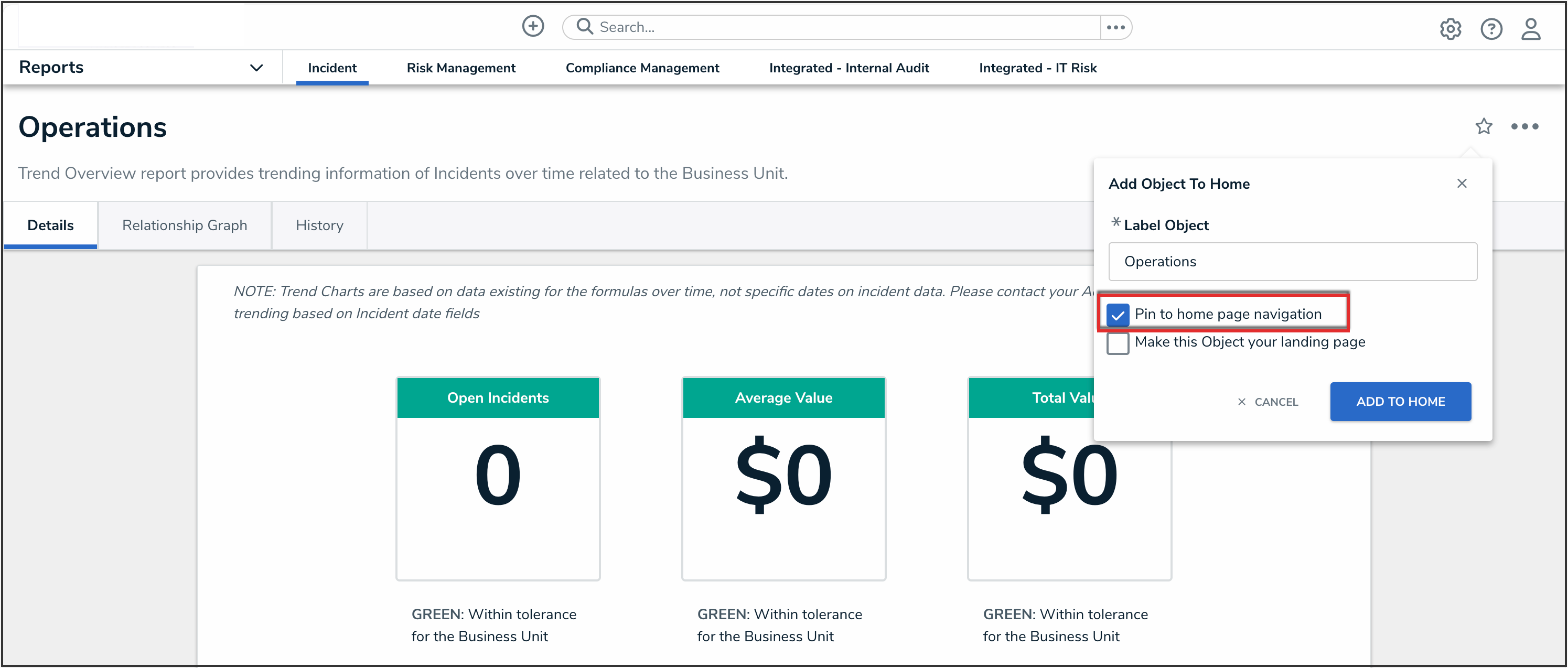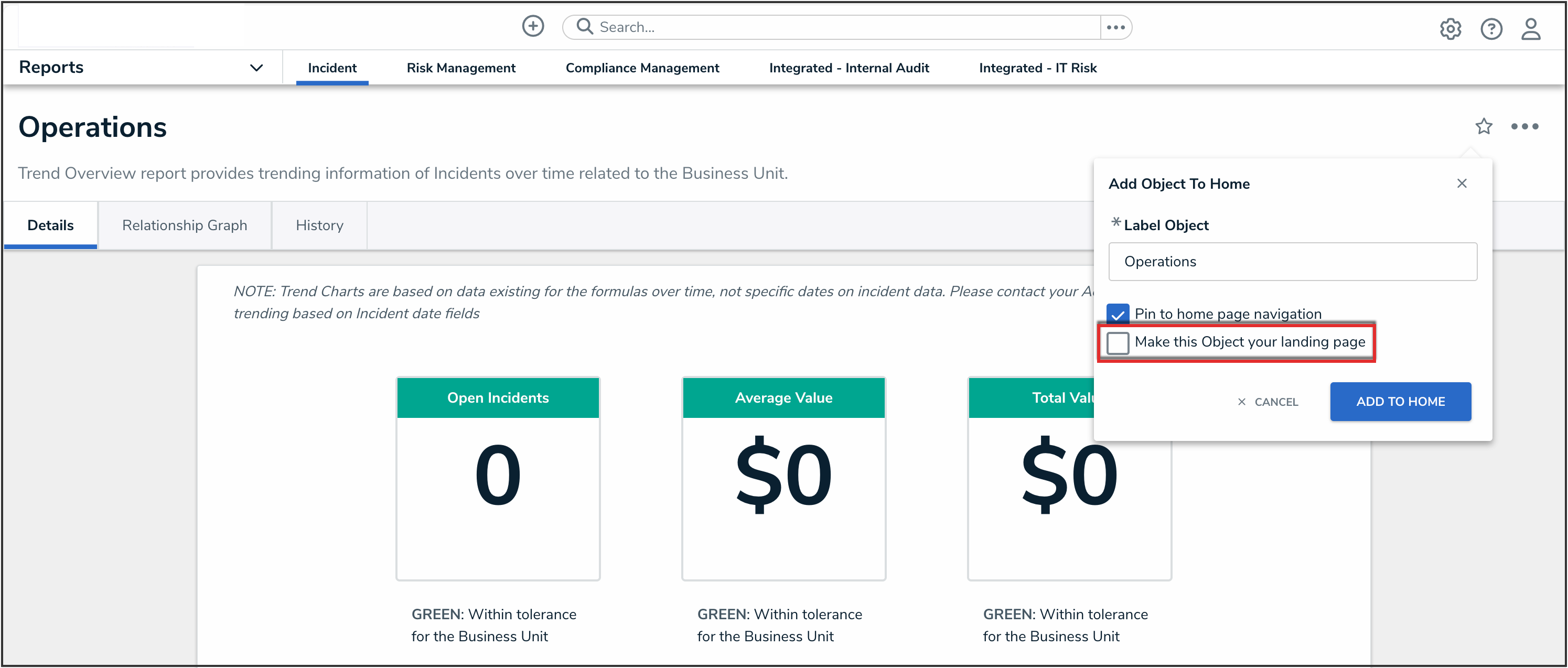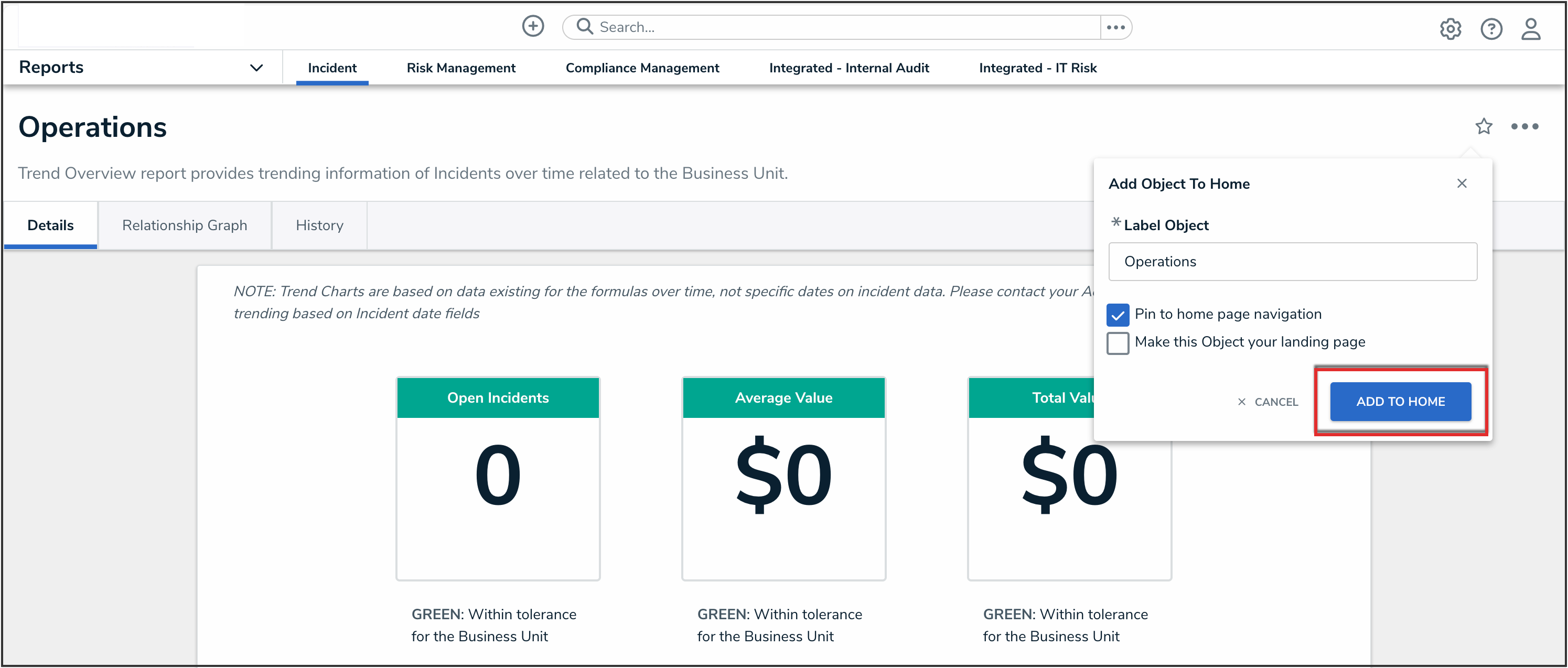Overview
Users can pin reports, objects, and dashboards so that they appear as tabs in the nav bar on the Home screen.
 Note:
Note:
Users can pin a maximum of five items to the Home screen.

Pinned Items on the Home Screen
 Warning:
Warning:
All starred reports are currently pinned by default and cannot be unpinned. This will be resolved in a future release.
Related Information/Setup
To learn more about starring items on the Home screen, please refer to the Starring Items on the Home Screen article.
Pinning Items on the Home Screen
- From the report, object, or dashboard you want to pin, click the Add To Home icon.
![]()
Add To Home Icon
- (Optional): From the Add To Home pop-up, in the Label field, type a name for the pinned item.

Label Field
- Click the Pin to home page navigation checkbox to pin the item to your Home page.
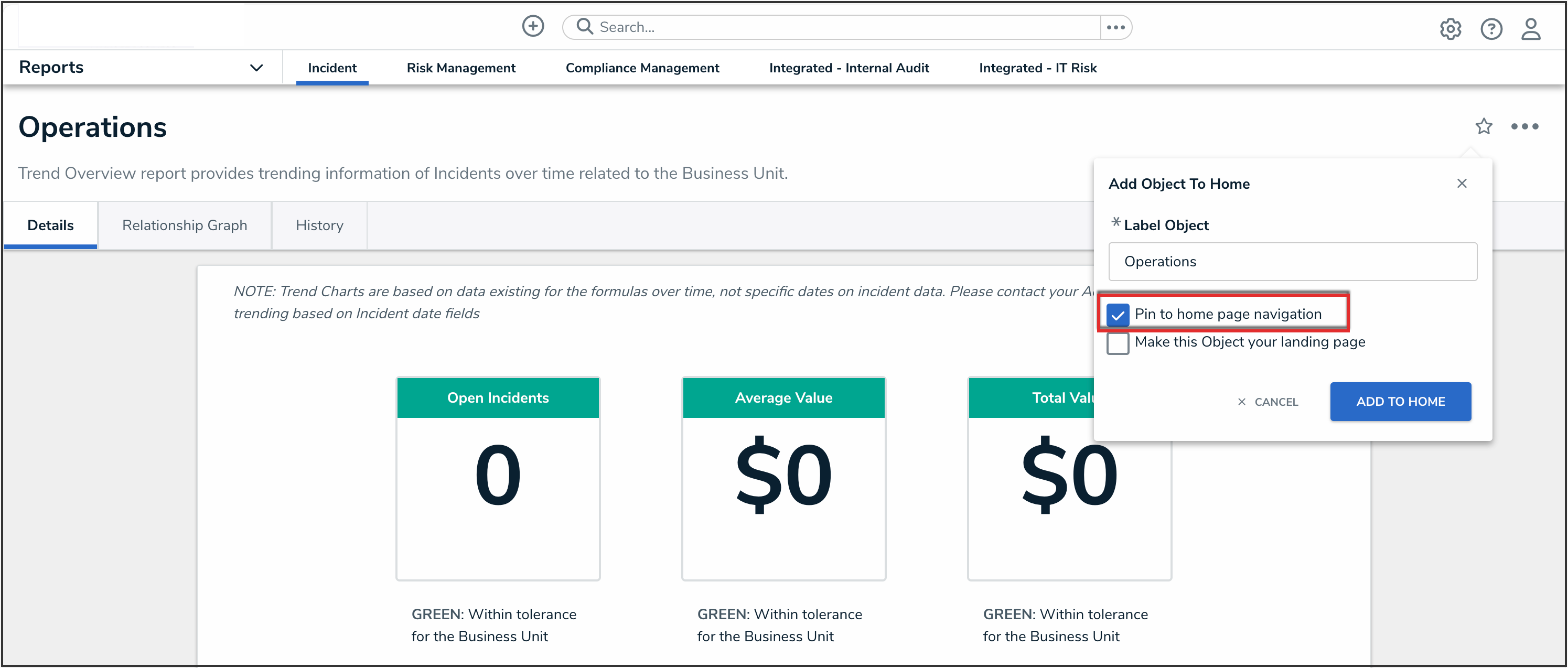
Pin to Home Page Navigation Checkbox
- (Optional): Click the Make this your landing page checkbox to make the item your Home page.
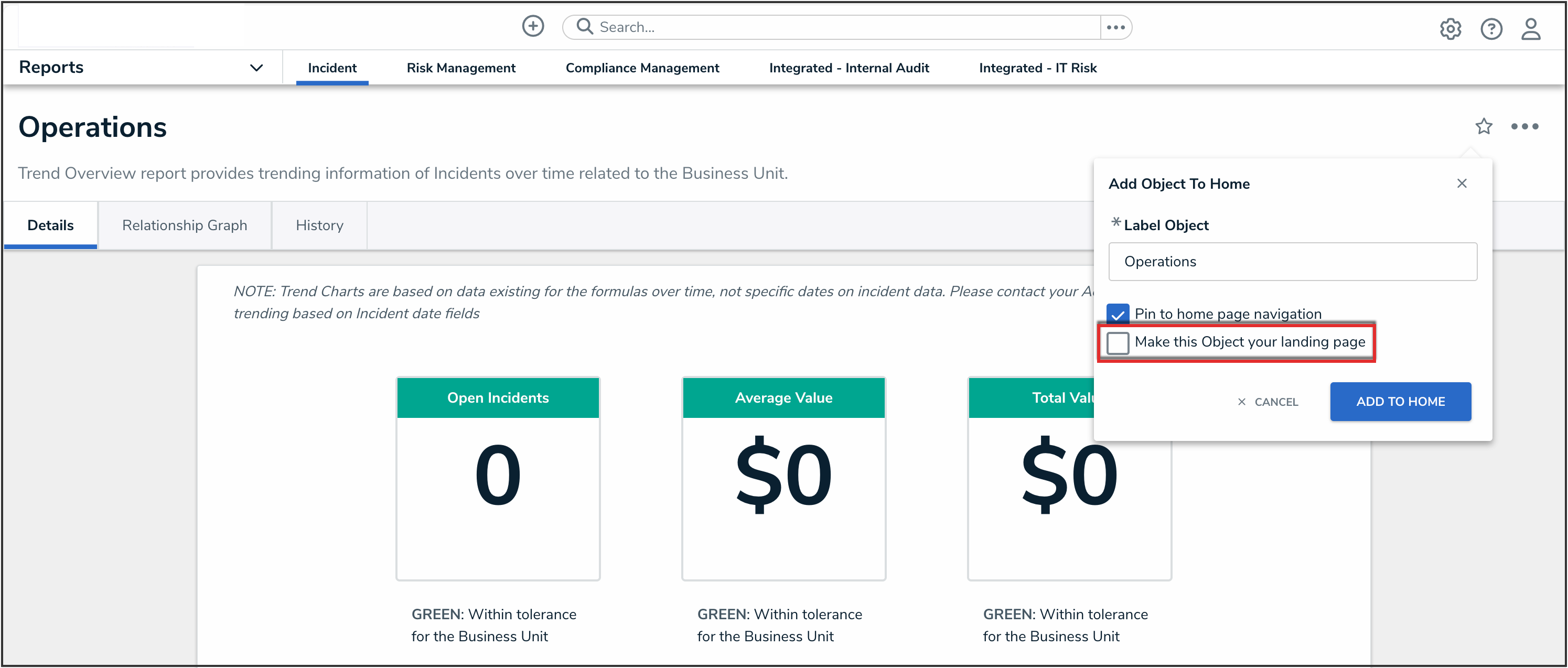
Make This Your Landing Page Checkbox
- Click the Add to Home button.
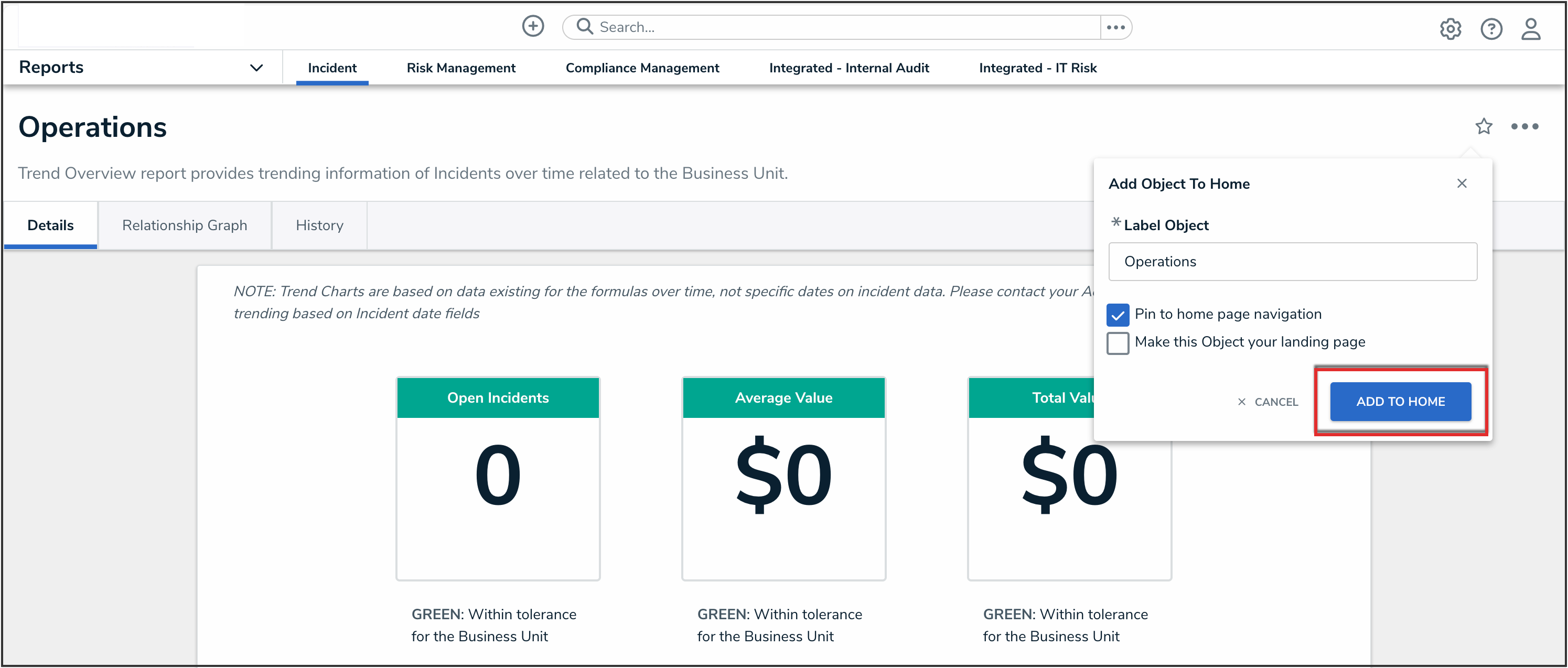
Add to Home Button
- The Add To Home pop-up will close, and the Add To Home icon will appear solid, indicating that the item has been pinned to the user's Home screen.

Pinned Item
- To remove the pinned item from the Home screen, from the pinned item, click the Add To Home icon, and then click the Remove From Home button.

Remove From Home Button
 Warning:
Warning:
Currently, reports cannot be unpinned. This will be resolved in a future release.