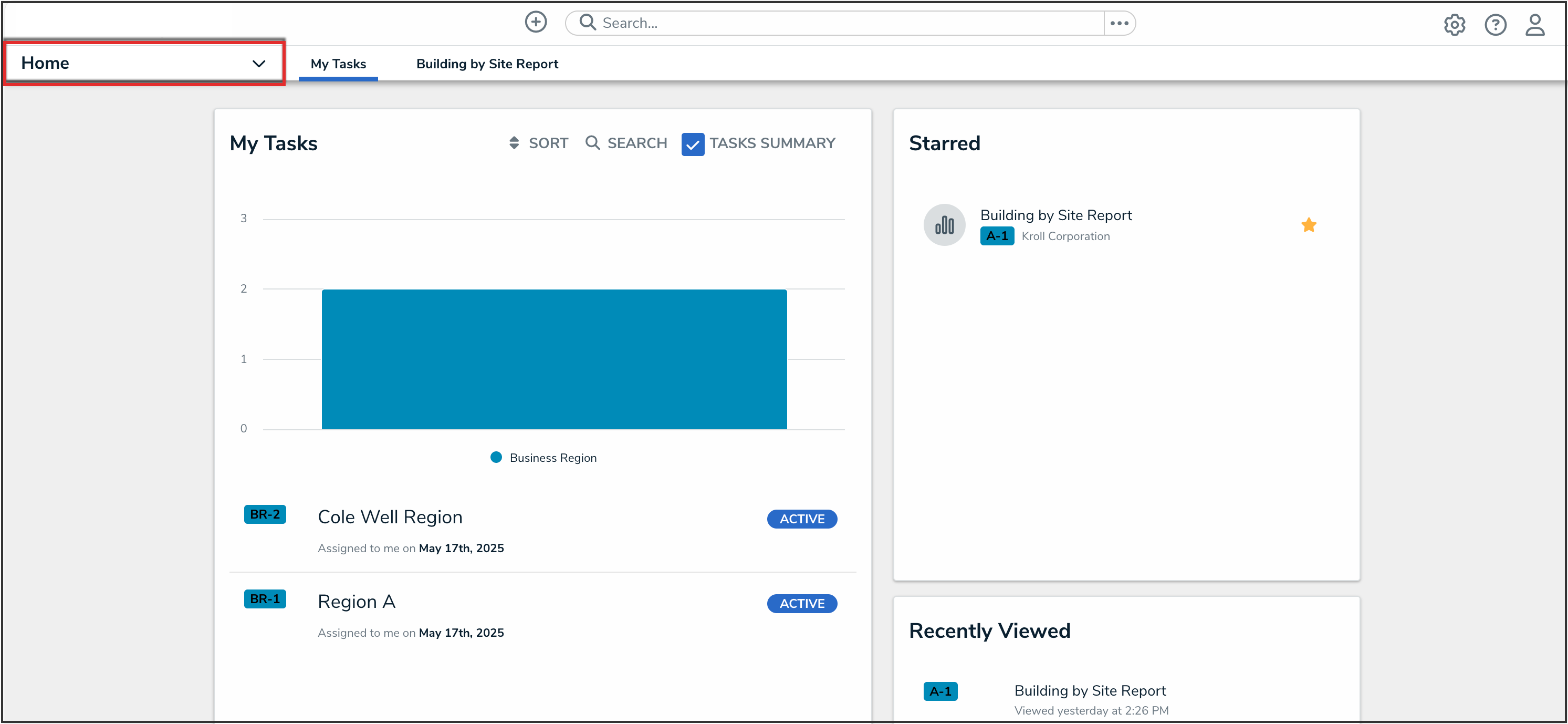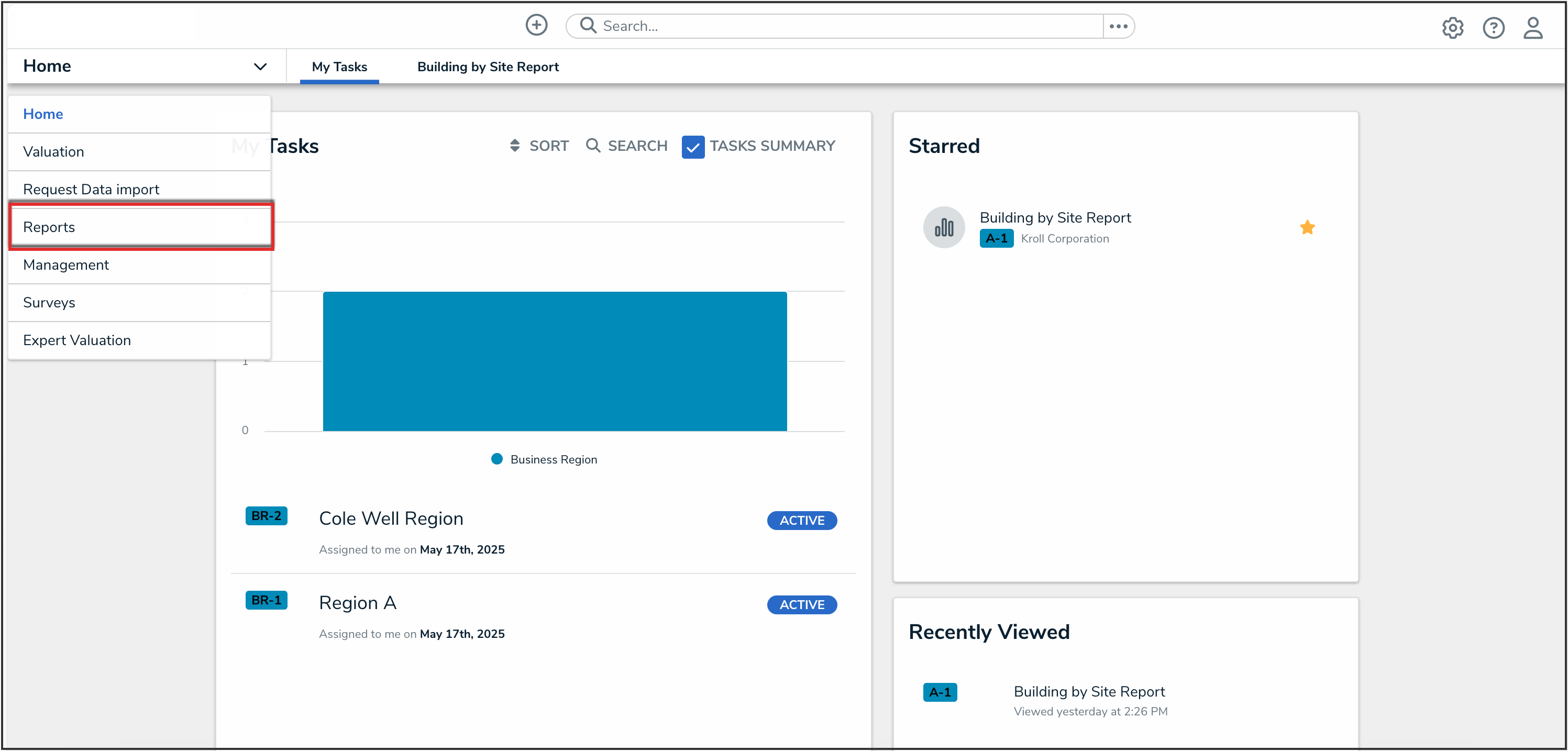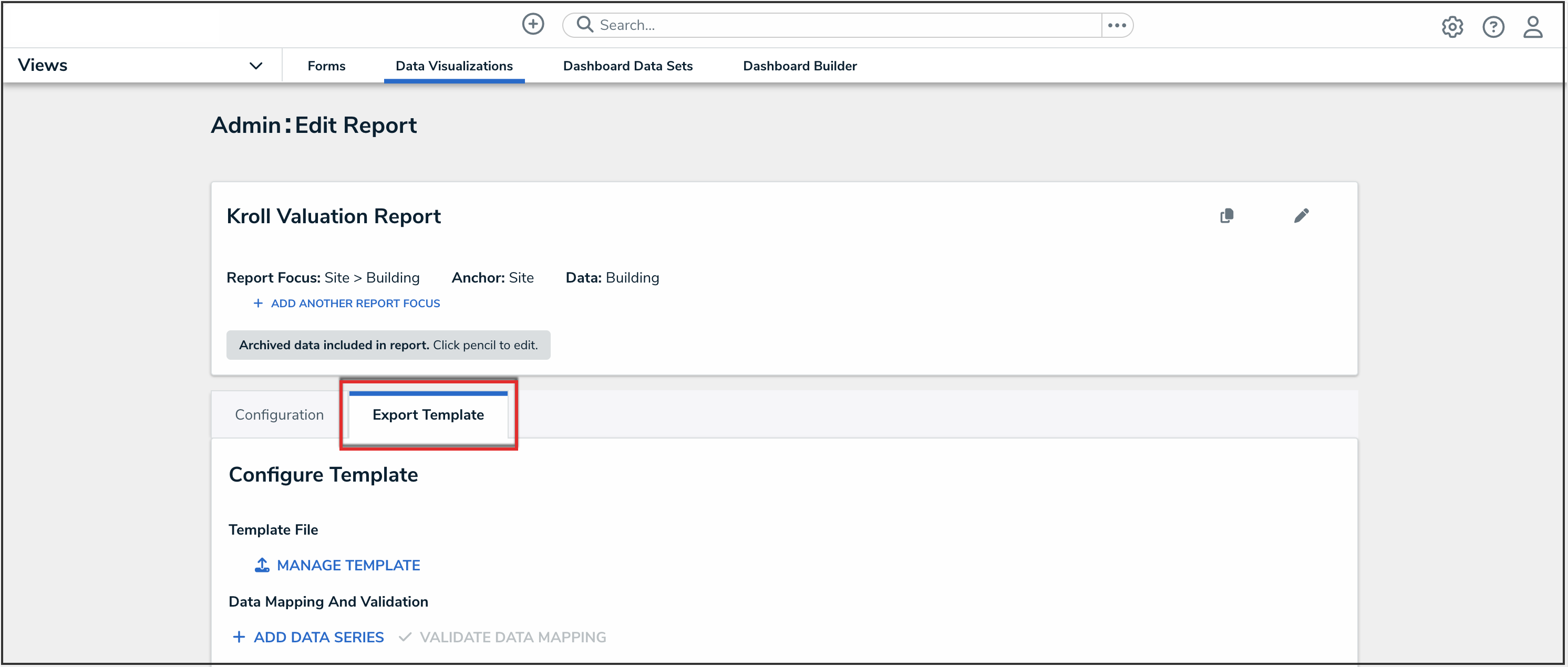Overview
After creating a report template using Microsoft Word, Administrators must upload the template into their Org to verify the file.
User Account Requirements
The user must have Administrator permissions to configure Templated Reports.
Related Information/Setup
Please refer to the Templated Reports section for more information on Templated Reports.
Navigation
- From the Home screen, click the Home drop-down menu.
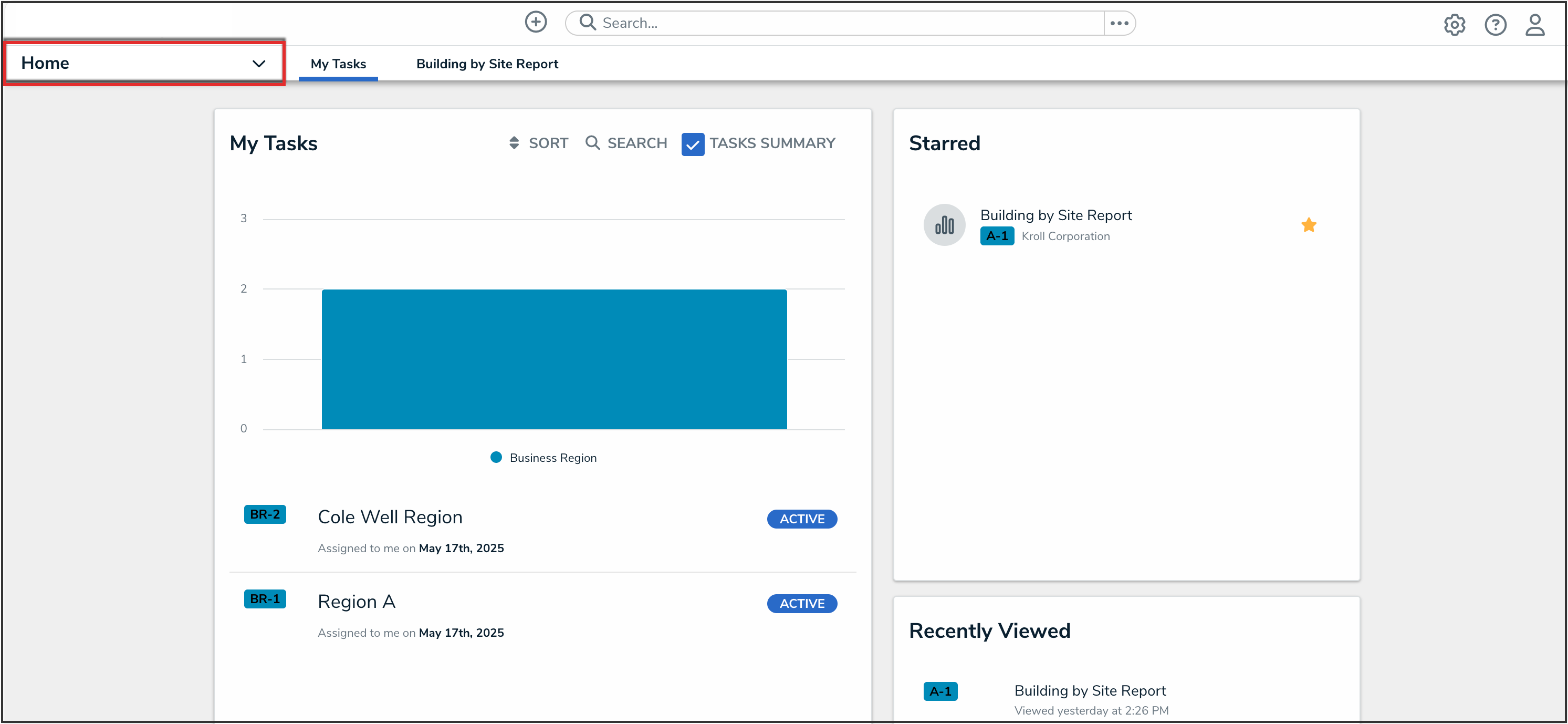
Home Drop-down Menu
- From the Home drop-down menu, select the Reports application.
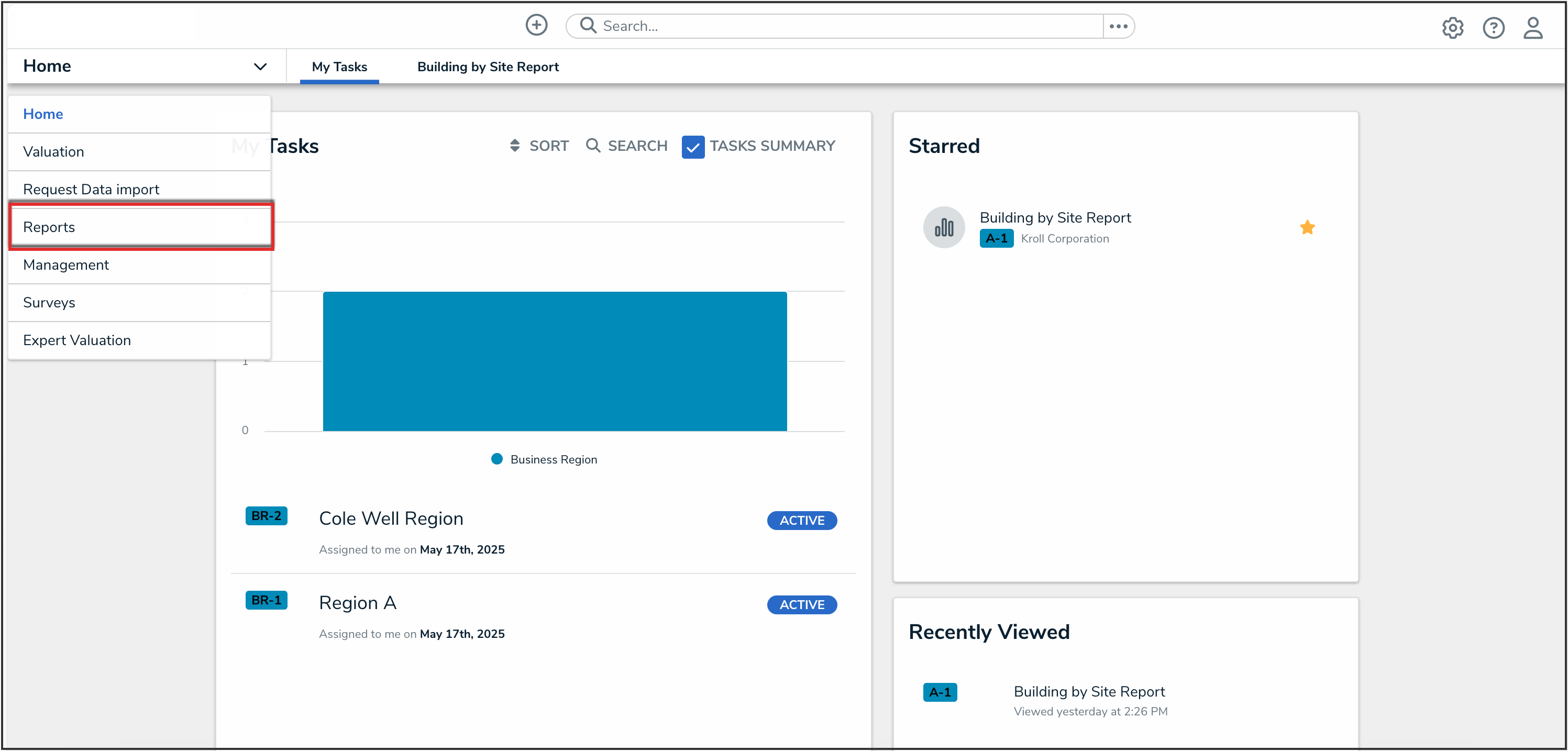
Reports Application
- Click to open the report that you want to make a report template from.
- On the report, click the Edit Report Template icon.
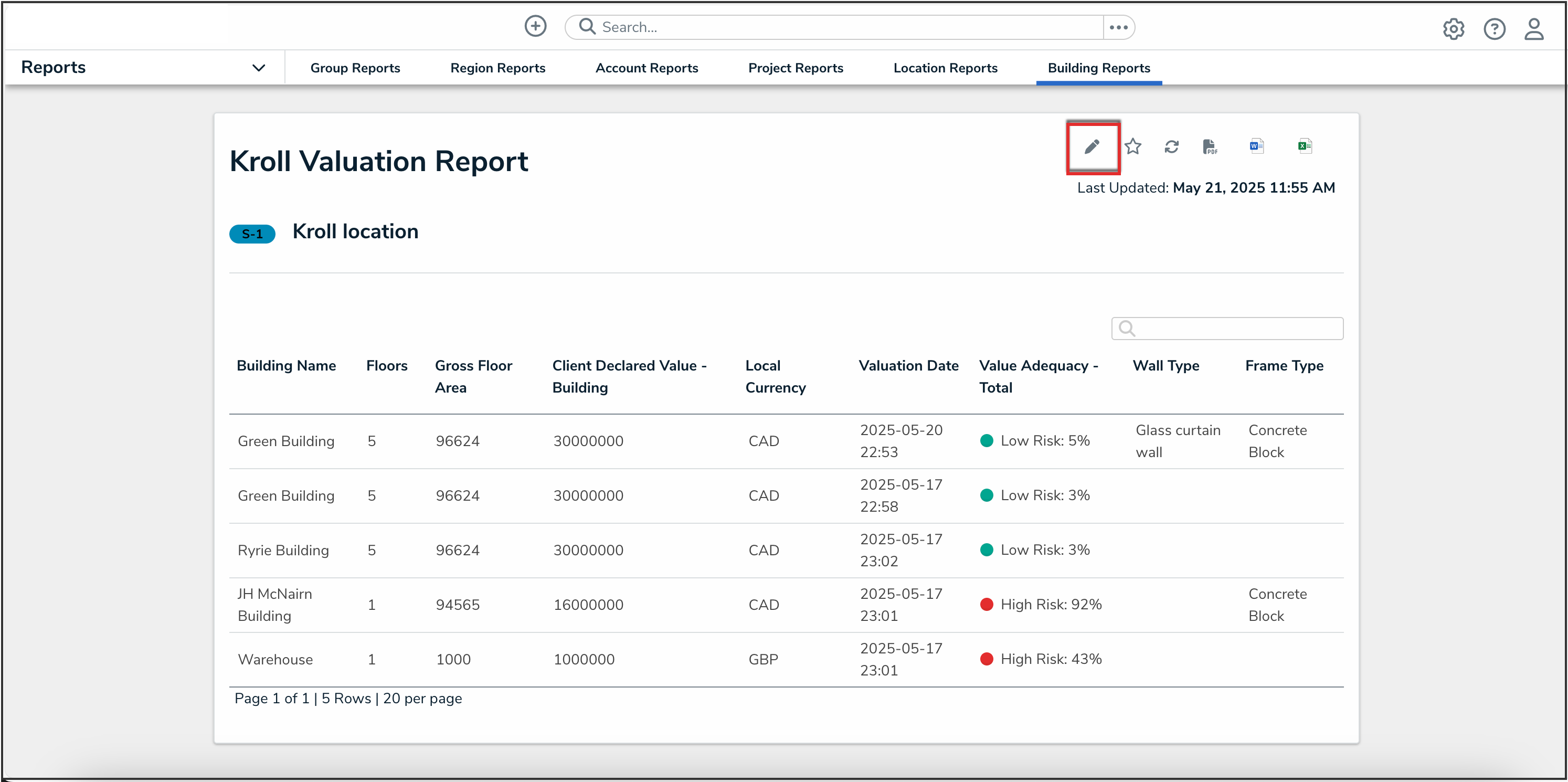
Edit Report Template Icon
- From the Edit Report screen, click the Export Template tab.
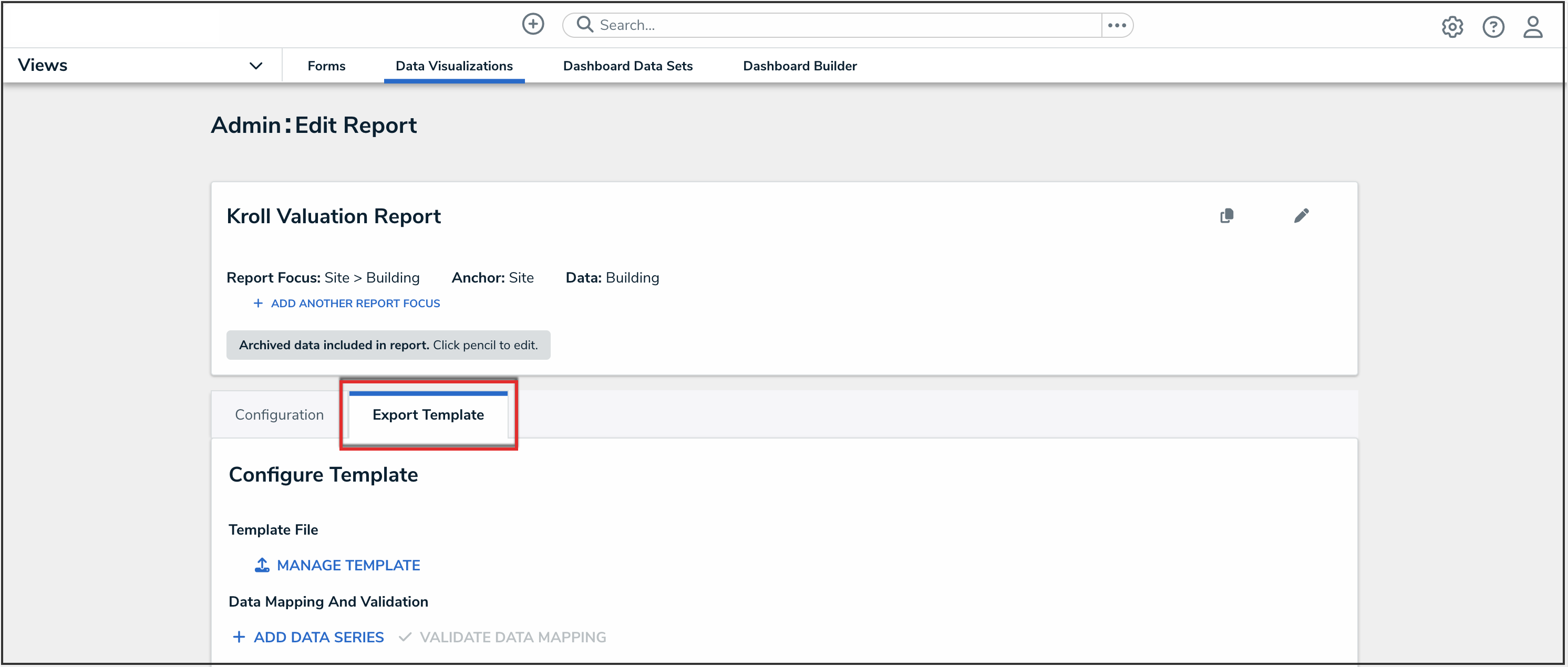
Export Template Tab
Uploading a Report Template
- In the Configure Template section, click the Manage Template button.

Manage Template Button
- From the Manage Template pop-up, drag and drop or click to upload the report template Microsoft Word file.

Manage Template Pop-up
 Note:
Note:
The Microsoft Word report template file must be .docx format and 20MB or less.
- Click the Done button.

Done Button
- Click the Validate Data Mapping button to validate the template.

Validate Data Mapping Button
- A blue Validate in progress banner will display to show that the validation is in progress.
- A red Data mapping has errors banner will display if there are any validation errors.
- A green Data successfully mapped to template banner will display if the validation is successful.
Validate Data Mapping Data Verification
Running the Validate Date Mapping Function verifies if:
- Placeholder values are mapped to variables
- Placeholder value and Variable pairs are unique
It does not verify if:
- Required loop tab names exist in the template (e.g., {#Parent}, {#Child})
- Loop tag names are spelt correctly, case-sensitive, and properly nested
- Nested loop tag structures are correct
- Loop tag syntax is correct
 Note:
Note:
If you receive the Uh oh. Something went wrong while exporting the report. Please wait a minute then try again error while exporting a report using the Export Templated Report option. Please attempt to manually validate the options listed above that are not verified during the Validate Data Mapping Function or contact the Support Team.