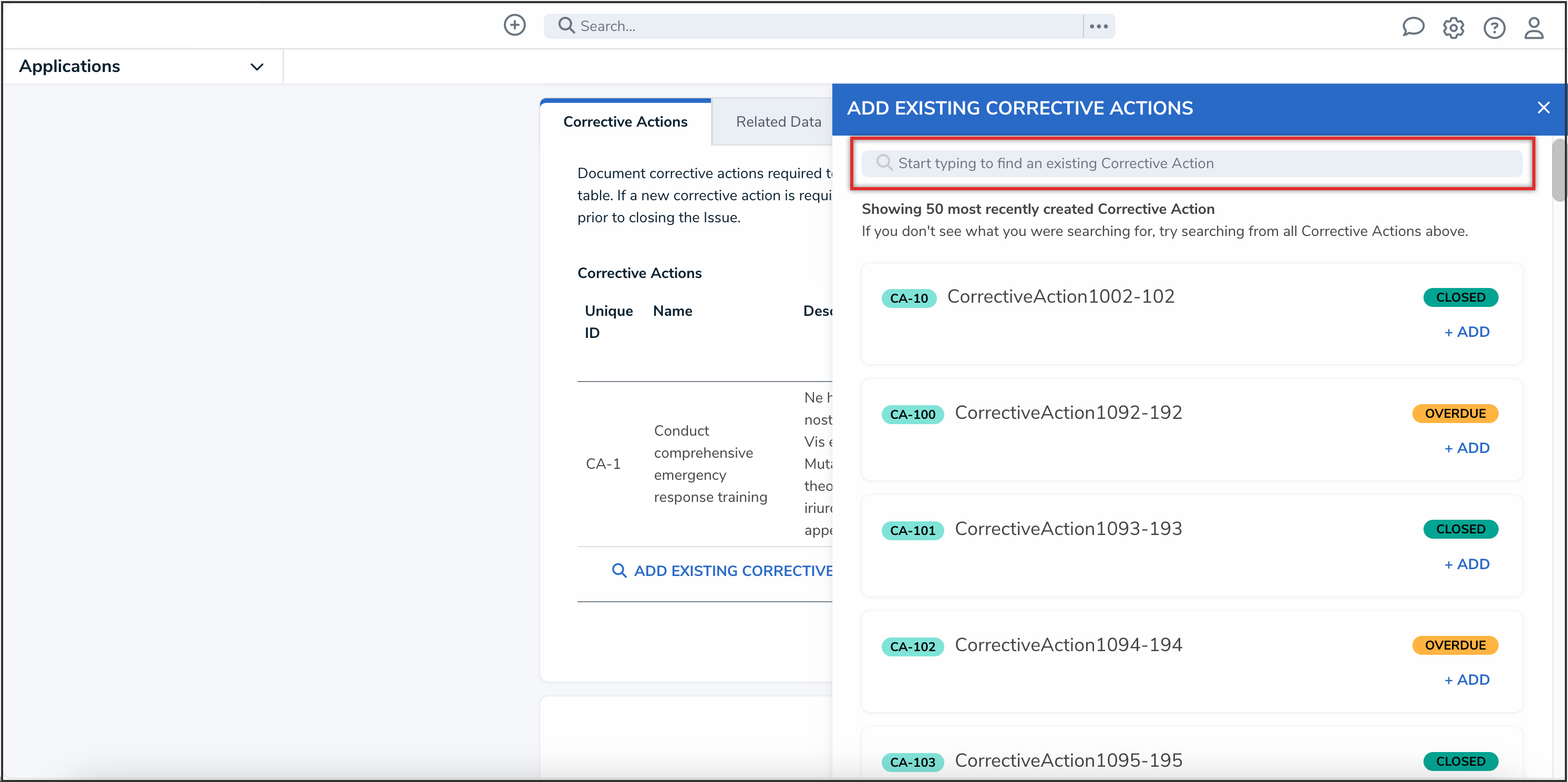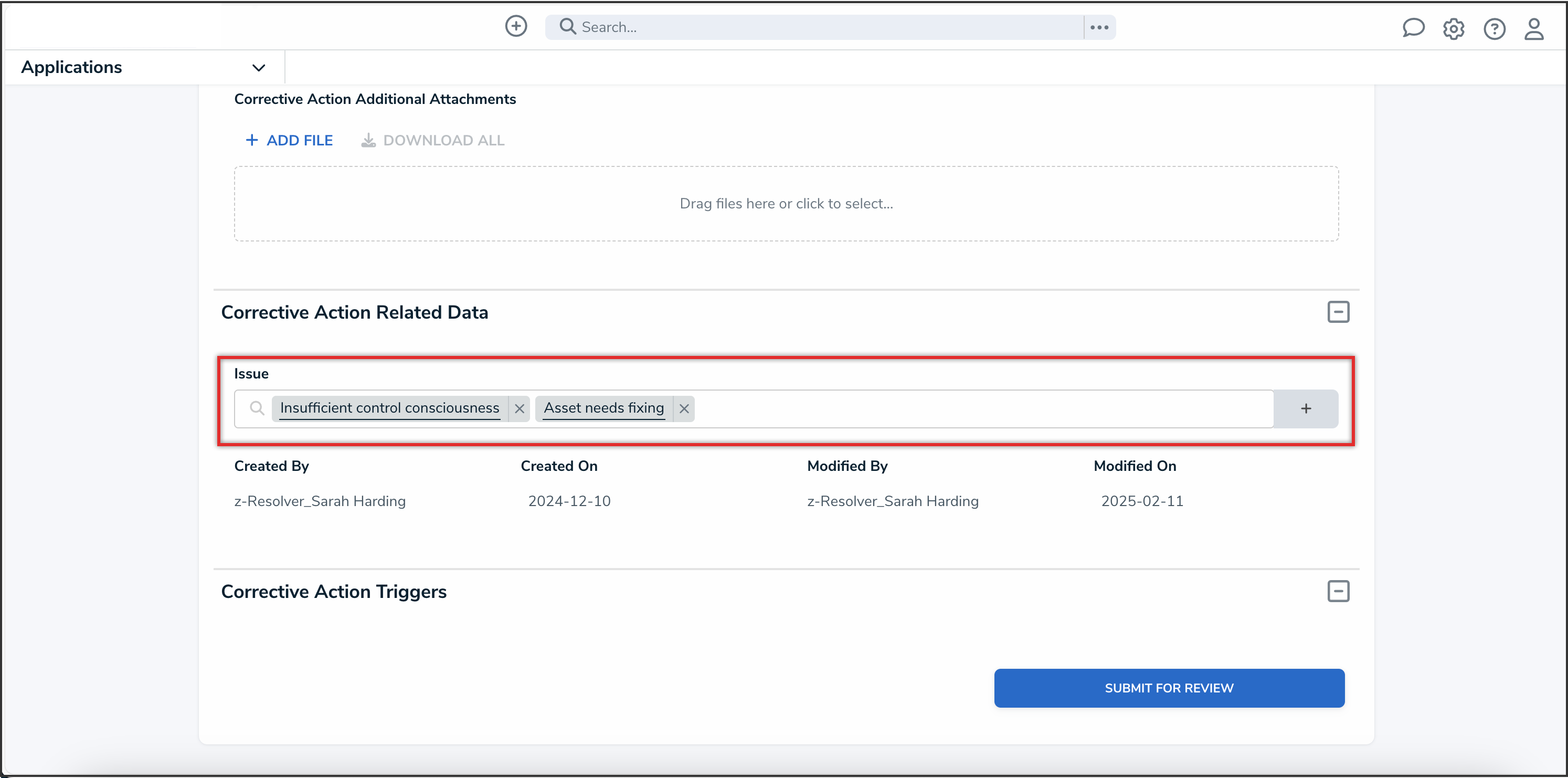Overview
Users can search through relationships and references in Resolver to access the most relevant search results first.
Users can search by the following types of fields and properties:
- Object unique ID
- Object name
- Object description
- Text fields
Related Information/Setup
Please refer to the Configuring Relationships on a Form article for more information on using relationships and references in forms.
Searching Relationships and References with Advanced Search
 Note:
Note:
The Enable Search and Enable Advanced options must both be toggled on to use advanced search.
-
From the Relationship or Reference table you want to search, type a keyword in the Search bar.
 Note:
Note:
Keywords must include at least 3 characters; except when searching for a unique ID, users can enter less than 3 characters.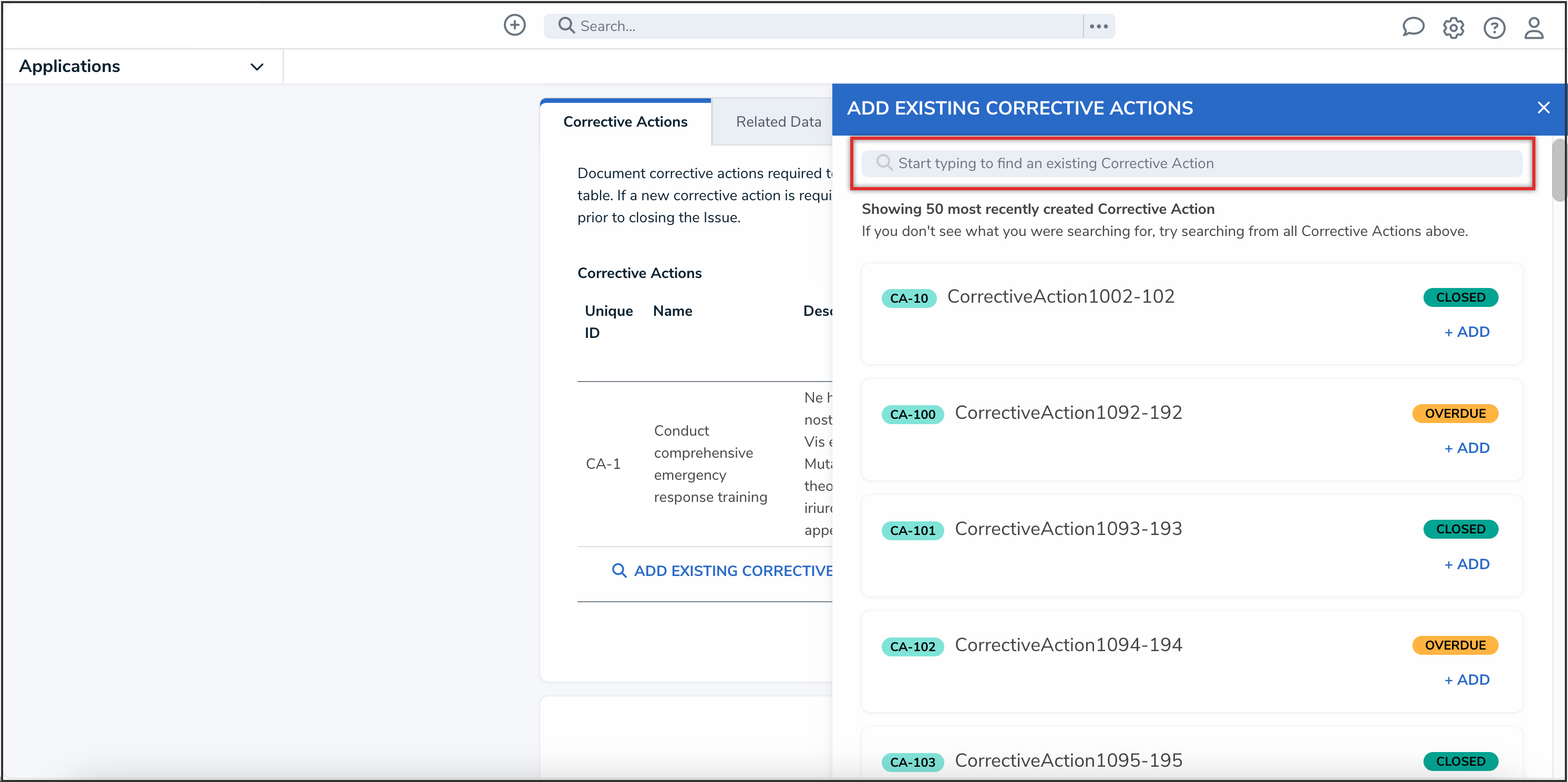
Search Bar
- From the search results, click the object you were searching for.
- A Loading search results… indicator message while the results are being prepared for display.
- Exact and partial matches will be highlighted in grey.
- If the search box is empty, up to 50 of the most recently created related objects will be displayed.
Searching Relationships and References with Basic Search
 Note:
Note:
The Enable Search option must be toggled on to use basic search.
-
From the Relationship or Reference table you want to search, type a keyword in the Search bar.
 Note:
Note:
Keywords must include at least 3 characters; except when searching for a unique ID, users can enter less than 3 characters.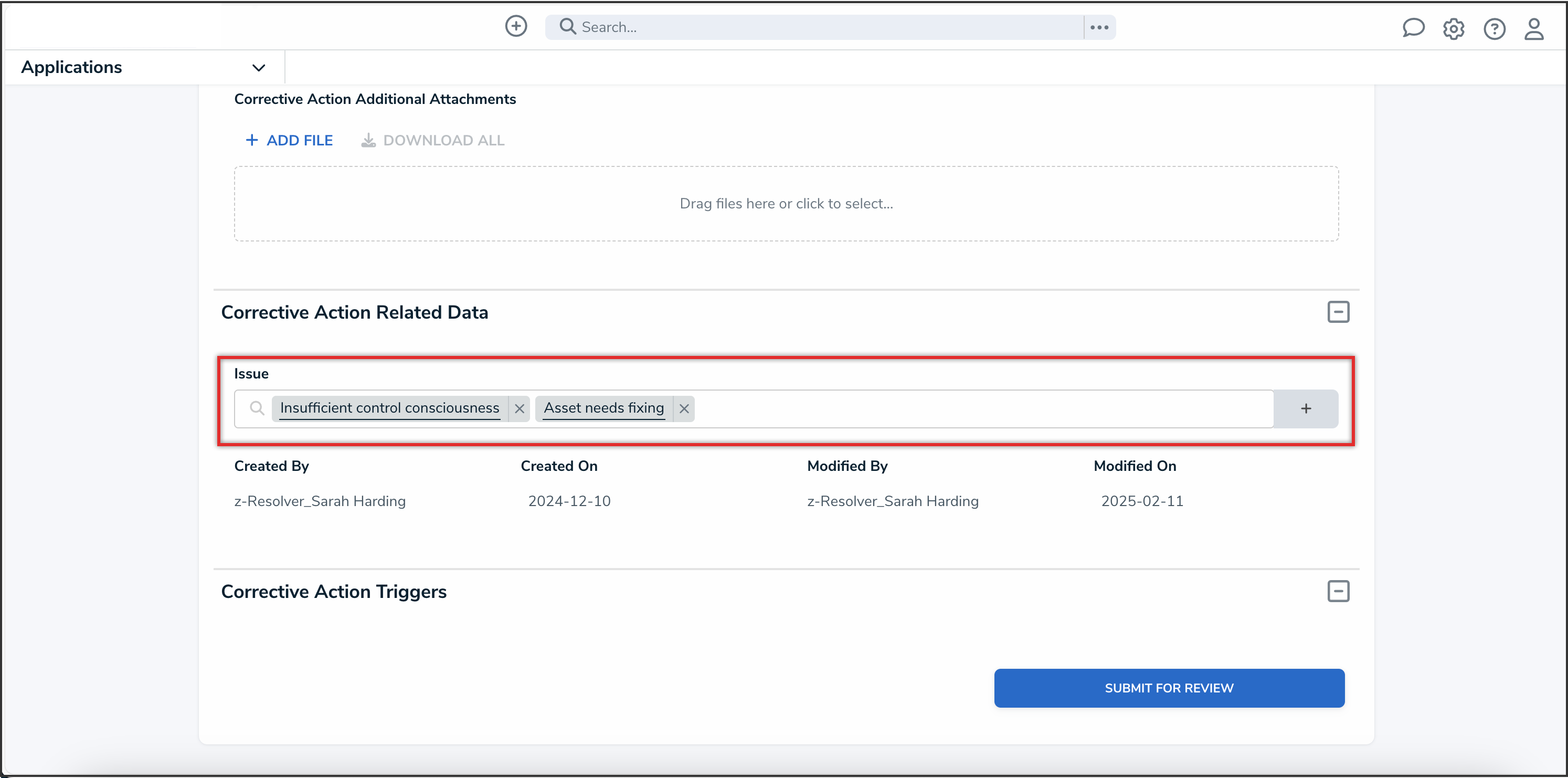
Search Bar
- From the search results, click the object you were searching for.
- If the search box is empty, up to 50 of the most recently created related objects will be displayed.
Search Results Notes
- Searching with quotes will only return exact phrase matches for the keyword in quotes. Searching without quotes will return all possible matches in the search ranking order explained below.
- Search results are ranked to show the most relevant matches at the top, using the following order:
- Matches for unique IDs
- Exact matches to the object name
- Exact matches to the object description
- Exact matches to text field values
- Partial matches to the object name
- Partial matches to the object description
- Partial matches to text field values
- Fuzzy matches to the object name
- Fuzzy matches to the object description
- Fuzzy matches to text field values
- Search results with a fuzzy match mean that the keyword is similar to the object name, description or text field value. Fuzzy matches will depend on the character length of the keyword, per the following:
- Keywords with 1-2 characters, return exact matches only
- Keywords with 3-5 characters, return matches with variation in 1 character (for example, searching for Bill will also return Bil)
- Keywords with more than 5 characters, return matches with variation in 2 character (for example, searching for aprovel will also return approval)
- If the search returns objects that have clones, the results will continue to show the object’s clones in a dropdown.
- If a cloned object does not have a parent object and matches the search criteria, the search result will continue to show the cloned object.