Overview
 Note:
Note:
Please contact your Customer Success Manager if you’re interested in enabling the Secure Access Portal on your Org.
The Secure Access Portal is an application that allows for the confidential submission of sensitive information. Portal URLs with the Secure Access toggle enabled will allow submitters to access their submissions at any time to add additional details to their reports, and communicate with the Resolver user reviewing their report.
Confidential Submissions
When entering their contact details on a Secure Access Portal form, submitters can decide if they want to remain confidential, and Resolver will generate an alias for them. Submitters do not require direct system access and can still reply and continue the conversation using a unique email object ID, hiding the submitter's identity.

Confidential Portal
User Data
All submitter user data is encrypted, but this feature is called Confidential instead of Anonymous because Resolver does store IP address in access logs and submitters' email in Resolver internal logs, as we need it for technical and security reasons. There is no way for anyone to access this information without Resolver’s help.
We would only release this to an Administrator if required by law (court order or warrant) or for emergency purposes if the submitter is in imminent danger (with approvals from our Legal department).
Related Information/Setup
For further information on creating a Secure Access Portal URL for confidential login, please refer to the Creating a Secure Access Portal article.
For further information on accessing a Secure Access Portal report, please refer to the Accessing a Secure Access Portal Report article.
For further information on responding to a Secure Access Portal message in Resolver, please refer to the Secure Access Portal Communications article.
Using the Secure Access Portal
- Using the Secure Access Portal login URL, access the Secure Access Portal.
- Read the Privacy Policy and click the Acknowledge button.
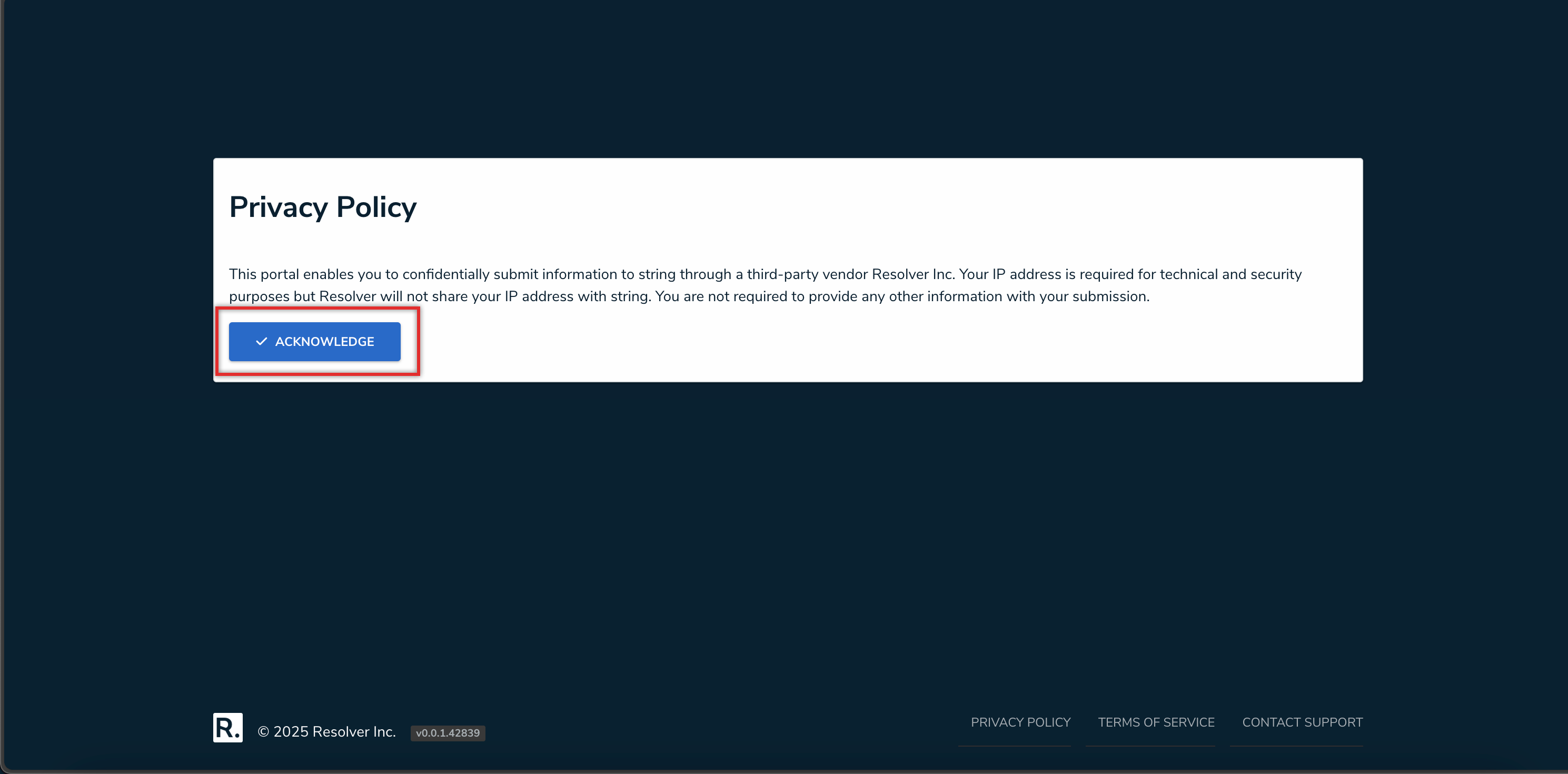
Acknowledge Button
- From the Create a New Report section, click the Create Report button.
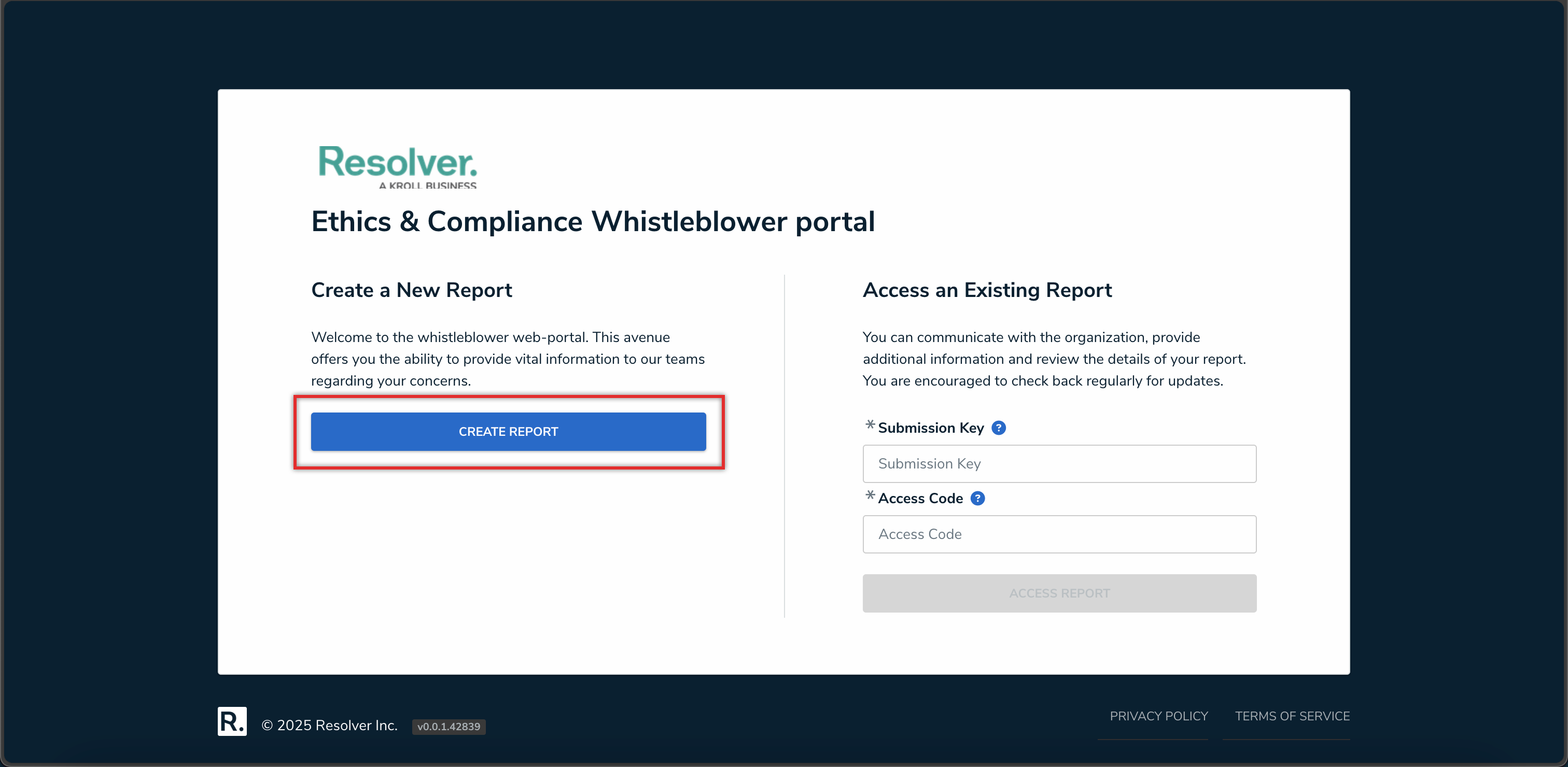
Create a New Report
- Enter the report details and click the Submit button.
- Once the report is submitted, the submitter will be taken to the Your report has been submitted screen, and provided with a Submission Key and Access Code. Click the Copy button to copy Submission Key and Access Code to your clipboard and paste it in a secure file or password manager on your device.
 Warning:
Warning:
The submitter must note their Submission Key and Access Code as they cannot be recovered.

Submission Key and Access Code
- To access your report after it has been submitted, please refer to the Accessing a Secure Access Portal Report article.
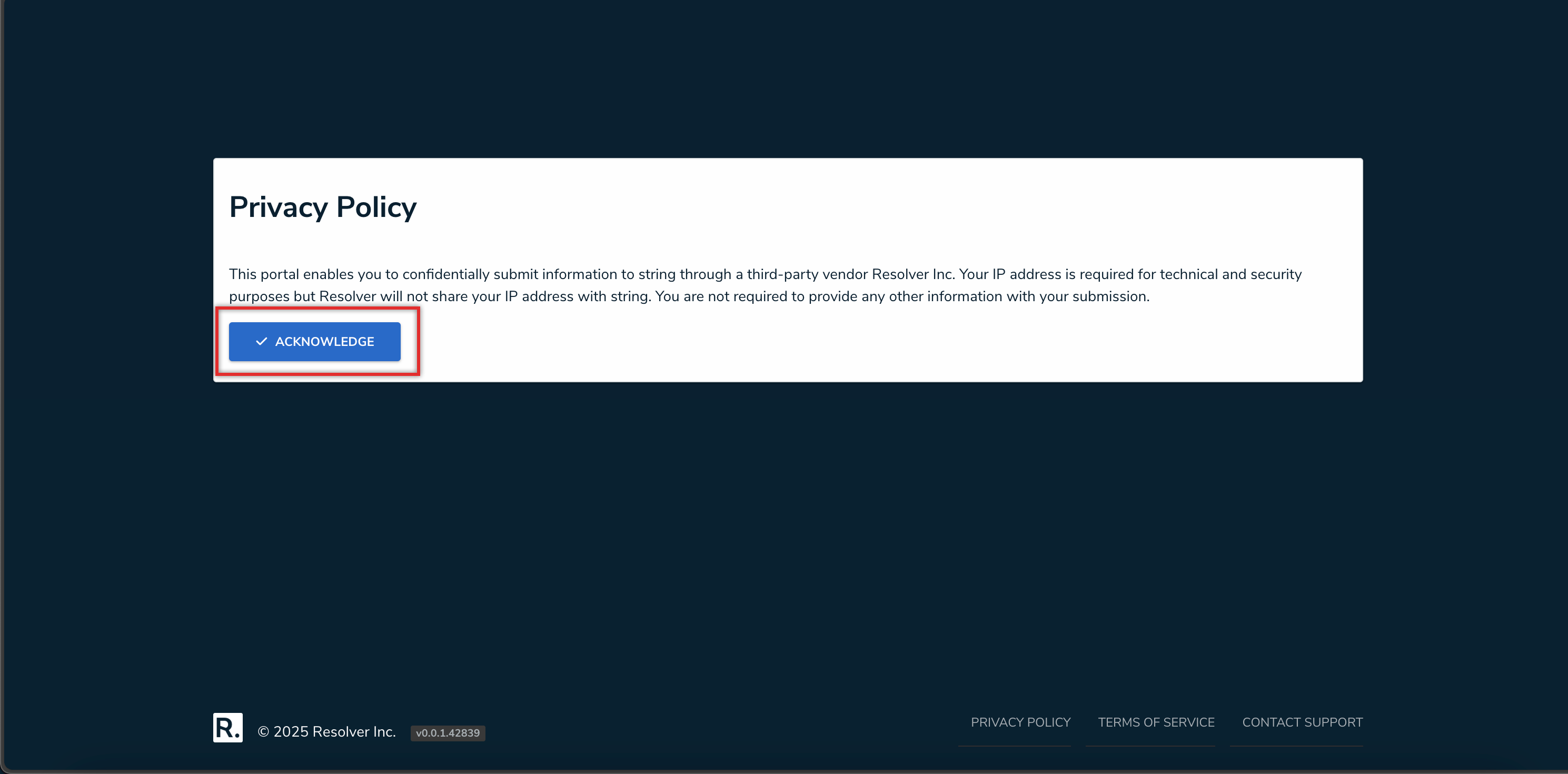
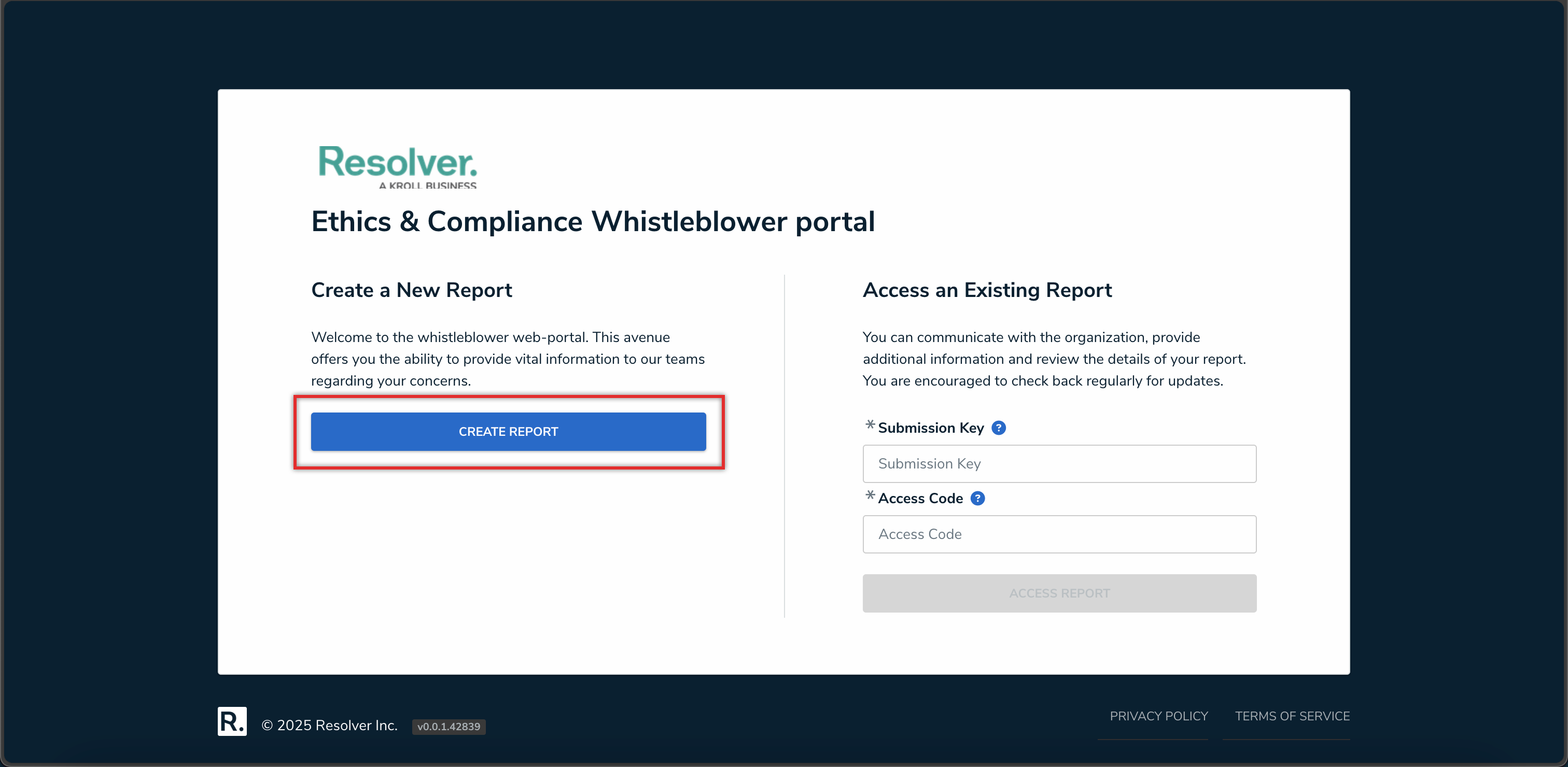
 Warning:
Warning: