Overview
Any fields saved to the object type as components can be displayed on standard forms.
User Account Requirements
The user account you use to log into Resolver must have Administrator permission to use the Configurable Forms feature.
Related Information/Setup
Please see the Add Fields to an Object Type article for more information on adding a Field to an Object Type.
Please see the Enable and Assessment Table on a Form article for more information on enabling an Assessment table on a Form.
Please see the Enable a Trending Table on a Form article for more information on enabling a Trending table on a Form.
Navigation
- From the Home screen, click the Administration icon.
![]()
Administration Icon
- From the Administrator Settings menu, click Admin Overview.

Administrator Settings Menu
- From the Admin Overview screen, click the Configurable Forms tile under the Views section.
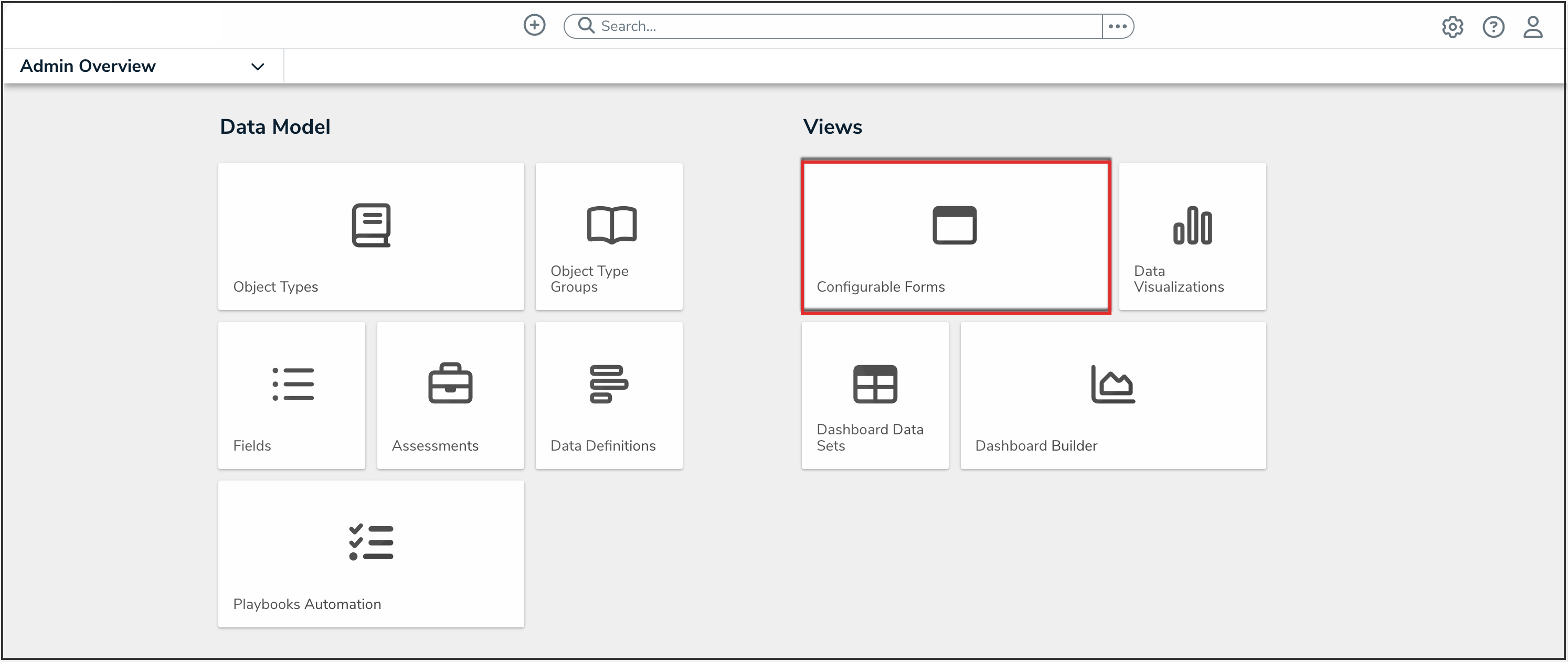
Configurable Forms Tile
- From the Configurable Forms screen, enter a form name in the Search field to narrow down the forms list.
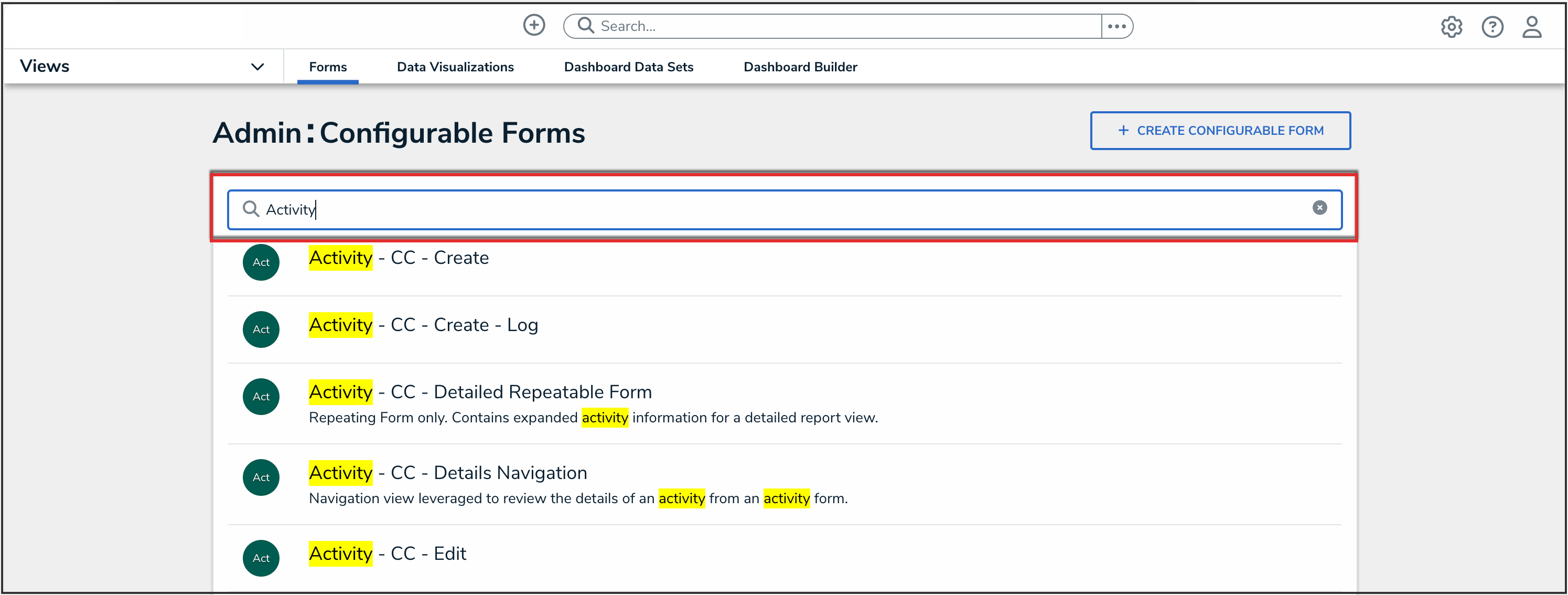
Search Field
- Click the form that you want to edit.
Configuring Fields on Forms
Required fields added to a state must be added to any applicable standard forms, otherwise, users cannot view and complete the required fields to transition the object to the next state. Unless the Bypass Required Fields toggle is selected when editing the transition.
- From the Admin: Edit Configurable Form screen, scroll to the Form's Canvas and hover the cursor over a Field and select the Edit icon.
![]()
Edit Icon
- From the Edit Component Display pop-up, select a Header Display option:
- Display Name: This option uses the value in the Field Name field as the Field's label on the Form.
- Display Long Name: This option uses the value(s) in the Long Name field as the Field's label on the Form.

Header Display Options
- Depending on the Field (plain text, numeric, select list, formula, or date and time) selected, an Assessment Table section may also appear on the Edit Component Display pop-up, allowing users to display previous assessment data in an assessment table on a standard form. Please see the Enable and Assessment Table on a Form article for more information.

Assessment Table Section
- Depending on the Field (single select list, numeric field or formula) selected, a Trending Table section may also appear on the Edit Component Display pop-up allowing users to analyze how objects or values change over multiple timeframes. Please see the Enable a Trending Table on a Form article for more information.

Trending Table Section
-
If the field is a numeric or select list Field, the Format section will appear, allowing the user to apply a format option to the field:
- Dropdown

Dropdown Menu
- Toggle Button Group

Toggle Button Group
- Radio Buttons

Radio Buttons