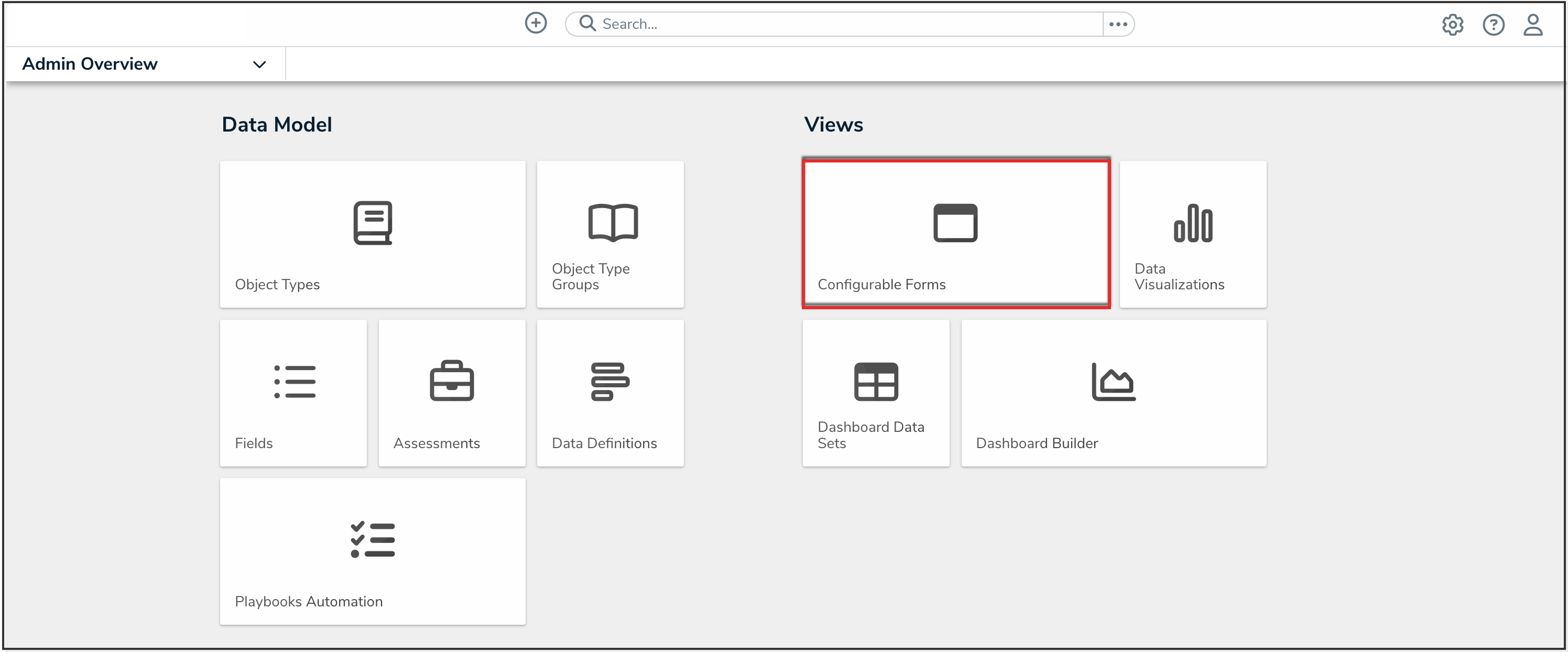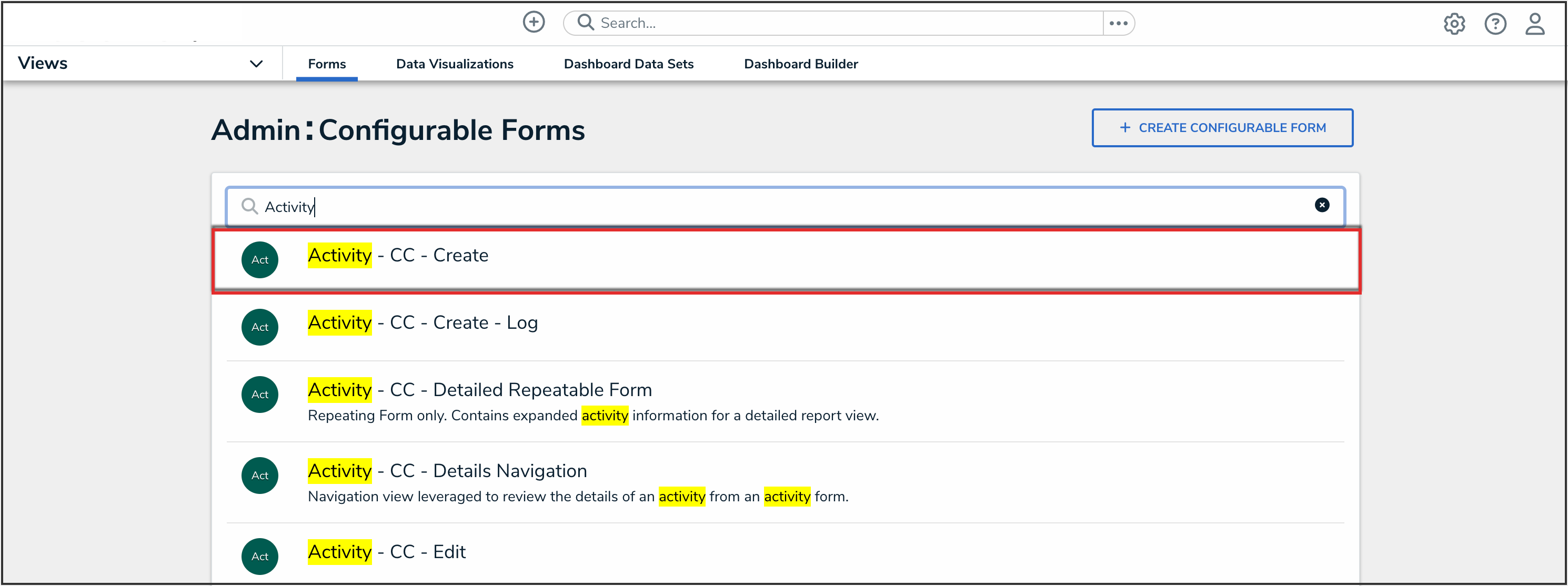Overview
Users who have Document Management enabled on their Orgs have the option of displaying or removing the Download button from attachment fields in configurable forms.
User Account Requirements
The user must have Administrator permissions to access the Admin Overview screen to edit the fields of a configurable form.
Related Information/Setup
For more information on enabling Document Management on your Org, please read the Opting into Document Management & New UI article.
For more information on downloading a file, please read the Downloading a File article.
Navigation
- From the Home screen, click the Administration icon.
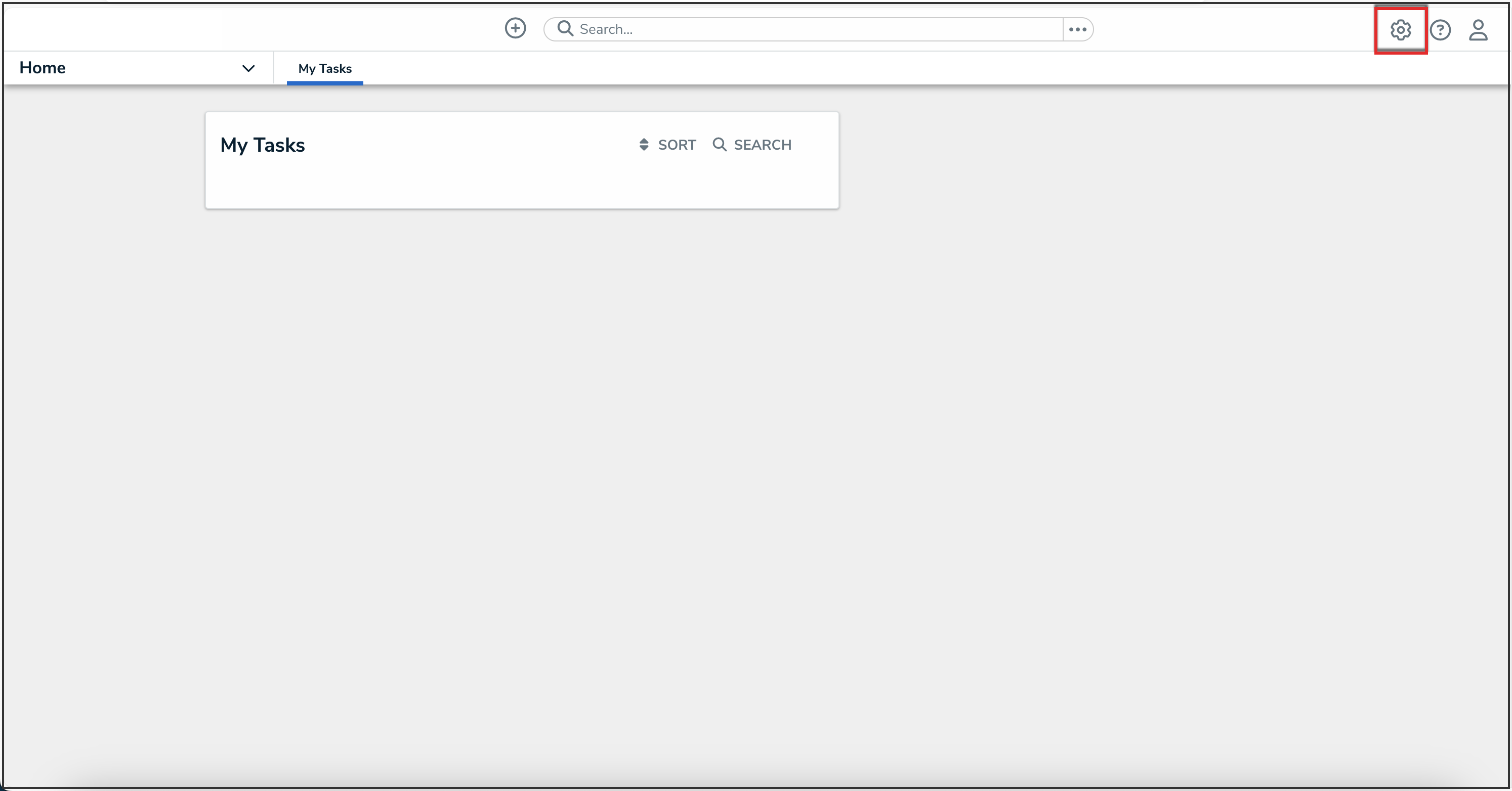
Administration Icon
- From the Administrator settings menu, click Admin Overview.

Administrator Settings Menu
- From the Admin Overview screen, click the Configurable Forms tile under the Views section.
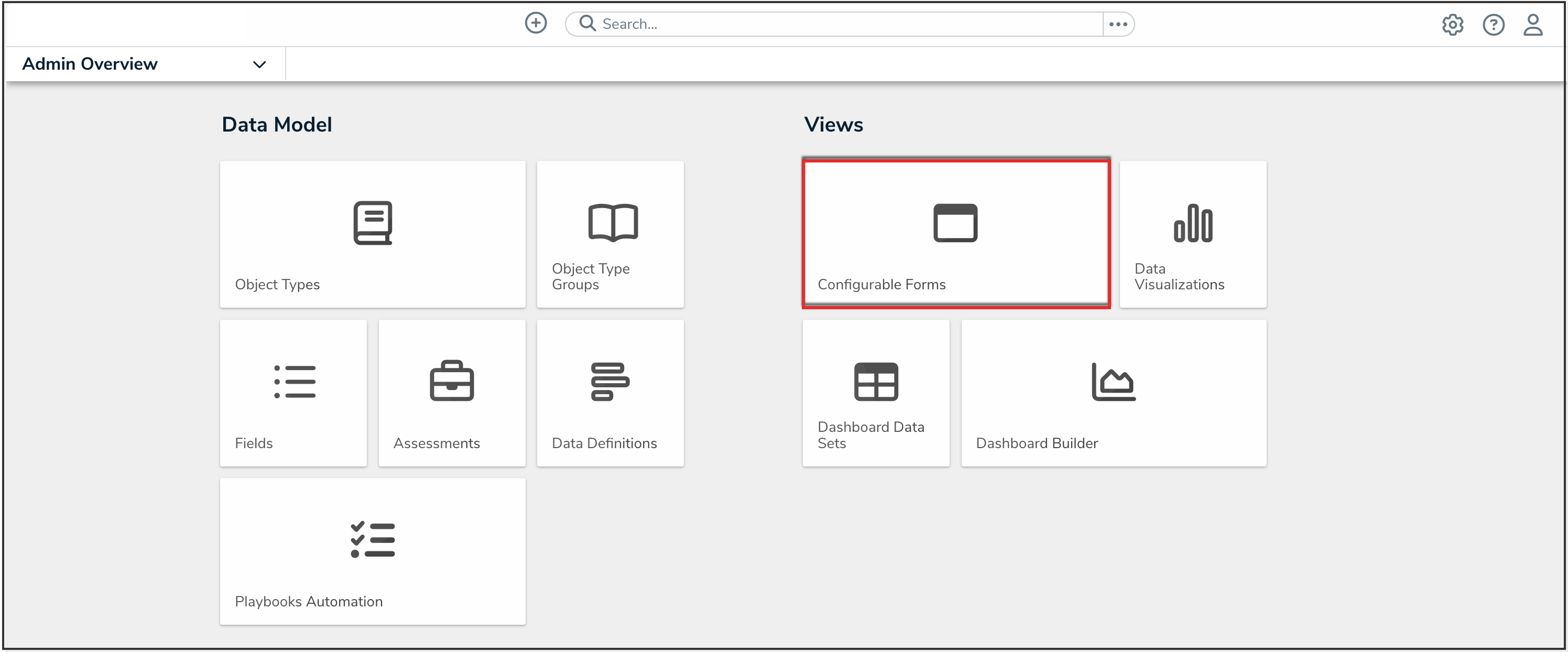
Configurable Forms Tile
- Enter a form name in the Search field to narrow the search results.
- Click the name of the form you want to edit.
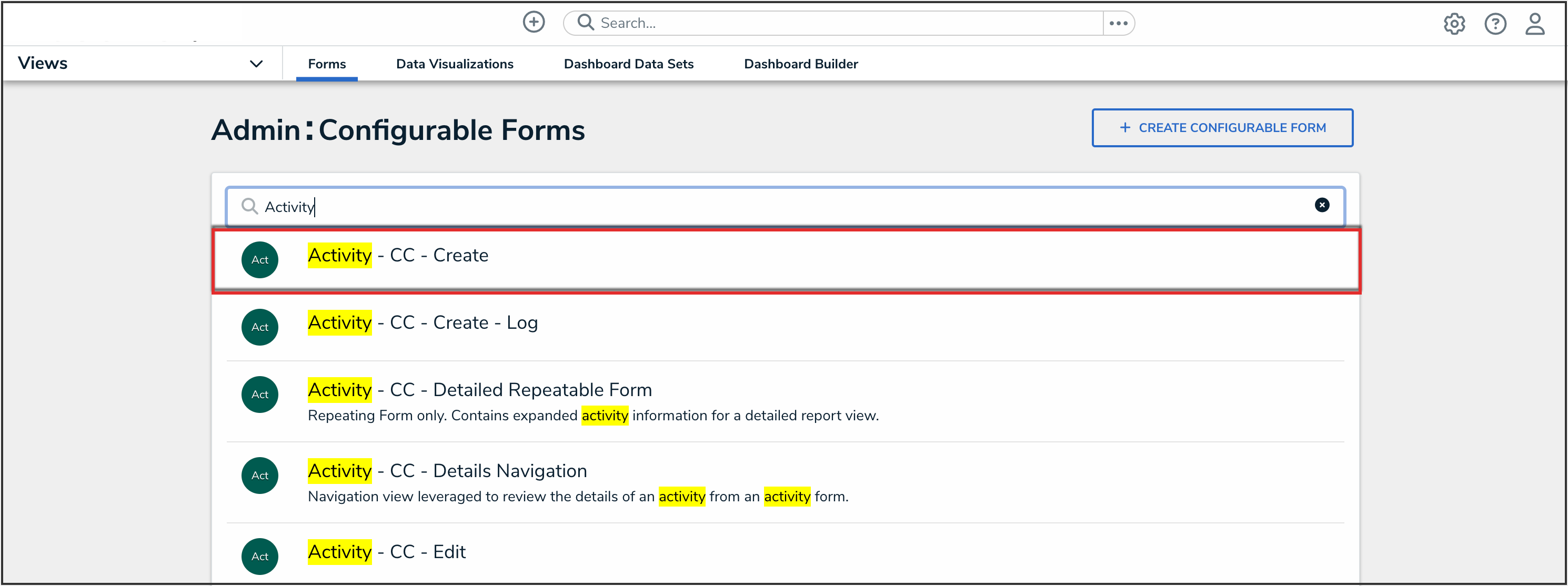
Search Results
Enabling the Display Download Button
 Note:
Note:
This feature is only available for users that have Document Management enabled on their Org.
- Click the Edit icon on the attachment field of a configurable form.
![]()
Edit Icon
- Click the Display Download Button toggle to turn it on to display the download button on the attachments in that form.

Display Download Button Toggle
- Click the Close button to save your selection.

Close Button
- Click the Done button on the form to save your changes.

Done Button
 Note:
Note:
The Display Download Button option doesn't apply to the download options for Microsoft Office files for Orgs that have Allow editing online via Microsoft Office enabled through Document Management.