Overview
Creating a Duplicate Chart allows users to apply changes to a Chart that do not affect the original Chart.
User Account Requirements
The user account you use to log into Resolver must have Administrator permission or Data Management advanced permissions to create a Duplicate Chart.
Related Information/Setup
To add styles to your Chart, please see the link below:
Navigation
- From the Home screen, click the Administration icon.
![]()
Administration Icon
- From the Administrator Settings menu, click the Admin Overview link.
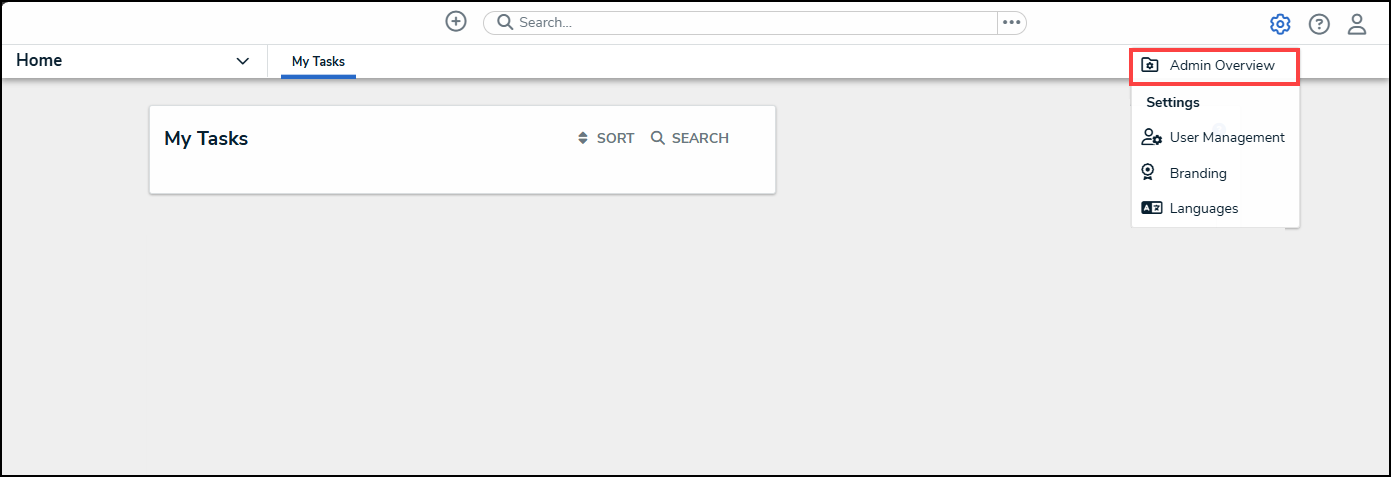
Administrator Settings Menu
- From the Admin Overview screen, click on the Dashboard Builder tile under the Views section.

Dashboard Builder Tile
- From the Dashboard Builder screen, click a Dashboard Name.
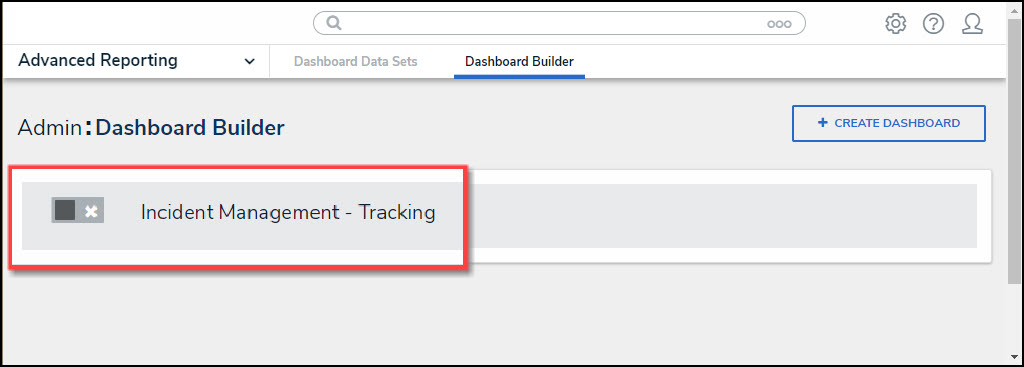
Dashboard Name
Creating a Duplicate Chart
- From the Dashboard screen, click the More Options icon on a Chart View.
![]()
More Options Icon
- Click the Duplicate option from the More Options dropdown menu.

Duplicate Option
- The Duplicate Chart will appear, overlapping the original Chart.
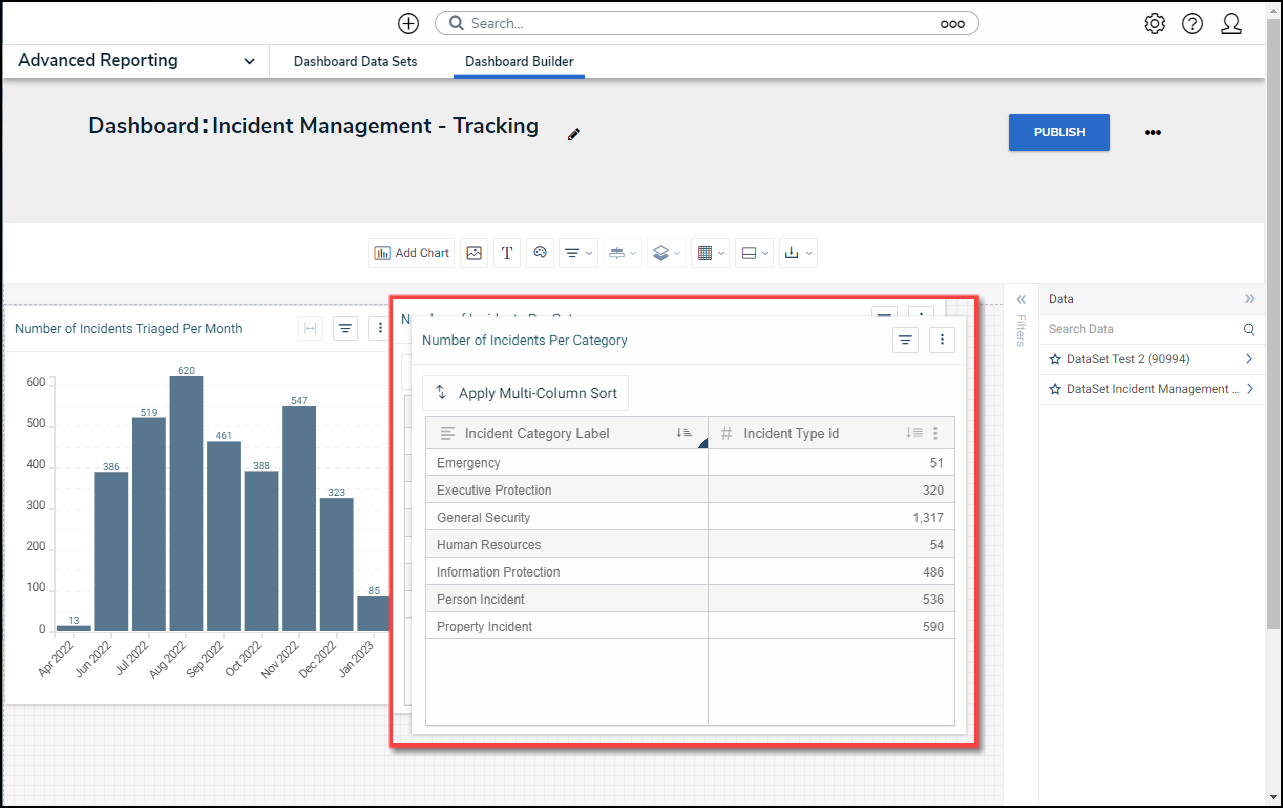
Duplicate Chart
- Click the Duplicate Chart and drag and drop the Chart into position on the Dashboard.
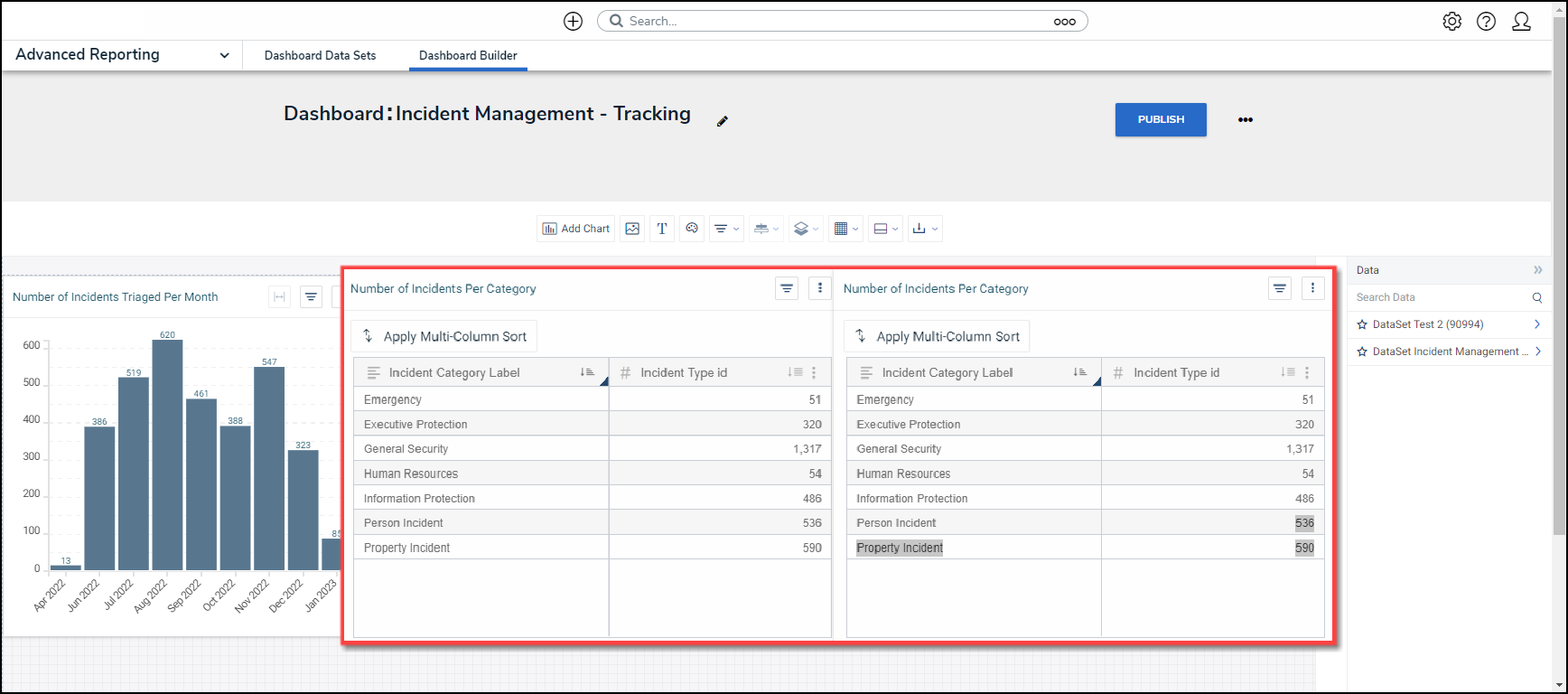
Duplicate Chart
- (Optional) Click the Edit option from the More Options dropdown menu to apply edits to the Chart.
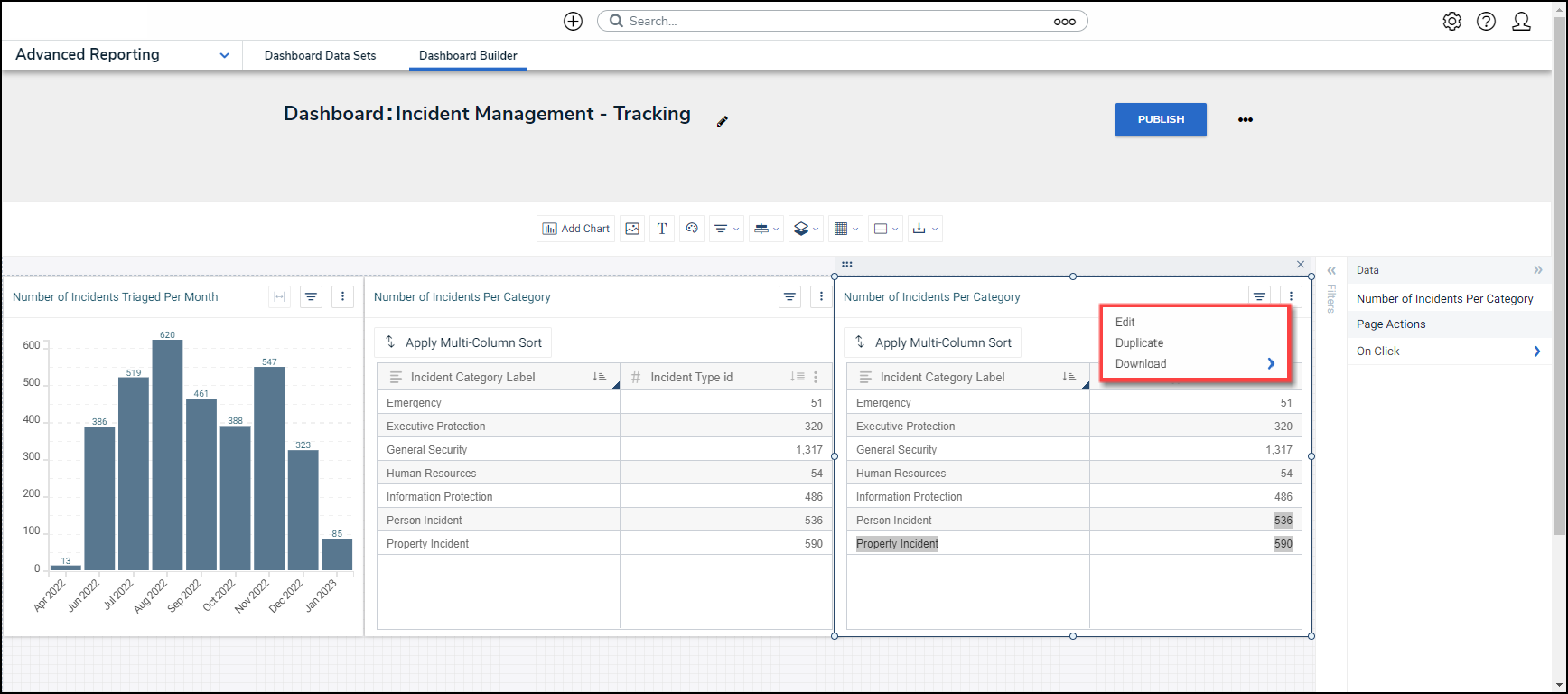
Edit Option