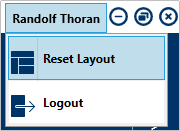If your administrator has given you access to more than one operational zone, you can switch between zones.
To switch between operational zones:
- Click the operational zone dropdown menu in the top left corner of the home screen.
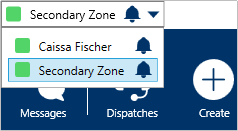 The operational zone dropdown menu.
The operational zone dropdown menu.
- Optional: To turn on notifications for any operational zones you’re not currently working in, click the
 icon next to the operational zone. To turn notifications off, click the
icon next to the operational zone. To turn notifications off, click the  icon.
icon. Click the name of the operational zone you want to switch to.
If you want to refresh the panels on the home screen to display data from the newly selected operational zone, click your user name in the top right corner of the home screen, then click Reset Layout.
If you don’t reset the layout, you can continue to view the prior zone’s data on the home screen, but still get data from the newly selected zone by opening the panels in the ribbon. For example, if you were working in the East Campus operational zone, but switched to South Campus without resetting the layout, the home screen would continue to show East Campus data, but you could view the active dispatches for South Campus by opening the Dispatches panel from the ribbon.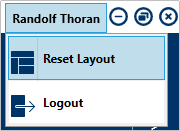 The Reset Layout function at the top right corner of the home screen.
The Reset Layout function at the top right corner of the home screen.
 | Any commands entered in the Command Line will be applied to the most recently selected operational zone; however, you will not be able to use the Focus command unless the layout has been reset. |
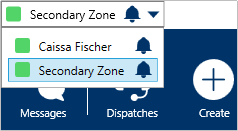
 icon next to the operational zone. To turn notifications off, click the
icon next to the operational zone. To turn notifications off, click the  icon.
icon.