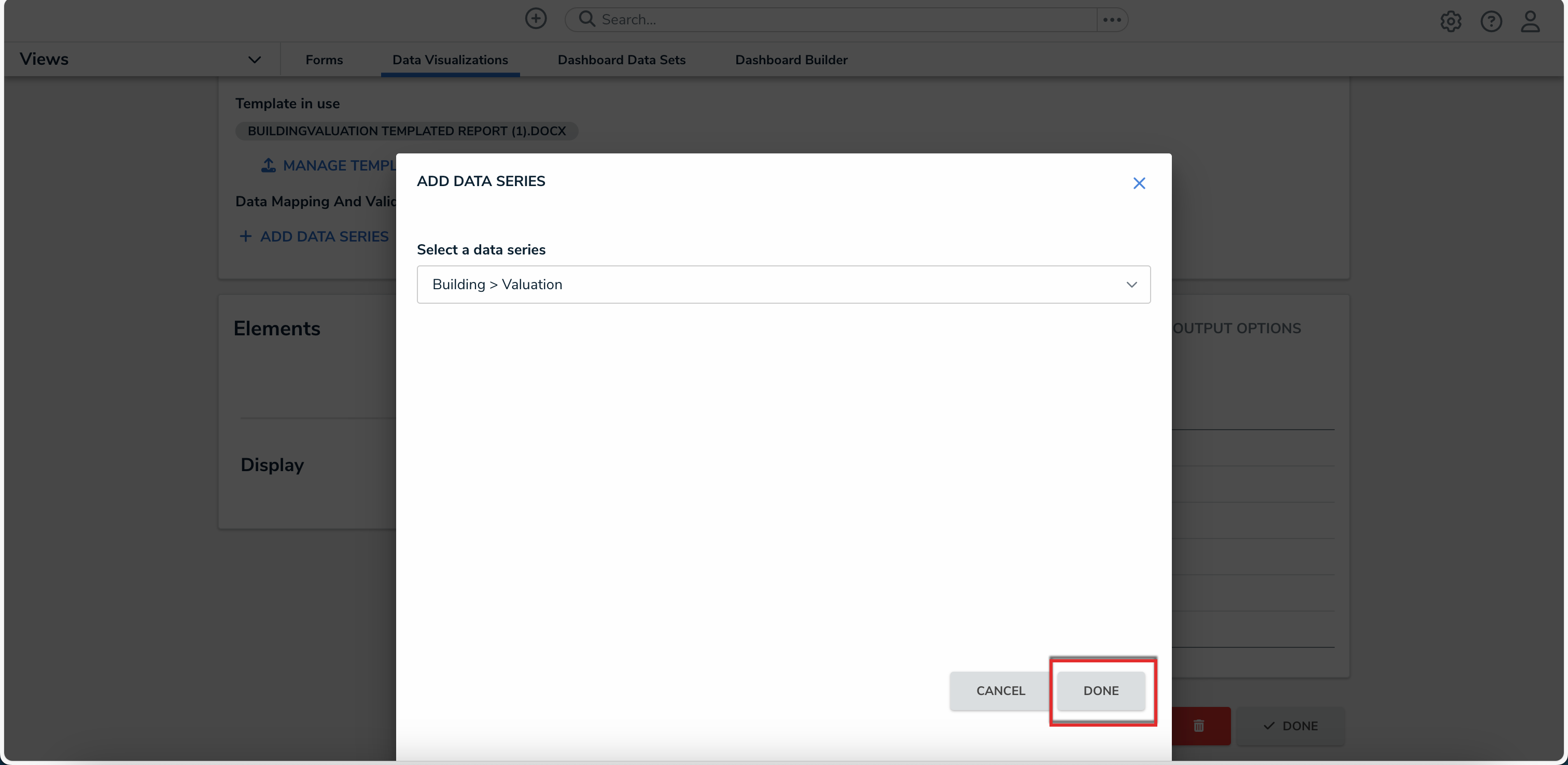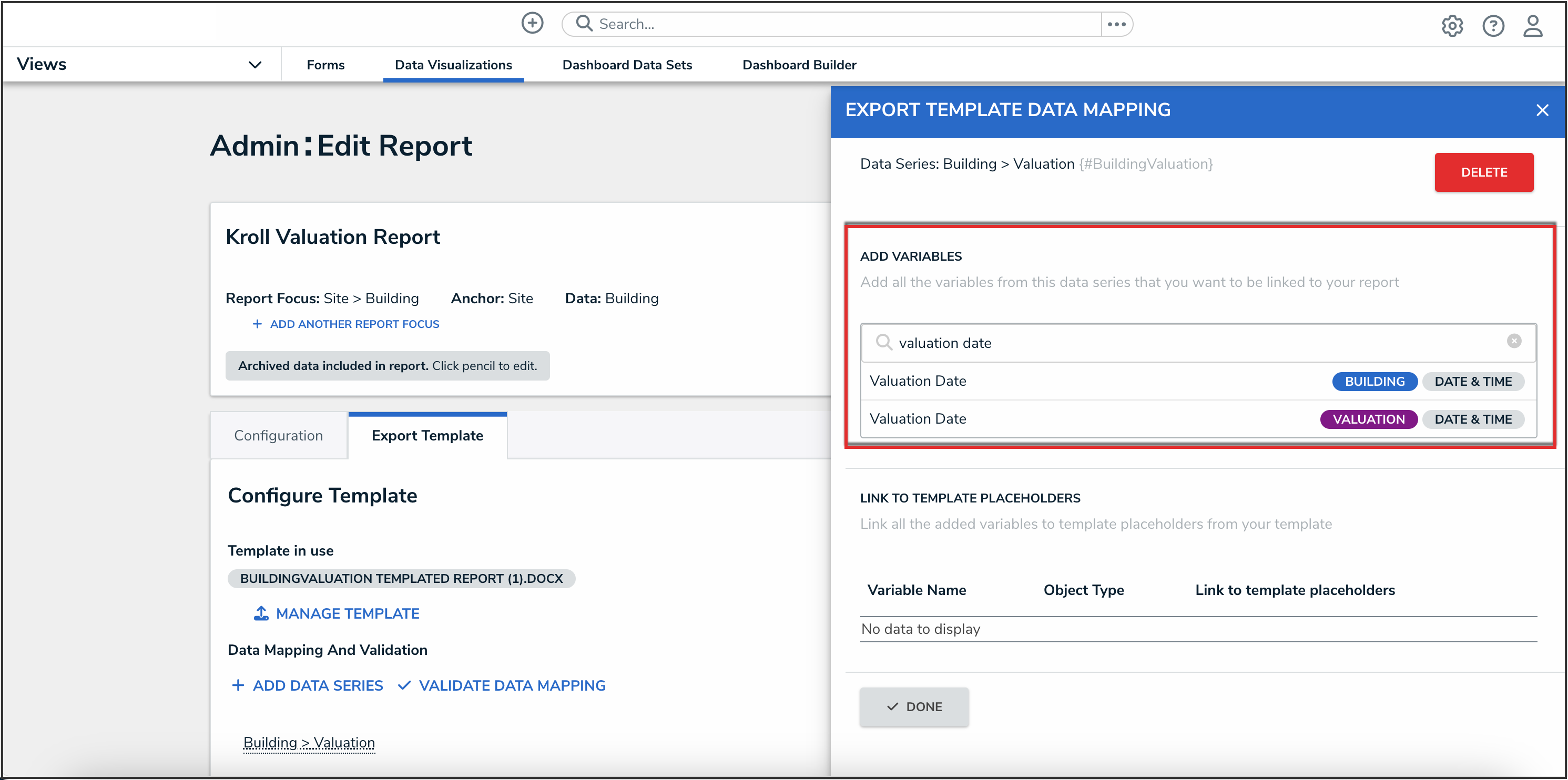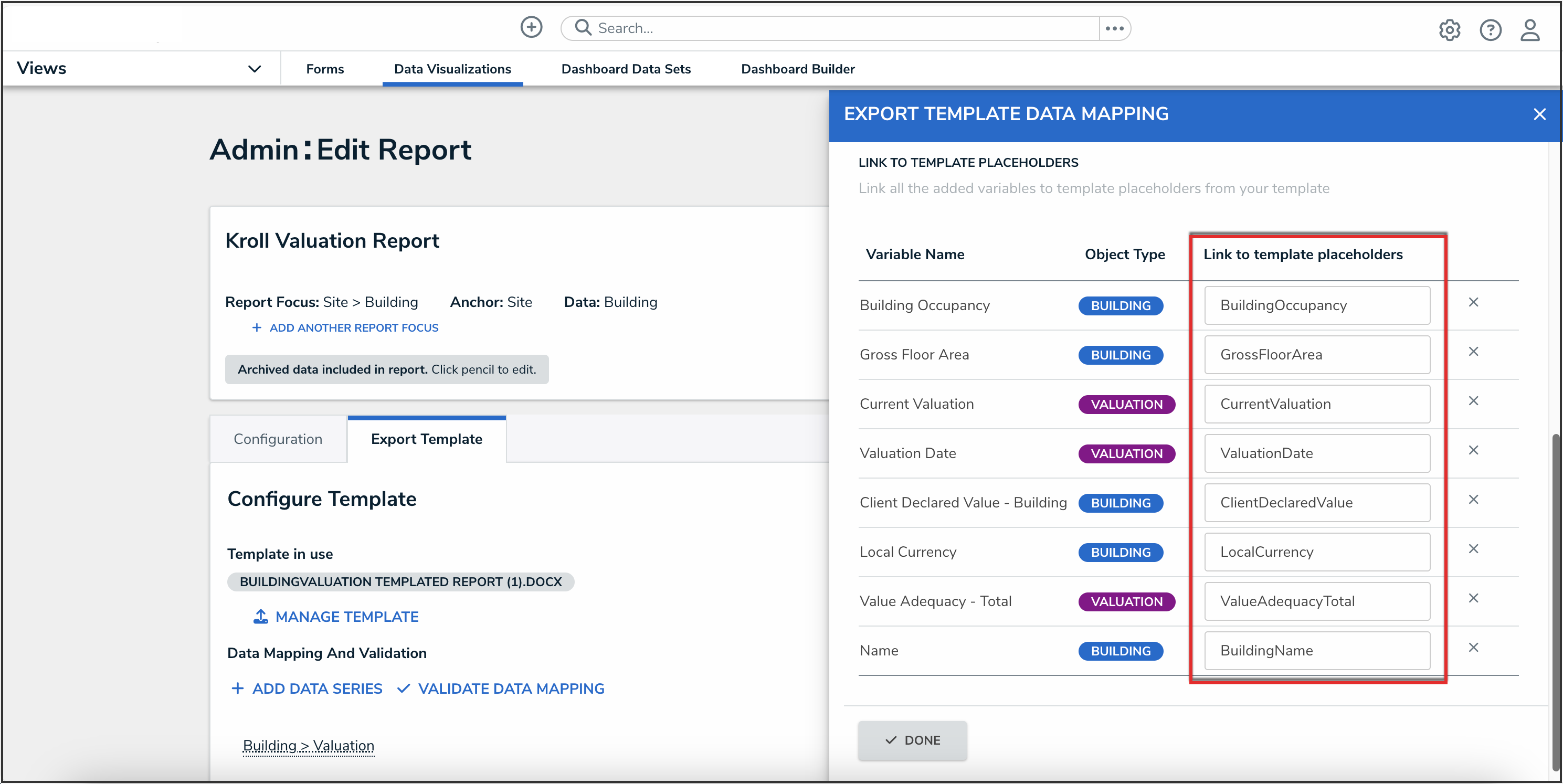Overview
To use the Templated Reports feature in Resolver, an Administrator must create and upload a report template from Microsoft Word using template placeholders. A template placeholder is a pre-formatted area or field that serves as a temporary container for specific content (such as text, images, or dates) that will be filled in when a report template export is generated. Please refer to the Required Syntax for Template Placeholders section in this article for further information on the syntax required to create the report template in Microsoft Word.
User Account Requirements
The user must have Administrator permissions to configure Templated Reports.
Related Information/Setup
Please refer to the Templated Reports section for more information on Templated Reports.
Navigation
- From the Home screen, click the Home drop-down menu.
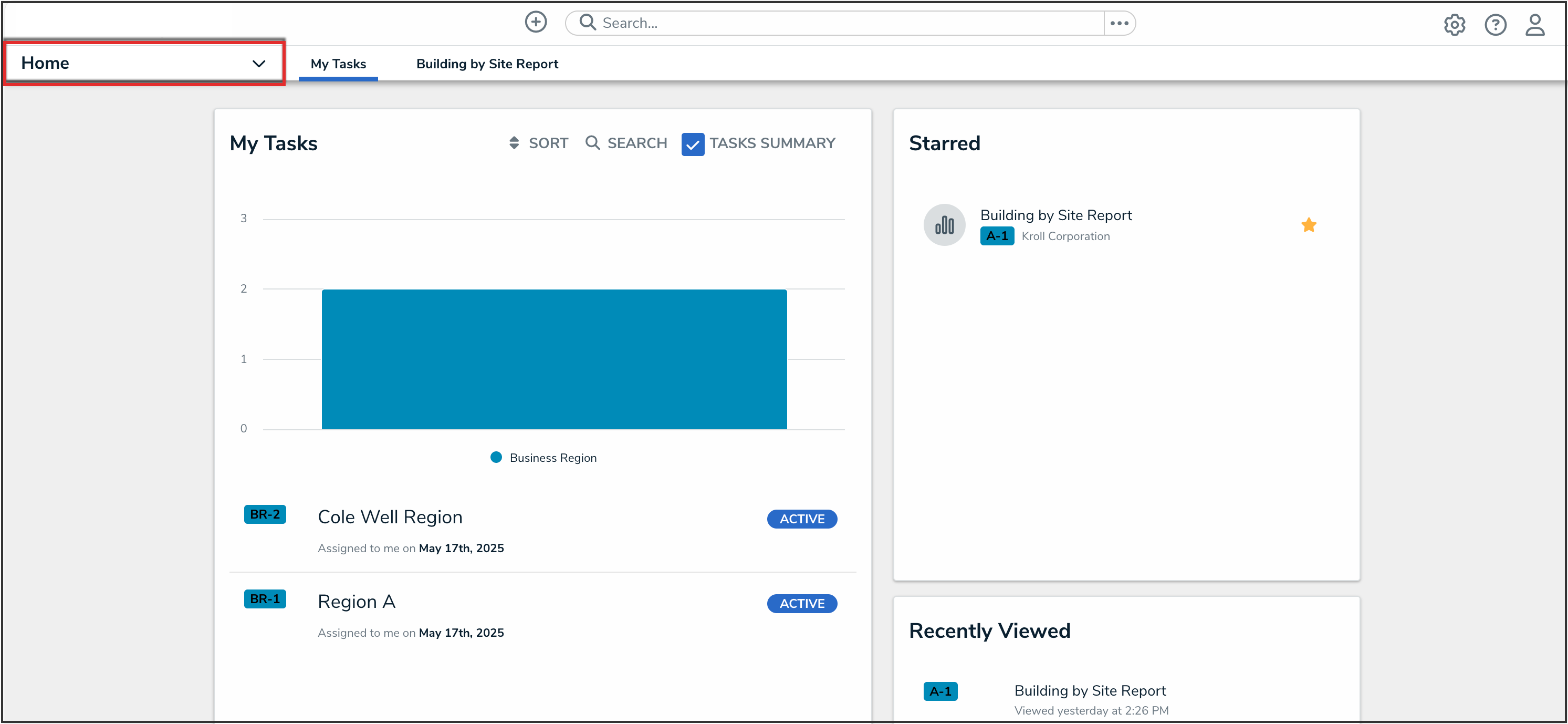
Home Drop-down Menu
- From the Home drop-down menu, select the Reports application.
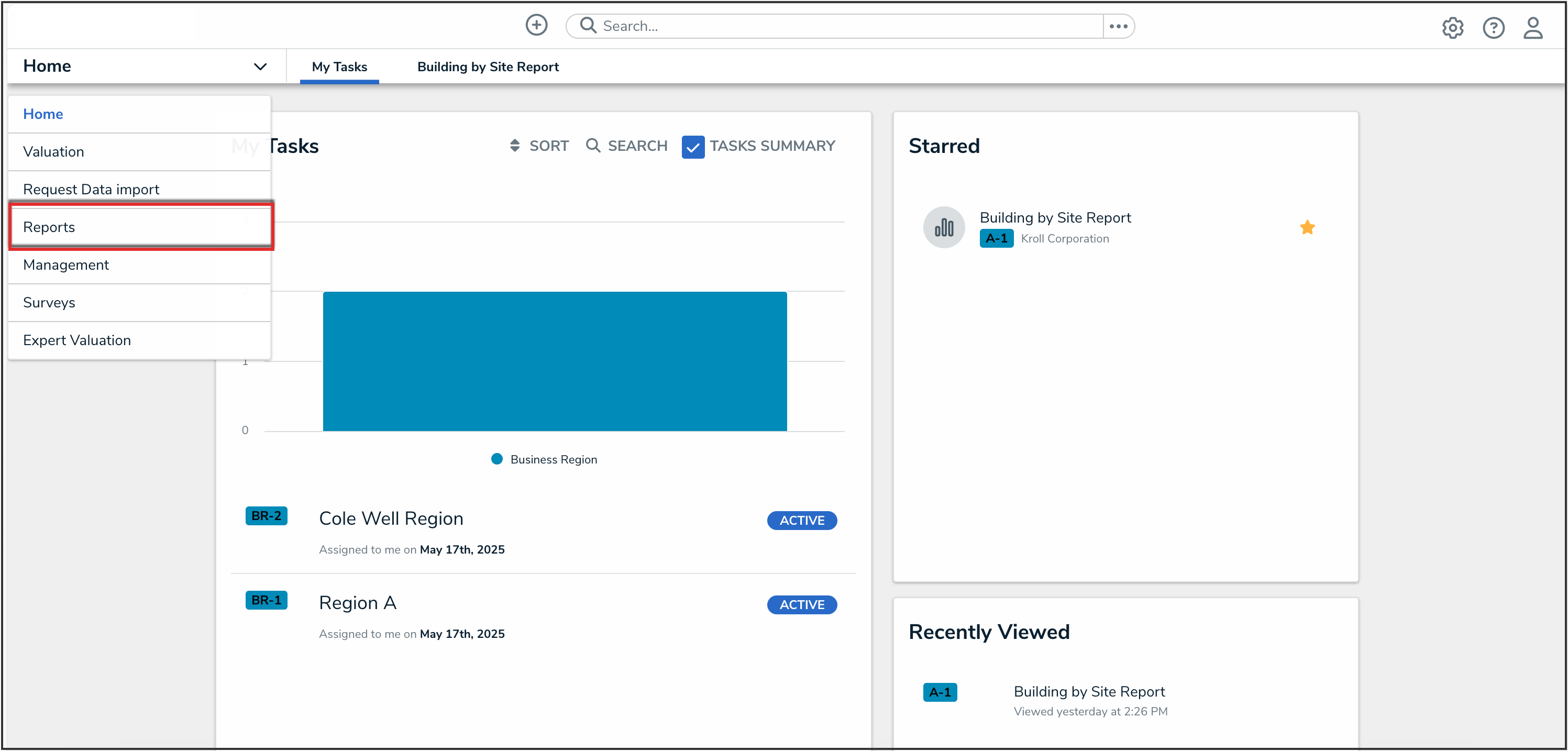
Reports Application
- Click to open the report that you want to make a report template from.
- On the report, click the Edit Report Template icon.
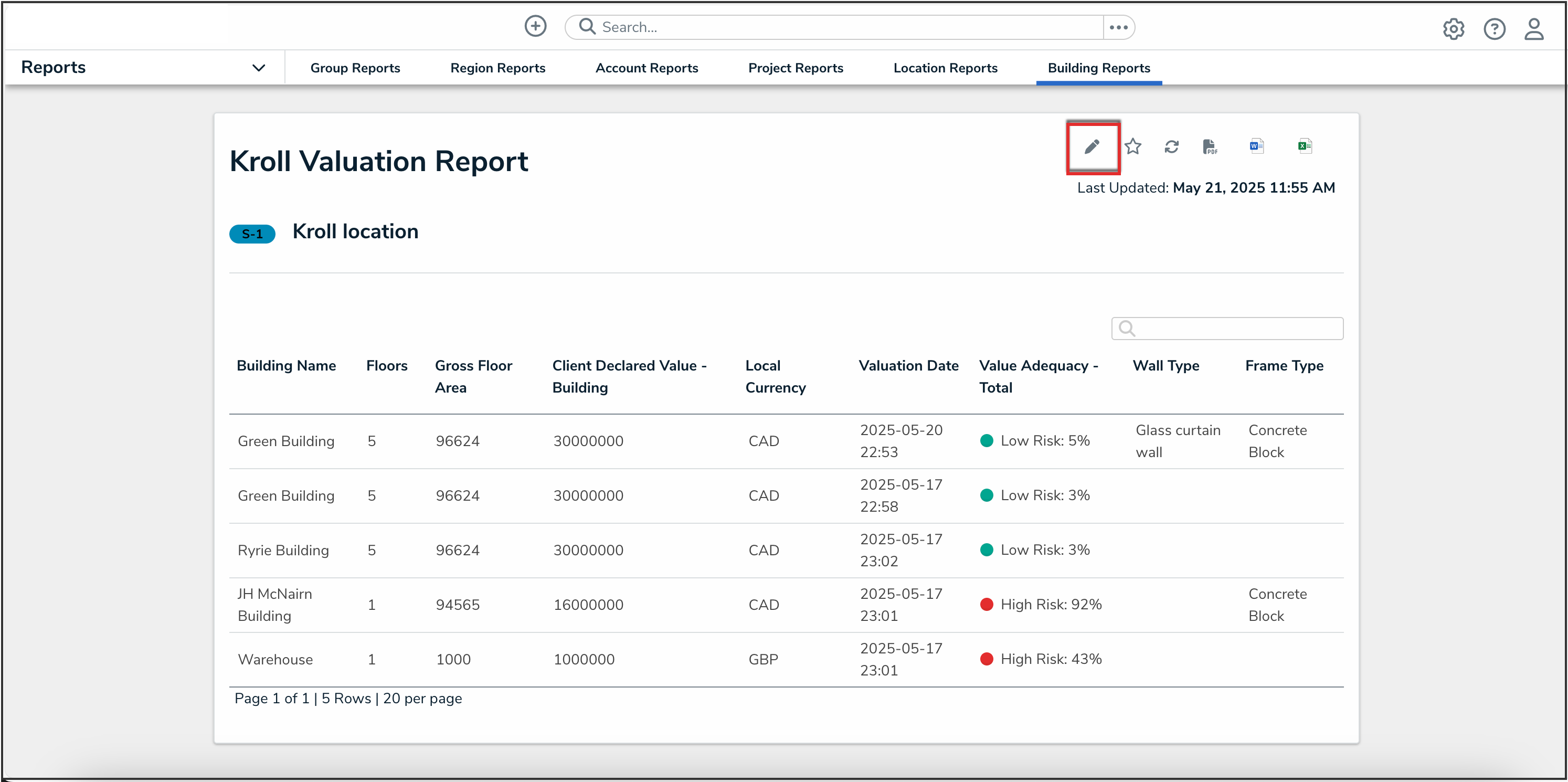
Edit Report Template Icon
- From the Edit Report screen, click the Export Template tab.
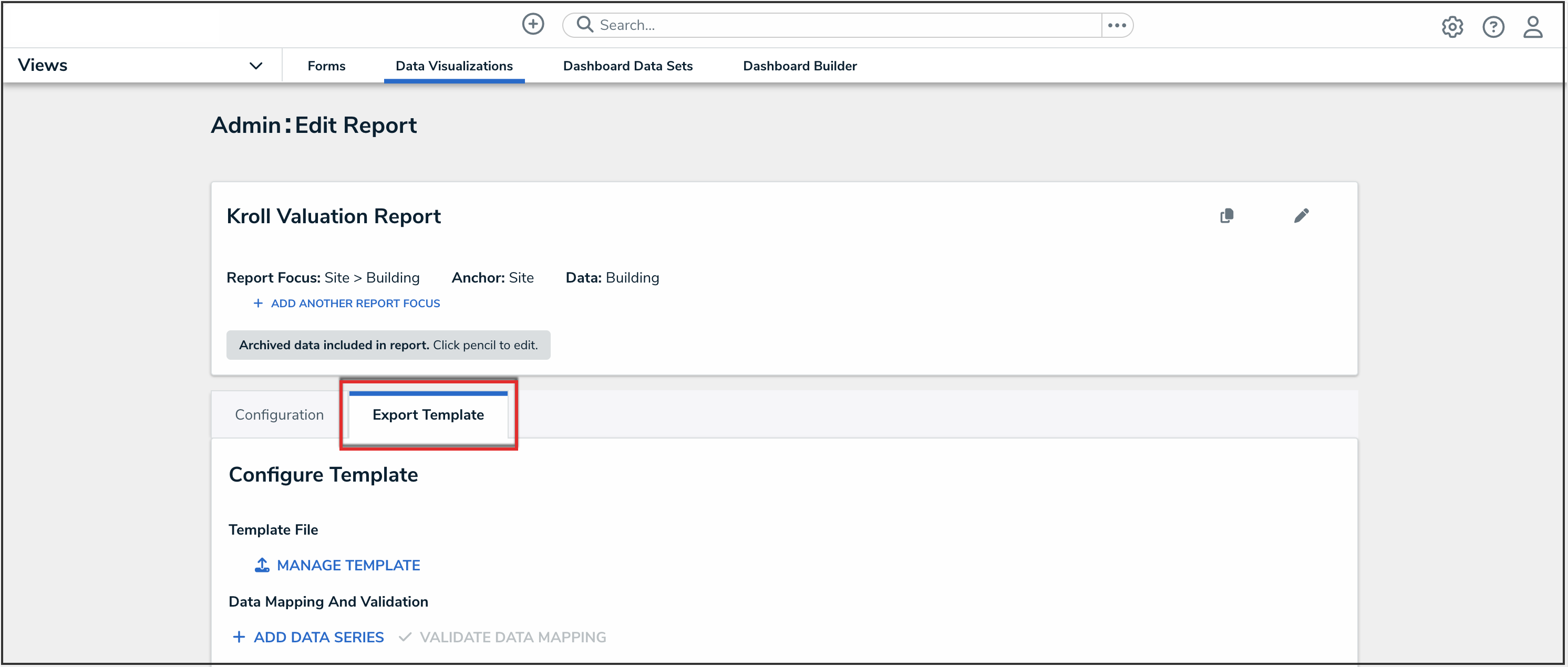
Export Template Tab
Creating a Report Template
- In the Configure Template section, click the Add Data Series button.
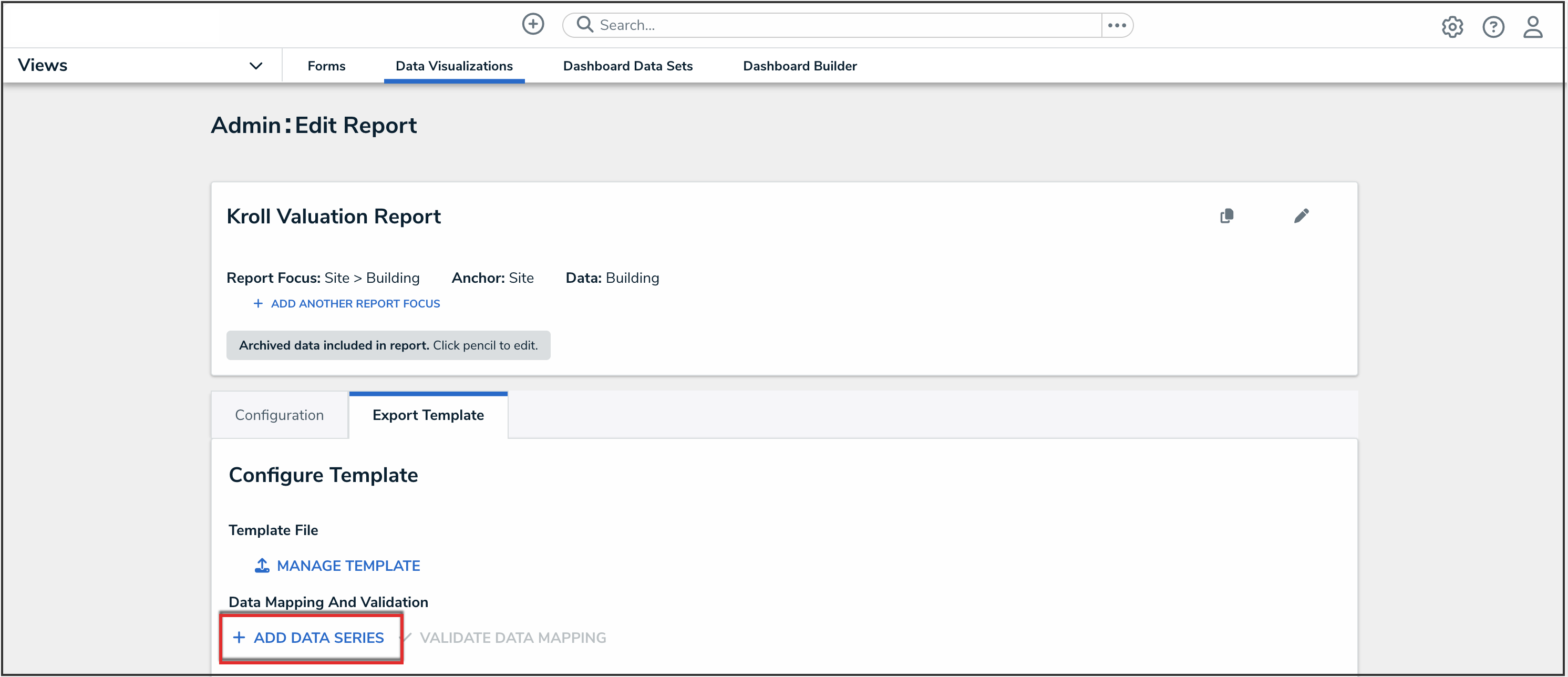
Add Data Series Button
- From the Add Data Series pop-up, select a data definition for the data series from the drop-down menu.
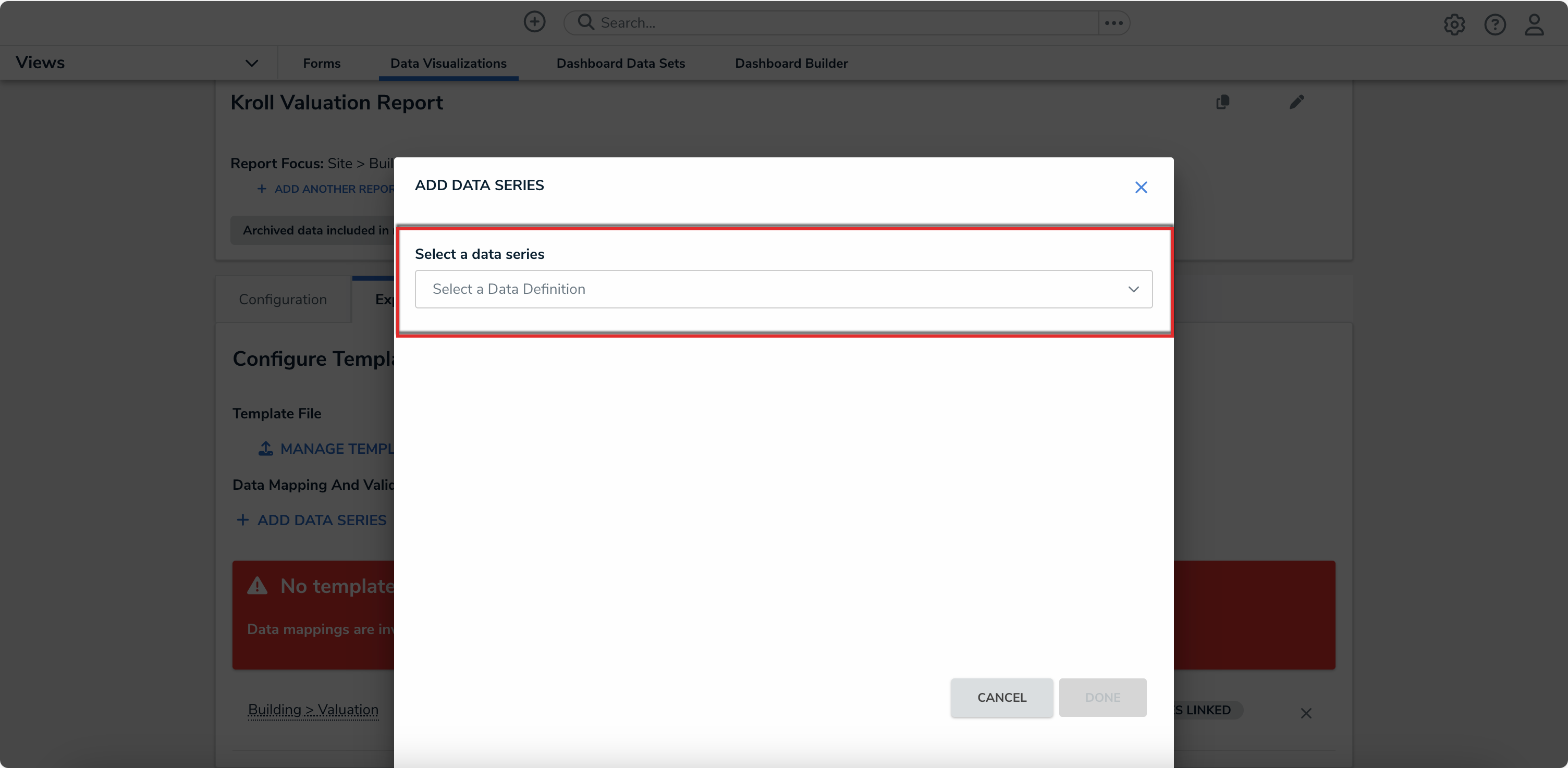
Add Data Series Pop-up
 Note:
Note:
Users can add multiple data series for data mapping. Available data series are all single leaf data definitions and eligible from the Report Focus.
- Click the Done button.
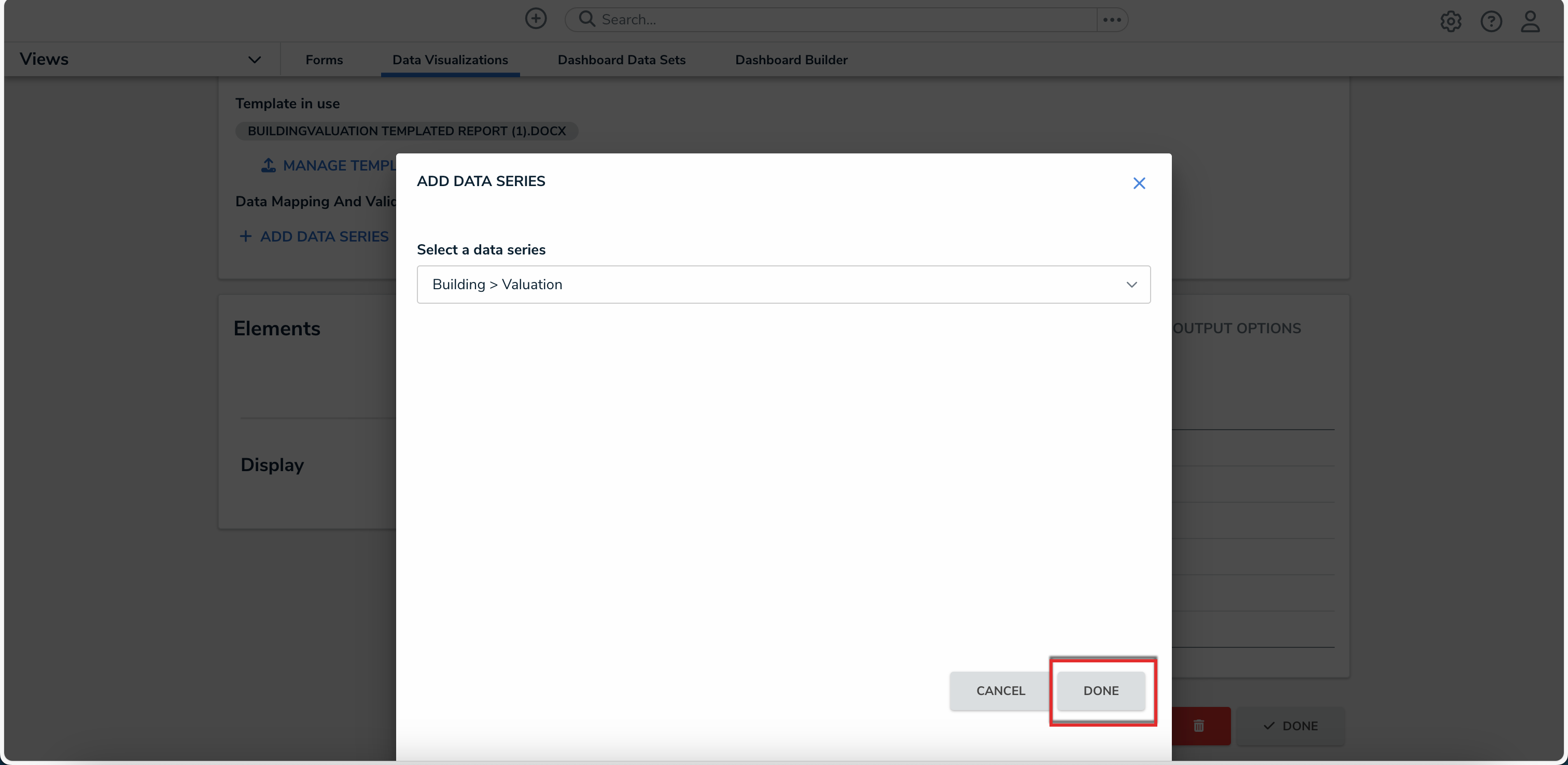
Done Button
- From the Export Template Data Mapping pop-up, in the Add Variables section, type the name of the variable and you want to link to your report, and click the name to add it.
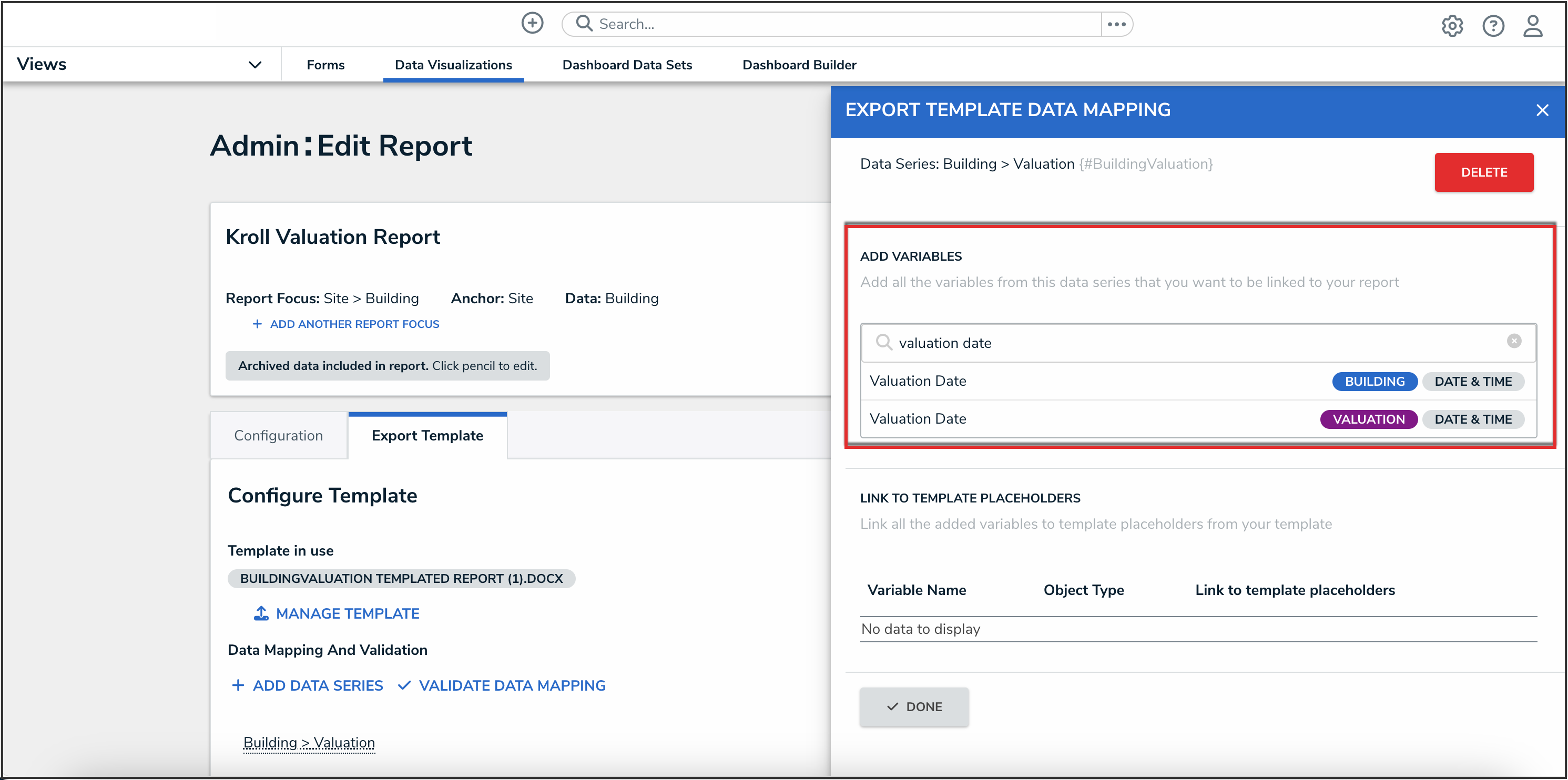
Add Variables Section
- In the Link to Template Placeholders section, type the placeholder text that you want to use to link the selected variables to the Microsoft Word document in the Link to template placeholders field.
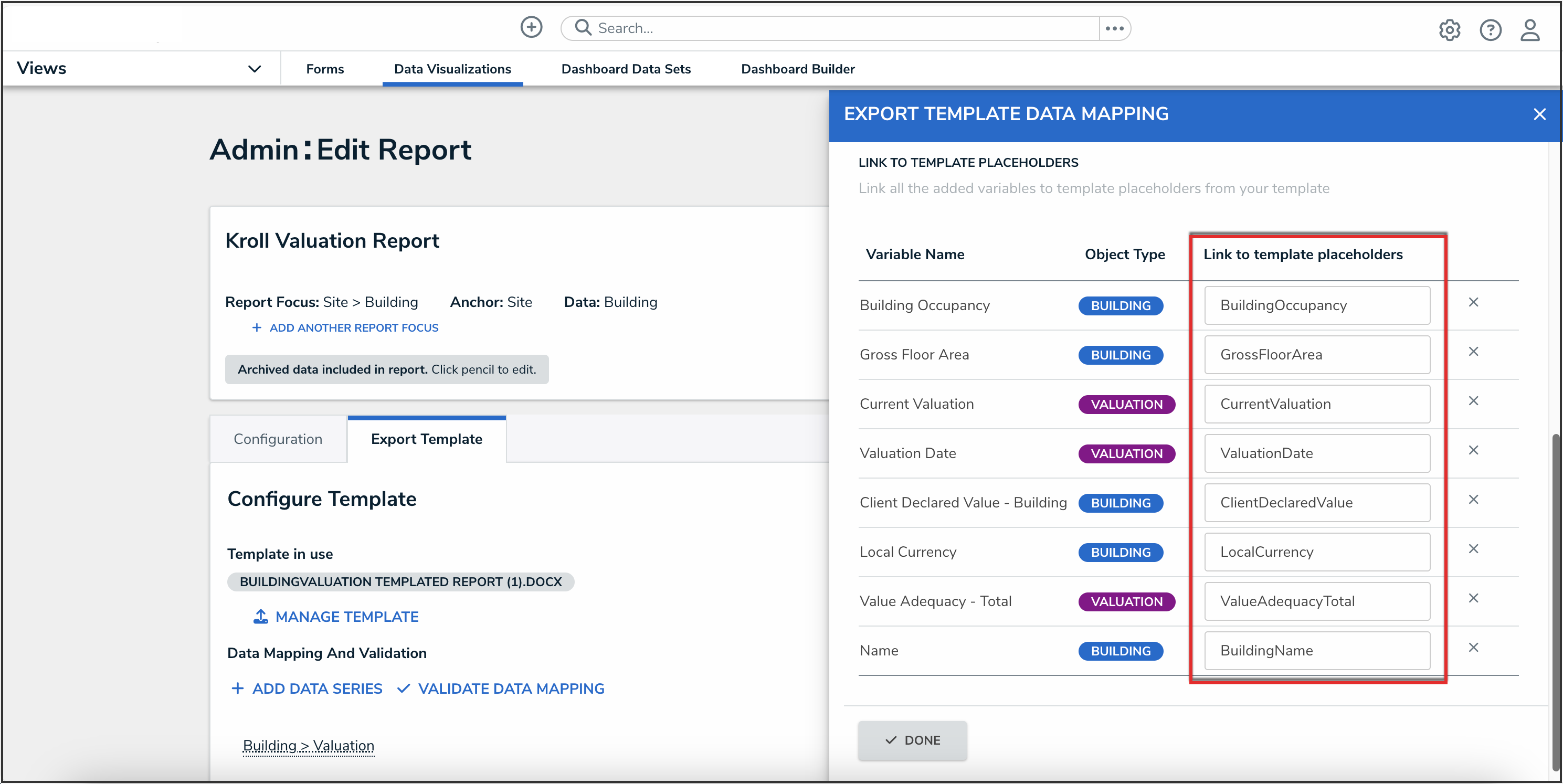
Link to Template Placeholders Field
- In a new Microsoft Word document, format the document how you as you wish your report to be displayed on export, including a title for the report and table or chart headers.
- Map the data on the Microsoft Word document to the template placeholder text you selected in step 6.
- Please refer to the Required Syntax for Template Placeholders section of this article for further information on formatting template placeholders.
- Place the standard placeholders in curly brackets { } to ensure that they are mapped to the correct variables.
- For repeatable placeholders, ensure that they begin with a number sign # and end with a forward slash / in the curly brackets: {#begin} {/end}
- Save the Microsoft Word document and proceed to upload the report template in your Org.
Sample Template |
Expected Output |
|---|---|
 |
 |
Required Syntax for Template Placeholders
Please refer to the following chart for further information on the required syntax to create a report template. You will require this information when creating a report template in Microsoft Word.
| Type | Description | Required Syntax | Example |
|---|---|---|---|
| Standard placeholder | A standard placeholder will populate a template placeholder with report data inline when the Templated Report export is generated. | The user must put the template placeholder in squiggly brackets, {variable name} |
{Building Name}
|
| Repeatable placeholder | A repeatable placeholder will iterate through all objects in a data series that have been mapped to those placeholders. | The user must open the repeatable section of the template with {#variable name} and close the section with {/variable name} |
Repeatable placeholder to open the section: {#Building Name}
Repeatable placeholder to close the section: {/Building Name} |
Important notes:
- Placeholder text must be unique.
- Placeholder text can only contain alphanumeric characters and must have no special characters.
- Placeholder text is case sensitive and must match the letter case of the variables in Resolver.
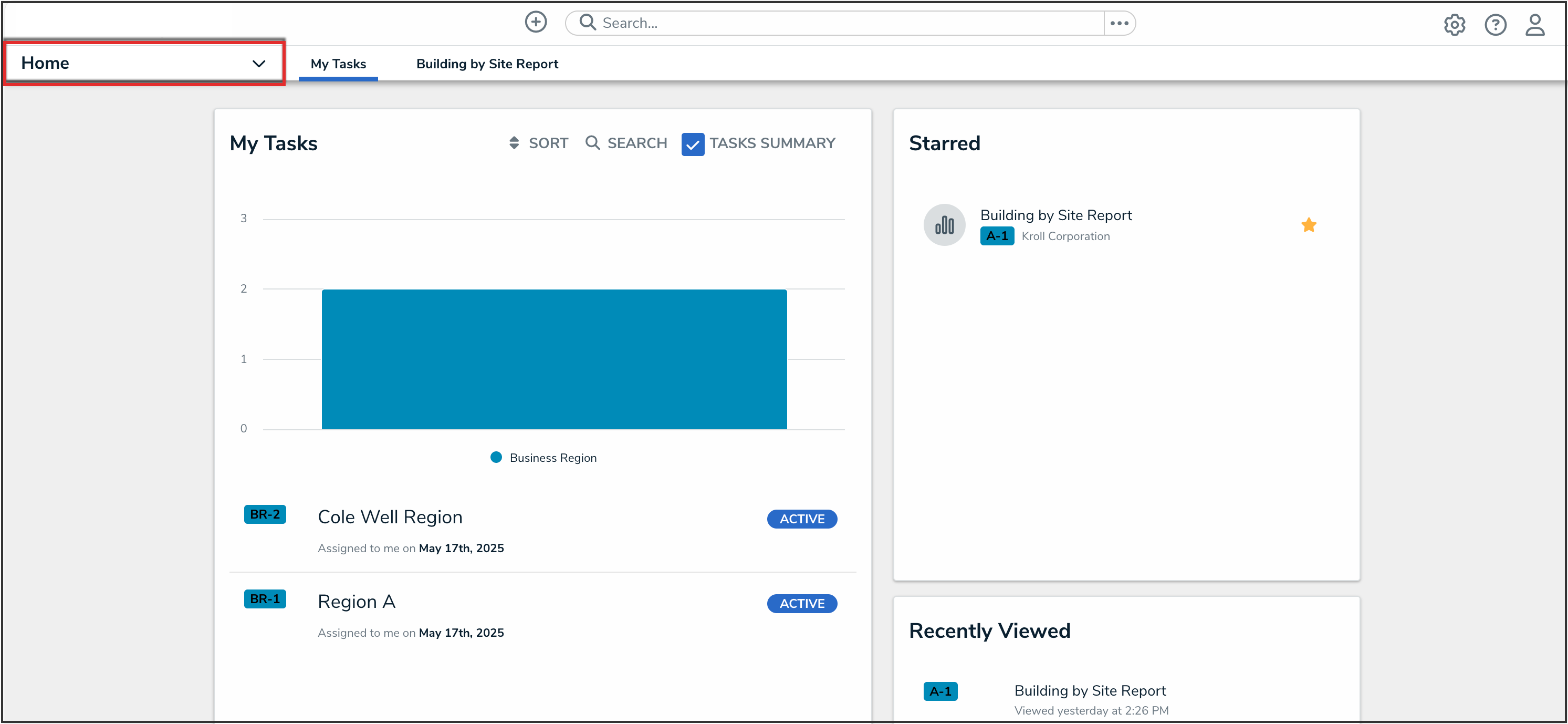
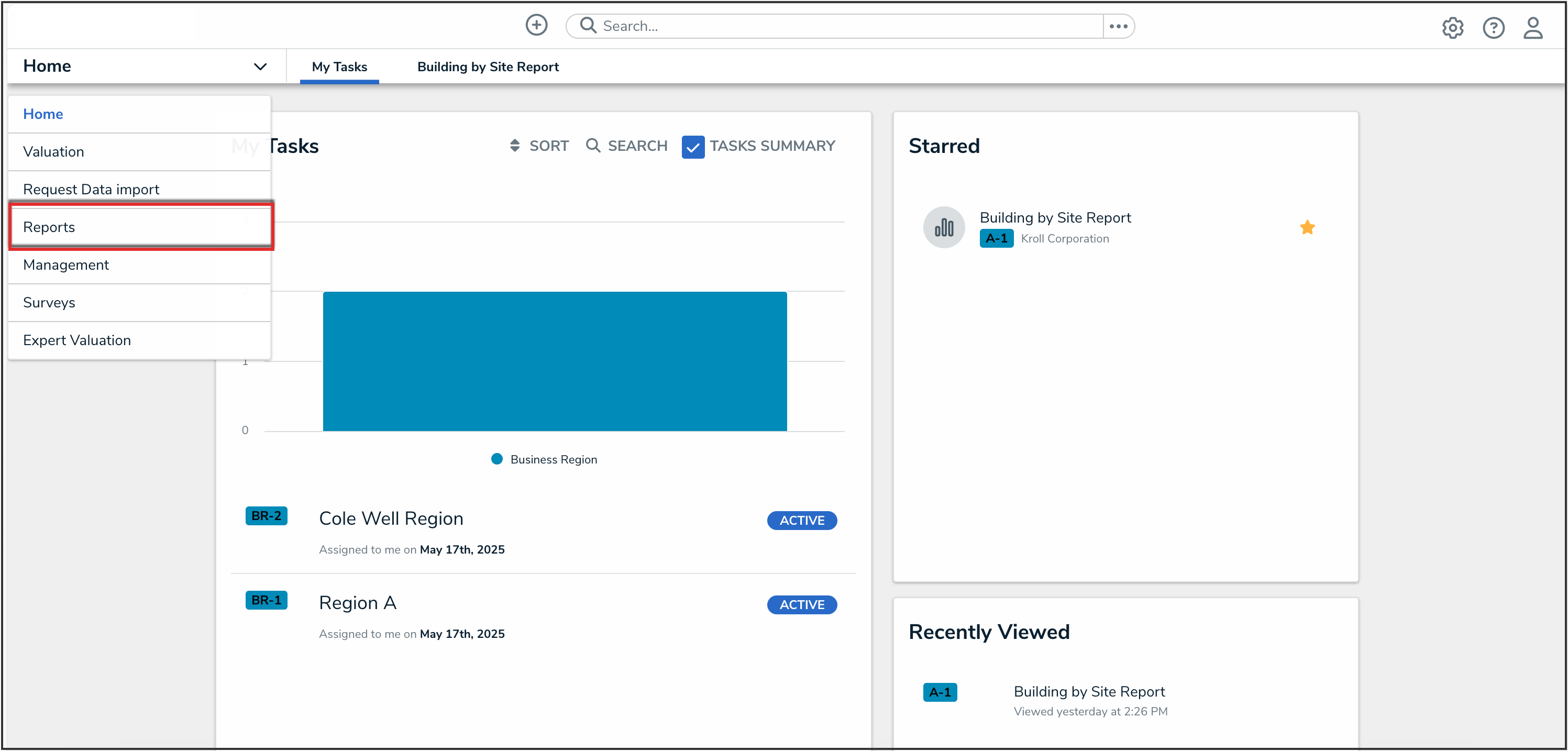
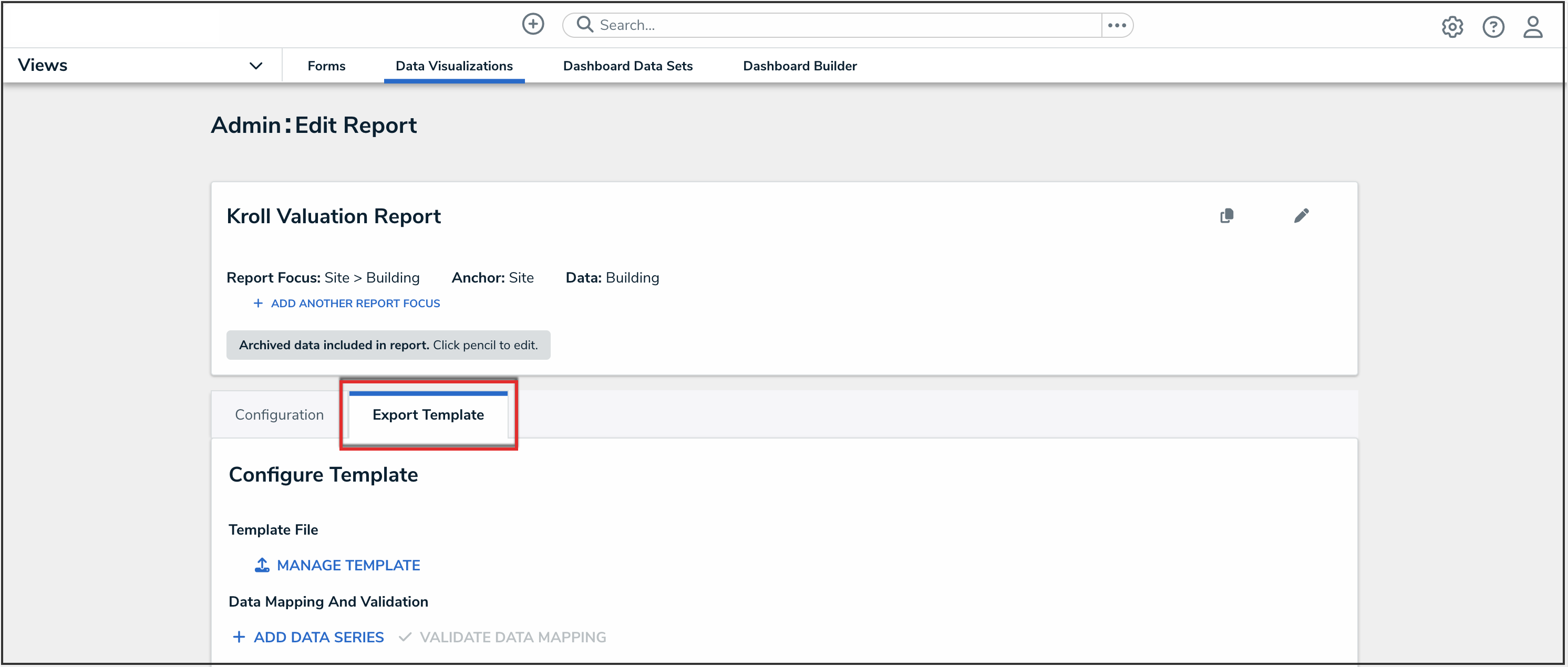
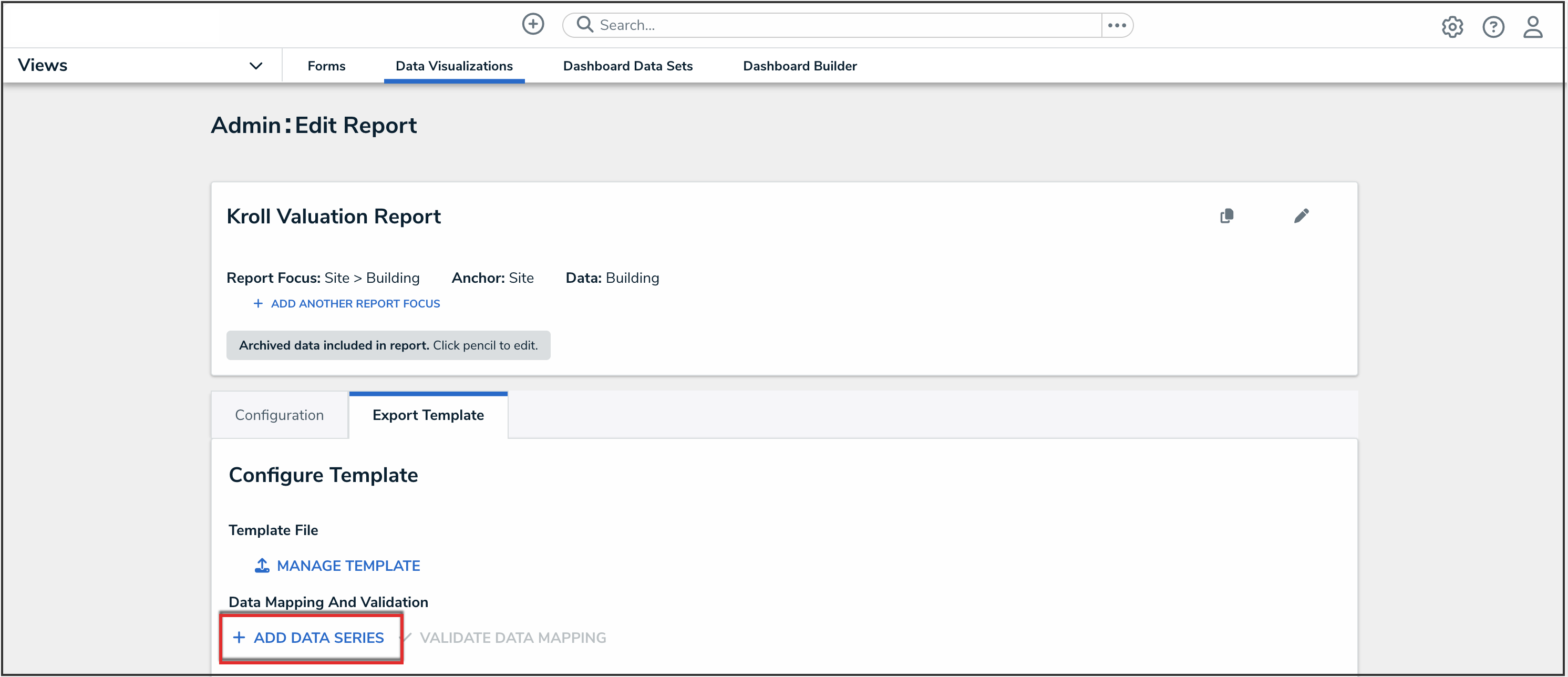
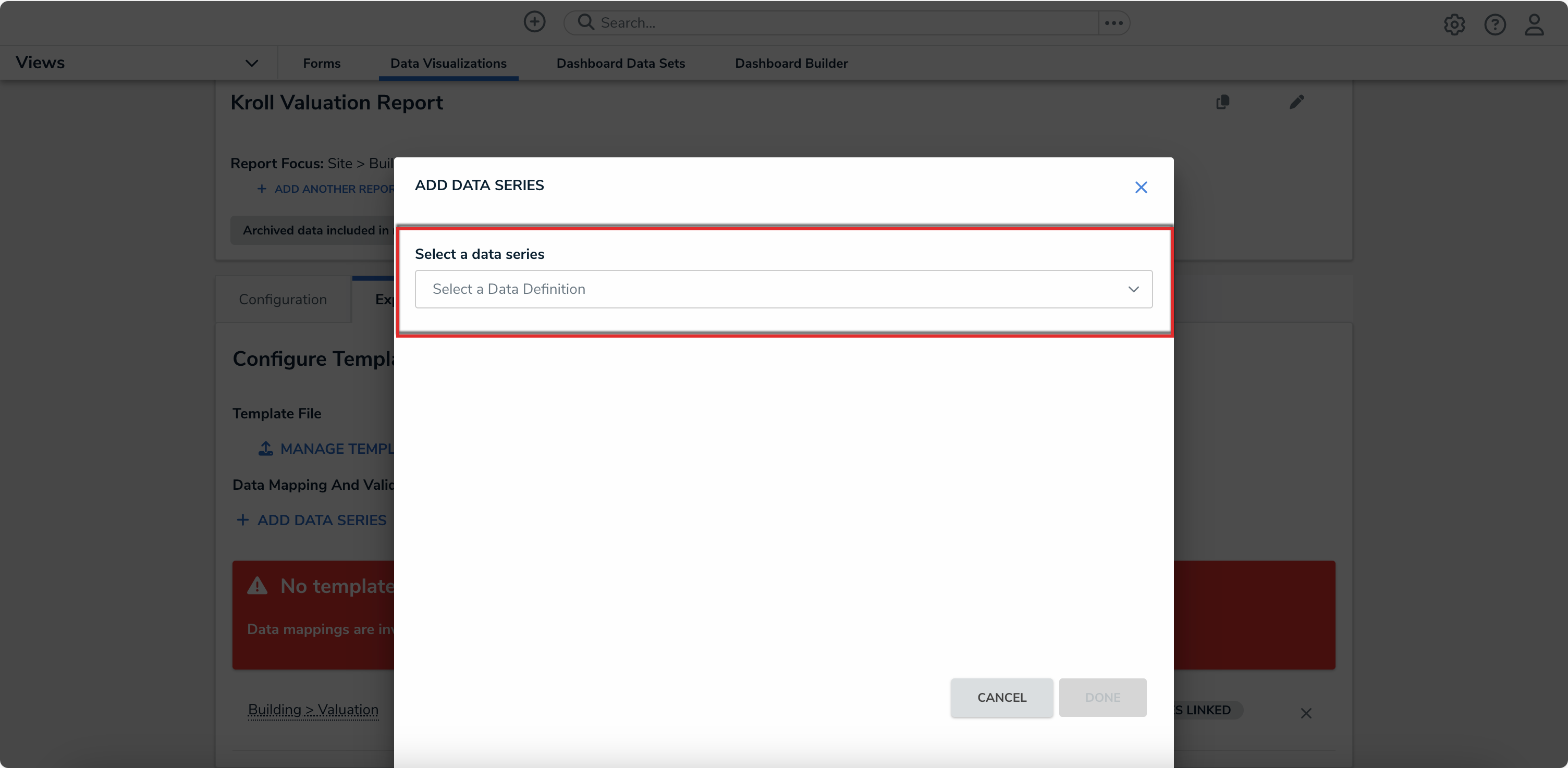
 Note:
Note: