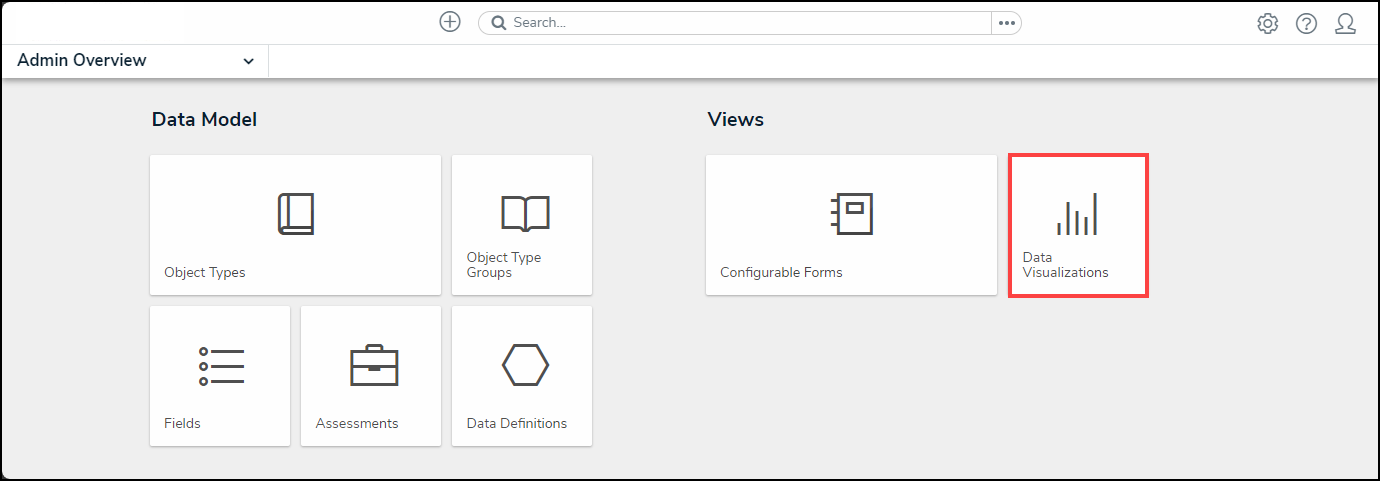Overview
This article provides a brief overview of including or excluding archived data in reports, when searching a relationship or reference field on a form, or when using the Search function.
For instructions on archiving objects, see the Archive Data article.
 Note:
Note:
Reports, forms, and roles created before Version 3.0 are configured to include archived data by default. All reports, relationship/reference elements, and roles created after Version 3.0 exclude archived data by default.
Navigation
- From the Home screen, click the Administration icon.

Administration Icon
- From the Administrator settings menu, click Admin Overview.

Administrator Settings Menu
Including or Excluding Archived Objects from Reports
 Note:
Note:
The ability to include or exclude archived objects is only for reports and is not supported on other data visualizations (i.e., data grids or analytics export reports).
- From the Admin Overview screen, click the Data Visualization tile from under the Views section.
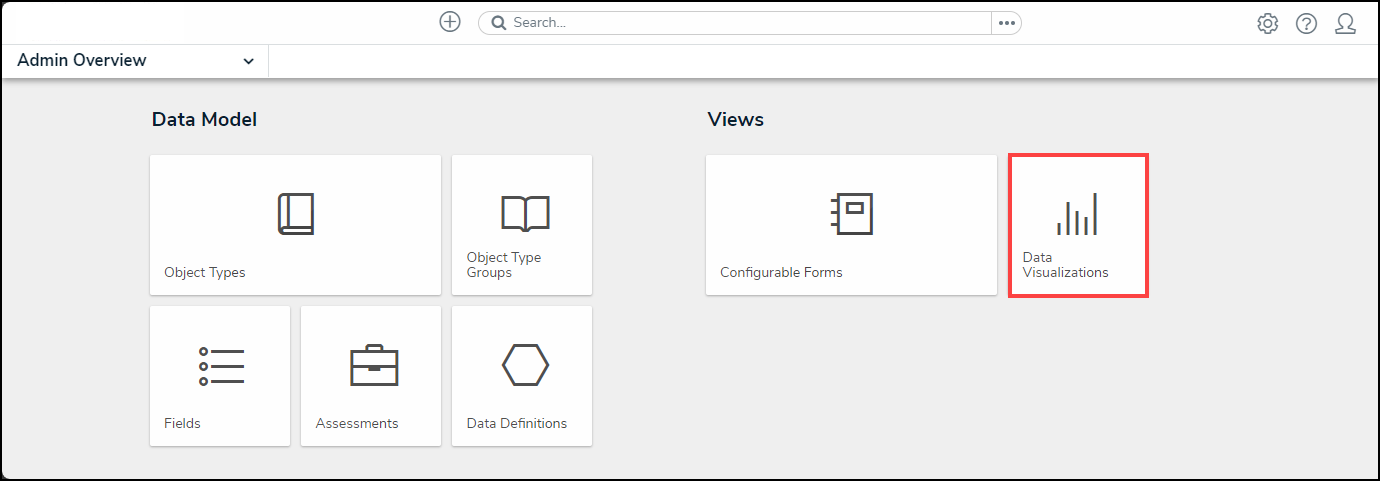
Data Visualizations Tile
- From the Data Visualization screen, create a new report or open an existing one to view the Edit Report screen.
- Click the Edit icon at the top-right of the first section on the Edit Report screen.
![]()
Edit Icon
- Click Include archived data in report to select or deselect the checkbox.

Include archived data in report Checkbox
- Click the Edit icon when finished.
Including or Excluding Archived Objects from Relationship and Reference Form Elements
When archived data is included on relationship or reference elements with the search option enabled, users can search for, select, and/or view archived objects through those element(s) on a standard configurable form.
- From the Admin Overview screen, click the Configurable Forms tile from under the Views section.

Configurable Forms Tile
- From the Admin: Configurable Forms screen, create a new standard form or open an existing one to view the Admin: Edit Configurable Form screen.
- If required, add a relationship or reference element to the canvas.
- Hover your cursor over the relationship or reference element and click the Edit icon.
![]()
Edit Icon
- From the Edit Components Display screen, click the Enable Search toggle switch to activate the function. The Include Archived Data in Search Results option will not be visible if the Enable Search option is not enabled.

Enable Search Toggle Switch
- Click the Include Archived Data in Search Results toggle switch to enable or disable the end-user's ability to search for archived objects through the form element.

Include Archived Data in Search Results Toggle Switch
- Click the Close button when finished.
Including or Excluding Archived Objects from Search
Enabling Archived Search on a role allows users to enable the Include Archived Data option when searching the organization for objects. Note that if a user is in multiple roles and Archive Search is disabled on one role, but not the other, the user may still be able to perform a search of archived objects or vice versa.
- From the Admin: Overview screen, click the Roles tile from under the Views section.

Roles Tile
- From the Admin: Roles screen, create a new role or open an existing one to view the Admin: Edit Role screen.
- From the Admin: Edit Roles screen, click the Archived Search toggle switch in the Advanced Options section to enable or disable the end-user's ability to search for archived objects.

Archived Search Toggle Switch
- Click Done when finished.
Including or Excluding Archived Objects from Navigation Forms
Users can now choose whether to include archived data in the nav tree of navigation forms.
All existing navigation forms will have this feature enabled, and Administrators will need to uncheck the box to not display archived data in navigation forms. New forms will have the feature disabled by default.
- From the Admin: Overview screen, click the Configurable Forms tile from under the Views section.

Configurable Forms Tile
- From the Admin: Configurable Forms screen, create a new navigation form or open an existing one to view the Admin: Edit Navigation Form screen.
- From the Admin: Navigation Form screen, click the Include Archived Data checkbox to include archived data in the tree view.

Include Archive Data Checkbox