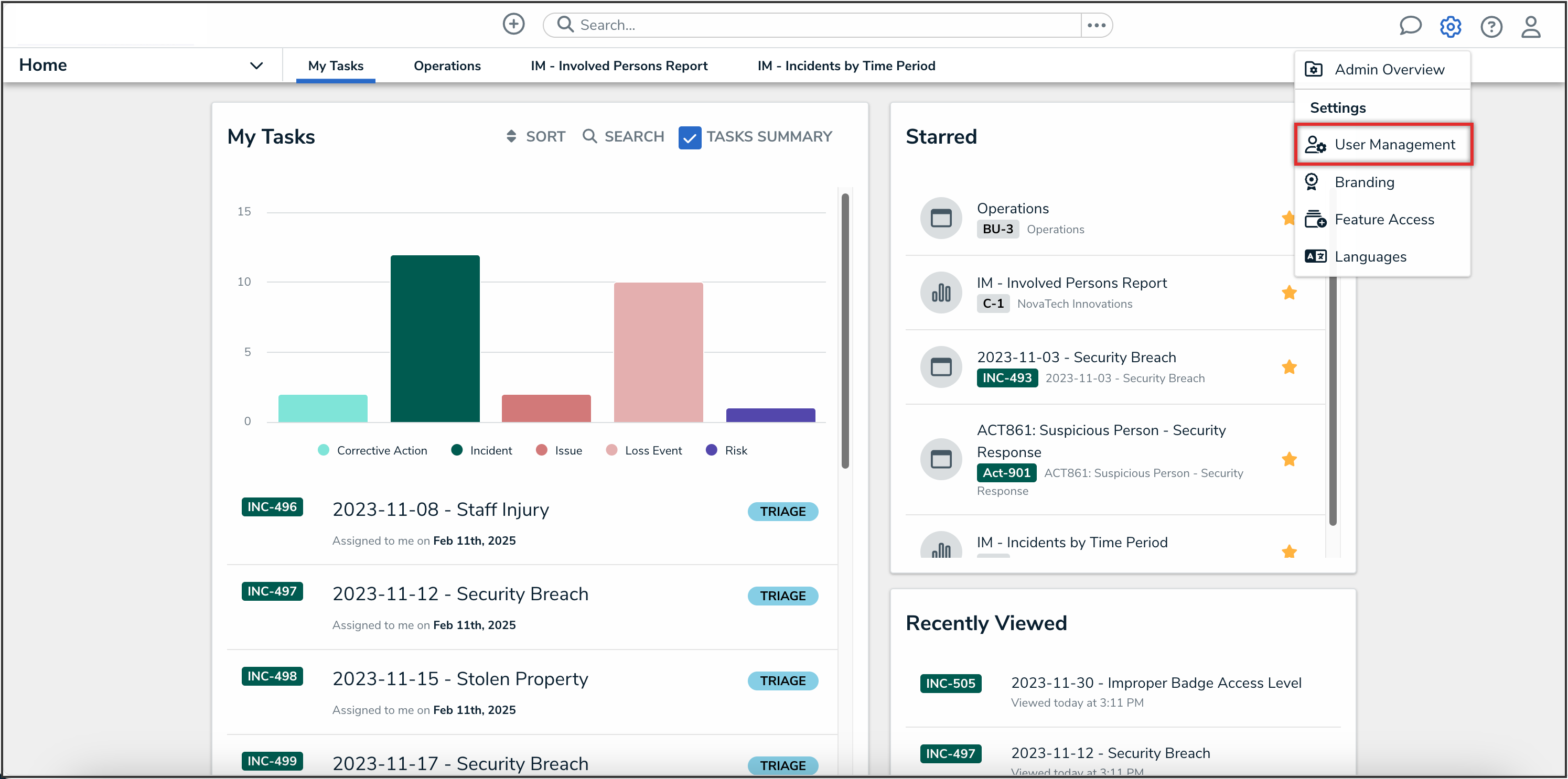Overview
You can export a user list using the Export As CSV button from the User Management screen, allowing an Administrator to download a user list consisting of all members in an Org.
The user list will exclude users with the following email domains:
- resolver.com
- coreqe.com
- kroll.com
- crispthinking.com
User Account Requirements
The user must have Administrator permissions to create a user list.
Related Information/Setup
For more information on using the User Audit Trail, please refer to the User Audit Trail Overview and User Audit Trail Events & Filters articles.
For more information on exporting the User Audit Trail, please refer to the Exporting the User Audit Trail article.
Navigation
- From the Home screen, click the Administration icon.

Administration Icon
- From the Administrator Settings menu, click the User Management link.
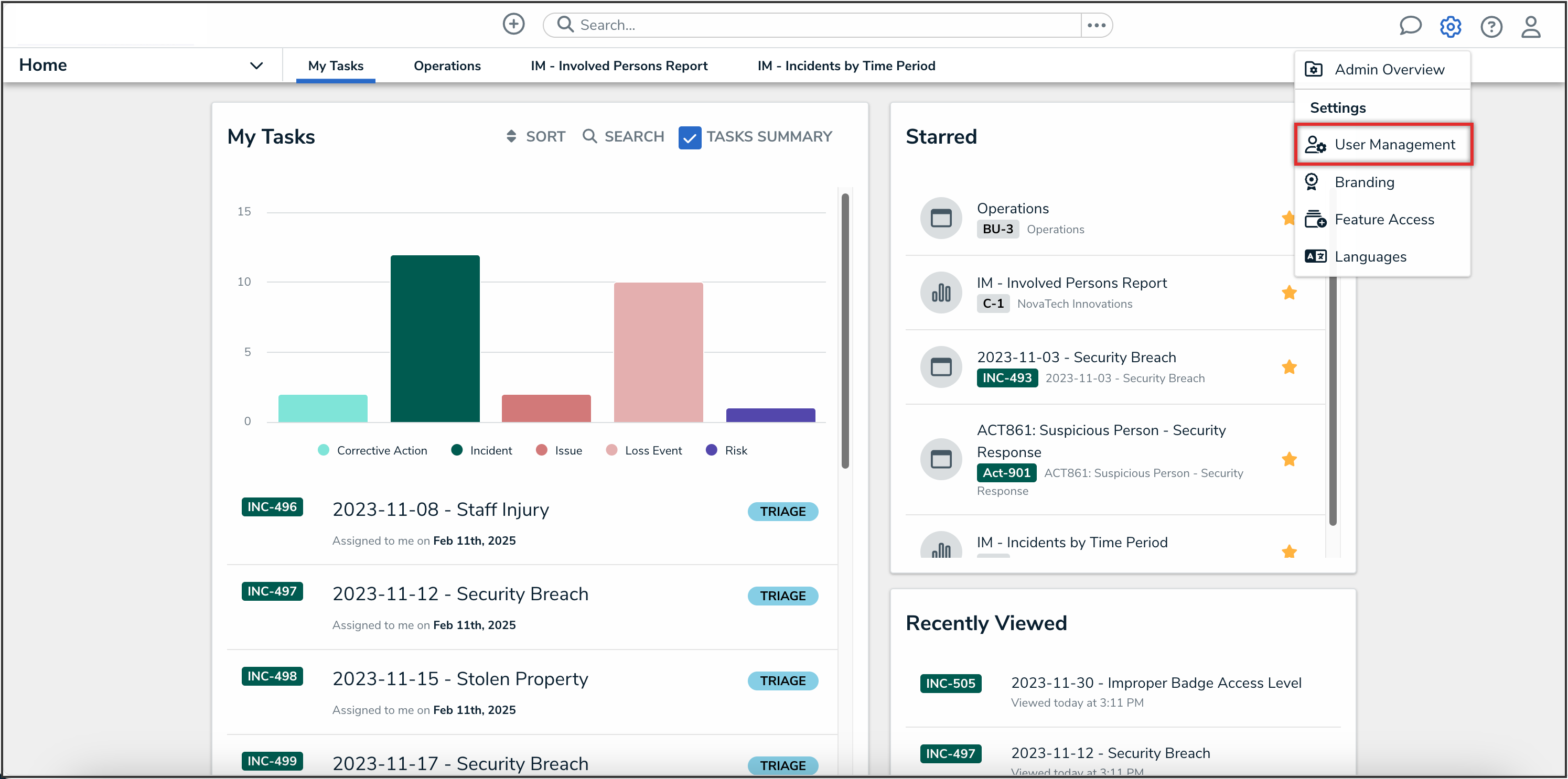
Administrator Settings Menu
Creating a User List
- From the User Management screen, click the Export as CSV button to export the user list.

Export As CSV Button
- The user list will open using the PC's default spreadsheet application.
- The following information will be included in the user list:
- Name: The Name column lists the user's first and last name.
- Email: The Email column lists the user's email address.
- Status: The Statue column lists the user's current account status (Active or Inactive)
- Last Login (UTC): The Last Login lists the last date and time the user logged into Resolver.
- Roles: The Roles column lists the Roles the user is assigned.
- User Groups: The User Groups column lists the user groups the user is assigned.
- User type columns: The Admin, All Data Access, SSO Access, Advanced Permission - User Management, and Portal URL Access columns will list 'Yes' or 'No' depending on what permissions that user has. For more information on what each of these user types are, please refer to the Create a New User article.
- Advanced Permissions types: The Advanced Permission - User Management, Advanced Permission - Settings Management, Advanced Permission - Data Management, Advanced Permission - Data Import Management, and Advanced Permission - User Impersonation columns will list 'Yes' or 'No' depending on what advanced permissions that user has. For more information on what each of these advanced permission types are, please refer to the Advanced Permissions Types article.
- Portal URLs: The Portal URLs column will list any of the Portal URLs that a user is assigned to.