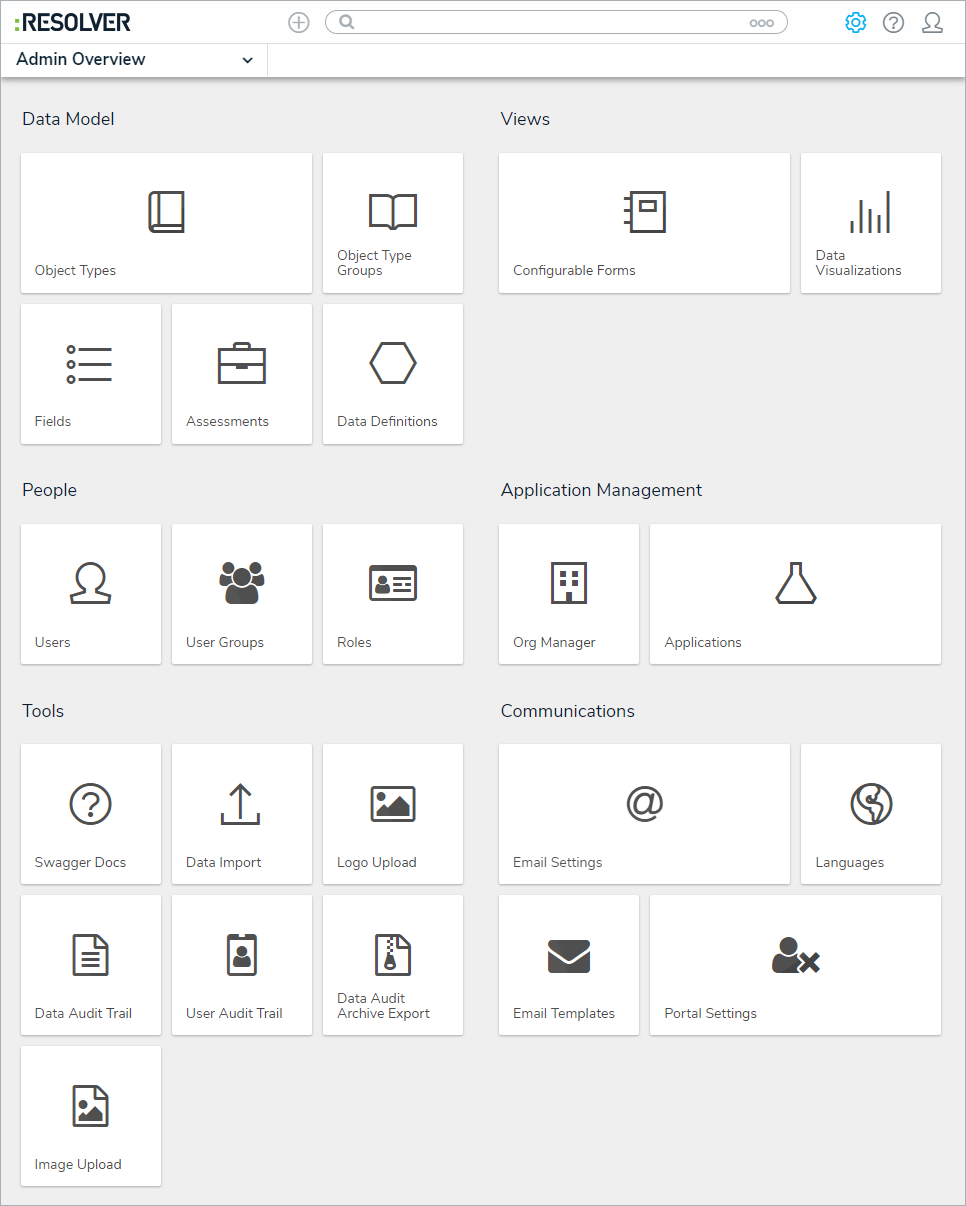Users with administrative rights enabled in their profiles can access the Admin page by clicking the icon in the top bar on any page. If you don't have administrative access enabled, this icon will not be visible.
icon in the top bar on any page. If you don't have administrative access enabled, this icon will not be visible.
The administrative settings are available in the following groups:
- Data Model: Settings for object types, object type groups, fields, assessments, and data definitions.
- Views: Settings for configurable forms and data visualizations.
- People: Settings for users, user groups, and roles.
- Application Management: Settings for the Org Manager and applications.
- Tools: Swagger Docs (API) and the Data Import, Data Audit Trail, User Audit Trail, and Image Upload tools.
- Communications: Settings for languages, email templates, and Confidential Login.
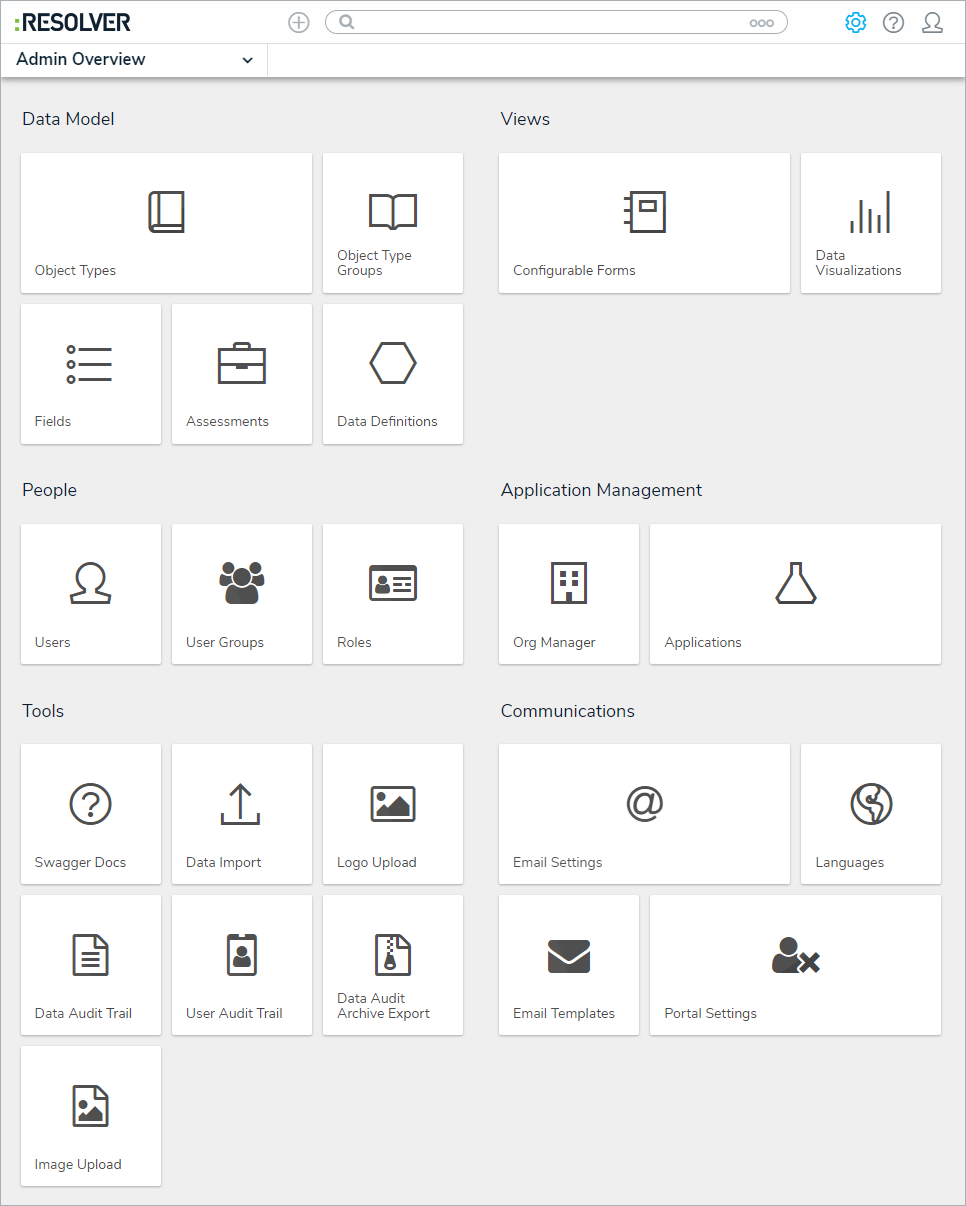 The Admin Overview page.
The Admin Overview page.
Admin Nav Bar
After clicking the  icon, the nav bar will no longer display any applications or activities you may have access to. Instead, it will display links to the setting groups (i.e. Data Model, Views, People, Application Management, Tools, and Other) and will continue to do so until you've navigated away from the admin settings.
icon, the nav bar will no longer display any applications or activities you may have access to. Instead, it will display links to the setting groups (i.e. Data Model, Views, People, Application Management, Tools, and Other) and will continue to do so until you've navigated away from the admin settings.
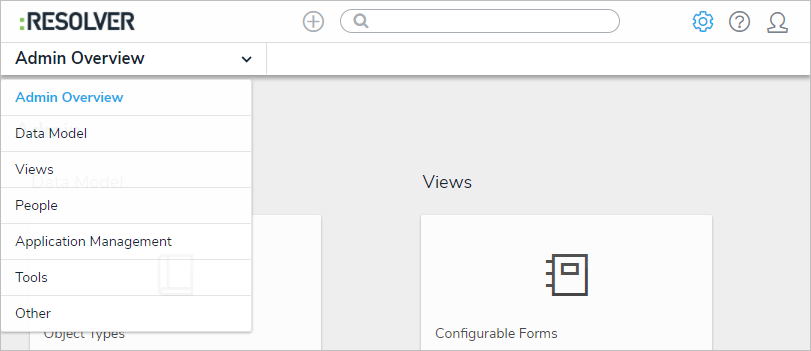
Clicking on an individual setting on the Admin page will display tabs for the other options in the settings group. For example, clicking Object Type Groups in the Data Model section will display the object type groups settings page, as well as tabs for all the settings available in that group (i.e. Object Types, Object Type Groups, Fields, Assessments, and Data Definitions).  Tabs in the admin nav bar displaying tabs for the available settings in the Data Model group.
Tabs in the admin nav bar displaying tabs for the available settings in the Data Model group.
Clicking on a settings group in the nav bar menu (e.g. People) will also display the tabs for the settings in the group. The tab for the first option in the group will be selected by default (e.g. Users).
 | Clicking on a tab will display the main page for the selected setting. For example, if you were working on the Edit Object Type page for the Incident object type, then you clicked the Fields tab, clicking the Object Types tab again will display the Object Types settings page, not the Edit Object Type page for Incident. |
To return to the Admin page, click the  icon in the top bar of any page or select Admin Overview from the nav bar dropdown menu.
icon in the top bar of any page or select Admin Overview from the nav bar dropdown menu.
To return to the homepage and access the applications and activities you have permission to view, click the company logo in the top-left corner of any page.