Overview
Administrators and Data Management advanced permissions users can create a copy of a Data Visualization Report by clicking the Copy Report icon on the Admin: Edit Report screen. The Copy Report icon allows users to create a copy of a report without having to create a new report from scratch.
User Account Requirements
The user account used to log into Resolver must have Administrator permission or Data Management advanced permissions to create a Duplicate Data Visualization Report.
Navigation
- From the Home screen, click on the Administration icon.
![]()
Administration Icon
- From the Administrator Settings menu, click Admin Overview.

Administrator Settings Menu
- From the Admin: Overview screen, click the Data Visualizations tile under the Views section.
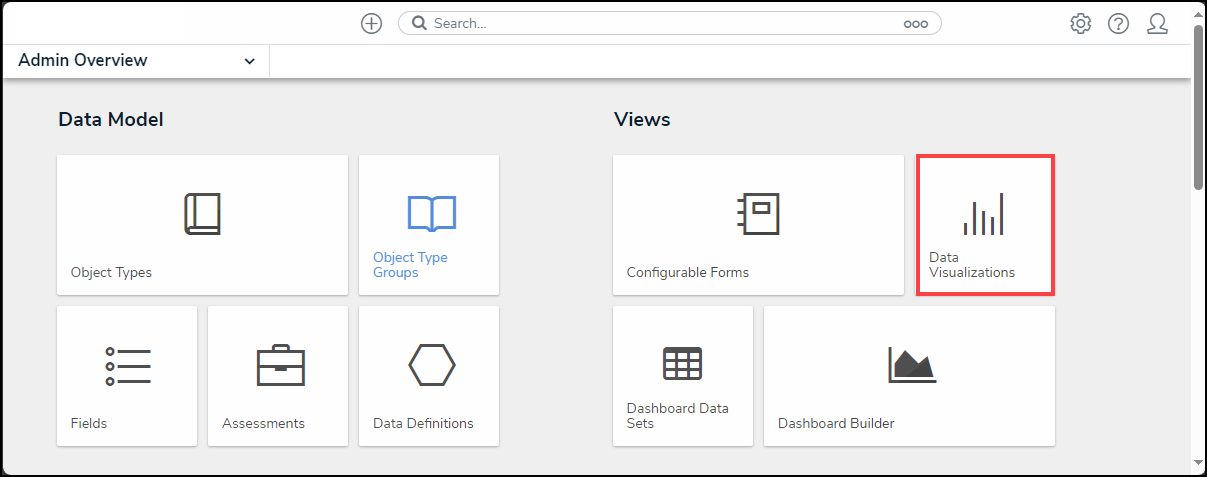
Data Visualizations Tile
- From the Admin: Data Visualizations screen, enter a keyword in the Search field to narrow the search results list.
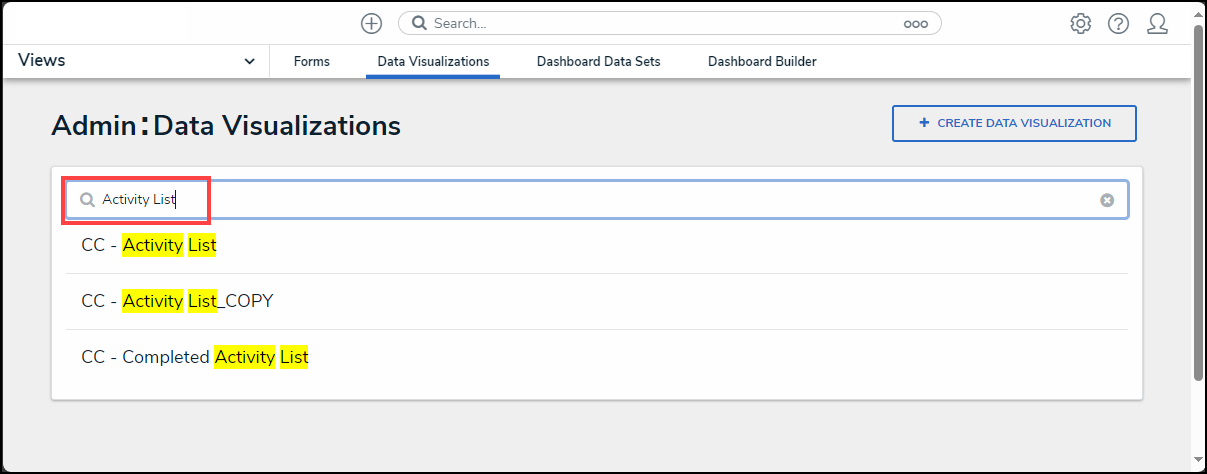
Search Field
- Click on a Report link.
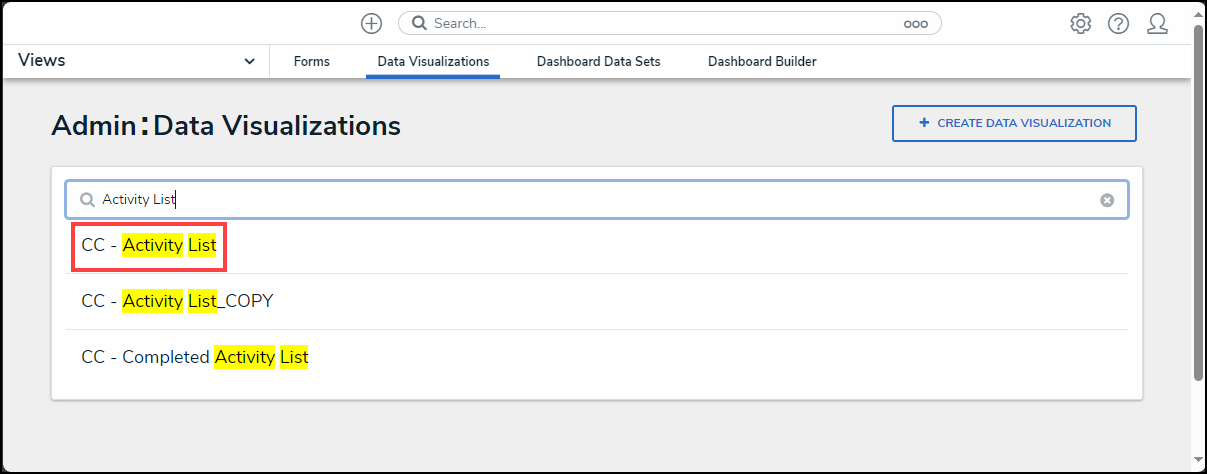
Report Link
Creating a Duplicate Data Visualization Report
- From the Admin: Edit Report screen, click the Duplicate icon.
![]()
Duplicate Icon
- A Duplicate Report Confirmation pop-up will appear, indicating that the duplicate report will maintain the original report focus, which cannot be change but can be added to.
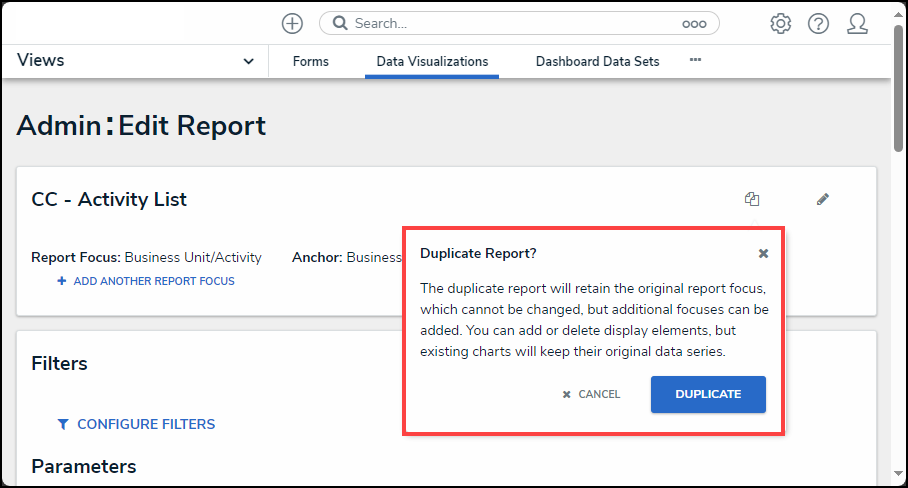
Duplicate Report Confirmation Pop-up
- Click the Duplicate button to create the new duplicate report.
- The duplicate report will be named using the original reports name with _COPY appended to the end.
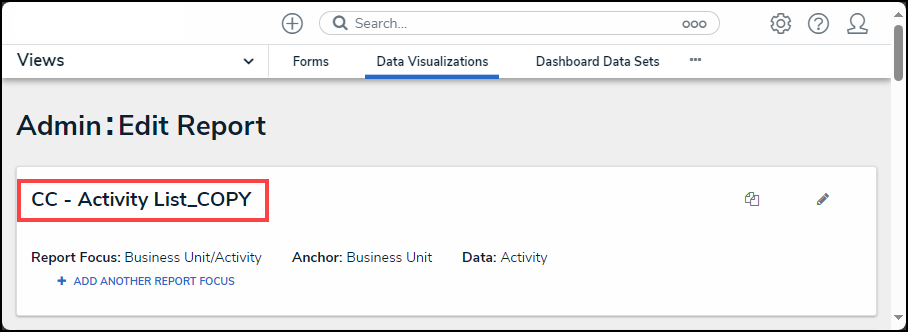
Duplicate Report Name