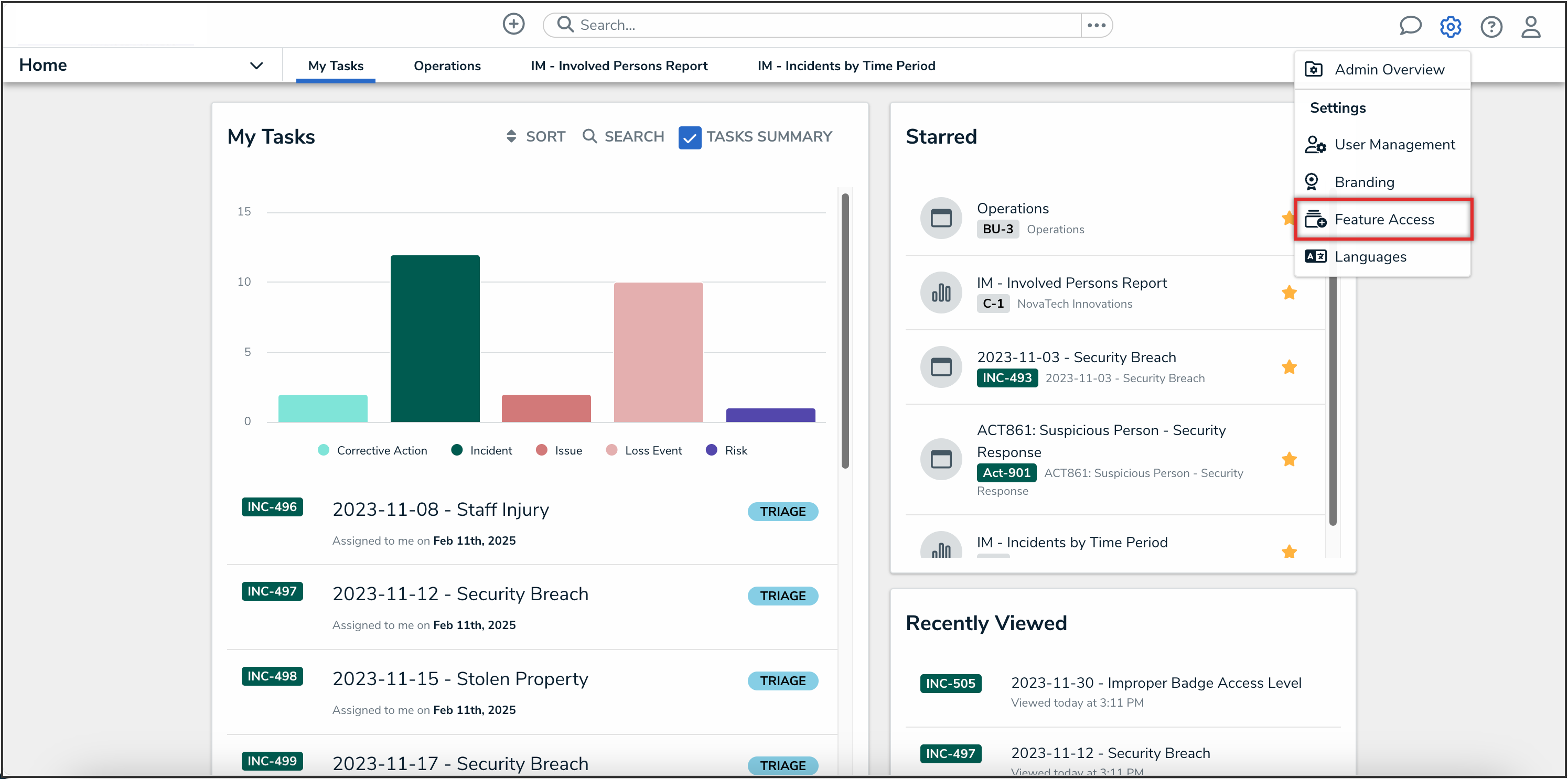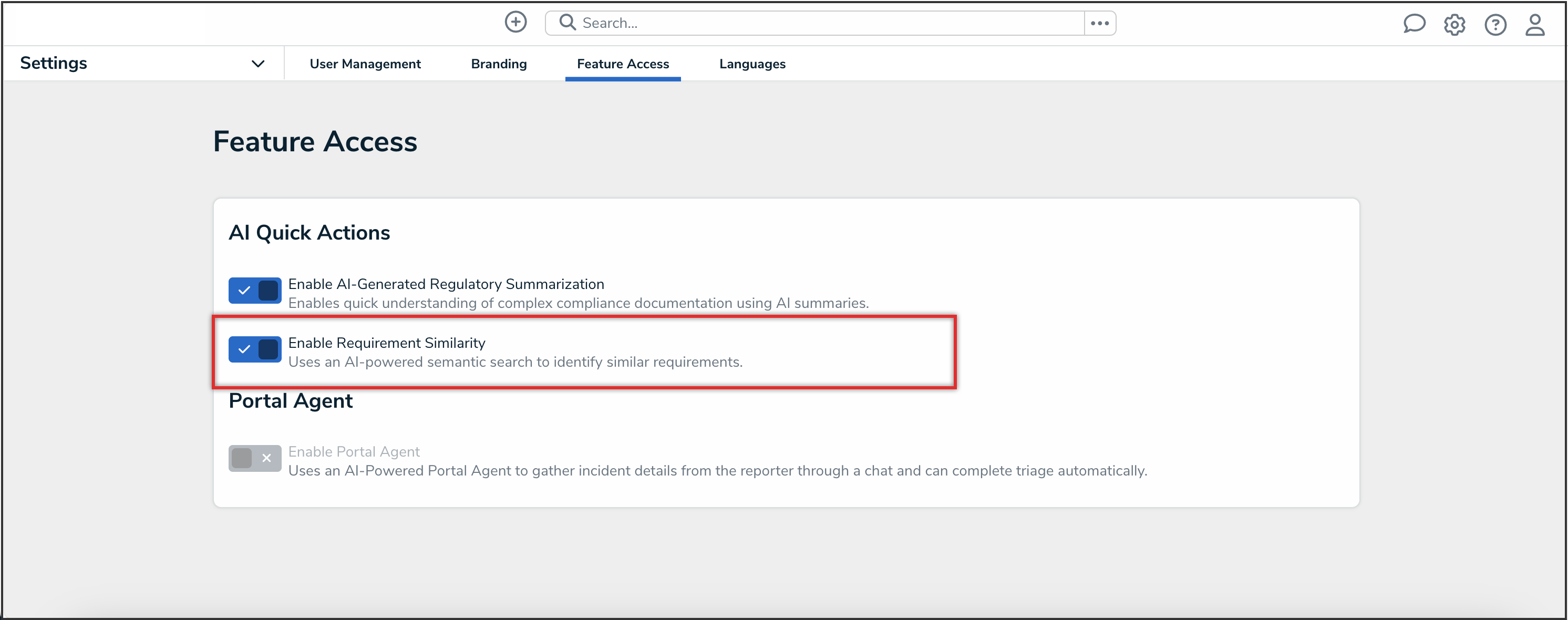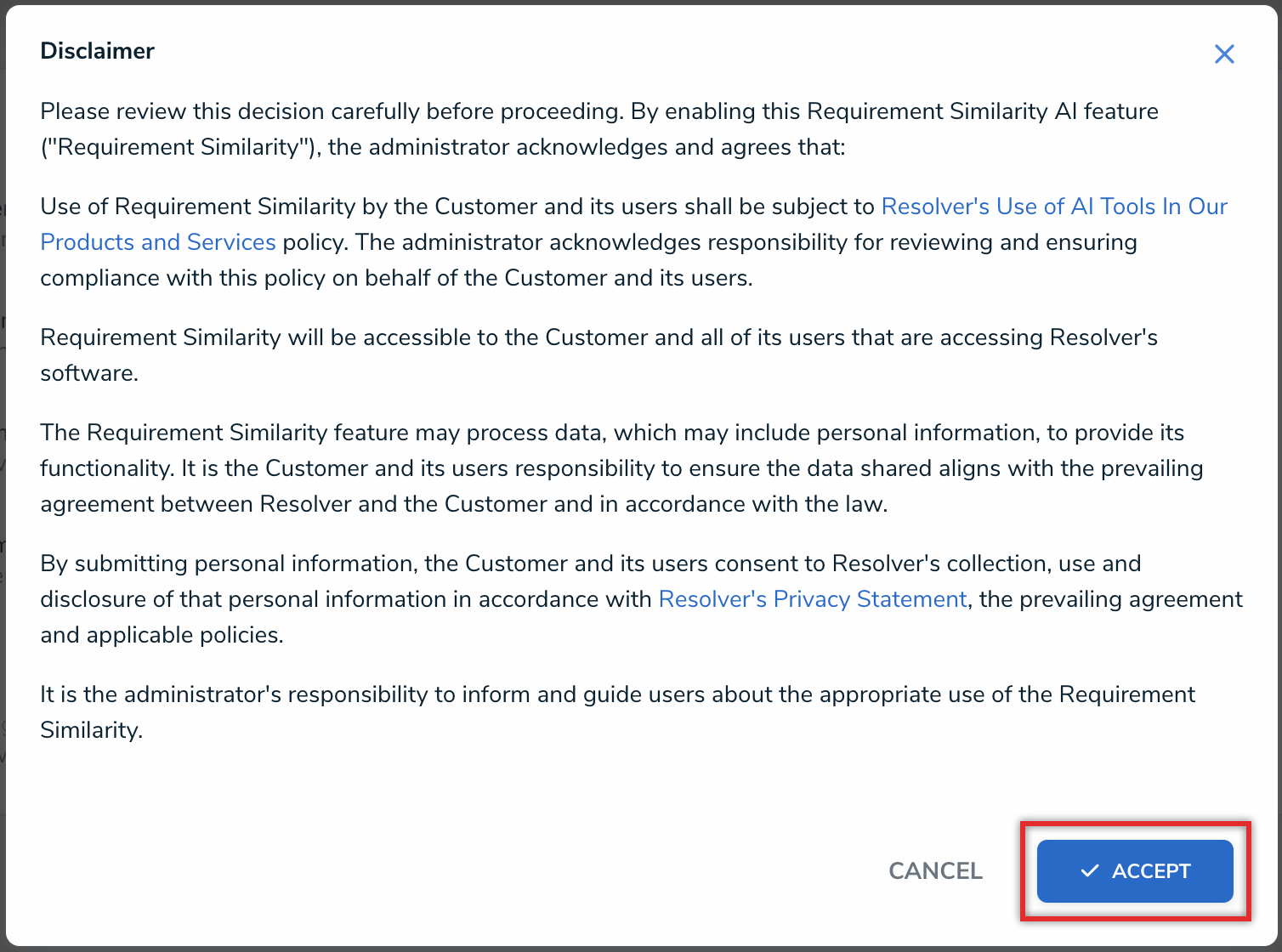Overview
Requirement Similarity is an AI-powered feature that allows Compliance teams to identify similar regulatory obligations (requirements) both within the same framework and across different frameworks.
From the Feature Access screen, Administrators and Settings Management advanced permission users can self-enable Requirement Similarity on their Orgs.
User Account Requirements
The user must have Administrator or Settings Management advanced permissions to access the Feature Access screen.
Related Information/Setup
For further information on adding Requirement Similarity to a form, please refer to the Adding the Requirement Similarity Feature to a Form article.
 Tip:
Tip:
Please refer to the Requirement Similarity Information Sheet for internal use, including sharing with your InfoSec or Legal teams if there are concerns about AI usage, and for a deeper understanding of the feature’s technical details.
Navigation
- From the Home screen, click the Administration icon.

Administration Icon
- From the Administrator Settings menu, click the Feature Access link.
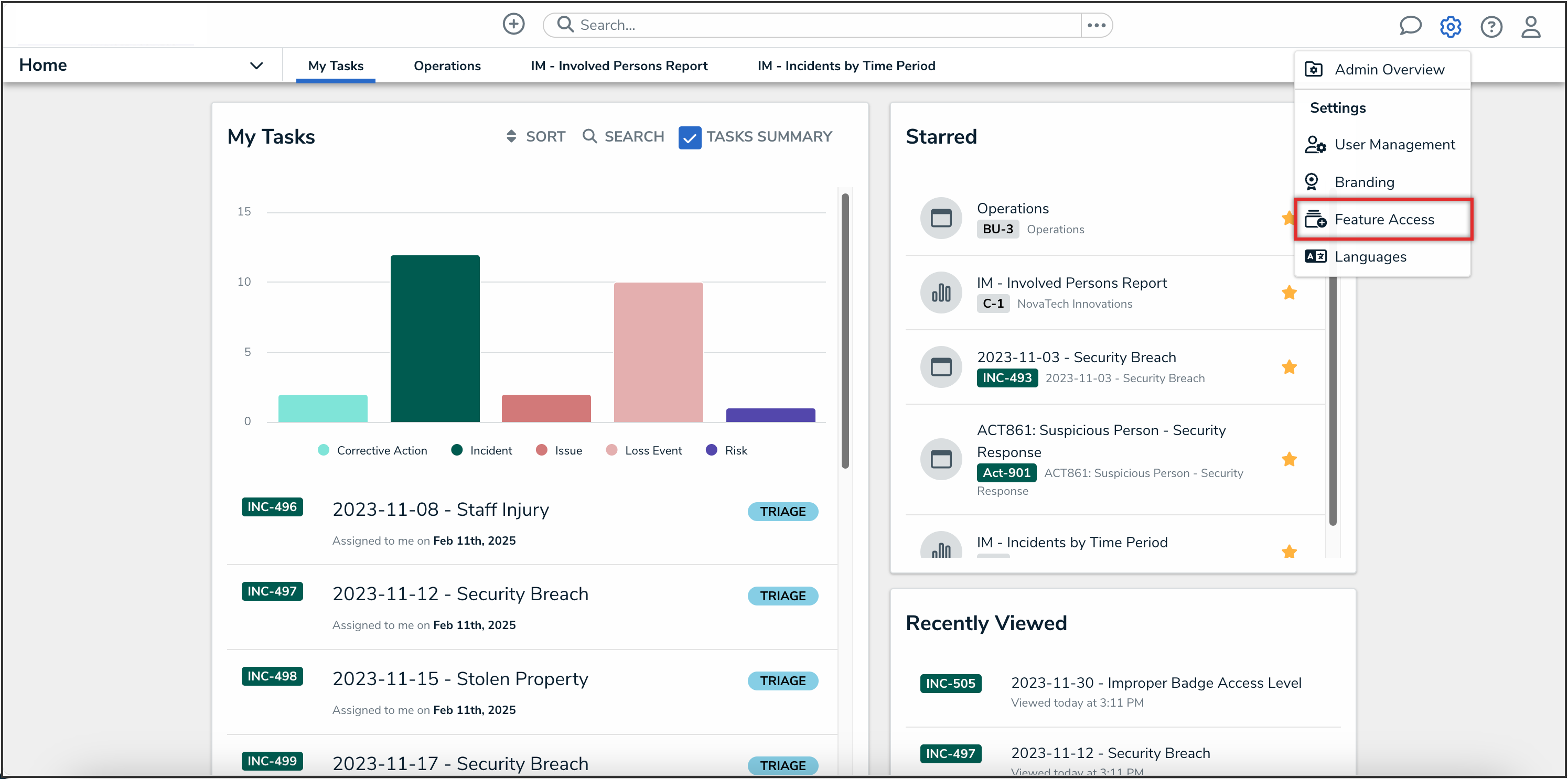
Administrator Settings Menu
Enabling Requirement Similarity on an Org
- From the Feature Access screen, click the Enable Requirement Similarity toggle switch to turn it on.
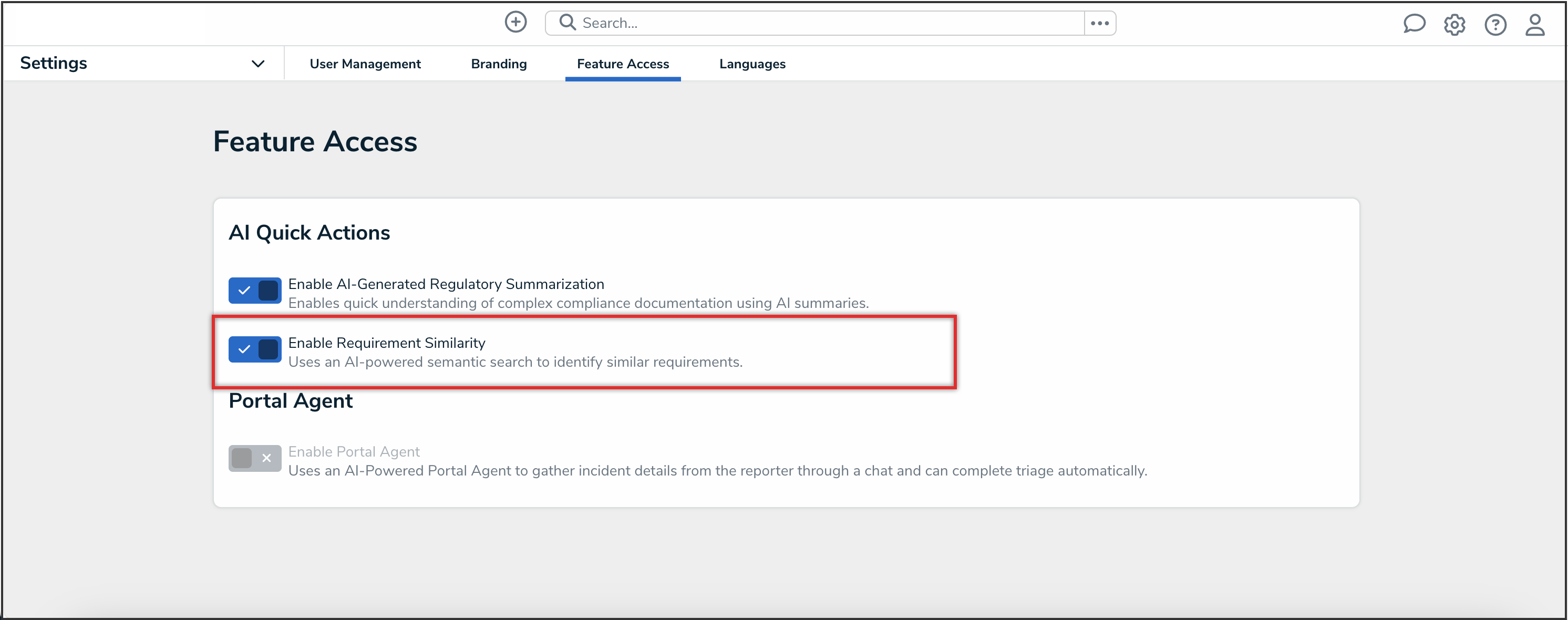
Enable Requirement Similarity Toggle Switch
- Read the Disclaimer, and then press the Accept button to accept the terms and conditions.
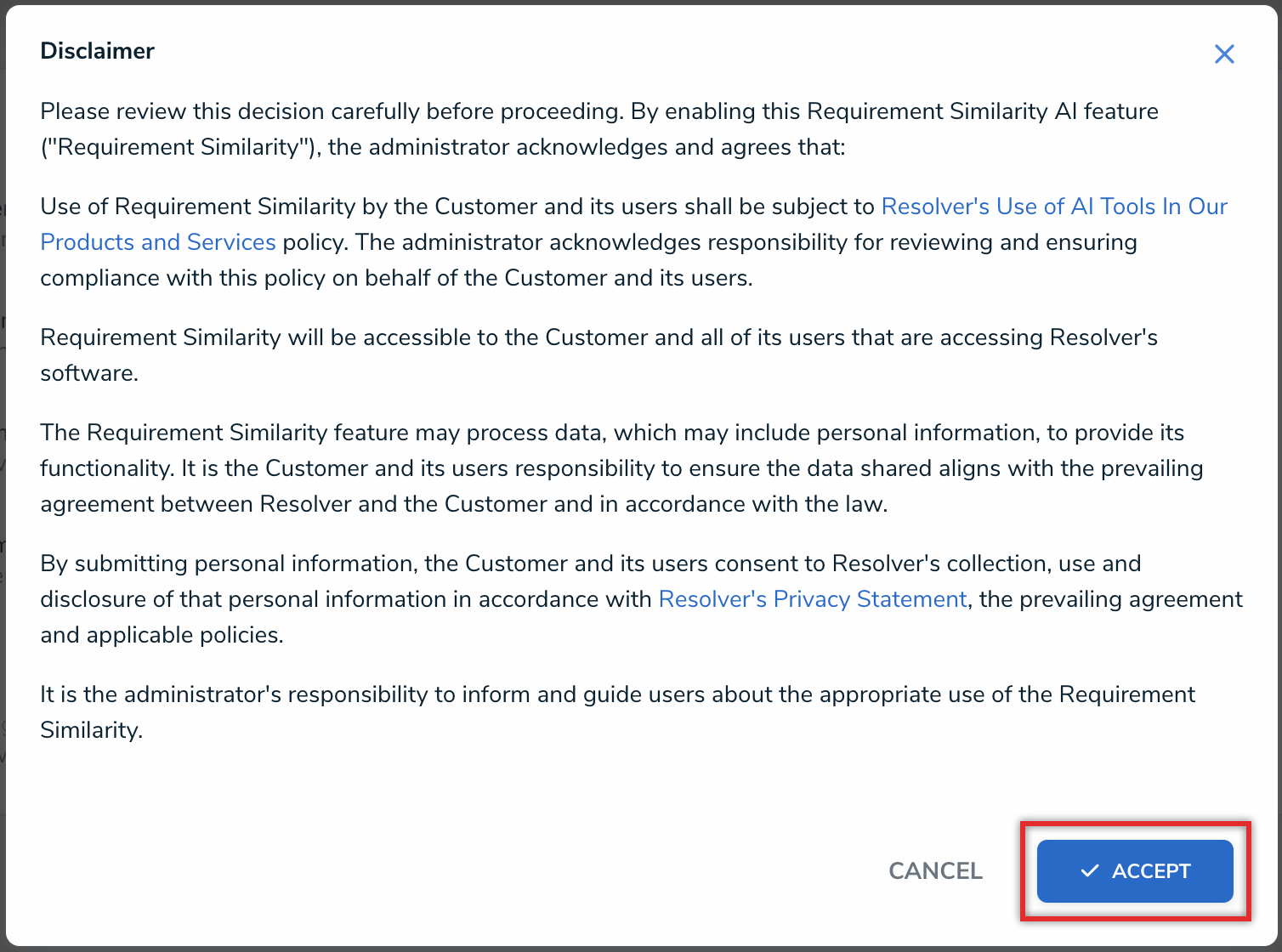
Disclaimer - Accept Button
Disabling Requirement Similarity on an Org
- From the Feature Access screen, click the Enable Requirement Similarity toggle switch to turn it off.
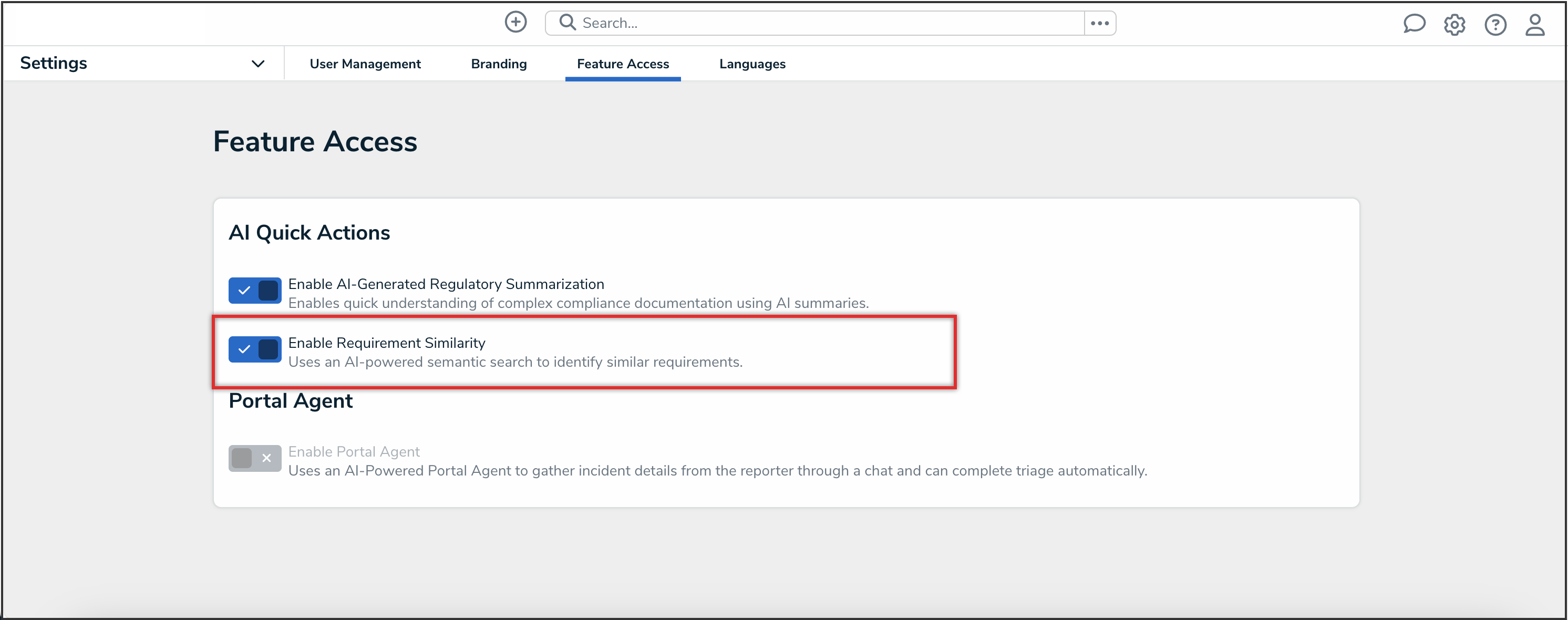
Enable Requirement Similarity Toggle Switch
- From the Disable Requirement Similarity? pop-up, click the Disable button.

Disable Button
 Warning:
Warning:
When you click the Disable button, Requirement Similarity will be disabled on all forms and cannot be re-enabled for one hour.