Overview
The Data Transformation Type field is locked down and cannot be modified when a Data Transformation is created. A user must delete the Data Transformation and create a new one to change the Data Transformation Type field.
User Account Requirements
The user account you use to log into Resolver must have Administrator permission or Data Management advanced permissions to delete a Data Transformation.
Related Information/Setup
Data Transformations generate new fields to use on a Dashboard by performing basic calculations between two or more fields, formulas, or properties in the Dashboard Data Set.
Navigation
- From the Home screen, click the Administration icon.
![]()
Administration Icon
- From the Administrator Settings menu, click the Admin Overview link.
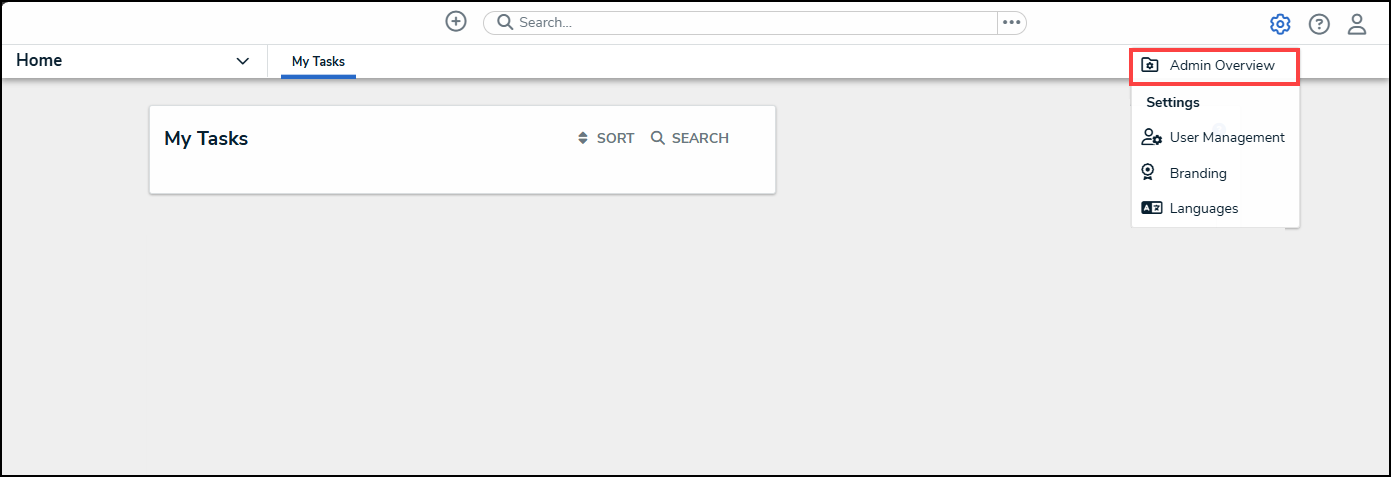
Administrator Settings Menu
- From the Admin Overview screen, click on the Dashboard Data Sets tile under the Views section.

Dashboard Data Sets Tile
- The Dashboard Data Sets screen, lists the following information below the Search field:
- Number of Data Sets (Data Sets): The total number of Data Sets.
- Published Data Sets: The total number of Data Sets that are published and can be used within Dashboard Builder. Published Data Sets will be out of 10. You can only have 10 Published Data Sets within the system at a time.
- Unpublished Data Sets: The total number of Data Sets that are unpublished and cannot be used within Dashboard Builder until they have been published.
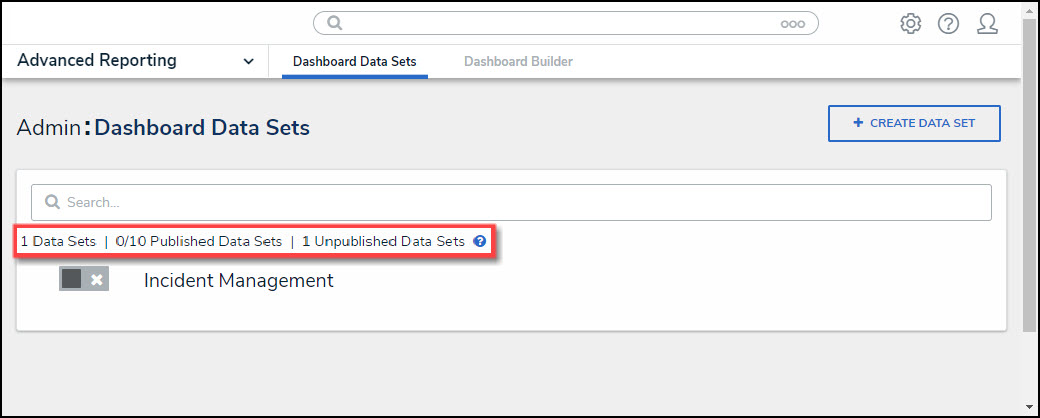
Total Data Set Fields
- Click the Dashboard Date Set Name to select a Dashboard Data Set from the list.
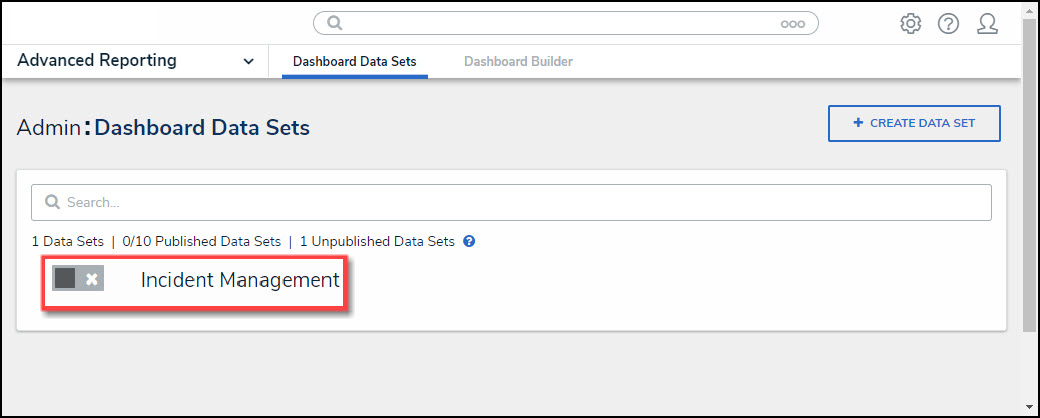
Dashboard Data Set
- From the Edit Data Set screen, scroll to the Tabs section and select the Data Transformation tab.

Data Transformation Tab
Deleting a Data Transformation
- From the Data Transformation tab, click the Delete icon.
![]()
Delete Icon
- A Confirmation pop-up will appear listing the Dashboards affected by deleting the Data Transformation. The Confirmation screen indicates that the Data Transformation will be deleted from the following list of Dashboards. A Dashboard Chart will break if the Data Transformation is actively used on a chart in a Dashboard (i.e. x- or y-axis, conditional formatting, etc.). No Core Object data will be affected by deleting a Data Transformation.
- Click the Yes button to delete the Data Transformation from the system.
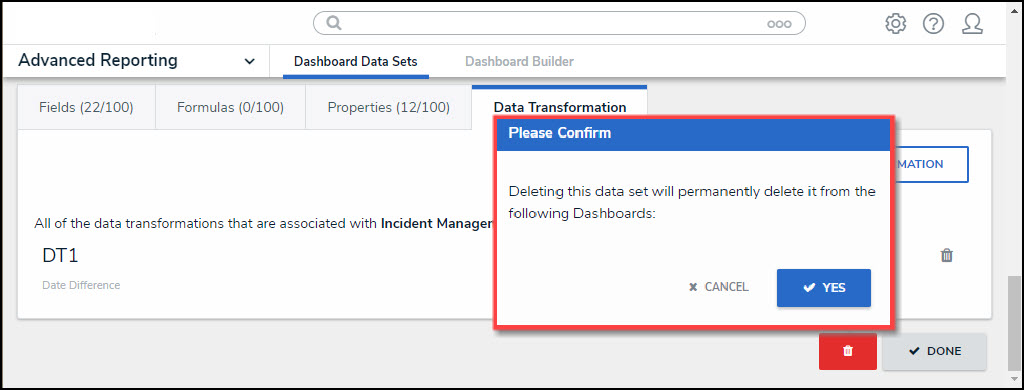
Confirmation Pop-up