Overview
The Confidential Portal allows Confidential users to submit sensitive information without revealing any Personal Identifiable Information (PII). After enabling the Submitter Property, Admins can configure Form sections to show or hide based on the user’s input in the Remain Confidential section on the Confidential Submission Form by selecting either the Yes (Confidential) or No (Not Confidential) toggle switches.
User Account Requirements
The user account you use to log into Resolver must have Administrator permissions.
Required Information/Setup
You must set up email settings to enable the Submitter property on a Form. Please refer to the Create an Email Setting article.
For more information on Confidential Portal Submissions, please refer to the Confidential Portal Submissions article.
After enabling the Submitter Property, Admins can configure Form sections to show or hide based on the user’s input in the Remain Confidential section on the Confidential Submissions Form. Please refer to the Enable the Confidential Submitter Property article for more information.
Navigation
- From the Home screen, click on the Administration icon.
![]()
Administration Icon
- From the Admin Overview screen, click the Configurable Forms tile on the Views section.
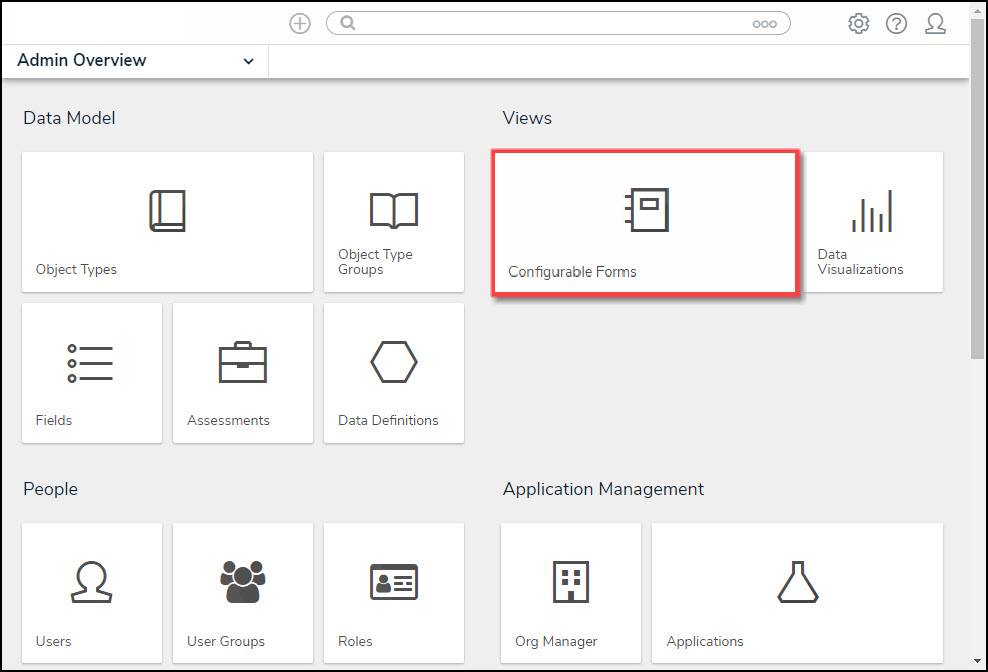
Object Types Tile
- From the Admin Configurable Forms screen, enter a keyword in the Search field to narrow the Forms list and select a Form Name.
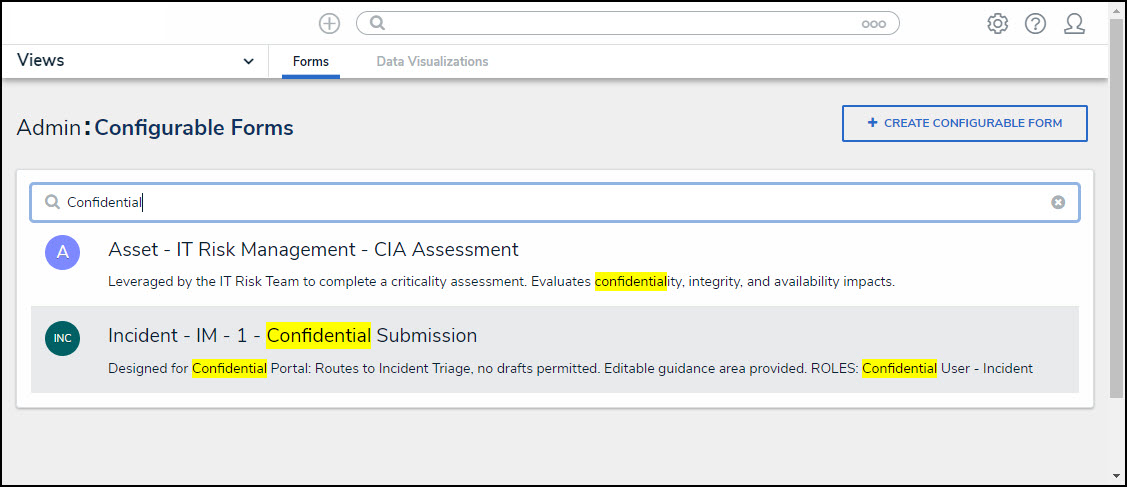
Admin Configurable Forms screen
Adjust Confidential Submission Visibility Conditions
- The Edit Configurable Forms screen will appear.
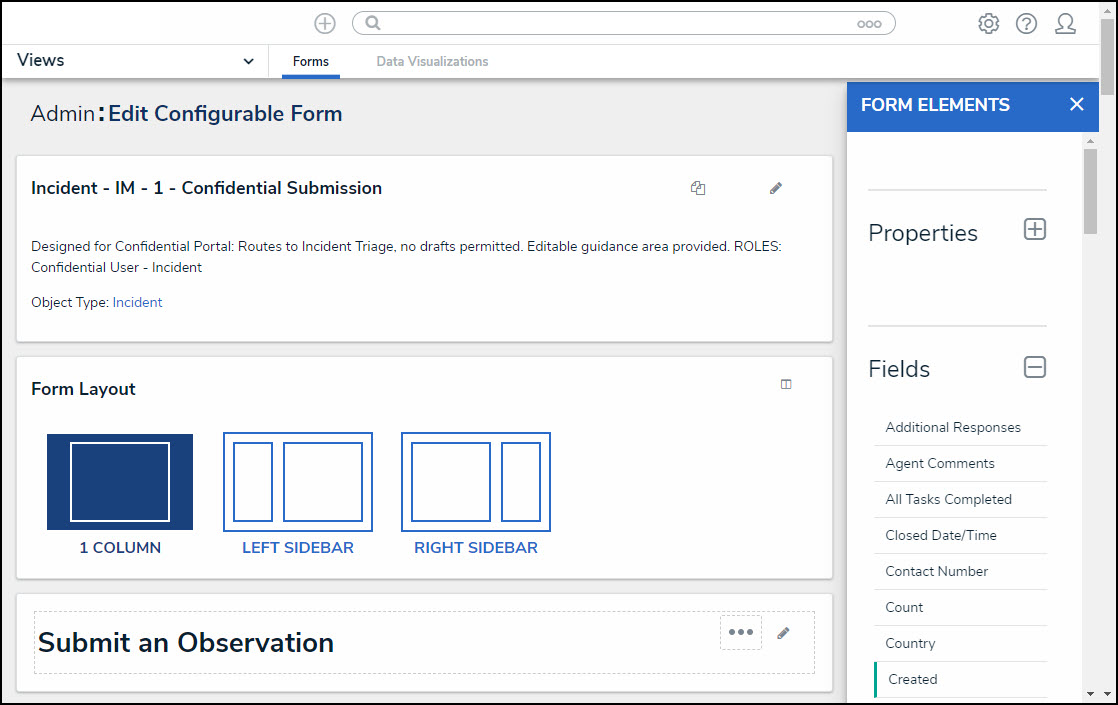
Form Element Section
- Select a Field from the Fields section on the Form Element pop-up, and drag and drop a Field onto the Form.
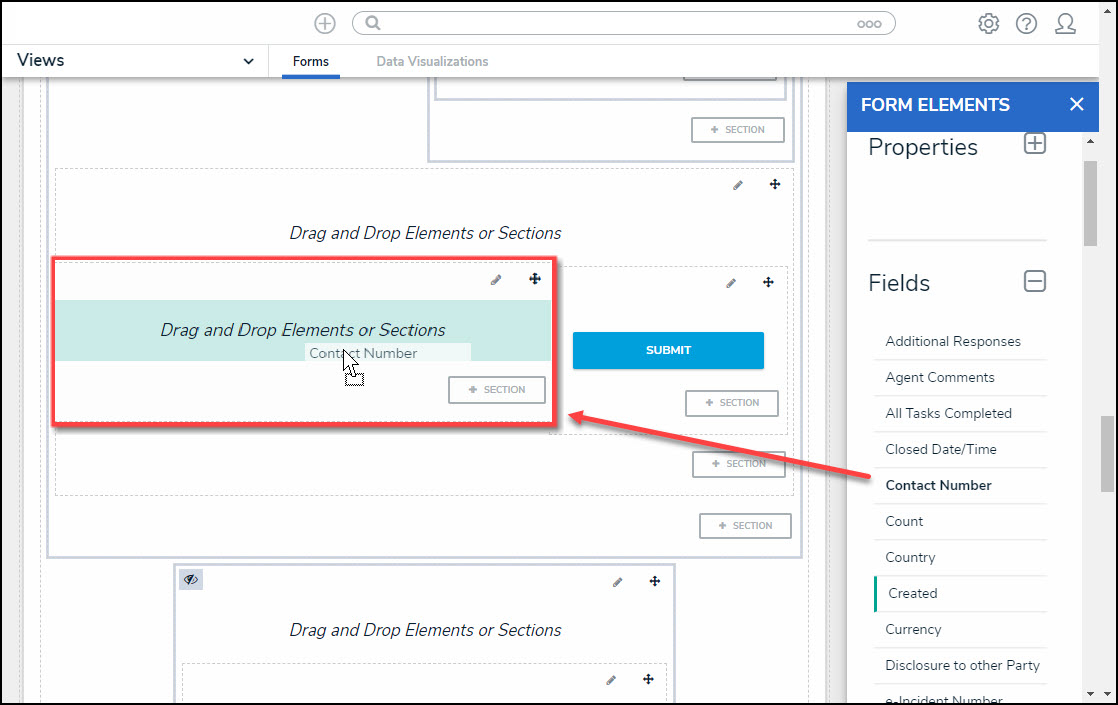
Drag and Drop the Field onto Form
- Click the Edit icon on the Forms Section, just above the Field you added to the Form in step 2.
![]()
Forms Section
- From the Edit Form Section pop-up, click the Only If radio button under the Visibility section.
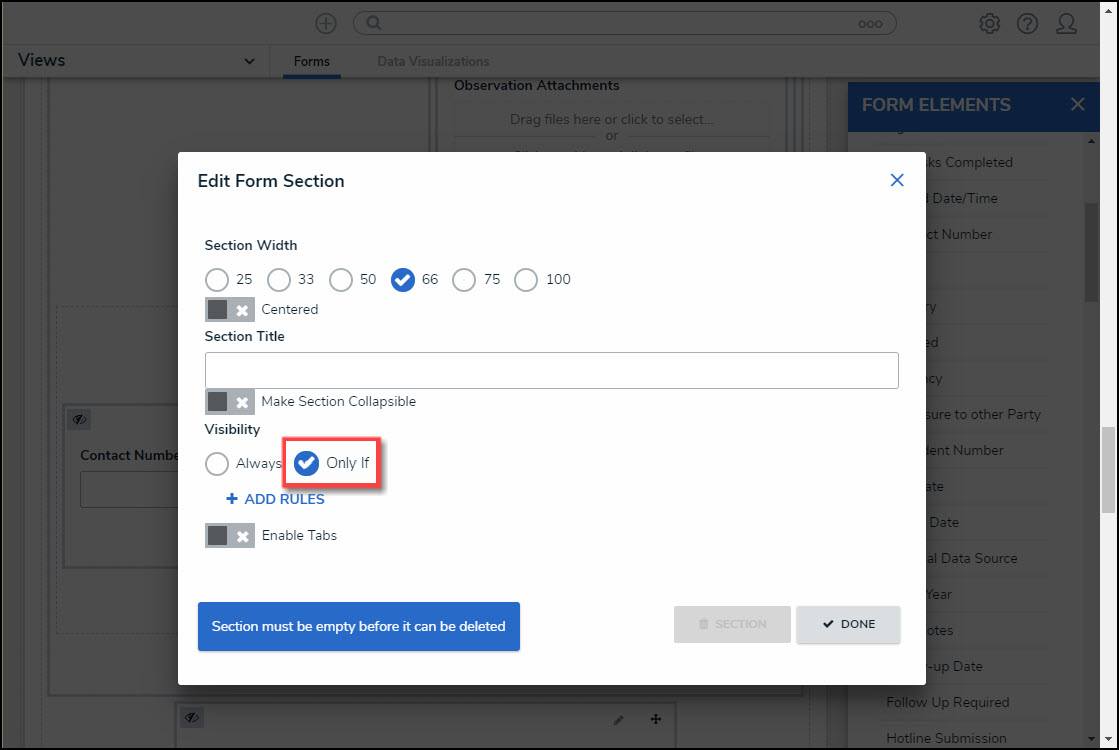
Only If Radio Button
- Click the + Add Rules link.
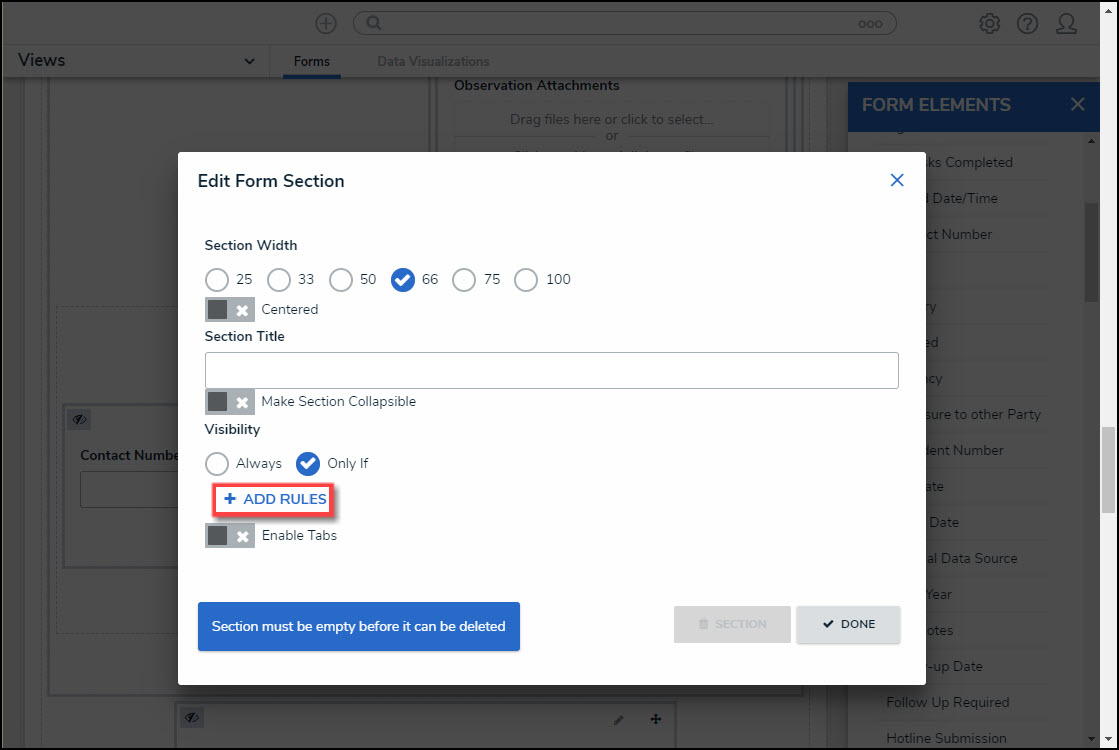
+ Add Rules Link
- Click the Available Components field and select the Submitter property from the dropdown menu.
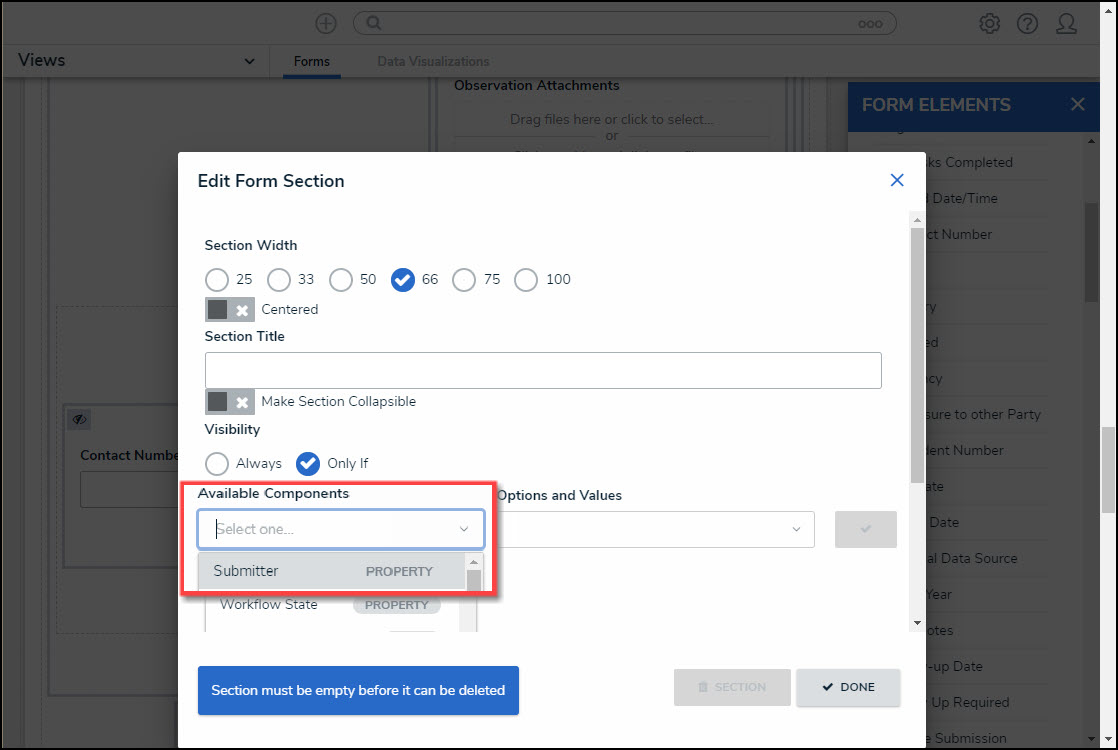
Available Components Dropdown Menu
- Click the Options and Values field and select one of the following options from the dropdown menu. The Only If radio button works as an operator together with the Available Components and Options and Values fields to create a condition. The Condition must be met for the corresponding field and information to show on the Form.
- Confidential: Selecting Confidential will create the condition where the corresponding Field (Contact Number) will appear if the Submitter = Confidential (Yes).
- Non Confidential: Selecting Non Confidential will create the condition where the corresponding Field (Contact Number) will appear if the Submitter = Non Confidential (No).
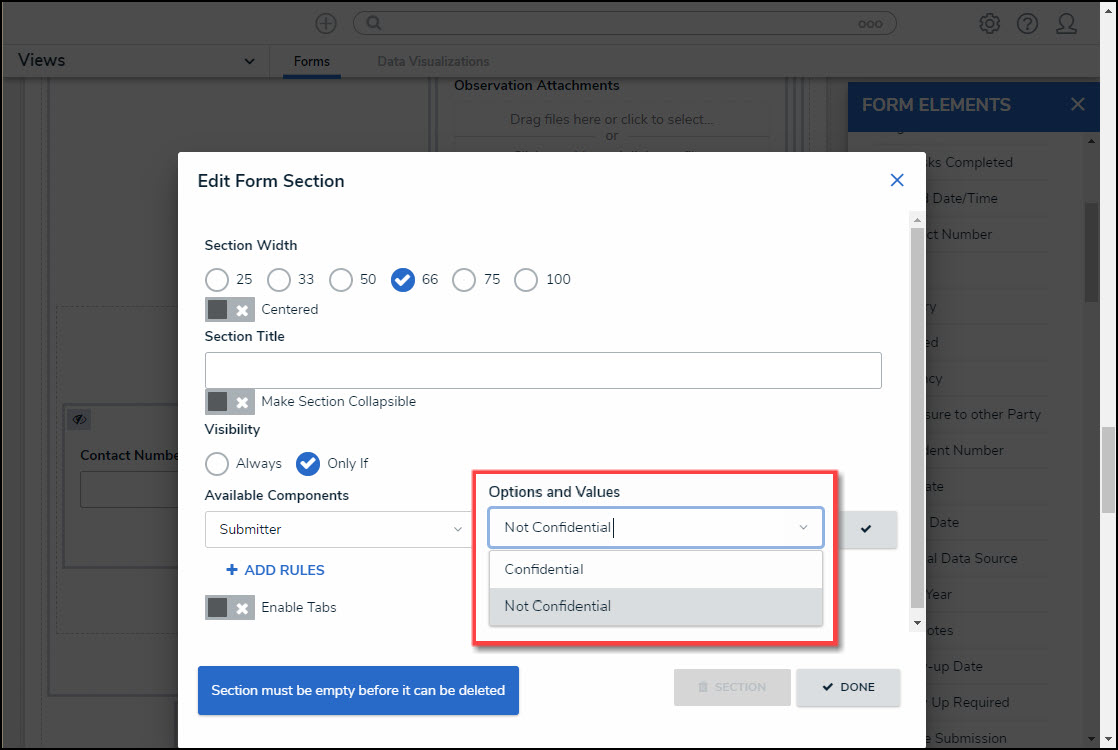
Options and Values Dropdown Menu
 Note:
Note:
The Submitter value (Confidential or Non Confidential) is based on the Remain Confidential section (Yes or No) when filling out the Form.
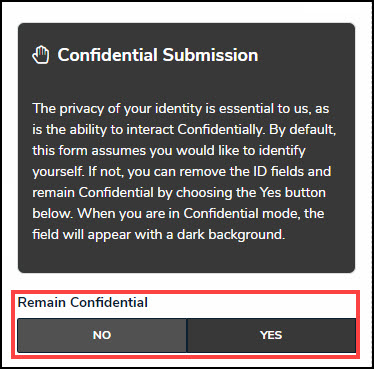
Remain Confidential Section
- Click the Done button to save your changes.