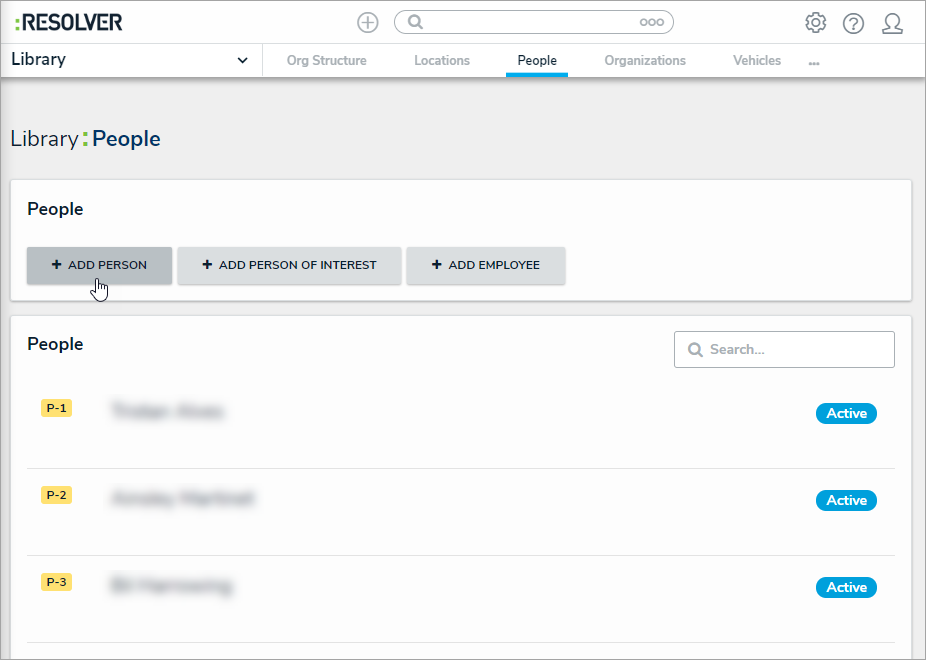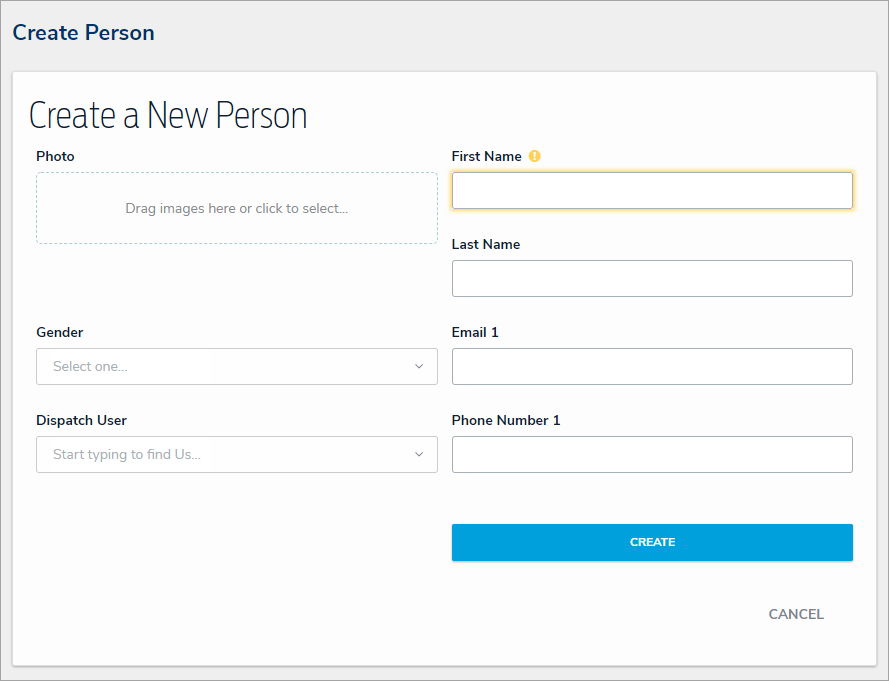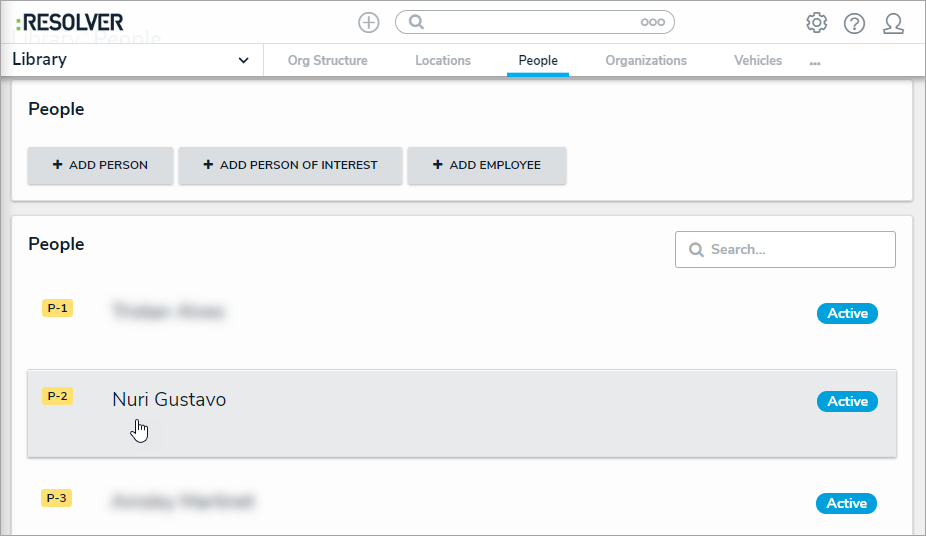Important Notes About Library Objects:
- Most library objects are created as part of your organization's implementation, but users in the Command Center Administrator user group can create and edit library objects as needed.
- Modifying or deleting Command Center library objects, their fields, or relationships will likely break the connection between the Command Center app and Dispatch. As such, it is strongly recommended that you contact Resolver Support for assistance should you need to modify or delete a library object type or its components.
- There is a 5 to 10-minute delay before new library objects or modifications to existing objects are shown in Dispatch and vice versa.
- For a summary of each standard library object type, how they appear in Dispatch, a list of required fields, see the Library Objects article.
To create a Library object:
- Log in an account that's been added to the administrator user group for your app.
- Click the dropdown menu at the top-left of the page, then select Library.
- Click a Library object type tab (e.g., People) to view its activity.
See the Library Objects article for a summary of each available object type. - Click the appropriate action button to open the Create [Object Type Name] page.
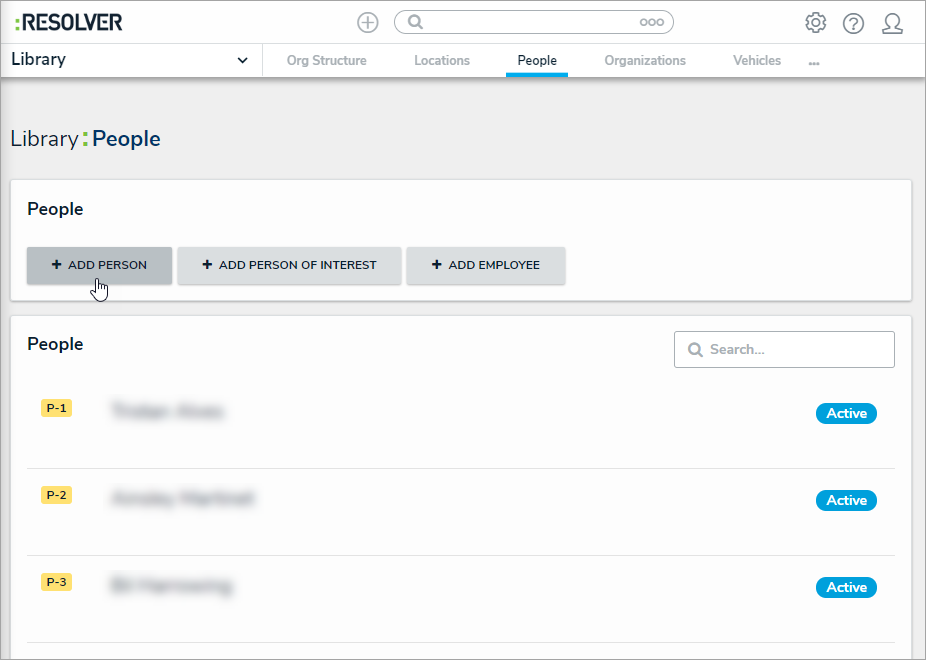 A Library object type activity.
A Library object type activity. - Complete the fields and elements on the form as needed, including any required fields (highlighted in yellow), then click Create to save your changes.
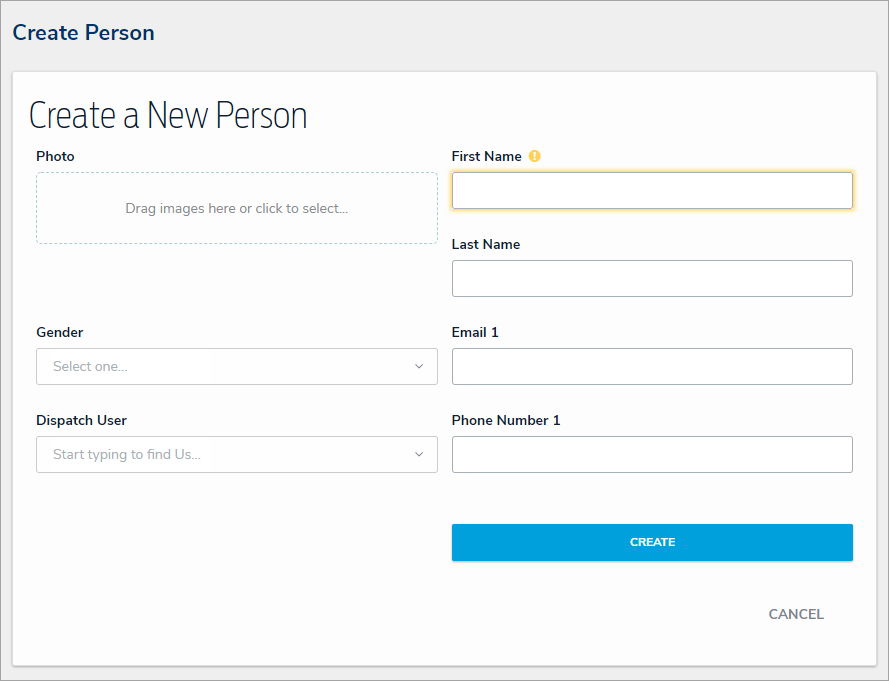 A new Library object form.
A new Library object form.
Edit a Library Object
 | Modifying or deleting Command Center library objects, their fields, or relationships will likely break the connection between the app and Dispatch. As such, should you need to modify or delete a library object type or its components, contact Resolver Support for assistance. |
To edit a library object:
- Log in an account that's been added to the administrator user group for your app.
- Click the dropdown menu at the top-left of the page, then select Library.
- Click a Library object type tab (e.g. People) to view its activity.
- Click an existing object to open the [Object Type Name] Review page.
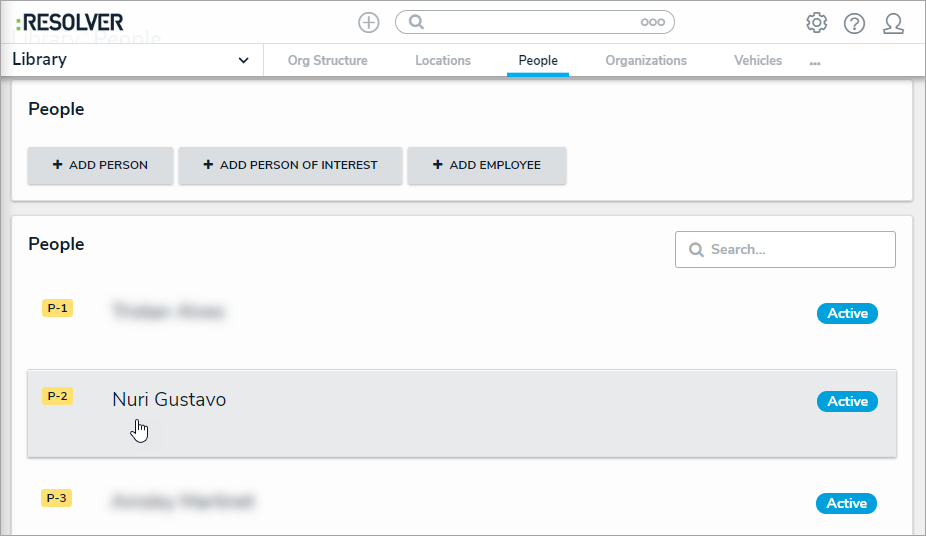 A Library object type activity. Clicking an existing object will allow you to view and edit it.
A Library object type activity. Clicking an existing object will allow you to view and edit it. - Make changes to the fields and elements on the form as needed.
Changes made to existing objects are saved automatically in the app, but there is a 5 to 10-minute delay for changes are shown in Dispatch.