Setting an officer’s location will help you keep track of that officer when assigning tasks and sending officers to the scene of an activity.
To set an officer’s location:
- Click an officer’s name in the Officers panel. To select multiple officers, hold down the Ctrl or Shift keys, then click the officers.
- Click
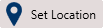 or right-click the officer's name and select Set Location.
or right-click the officer's name and select Set Location. - Click the
 icon in the search field to open the map.
icon in the search field to open the map.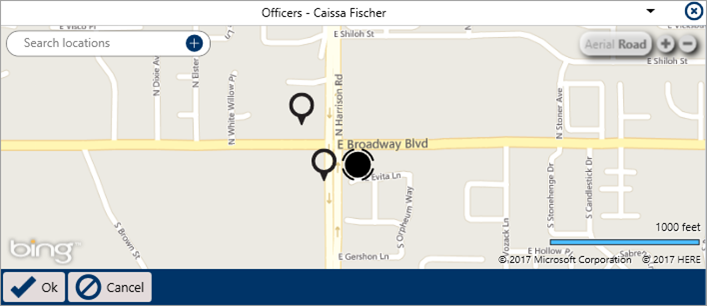 The map that appears after clicking the map icon.
The map that appears after clicking the map icon.
- Select a location using one of the following methods:
- Enter search criteria in the Search locations field to find a saved location;
- Click a pin on the map to select that location; or
- Create a new location by clicking the
 icon in the Search locations field, clicking a location on the map to place a pin, then entering a name in the Location name field (formerly the Search location field).
icon in the Search locations field, clicking a location on the map to place a pin, then entering a name in the Location name field (formerly the Search location field).Before creating a new location, see Quick Add Temporary Locations for important information.
- Click
 .
.
You can also click
 , enter search terms in the field that appears, then click a search result to select that location.
, enter search terms in the field that appears, then click a search result to select that location.
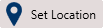 or right-click the officer's name and select Set Location.
or right-click the officer's name and select Set Location. icon in the search field to open the map.
icon in the search field to open the map.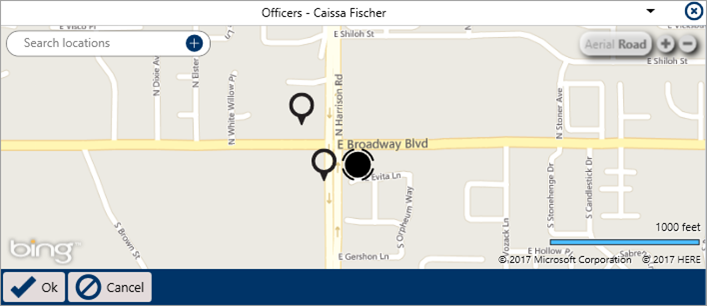
 icon in the Search locations field, clicking a location on the map to place a pin, then entering a name in the Location name field (formerly the Search location field).
icon in the Search locations field, clicking a location on the map to place a pin, then entering a name in the Location name field (formerly the Search location field).
 .
.
 , enter search terms in the field that appears, then click a search result to select that location.
, enter search terms in the field that appears, then click a search result to select that location.