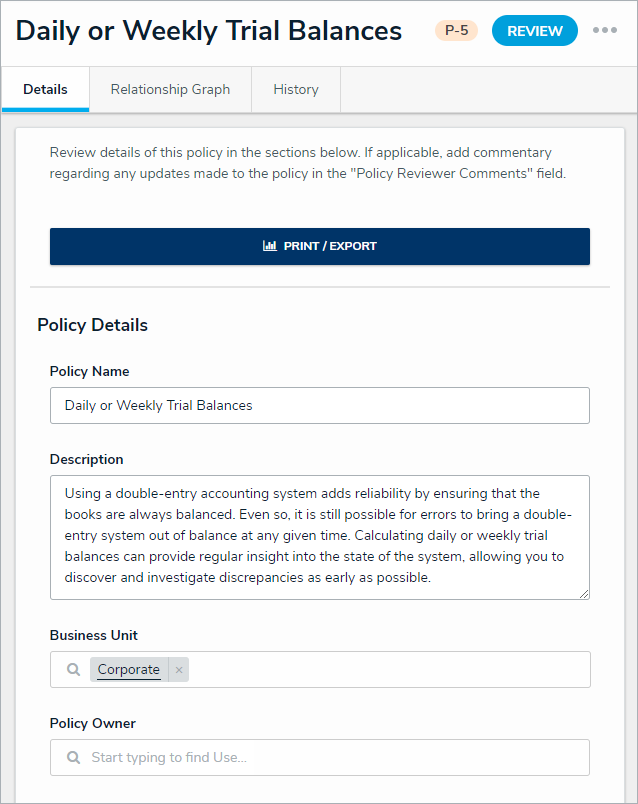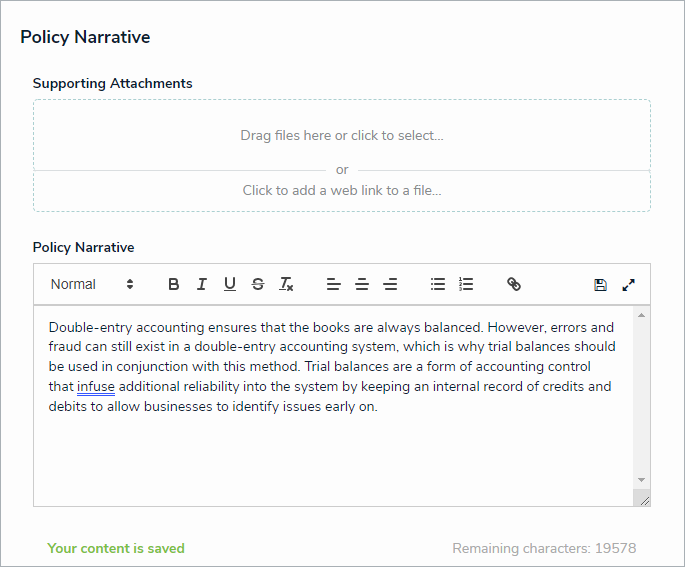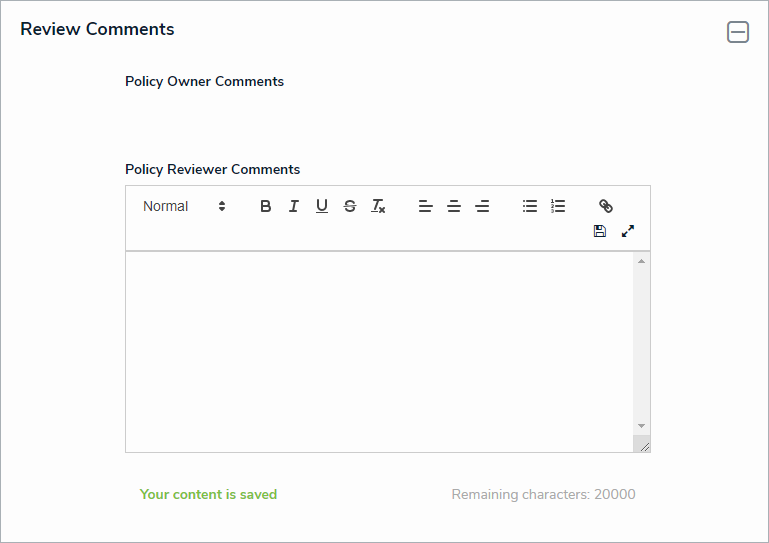Once the Policy Owner has updated a Policy, it is then moved to the Review state and assigned to a Compliance Team user group member. Once the Policy has been reviewed, it can either be archived or sent back to the Policy Owner for the next review cycle. All Policies in need of review will appear on the My Tasks page. 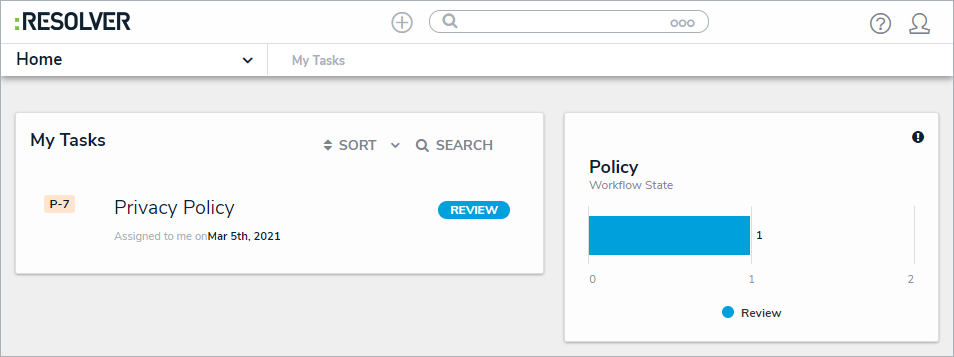 A policy assigned to the Policy Reviewer on the My Tasks page.
A policy assigned to the Policy Reviewer on the My Tasks page.
To review a policy:
Log into a user from the Compliance Team user group to display the My Tasks page.
Click a Policy in the Review state to open the Policy form.
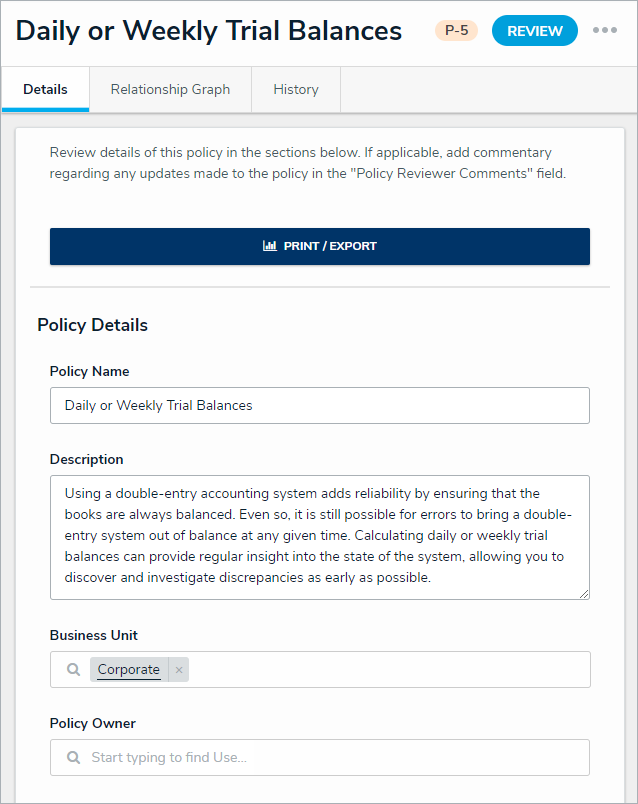 The Policy Review form.
The Policy Review form.
In the Policy Details section:
Policy Name and Description fields: Edit the name and description of the policy.
Business Unit field: Begin typing keywords, then click to select the relevant unit.
Policy Owner field: Remove or add additional users, as needed.
Version field: Edit the policy version number, as needed.
Policy Reviewer field: Remove or add additional users, as needed.
Next Review Date and Due Date fields: Select new review and due dates.
- Optional: In the Policy Narrative section:
Drag files to the Supporting Attachments section to add them to the policy. You can also click in the boxes below Supporting Attachments to browse for files on your machine, or to enter a web link.
If you do not attach any supporting documentation to the policy, document its body text in the Policy Narrative field.
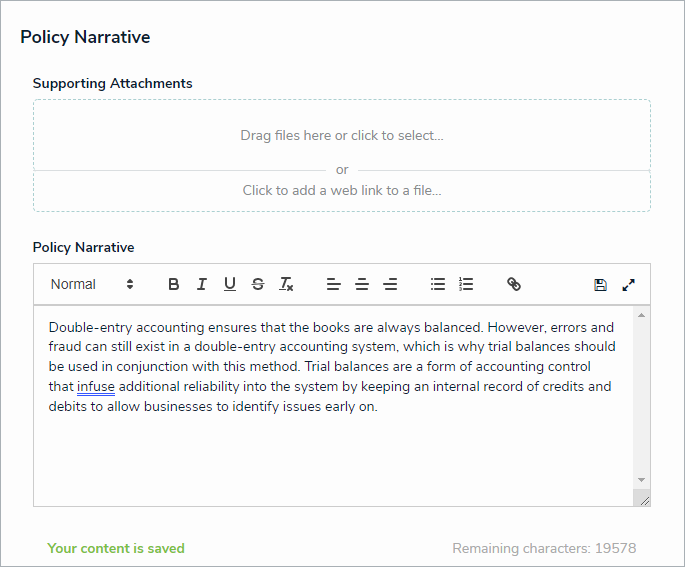 The Policy Narrative section.
The Policy Narrative section.
It is best practice for the Policy Owner to edit this section. The Policy Reviewer has access to it only in the event that they have changes to make in addition to what has already been done.
In the Review Comments section, enter any comments under the Policy Reviewer Comments.
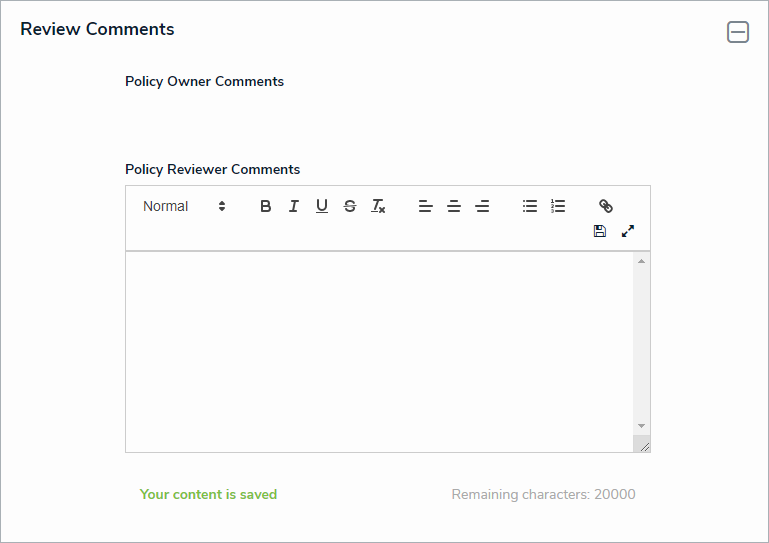 The Review Comments section.
The Review Comments section.
Select one of the following options:
Send Back to Owner: Moves the Policy back into an Under Revision workflow state and sends it to the Policy Owner to make further updates.
Complete Review: Moves the Policy back into an Active workflow state.