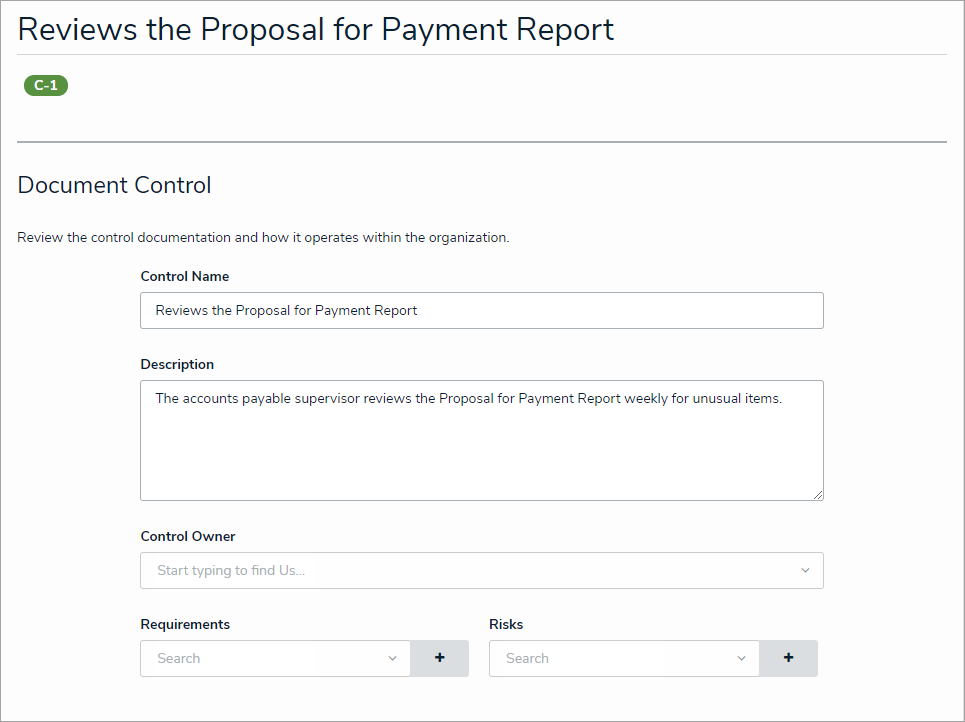A standard form is a configurable form type that allows administrators to specify what form elements are displayed and the fields users should fill out on object types as they work in activities, data visualizations, or tasks, depending on the current state of the object's workflow. Whereas an object type’s default form displays all the components and properties saved to it, with a standard form, you can add or remove the following elements and components:
- Properties: The object type’s default fields, including Name, Description, Unique ID, Monogram, Created/Modified By, Created/Modified On, Workflow Status, Locations, and Assessment Dimension. The Name property should be added to all your forms as it’s used to identify objects in search results, views, relationship fields/tables, etc.
- Fields: The fields saved to the object type as a component.
- Relationships: The relationships saved to the object type as a component. You can display the relationship as a field or as a table. If displayed as a table, you can select which columns appear on the object based on the fields saved to the object types in the relationship.
- References: The references created from the relationships saved to the object type.
- State Triggers: The triggers saved in the object type’s workflow. When added, these triggers appear as buttons on the form that, once clicked, will move the form from its current state to another state, based on the trigger’s transition.
- Formulas: The formulas saved on the object type as a component.
- Roles: The roles saved to an object type as a component that have explicit permission to view that object type. Adding roles allows you to grant certain users within that role the right to view the object.
- Actions: Places a button on the form that allows users to open a specified data visualization or form related to the object type or export the object data into an Excel spreadsheet. If the form is for an assessment, you can also add a button to open an assessment scoping (nav form) to complete the assessment.
- Other (Free Form Text): An editable text box that will appear on the form to provide instructions, headings, titles, or additional information.
- Assessment Context: Adds the dimension fields onto forms for assessment object types.
- Comments: Allows users to leave comments on objects.
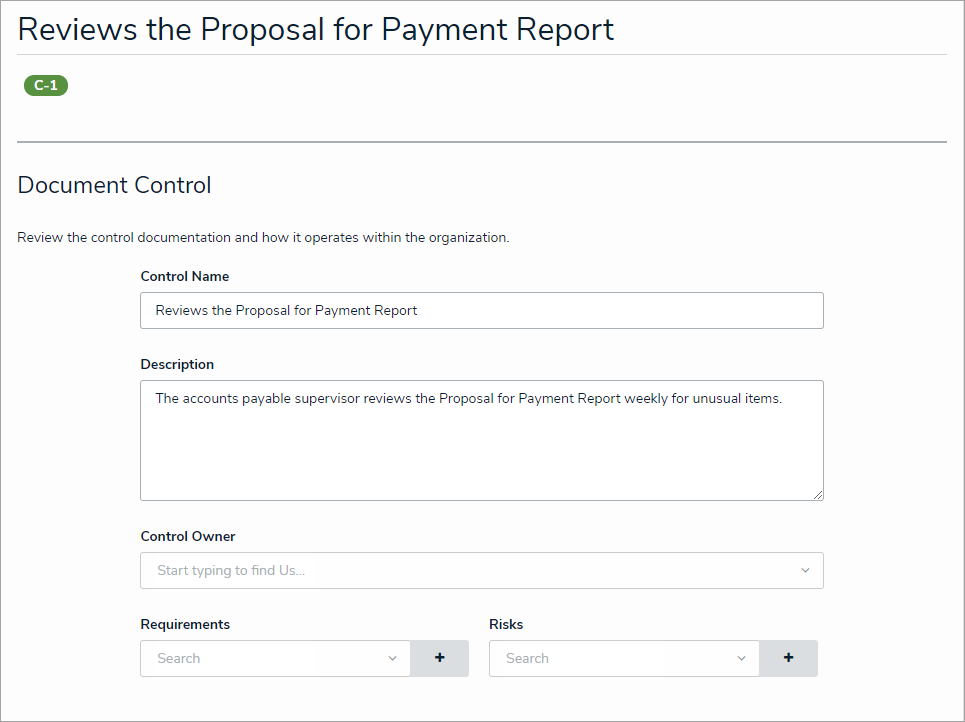 A standard form as it appears to end-users in a view.
A standard form as it appears to end-users in a view.
Once created, you can create duplicate forms, select a priority for forms that may be in conflict, and select which configurable form to display when creating and configuring an action, view, data visualization, or relationship table. You can also select a configurable form to display by default when users within a role are viewing an object in a particular state by configuring the role’s workflow permissions.
 | Fields, relationships, references, formulas, and roles must be added to the object type as components and state triggers must be added to the workflow before they can be added to a configurable form. |