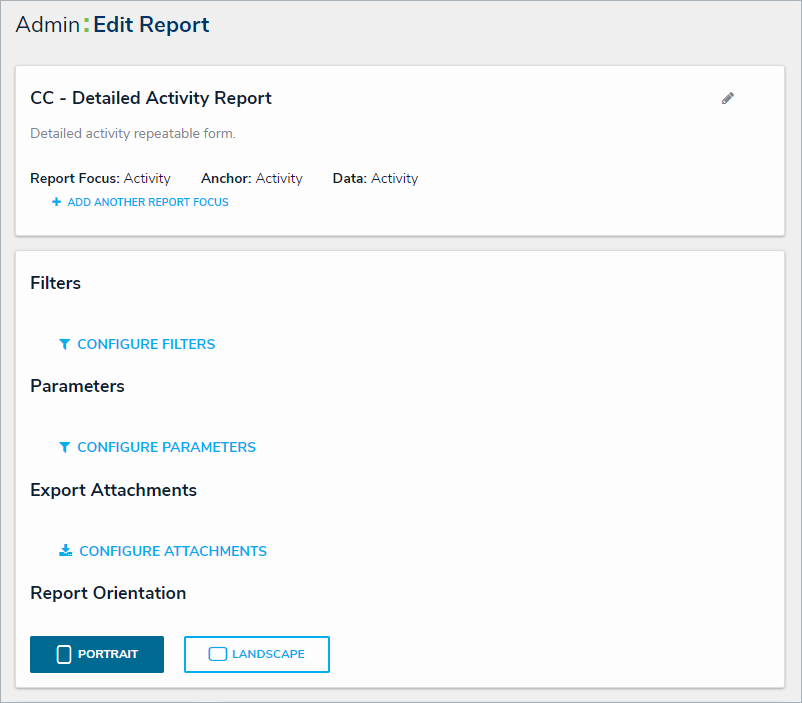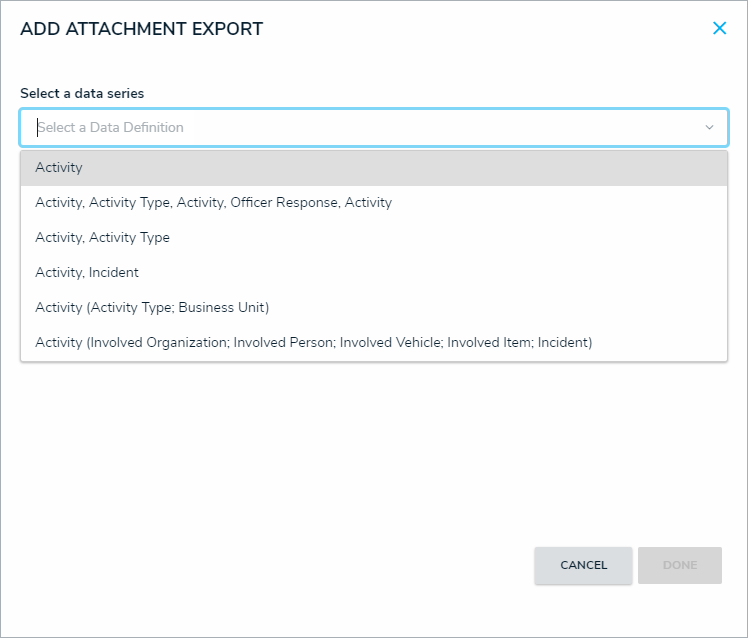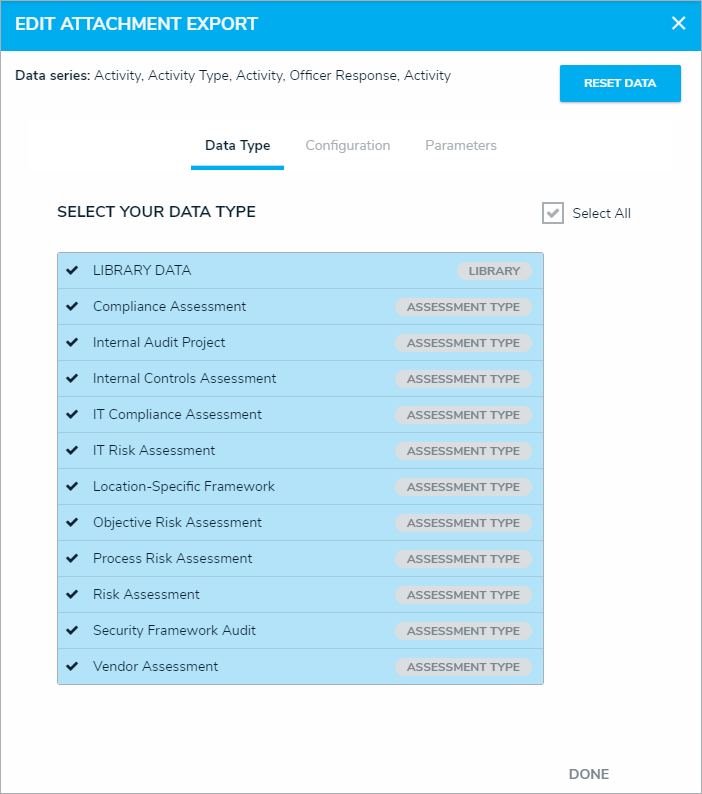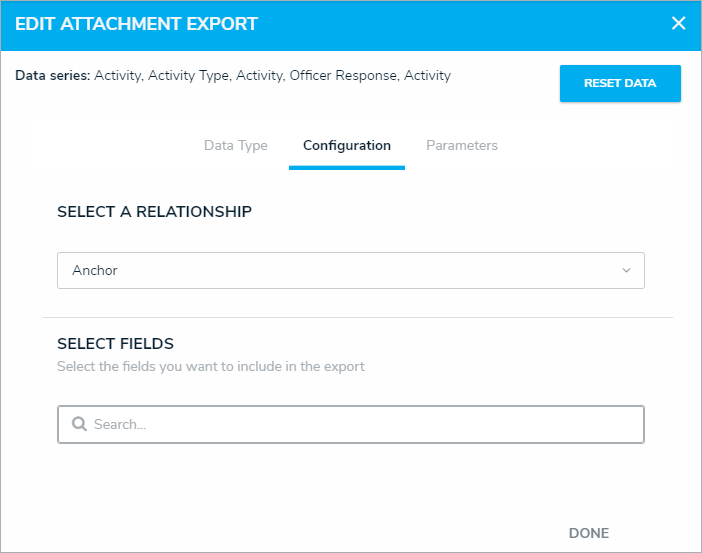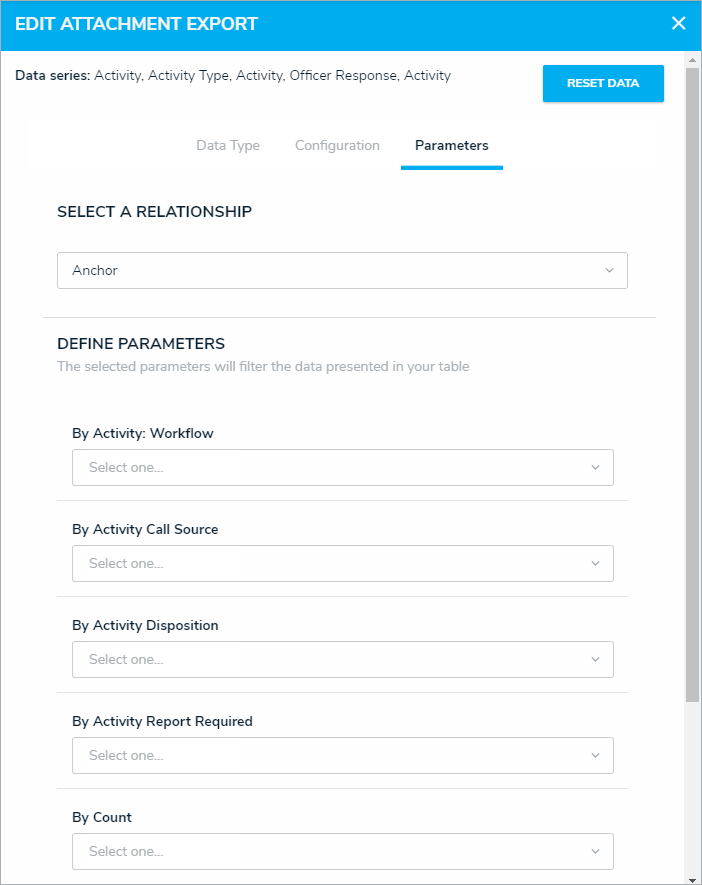Attachments are the data series, fields, and relationships of a report that users can export. To ensure that only the most relevant information is exported, administrators can determine which elements of the report can become attachments.
To configure a report's export attachments:
Click the
 icon in the top bar > Data Visualizations in the Views section.
icon in the top bar > Data Visualizations in the Views section.Click the report you wish to configure the exports for or enter its name in the Search field, then click it to open the Edit Report page.
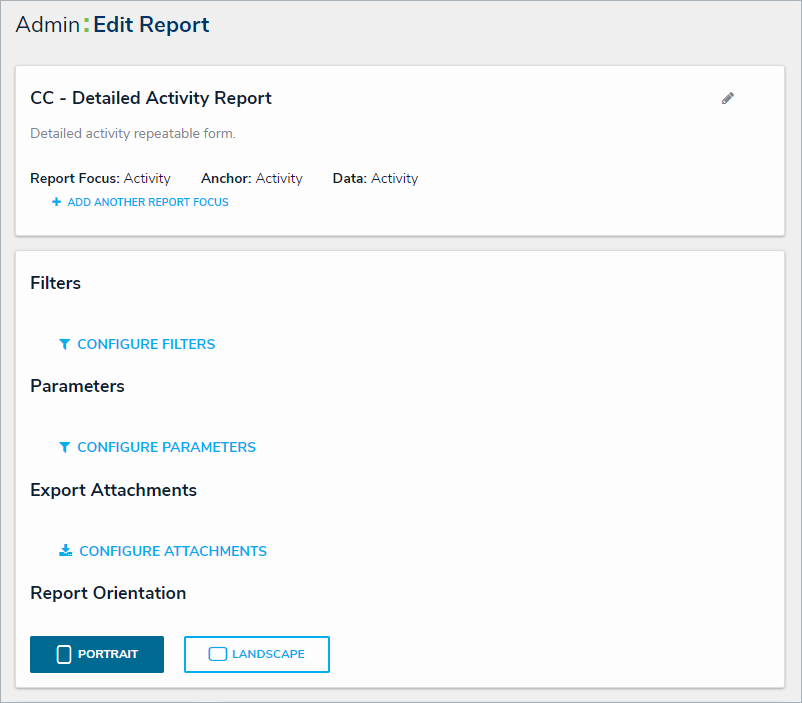 The Admin: Edit Report page.
The Admin: Edit Report page.
Click Configure Attachments under Export Attachments to open the Add Attachment Export palette.
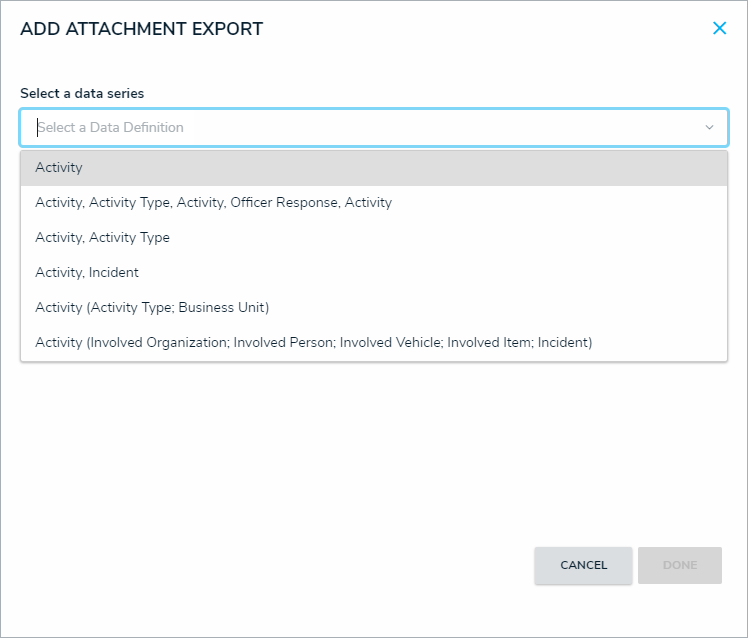 The Add Attachment Export palette.
The Add Attachment Export palette.
Select the data series the exports will be coming from in the Select a data series field.
Click Done.
Click Configure Attachments again to open the Edit Attachment Export palette.
In the Data Type tab, select the type of data you wish to include in the export. All data types are selected by default.
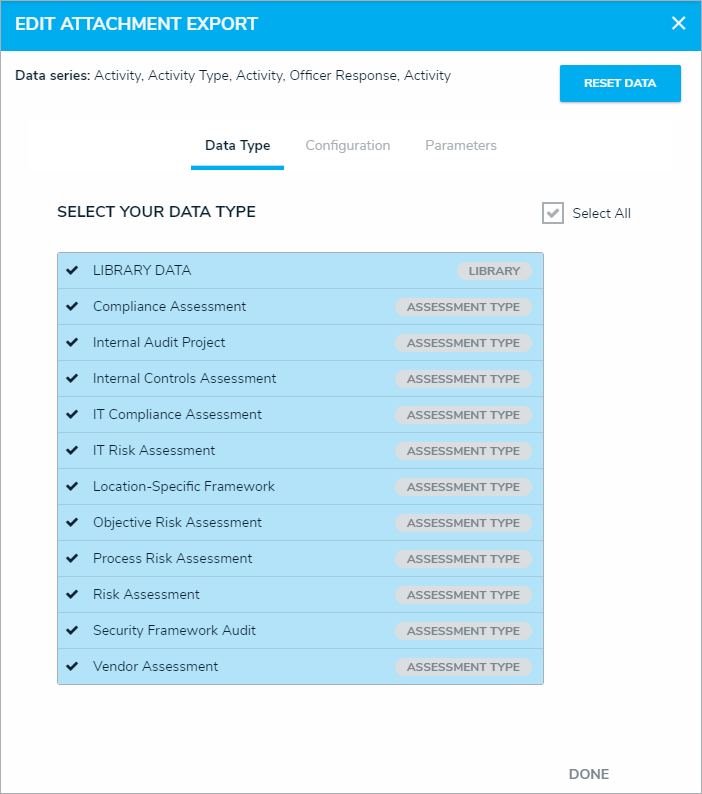 The Data Type tab.
The Data Type tab.
In the Configuration tab:
Choose the relationship from the Select a Relationship select list.
Begin typing the name of the field you wish to add to the export in the Select Fields field and select it to add it to the export. More than one field can be added.
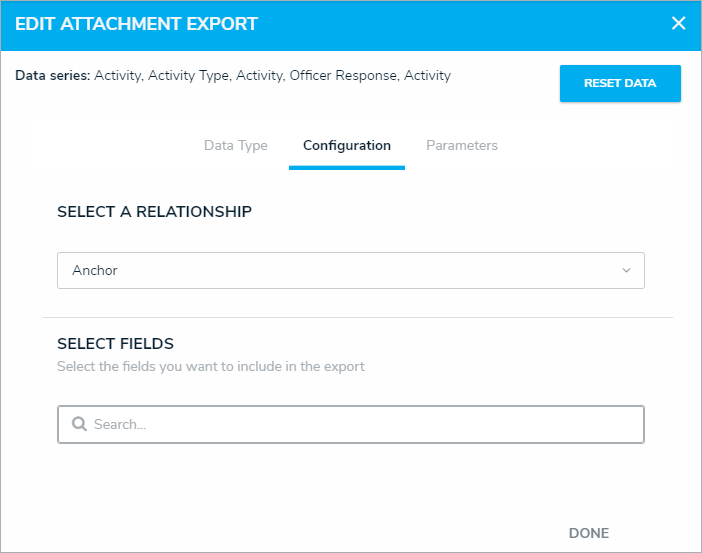 The Configuration tab.
The Configuration tab.
In the Parameters tab, select how the information in the export will be filtered with any of the select lists in the Define Parameters section.
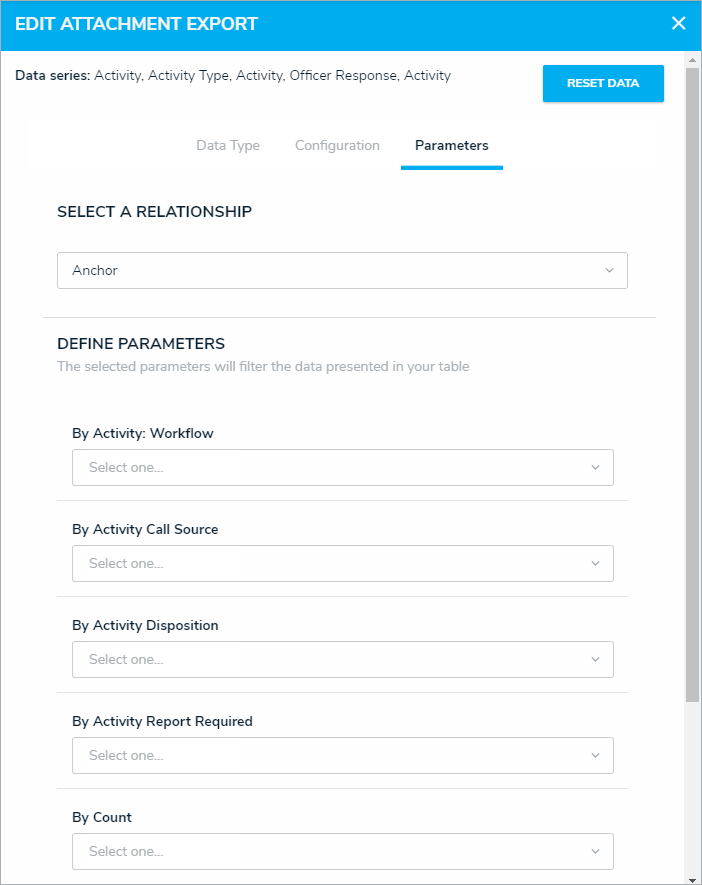 The Parameters tab.
The Parameters tab.
Click Done.
 icon in the top bar > Data Visualizations in the Views section.
icon in the top bar > Data Visualizations in the Views section.