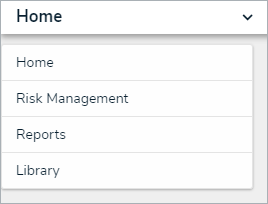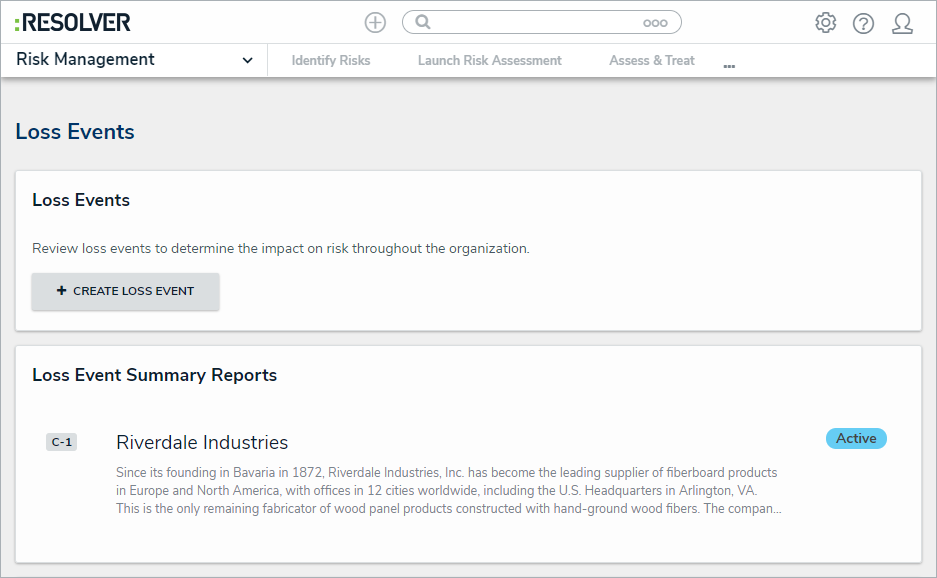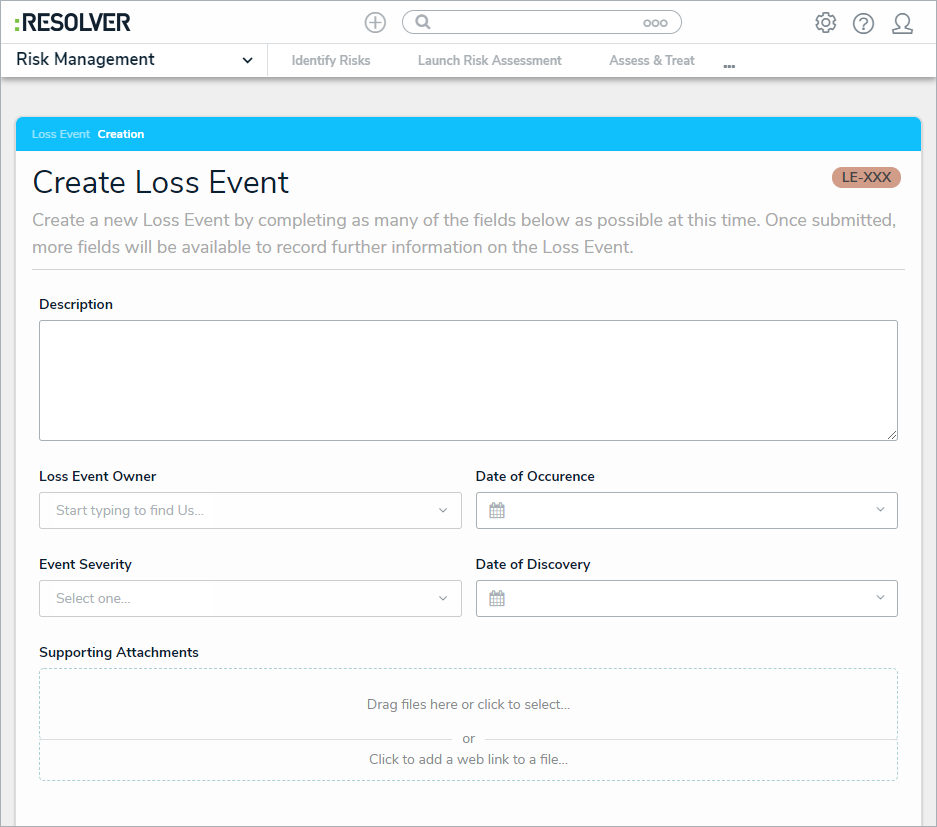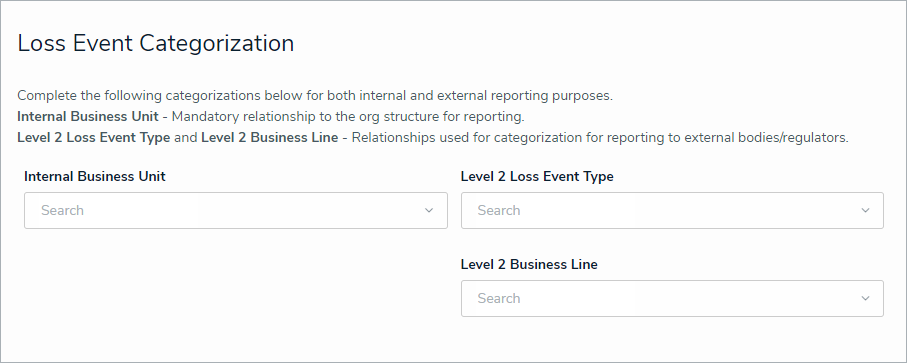While the members of the Loss Event Owners user group can submit their own loss events to be triaged, members of the risk team can create a loss event and immediately assign it to a loss event owner.
To create a loss event:
Log into a user account that's been added to the Risk Team user group.
Click the dropdown in the nav bar > Risk Management.
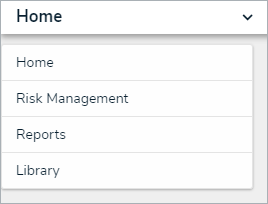 The nav bar.
The nav bar.
Navigate to the Loss Events tab.
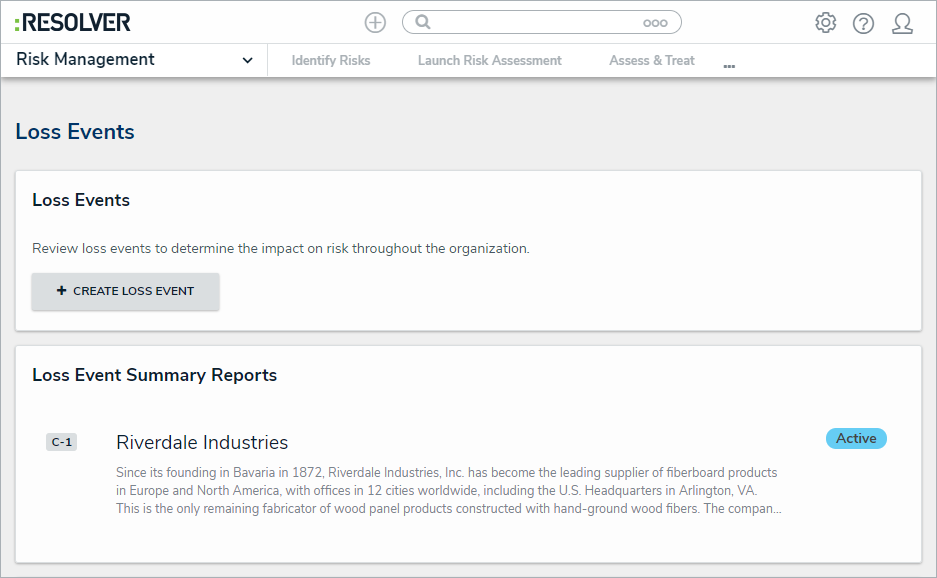 The Loss Events tab.
The Loss Events tab.
Click Create Loss Event to open the Create Loss Event form.
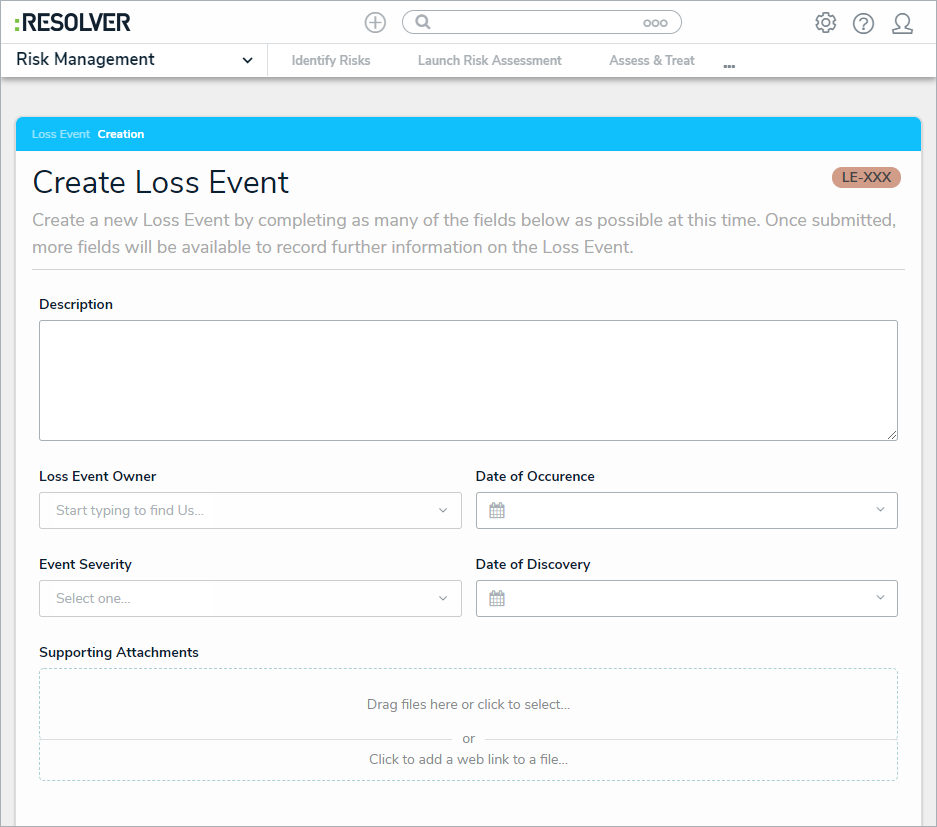 The Create Loss Event form.
The Create Loss Event form.
Enter a description of the loss event in the Description field.
Begin typing the name of the desired risk owner in the Loss Event Owner field and select them from the dropdown list to assign them to the risk. Multiple risk owners can be assigned to a single risk.
Select the date the event occurred from the Date of Occurence field.
Select a severity level from the Event Severity field.
Select the date the event was discovered from the Date of Discovery field.
Drag or browse for a file in the Supporting Attachments field. Files can be up to 100 MB in size. Most files types are accepted, however, you cannot upload files with the following extensions:
- .bat
- .exe
- .gif
- .sh
- .dll
- .com
- In the Loss Event Categorization section, begin typing keywords in the Internal Business Unit, Level 2 Loss Event Type, or Level 2 Business Line field to display a list of available options, then click to select the appropriate option.
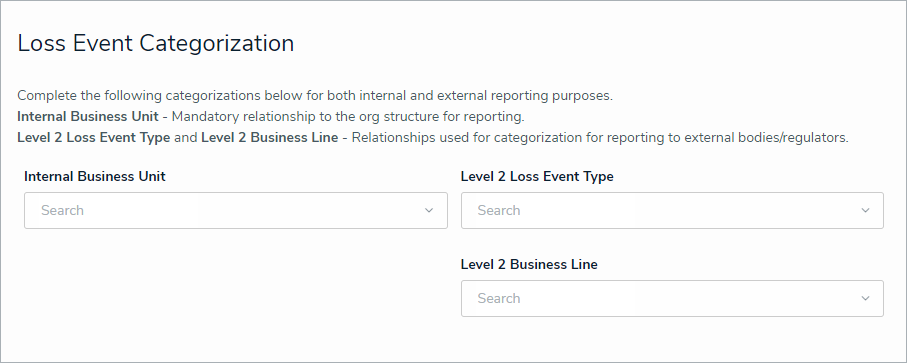 The Loss Event Categorization section.
The Loss Event Categorization section. - Optional: Click Create & Save as Draft to save the loss event as a draft to be reviewed later.
- Click Create and Open to assign the loss event to a loss event owner.