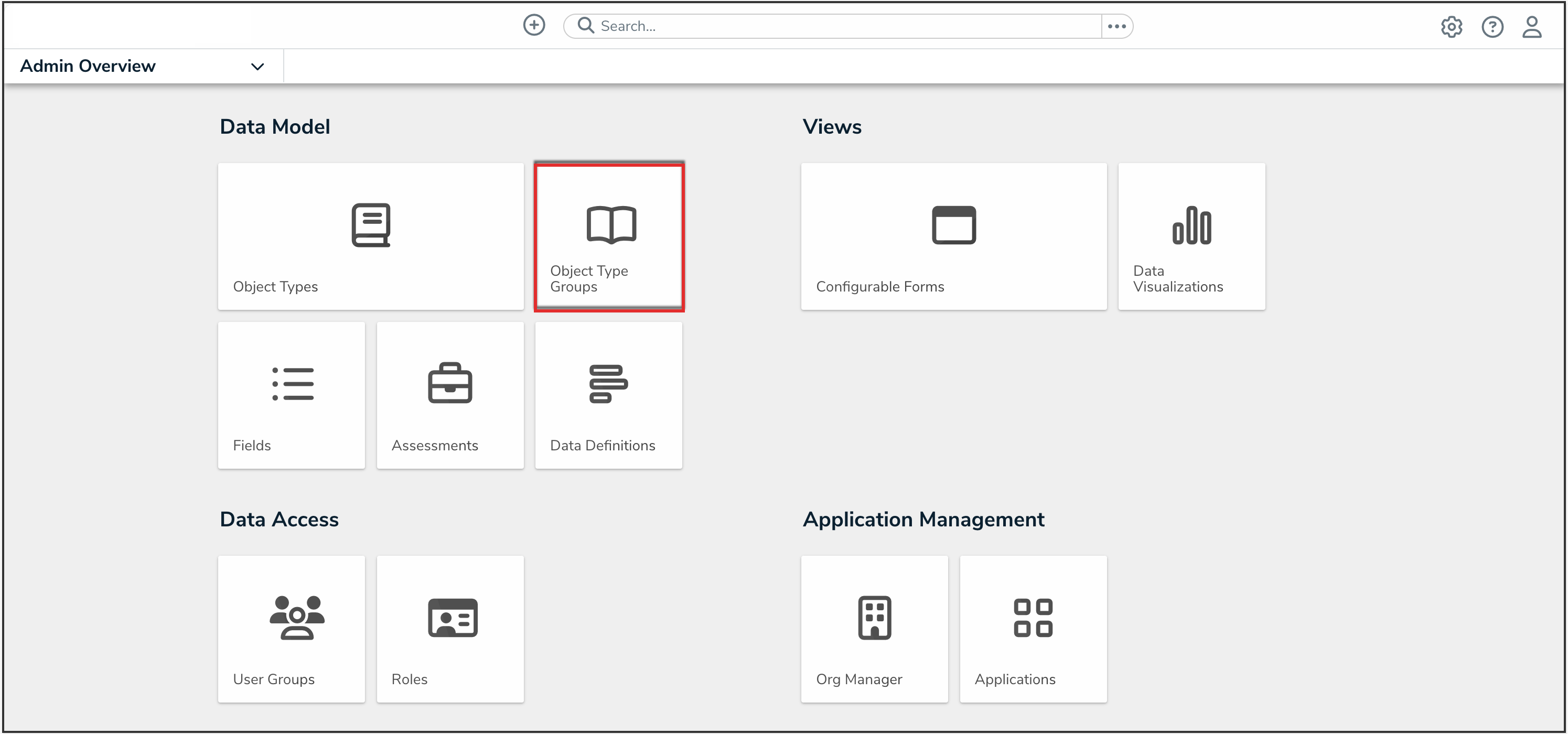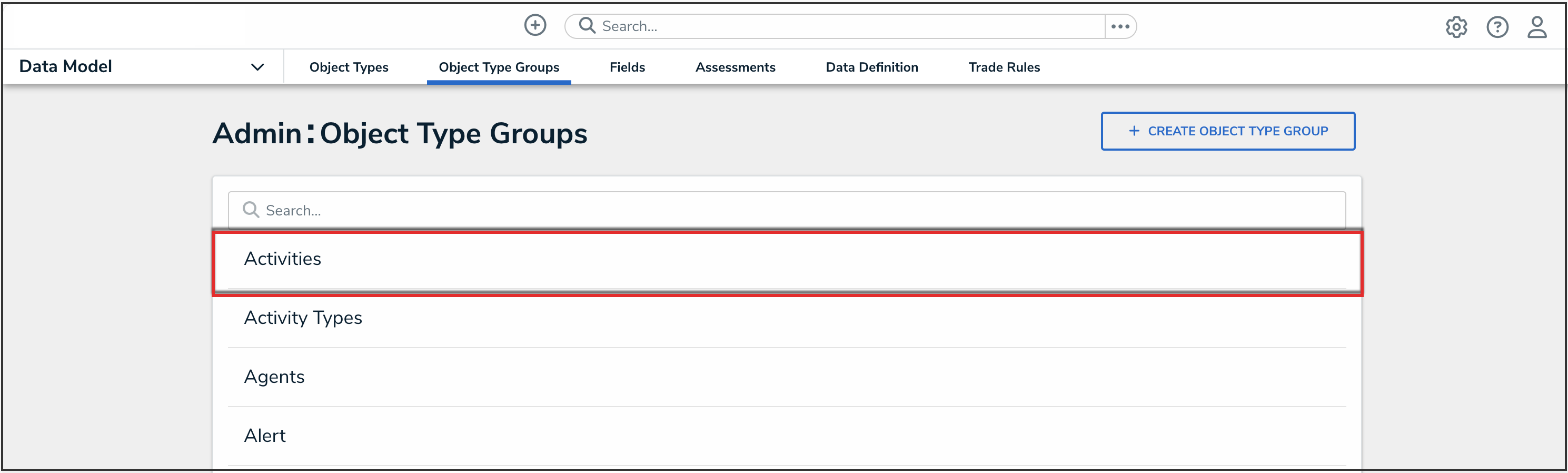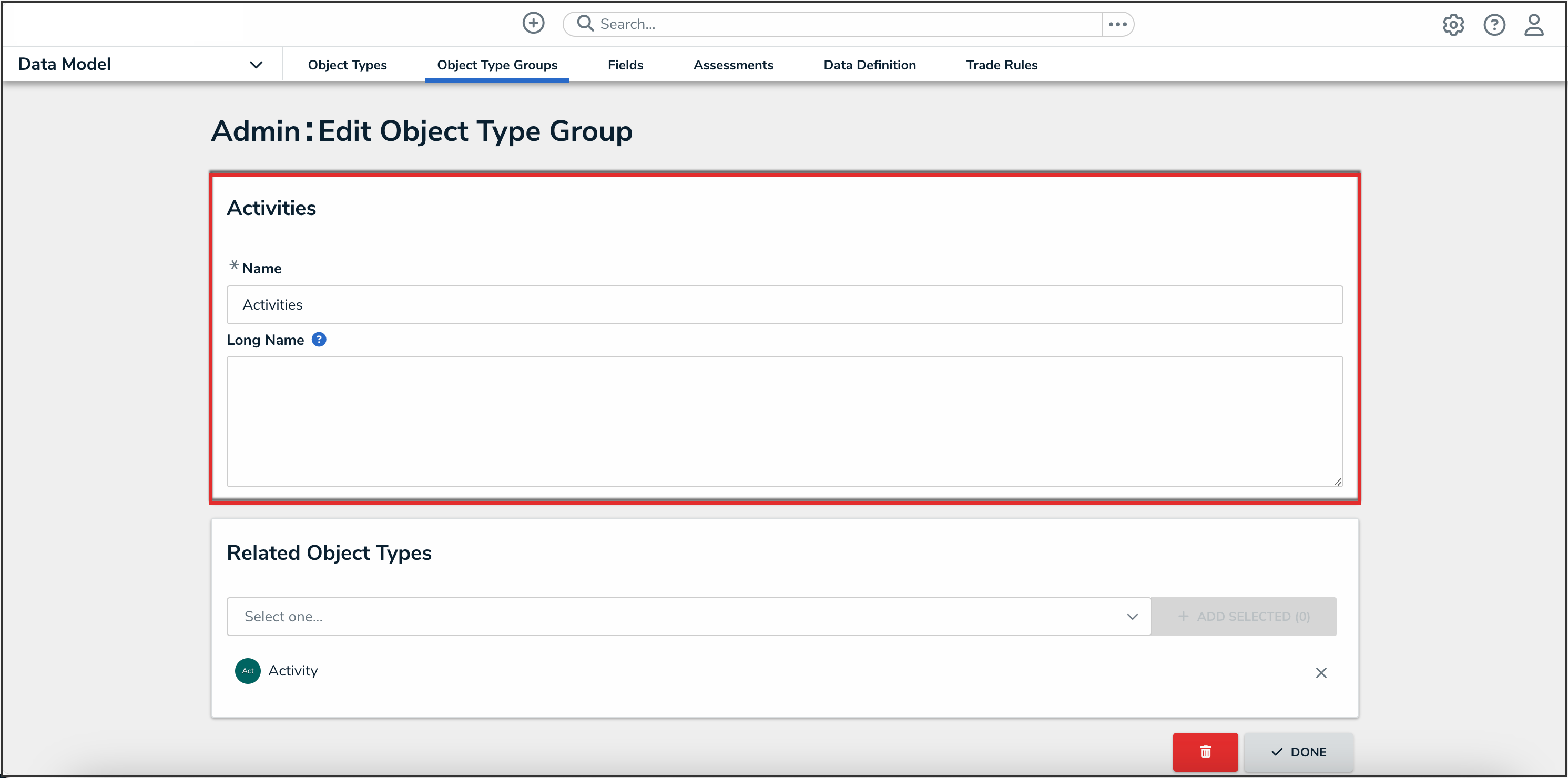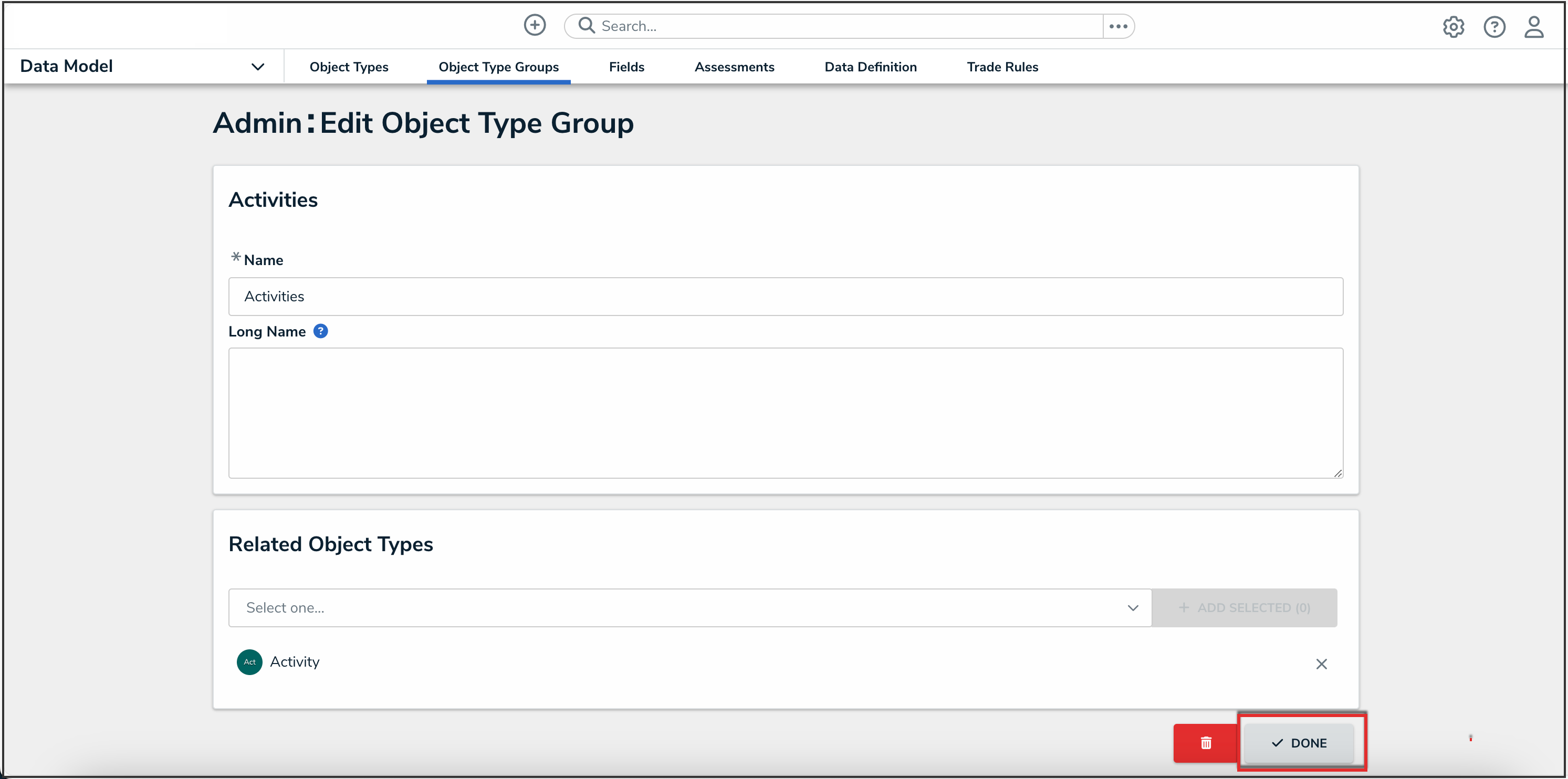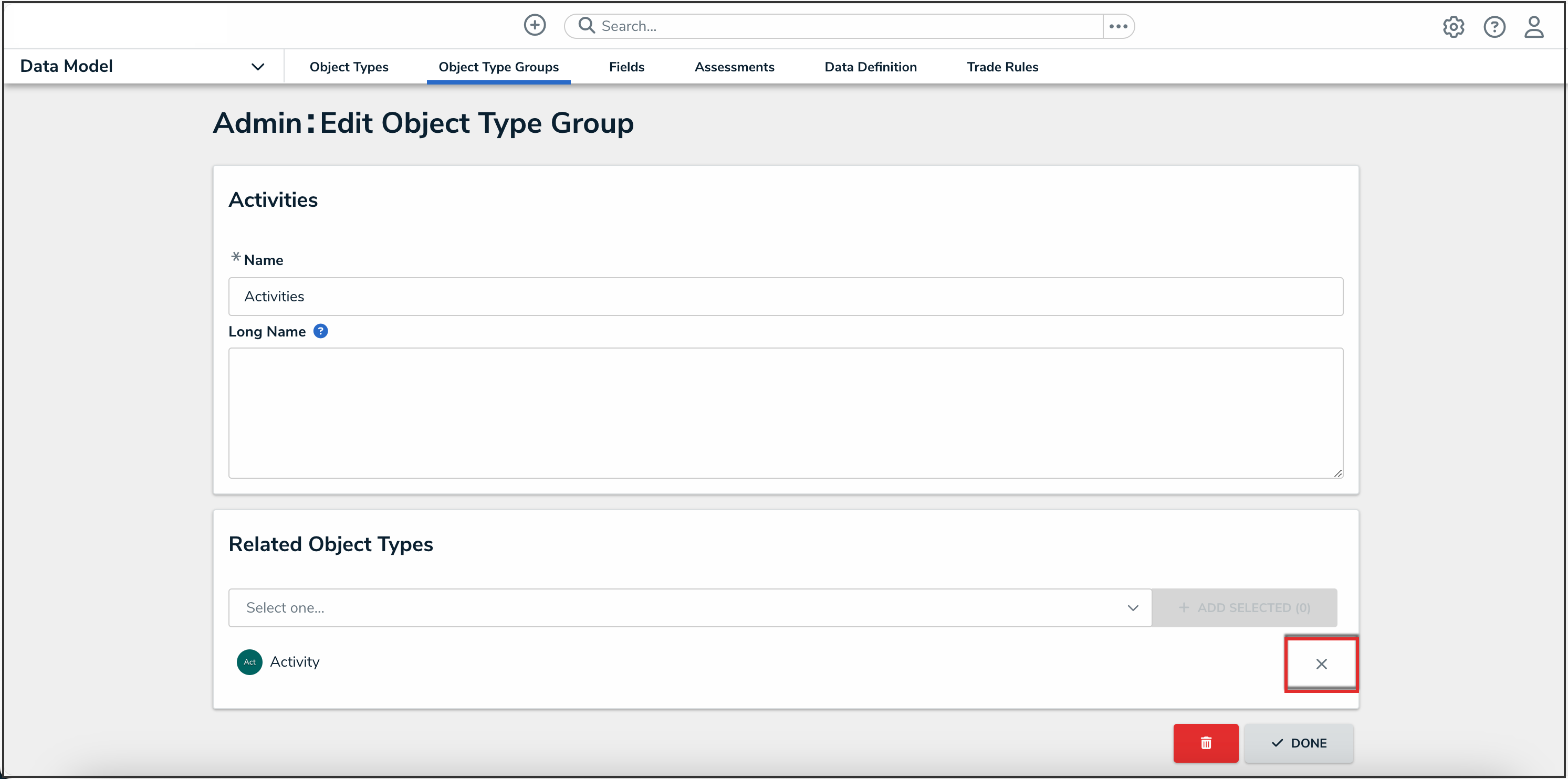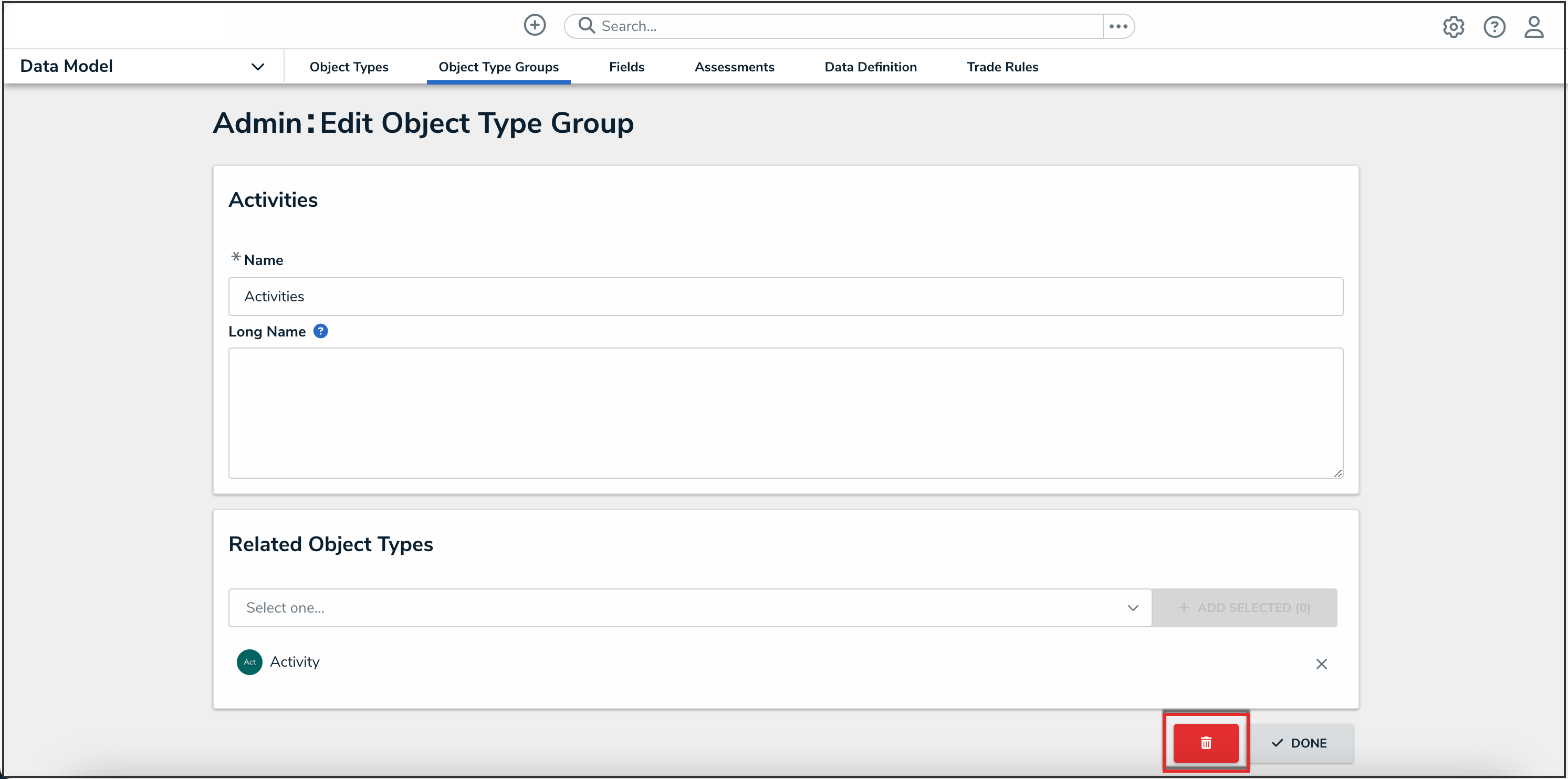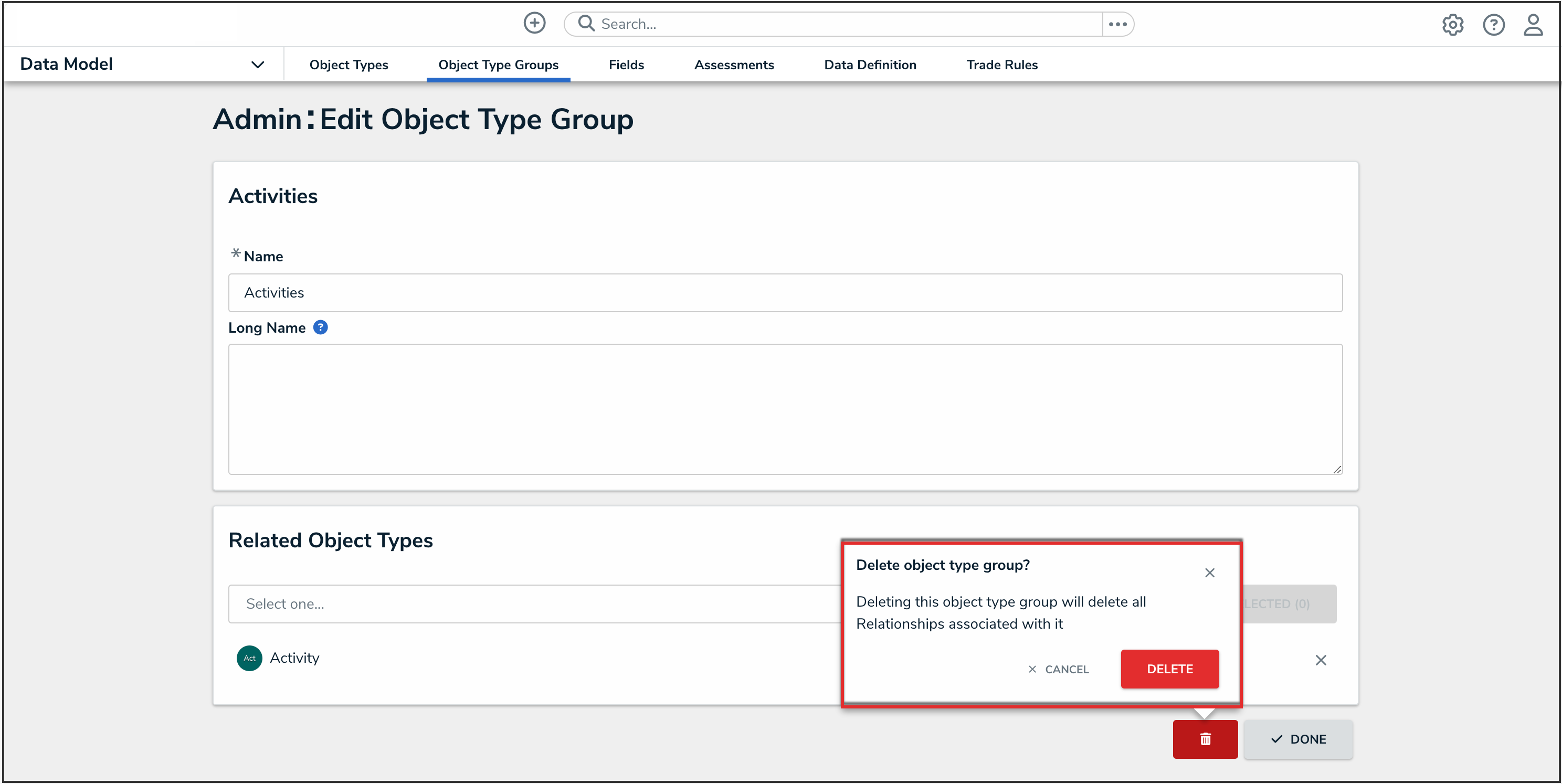Overview
Administrators can edit or delete object type groups from your Org.
User Account Requirements
The user must have Administrator permissions in order to edit or delete an object type group.
Required Information/Setup
Please refer to the Create a New Object Type Group article for more information on creating object type groups in your Org.
Navigation
- From the Home screen, click the Administration icon.
![]()
Administration Icon
- From the Administrator Settings menu, click Admin Overview.

Administrator Settings Menu
- From the Admin Overview screen, click the Object Types tile under the Data Model section.
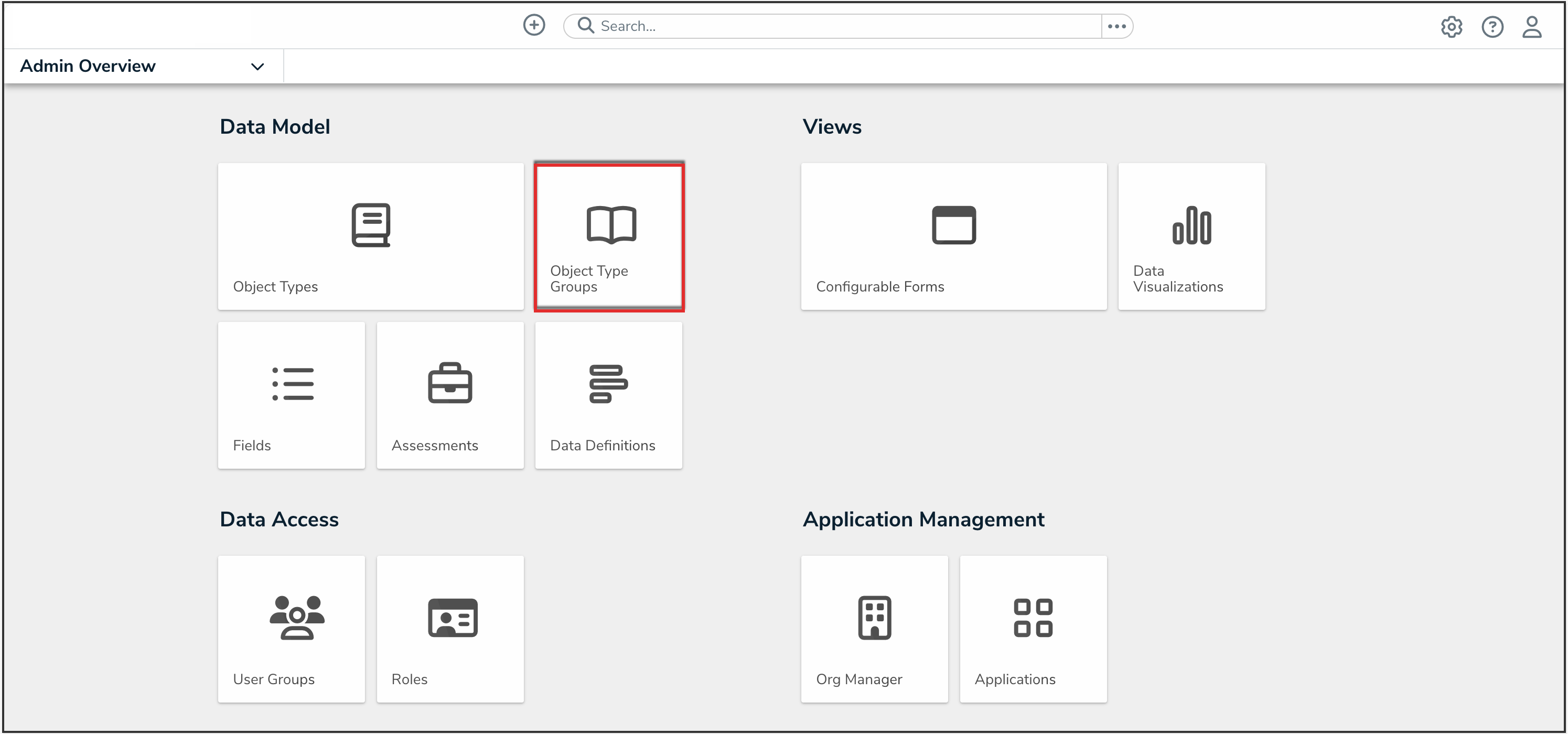
Object Type Groups Tile
- From the Object Type Groups screen, enter a keyword in the Search field to narrow the object type groups list.
- Click the name of the object type group you want to edit.
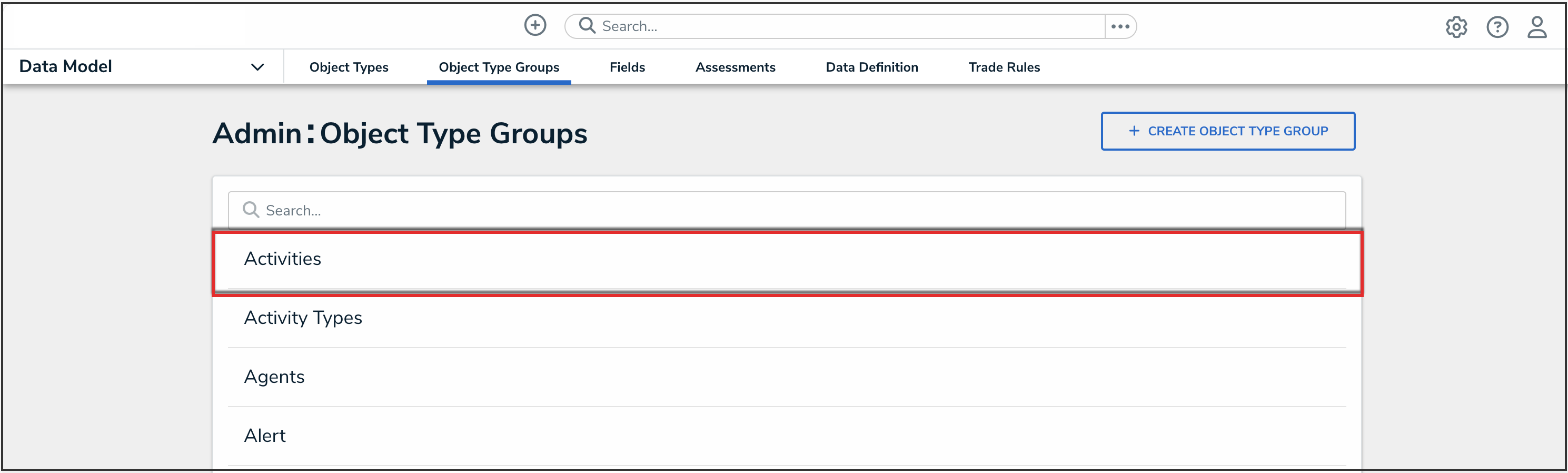
Object Type Groups Search
Editing an Object Type Group
- From the Edit Object Type Group screen, click into the Name or Long Name fields to edit the names for the object type group.
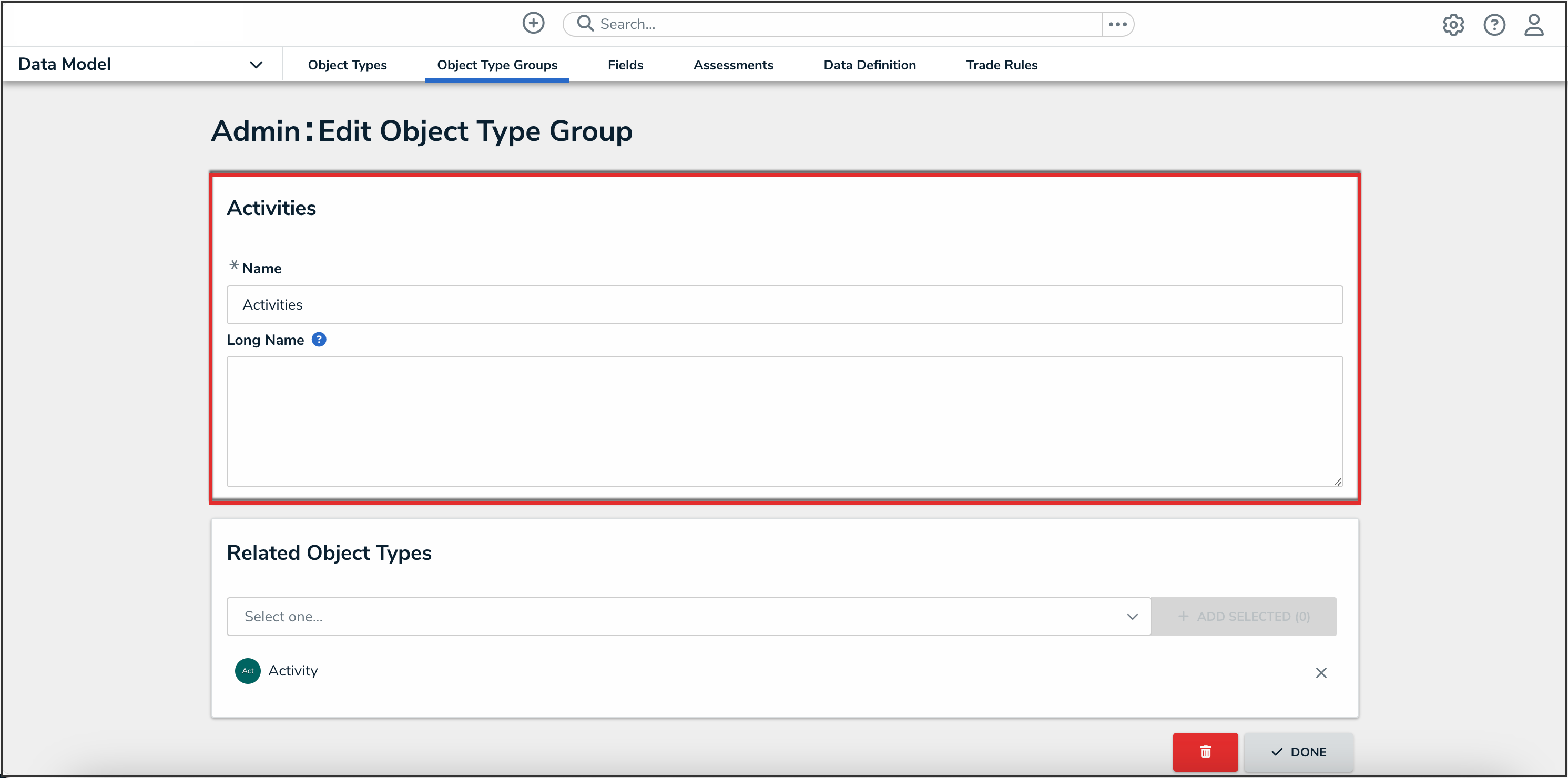
Name and Long Name Fields
- To add an additional related object type, enter the name of the object type you want to add or select it from the drop-down menu in the Related Object Types section, then click the Add Selected button.

Related Object Types Section
- Click the Done button to save your changes.
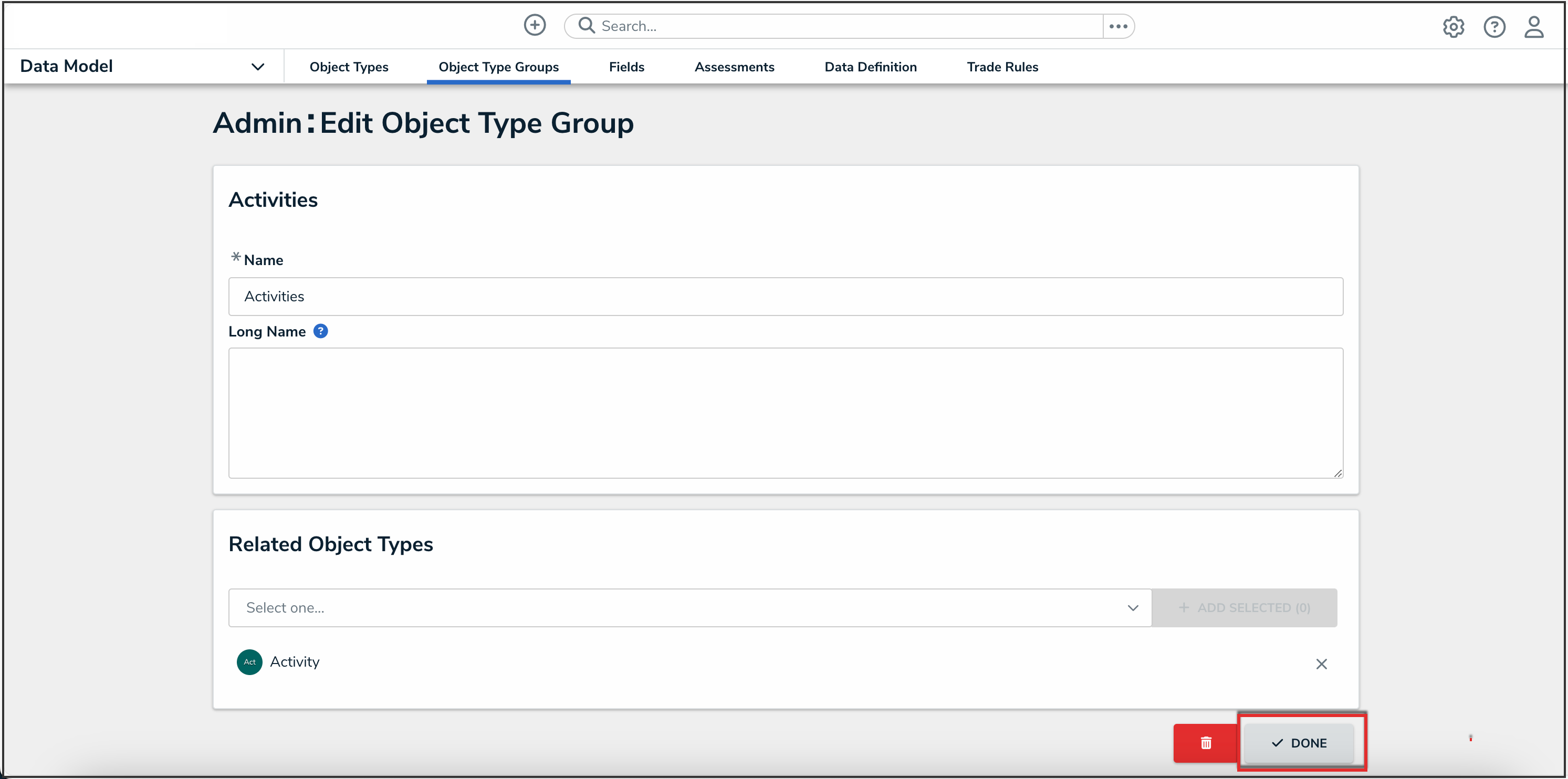
Done Button
Deleting an Object Type Group
 Note:
Note:
You cannot delete an object type group if the associated relationship is used by a formula variable.
- From the Edit Object Type Group screen, to remove a related object type from an object type group, click the Unlink icon next to that object type.
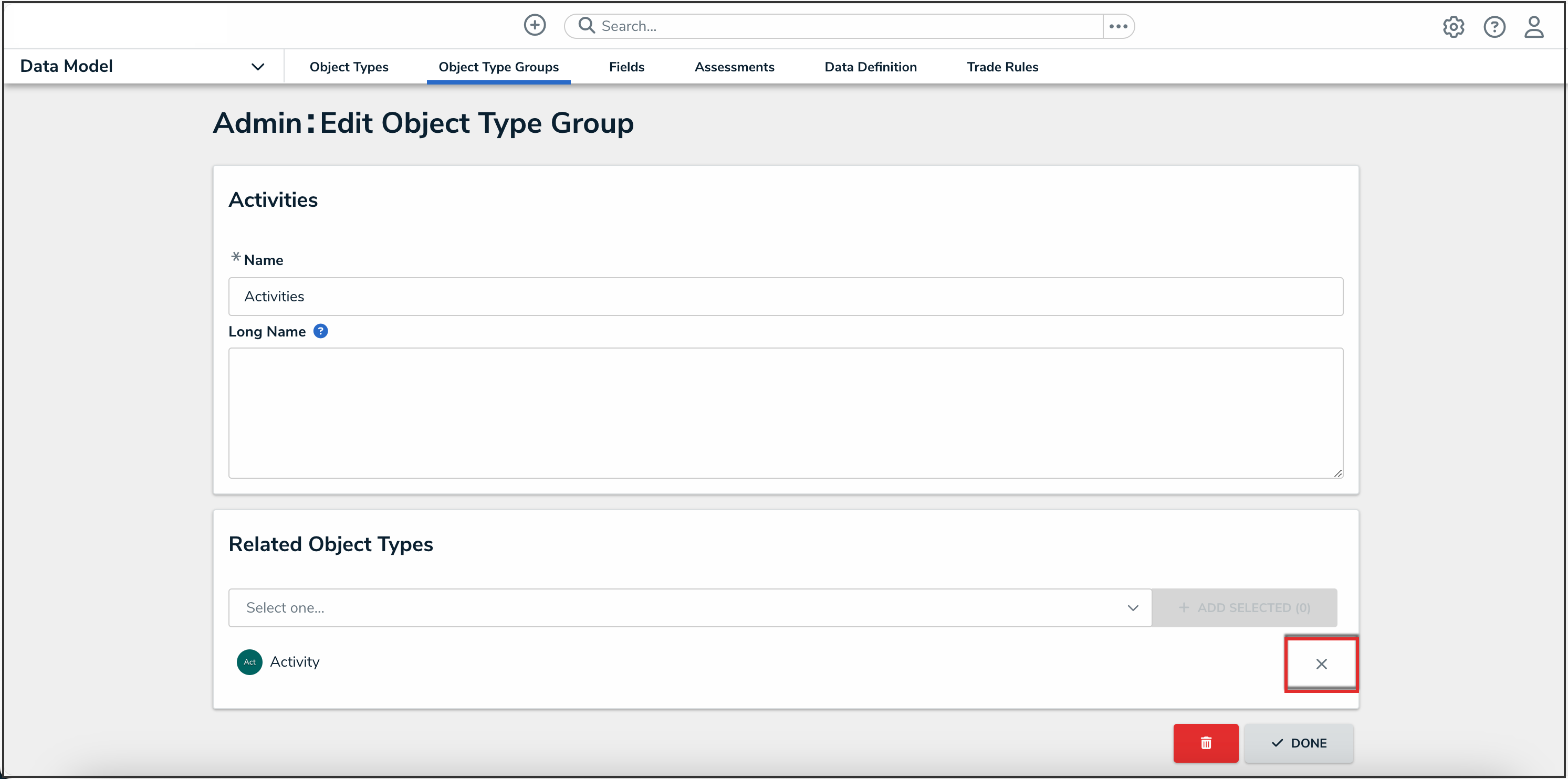
Unlink Icon
- To delete the object type group, click the Delete icon.
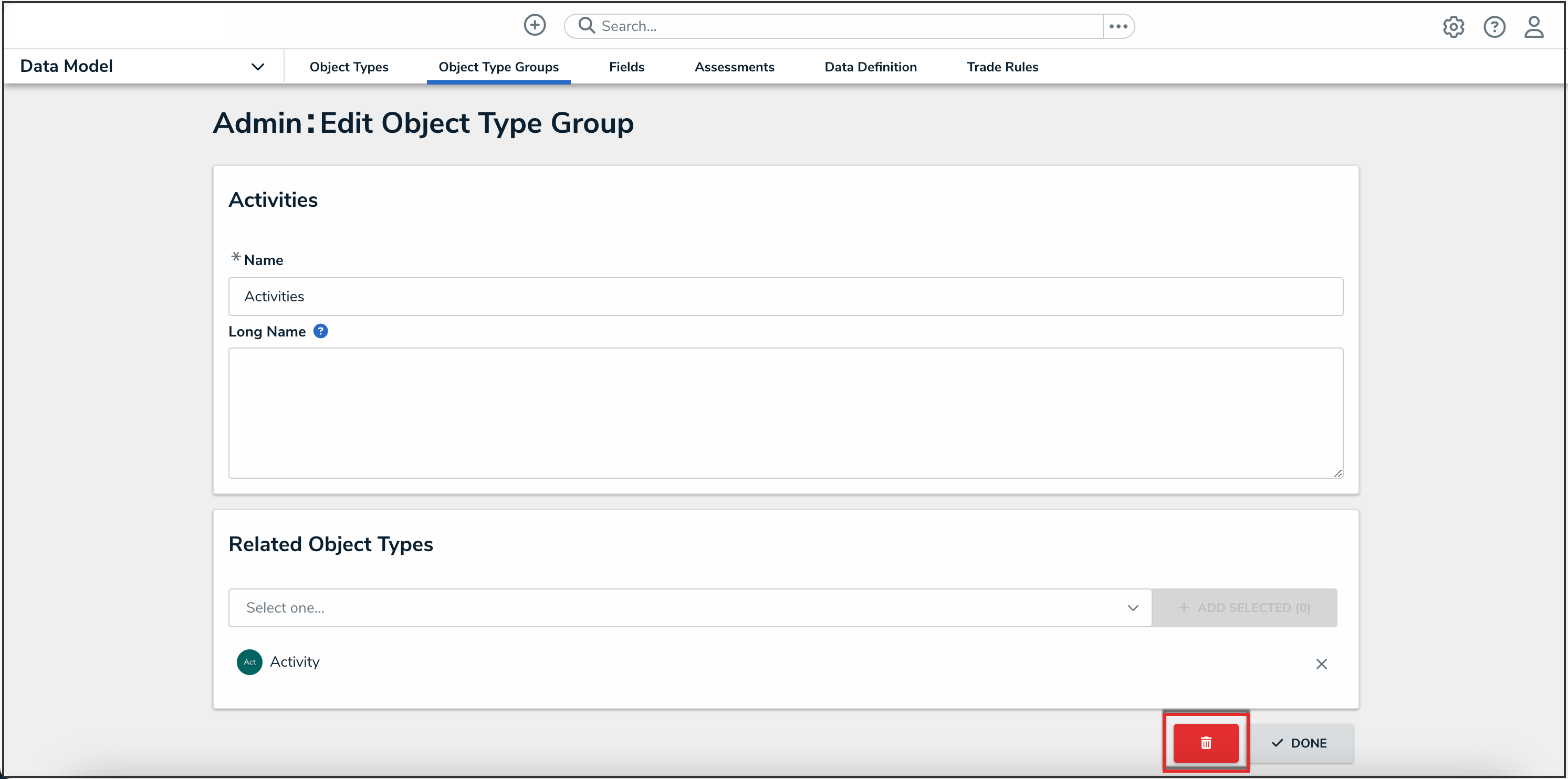
Delete Icon
- Click the Delete button to confirm.
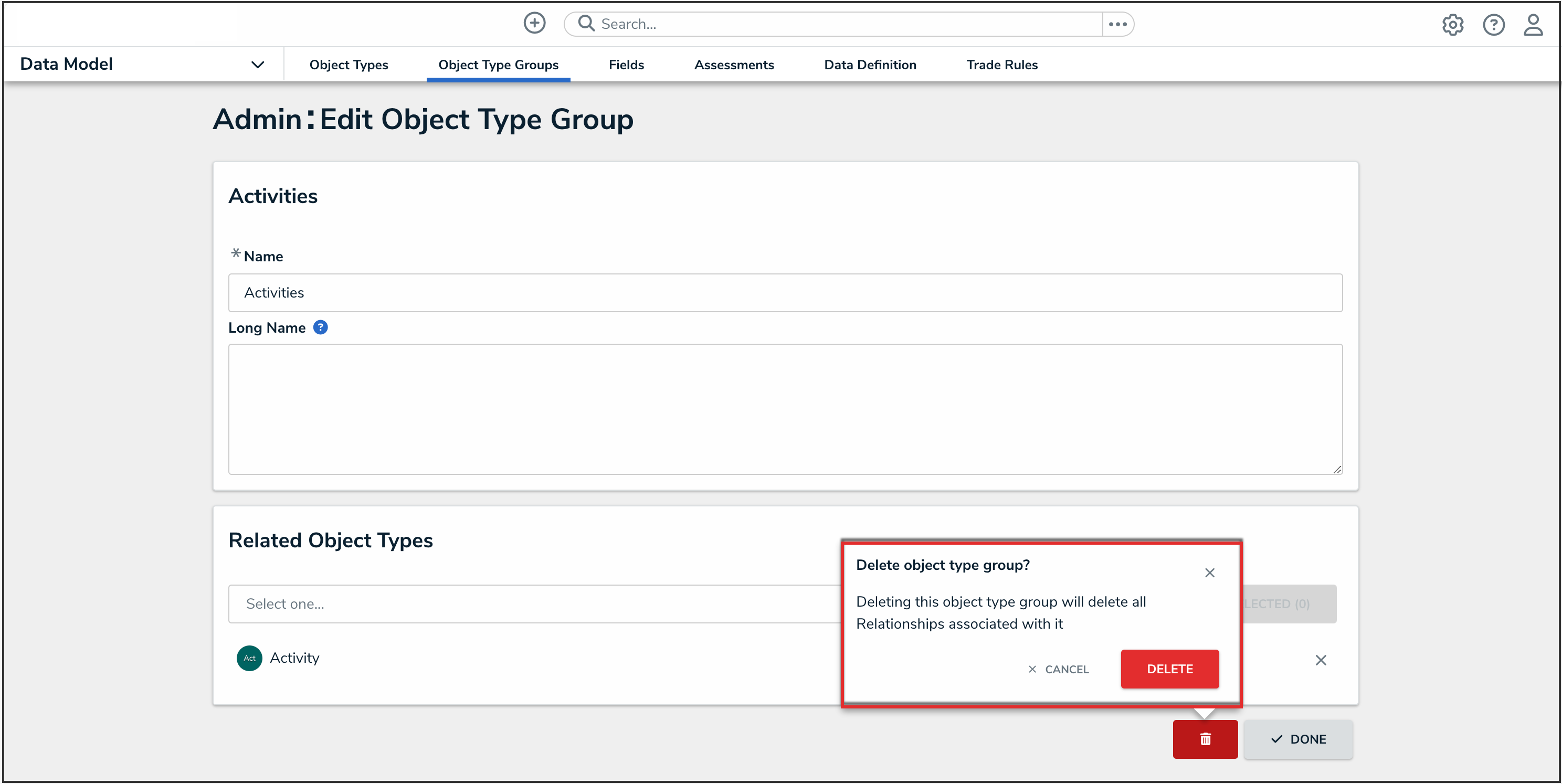
Delete Button