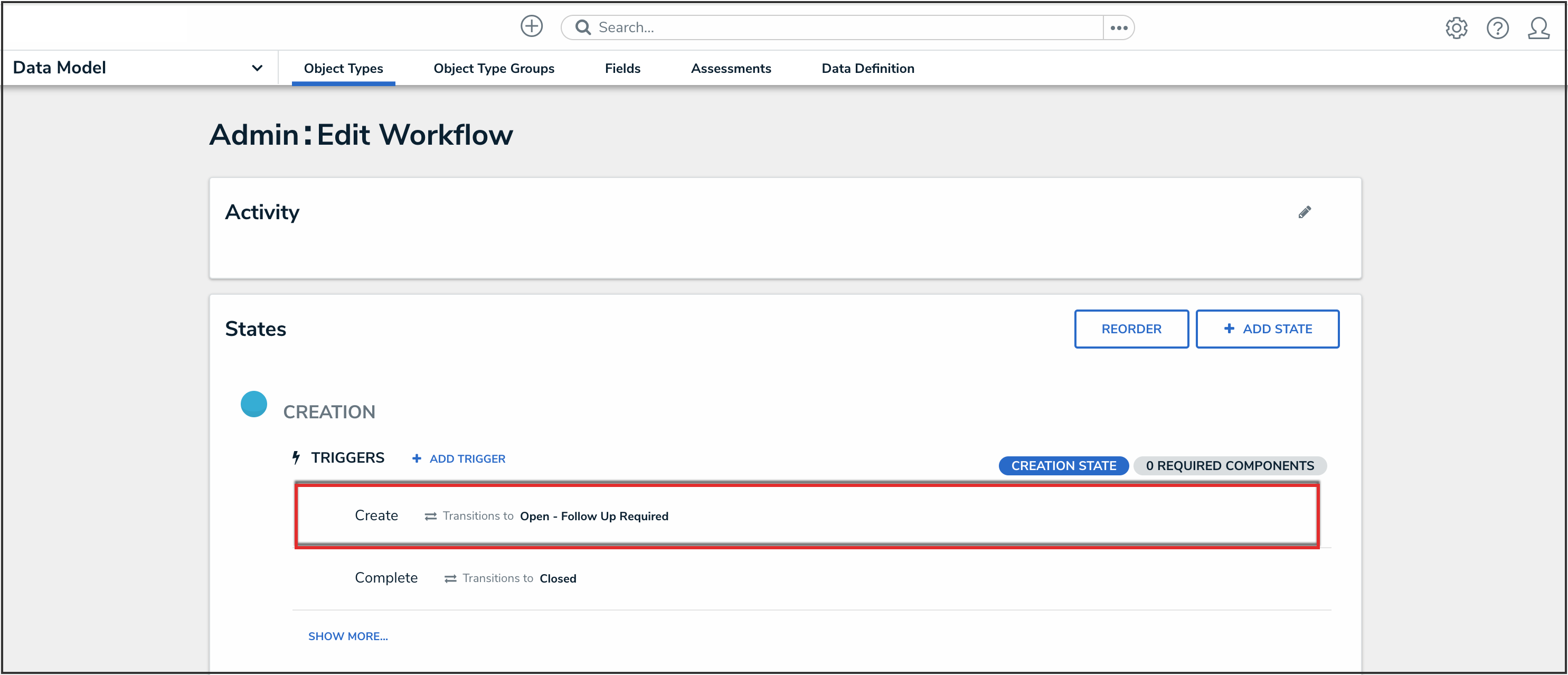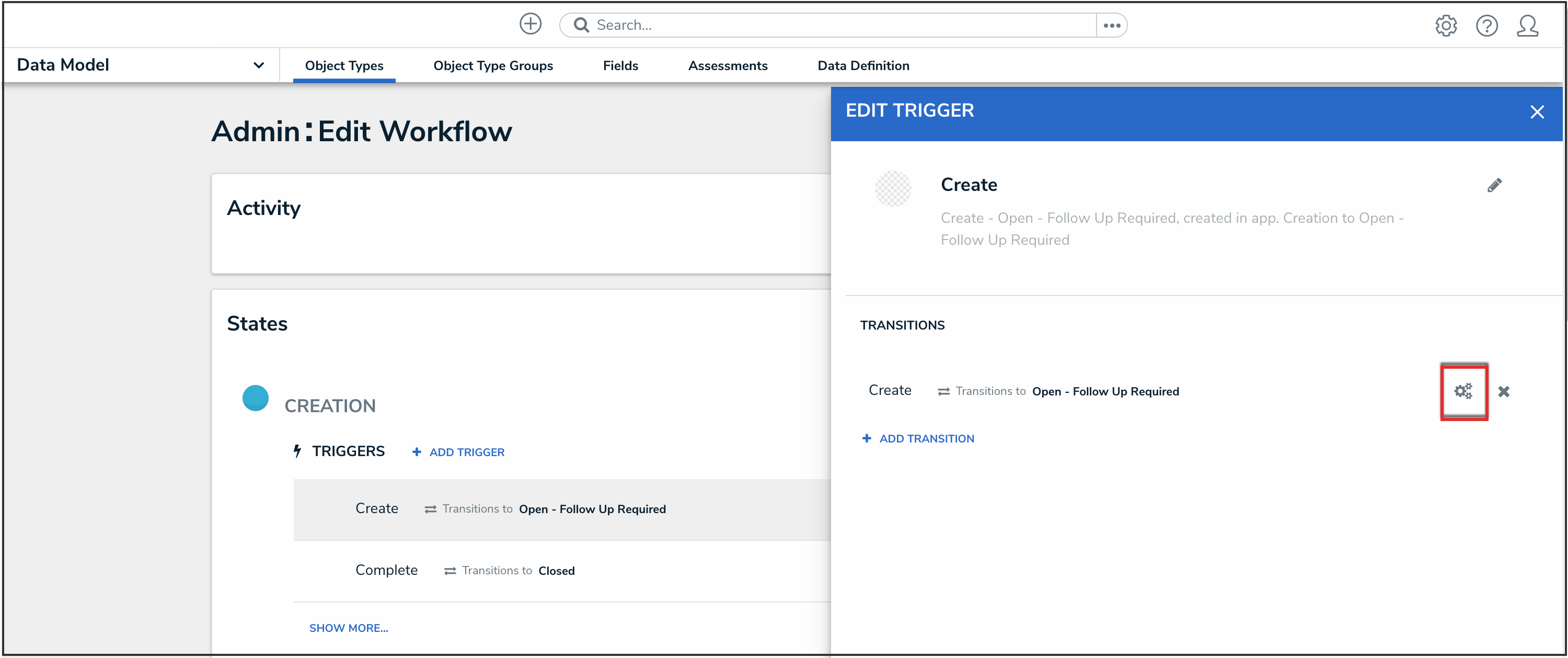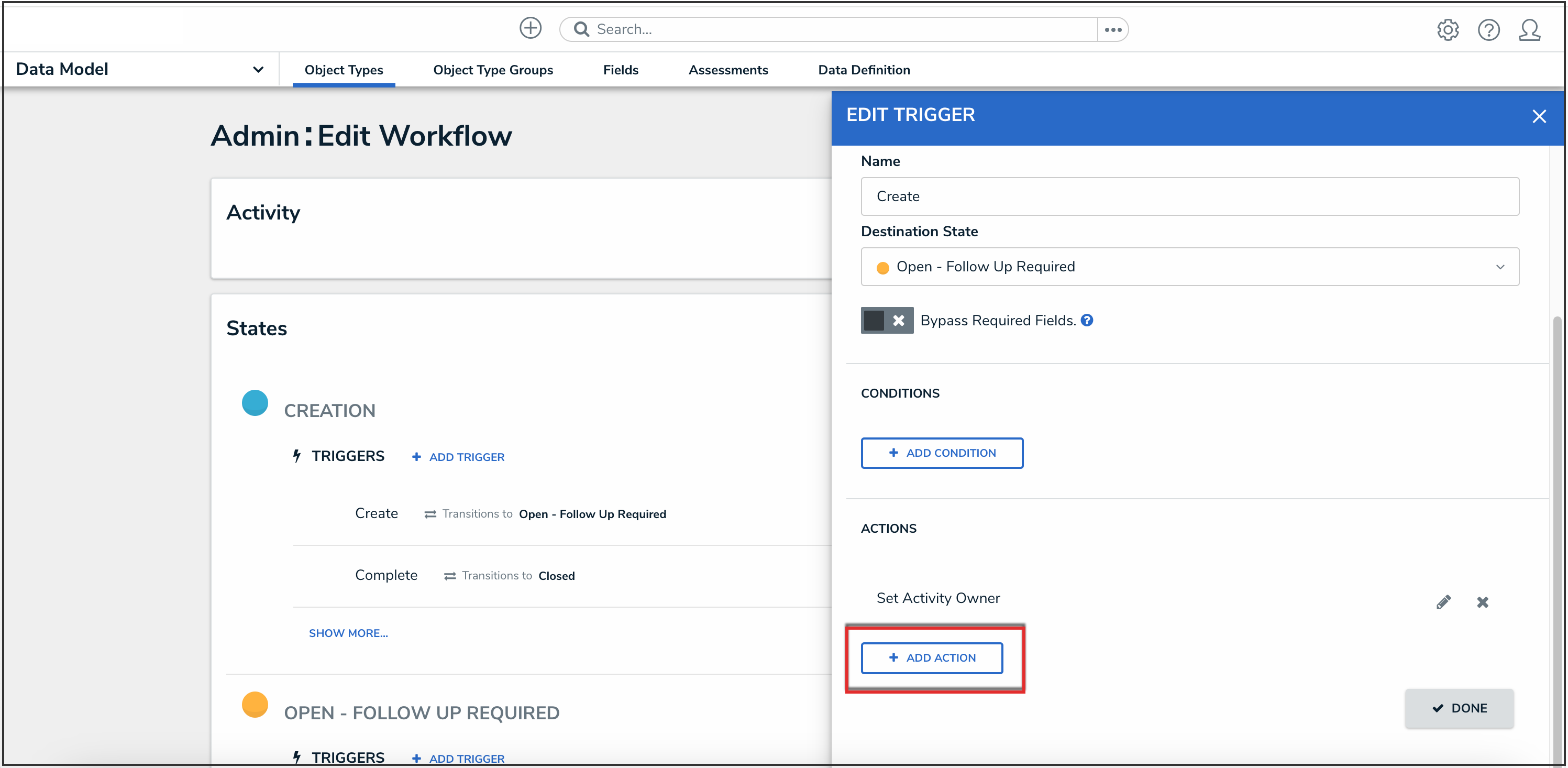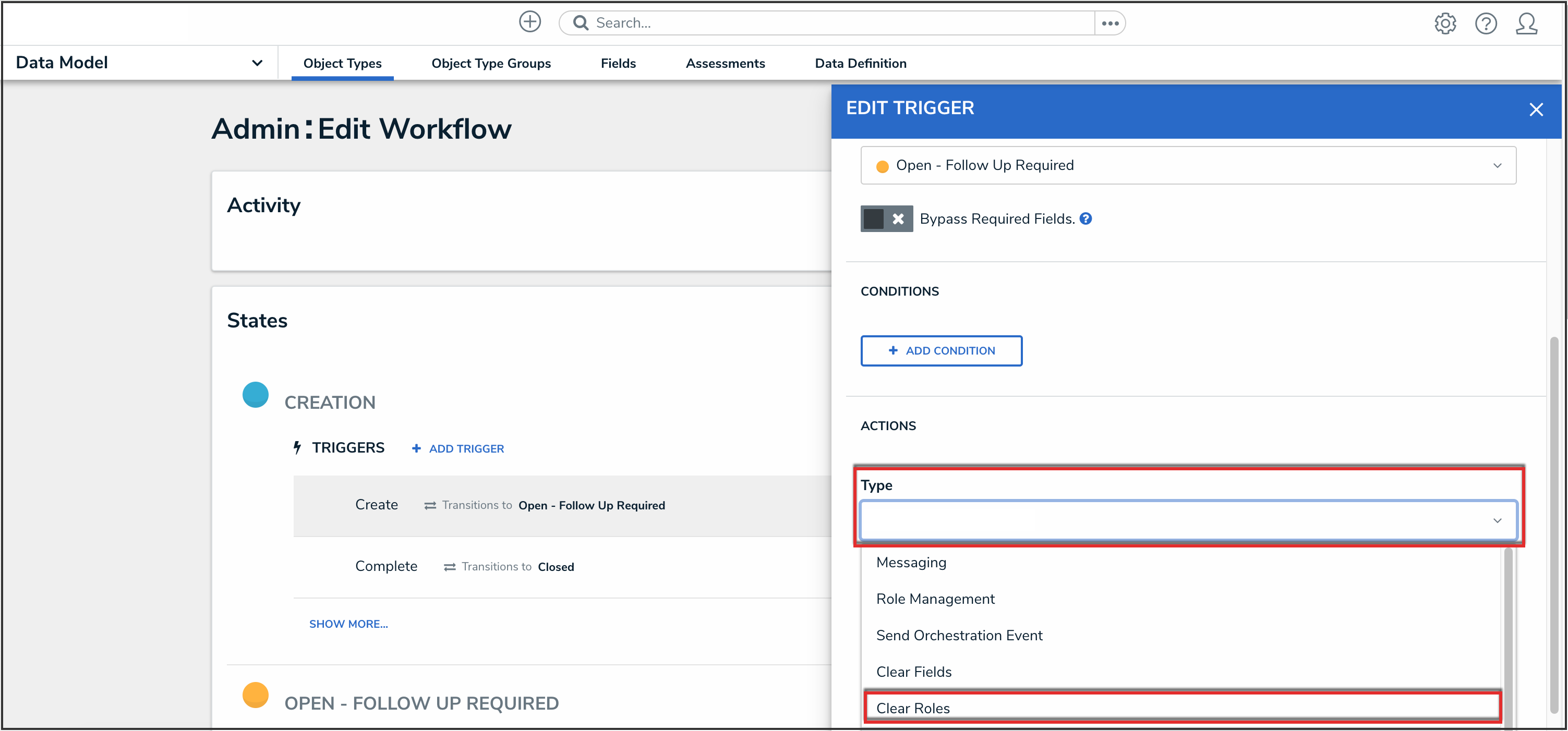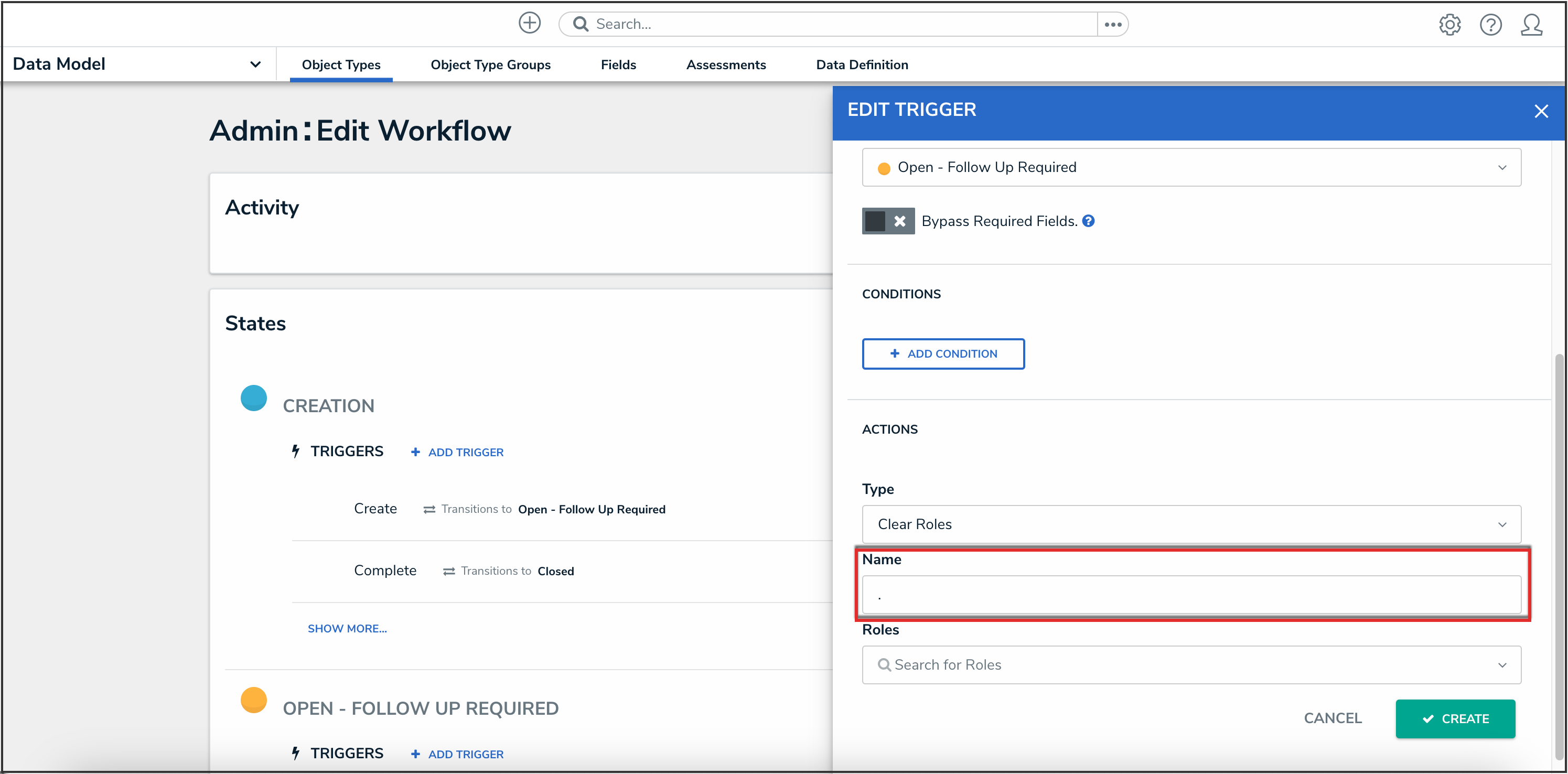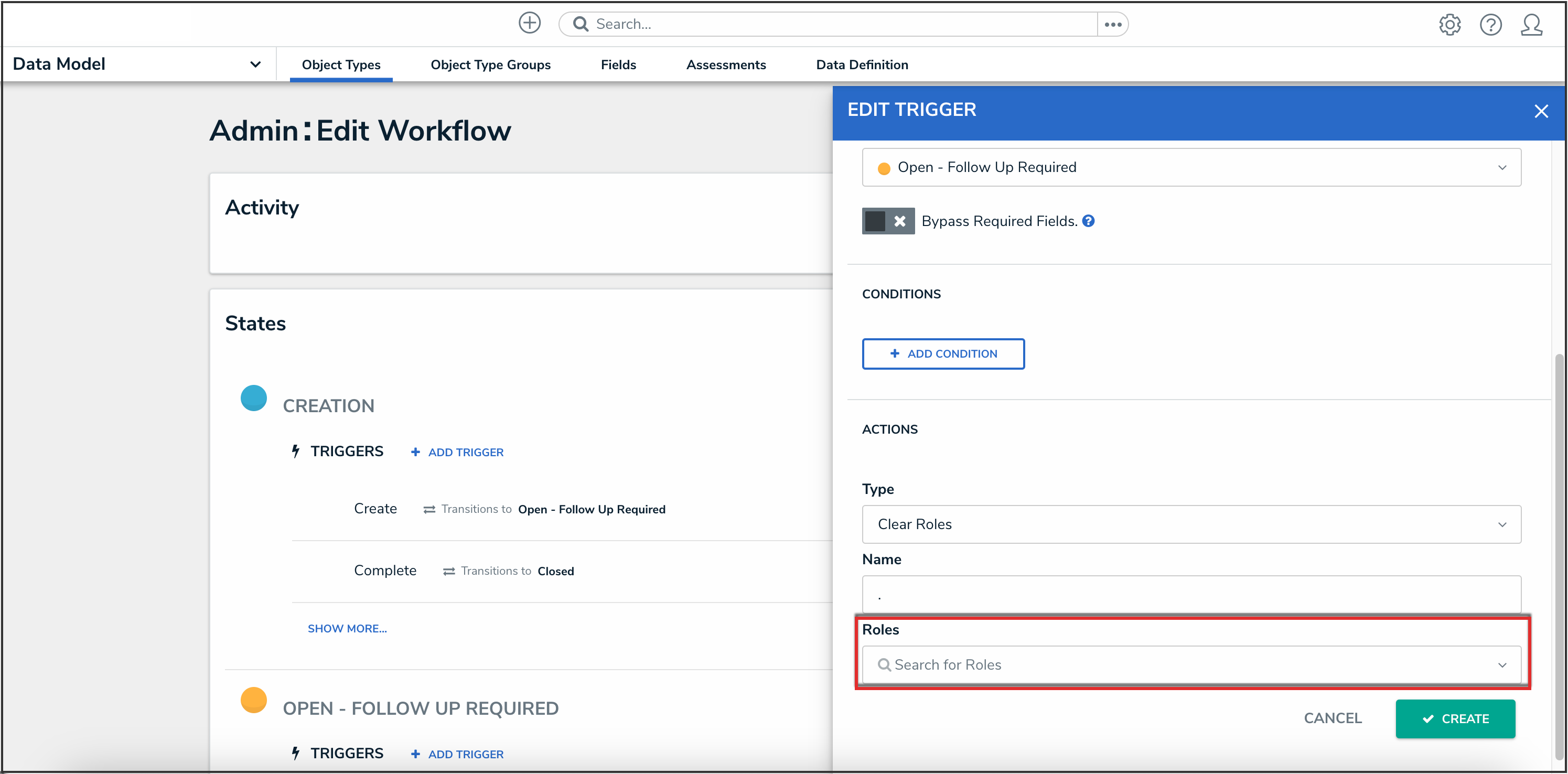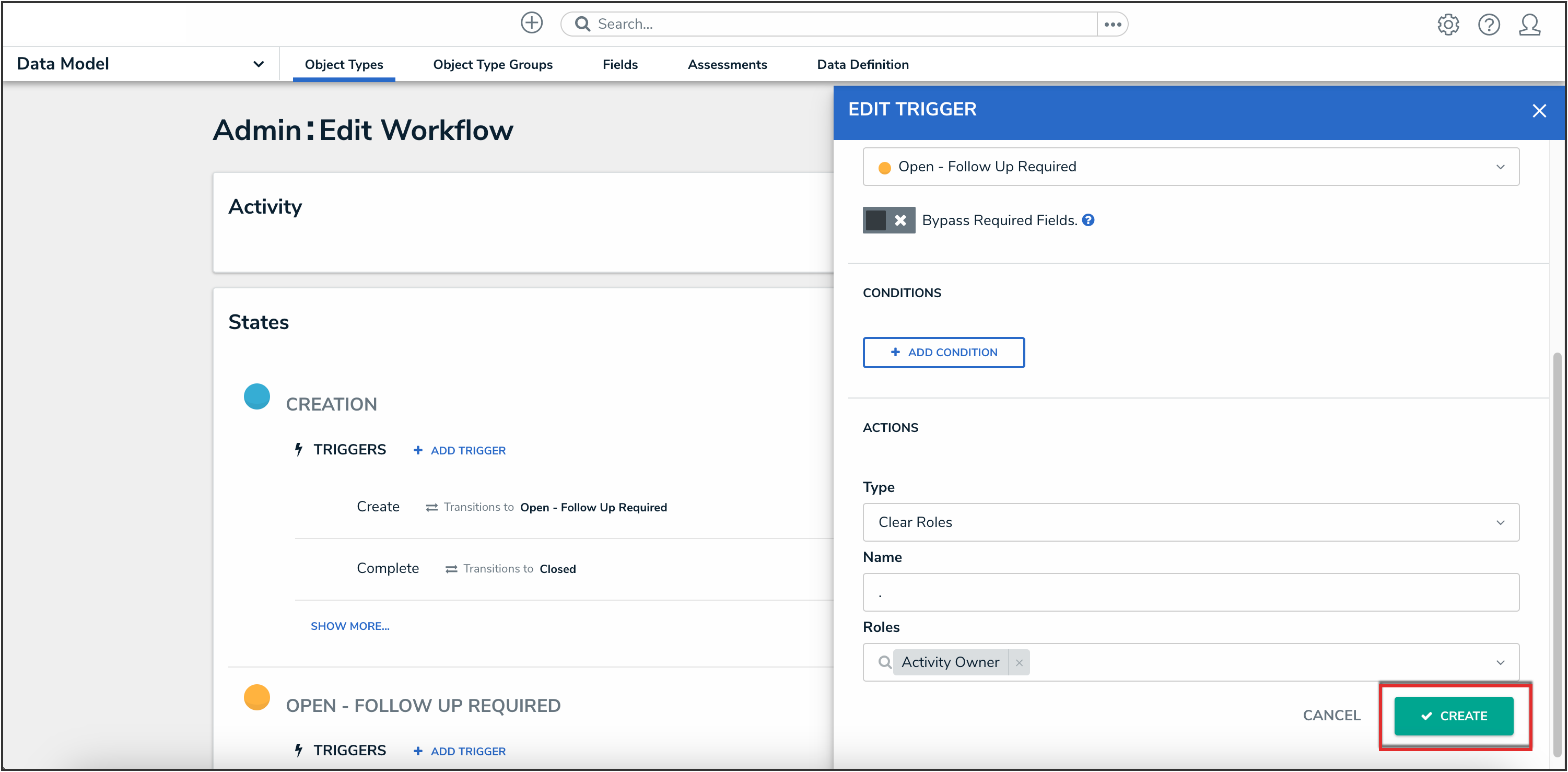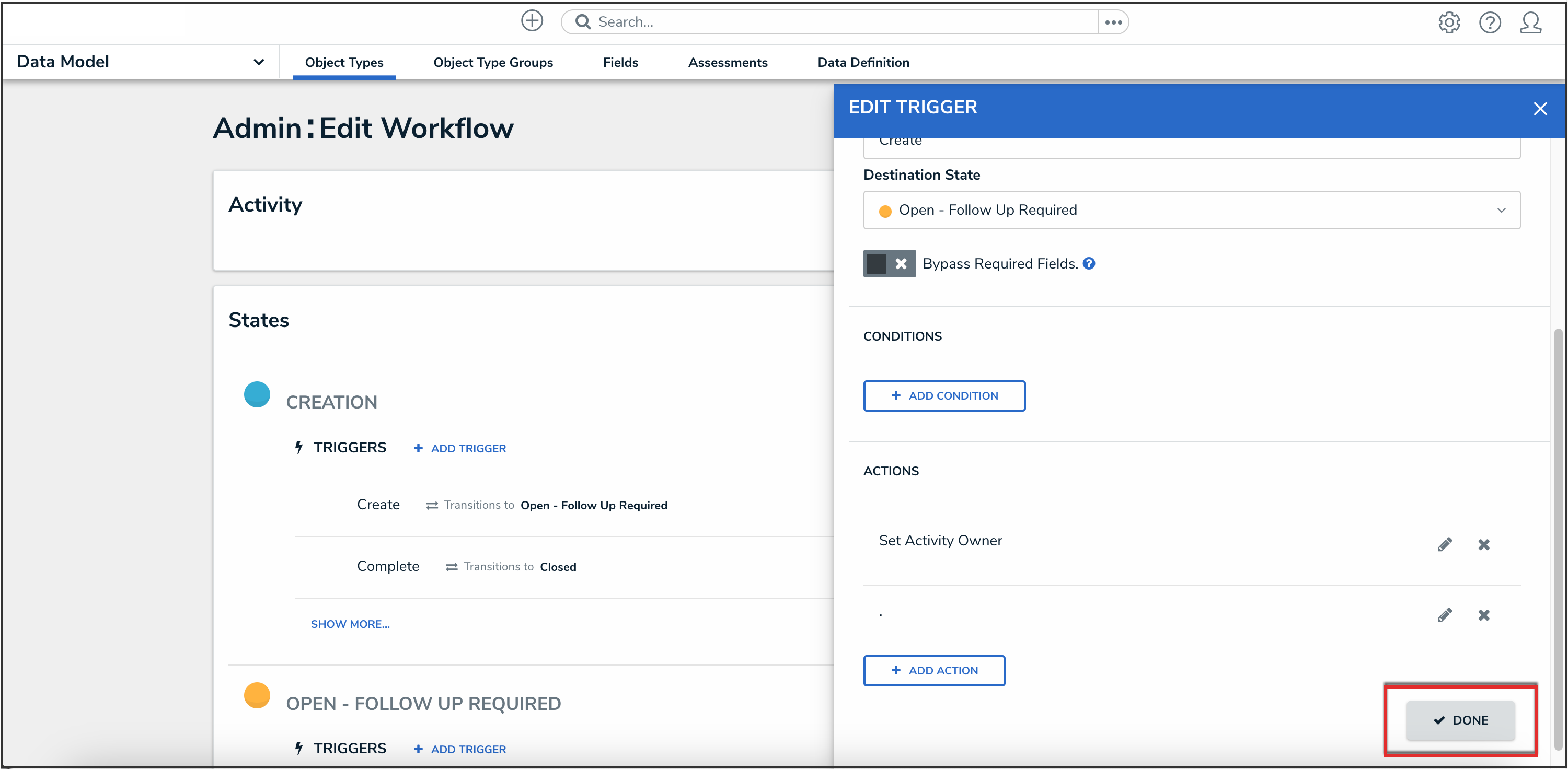Overview
The Clear Roles action clears the values from selected fields on a form (excluding formulas). This is particularly helpful to users who are working with existing assessments because they avoid the need to go into the assessment and manually remove data that's no longer applicable.
For example, the Clear Roles action may be used when assigning an object type or assessment to a new user in a different role.
Before you can create this action on a workflow state, the fields must be added to the object type as components and a transition must be created.
 Note:
Note:
Avoid using the Clear Roles and Role Management action on the same transition. The Clear Roles action clears all roles from a form.
User Account Requirements
The user must have Administrator permissions to access the Admin Overview screen.
Required Information/Setup
Please refer to the Add a Trigger & Transition to a State article for instructions on how to add triggers and transitions.
Please refer to the Roles and Workflow Permissions sections for more information on configuring roles and workflow permissions.
Navigation
- From the Home screen, click the Administration icon.
![]()
Administration Icon
- From the Administrator Settings menu, click Admin Overview.

Administrator Settings Menu
- From the Admin Overview screen, click the Object Types tile under the Data Model section.

Object Types Tile
- From the Object Types screen, enter an object type name in the Search field to narrow down the object types list.
- Click the object type name you want to edit.

Object Type Name
- From the Edit Object Type screen, click a workflow under the Workflow tab.

Workflow Tab
- If there are no workflows listed, click the Configure Workflow button.

Configure Workflow Button
Add a Clear Roles Action to a Transition
- From the Edit Workflow screen, click the trigger that you want to add the Clear Roles action to.
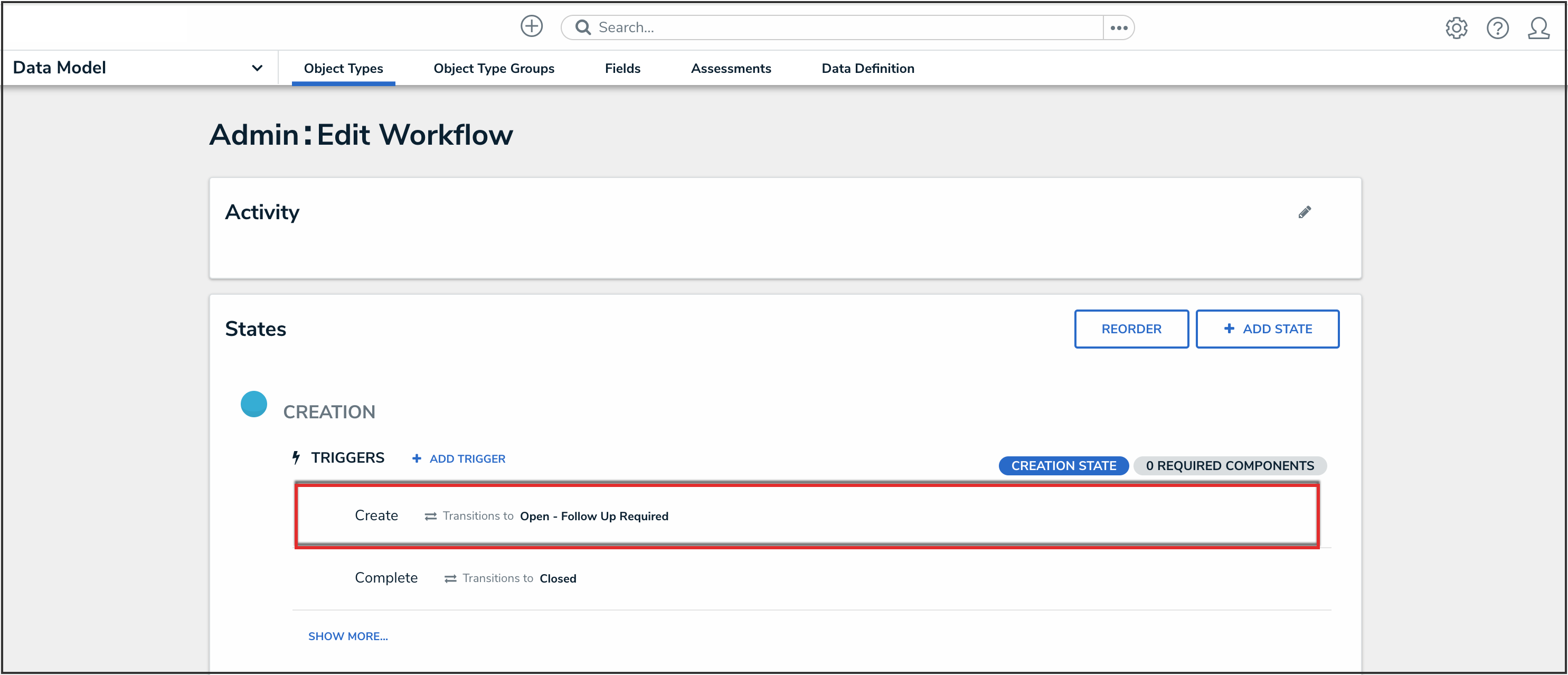
Workflow Trigger
- From the Edit Trigger pop-up, click the Configure icon under Transitions.
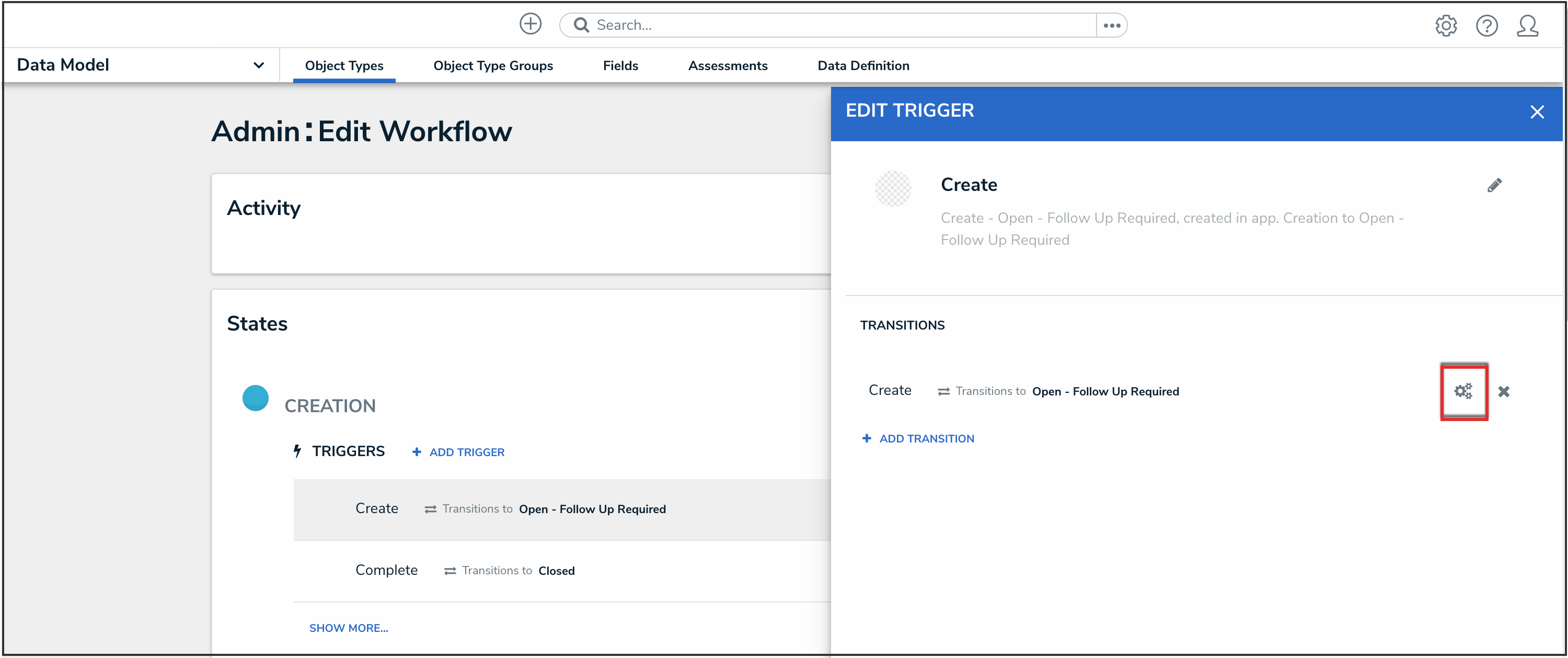
Configure Icon
- Click the Add Action button under Actions.
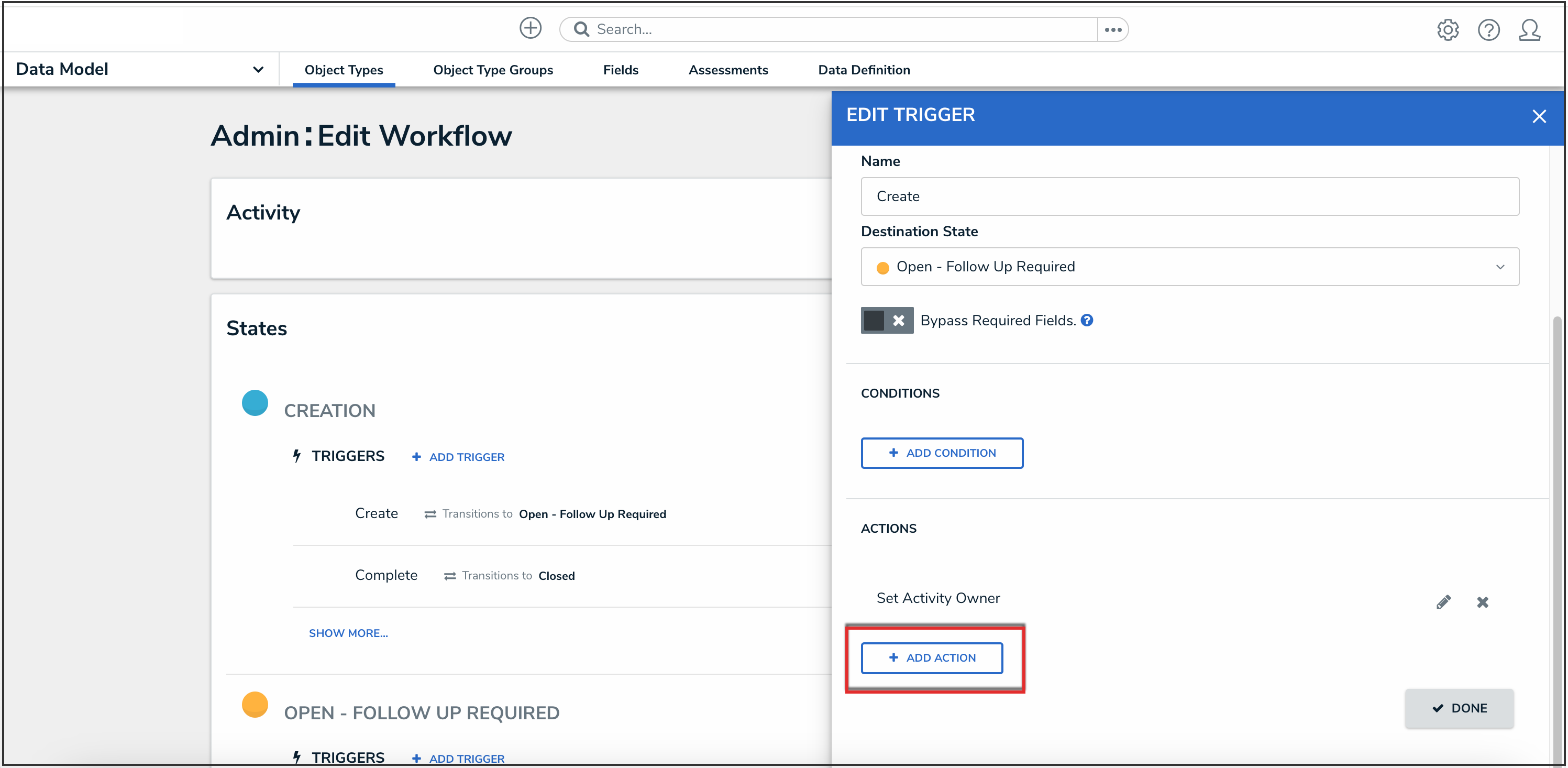
Add Action Button
- Select Clear Roles from the Type dropdown menu.
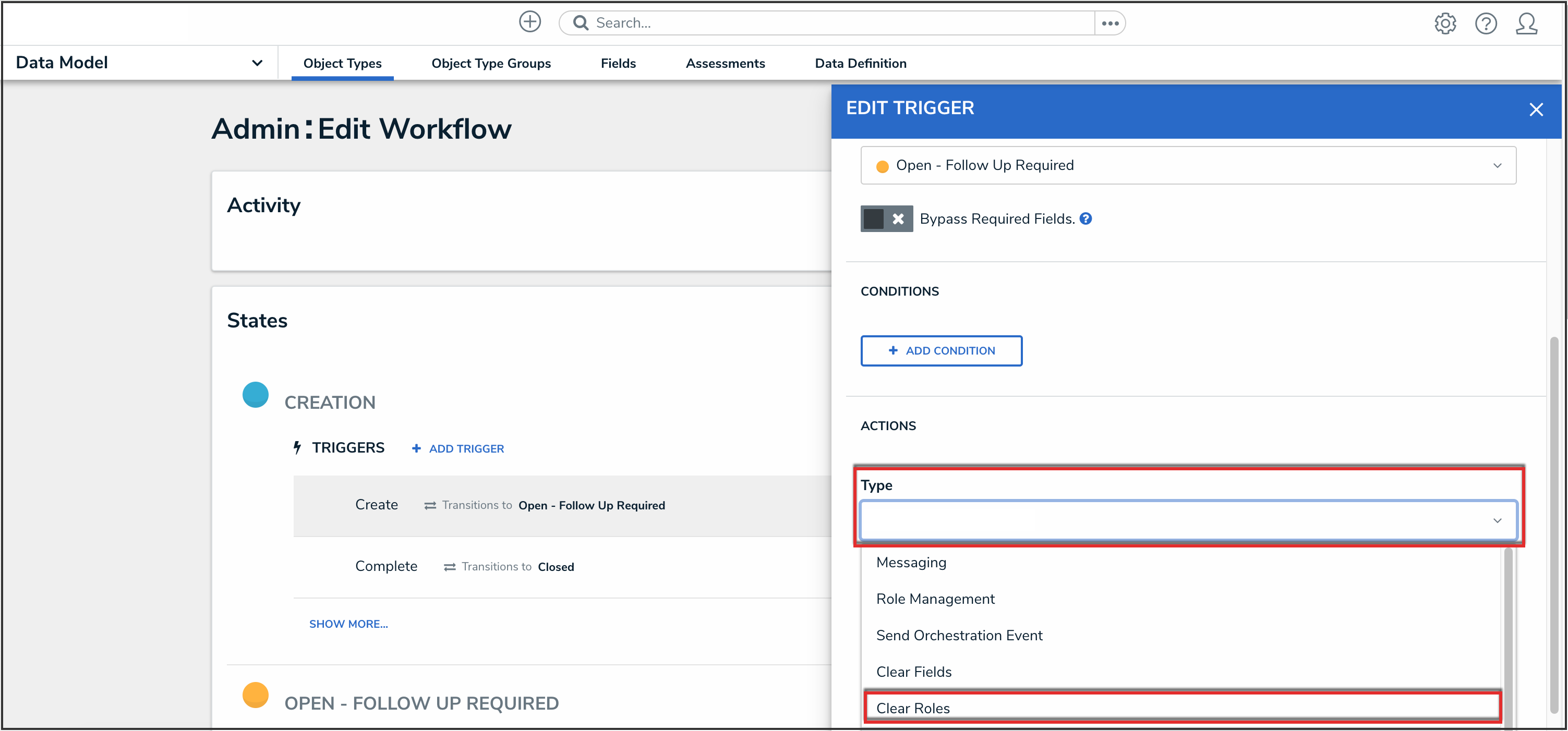
Type Dropdown
- Enter a name for the action in the Name field.
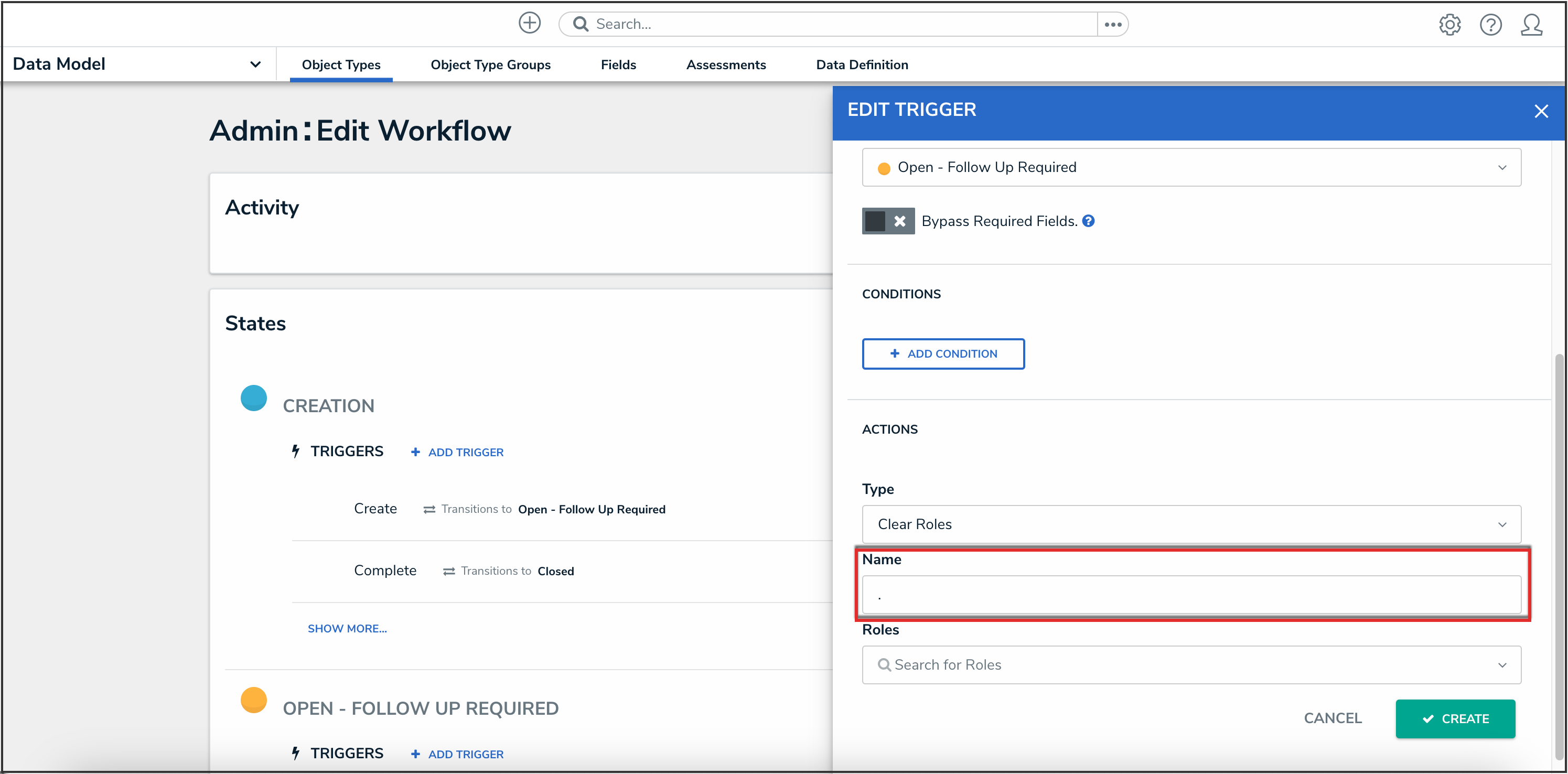
Name Field
- Select the roles you wish to clear data from (once the object transitions) from the Roles dropdown menu.
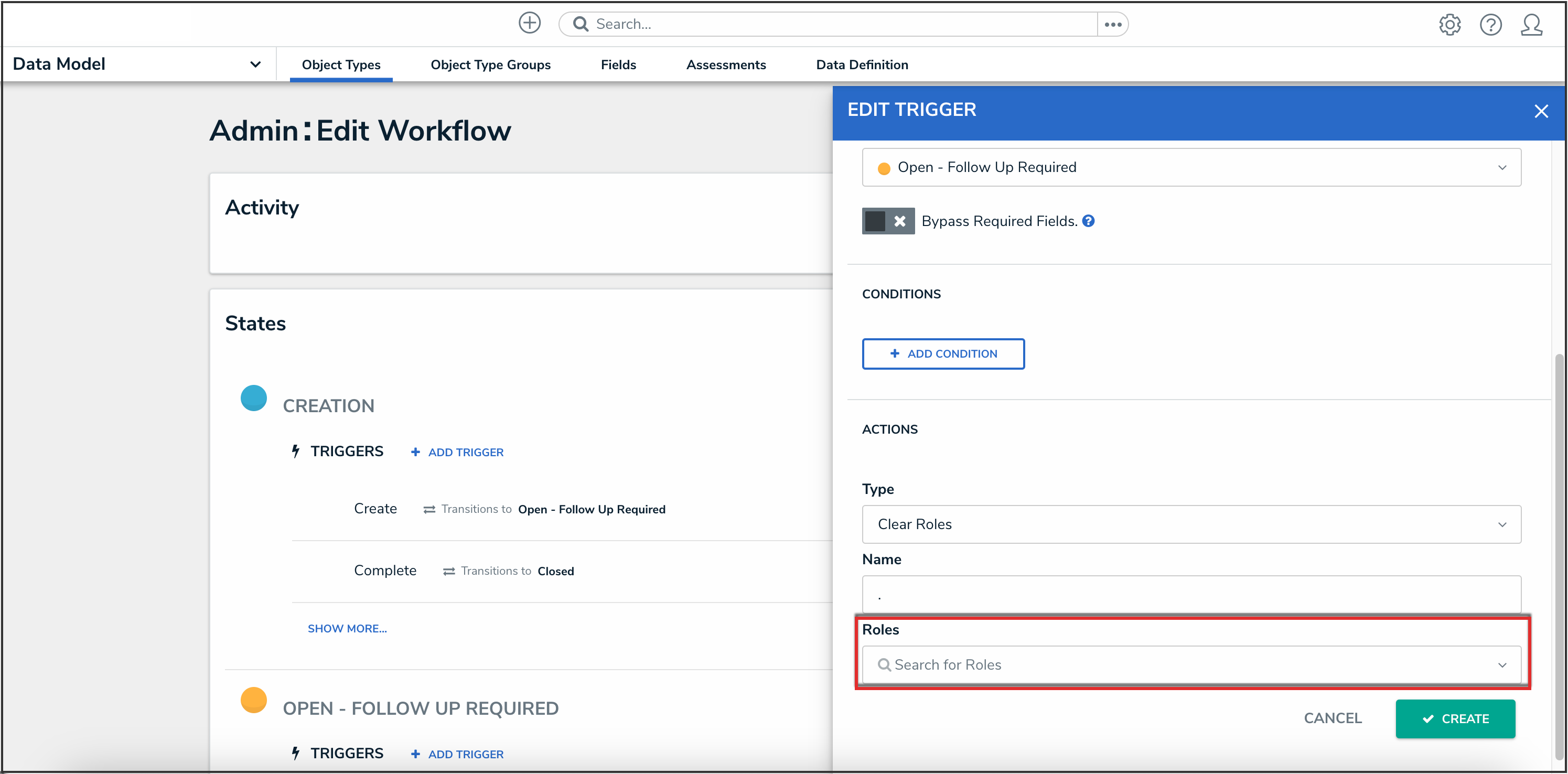
Roles Dropdown
- Click the Create button.
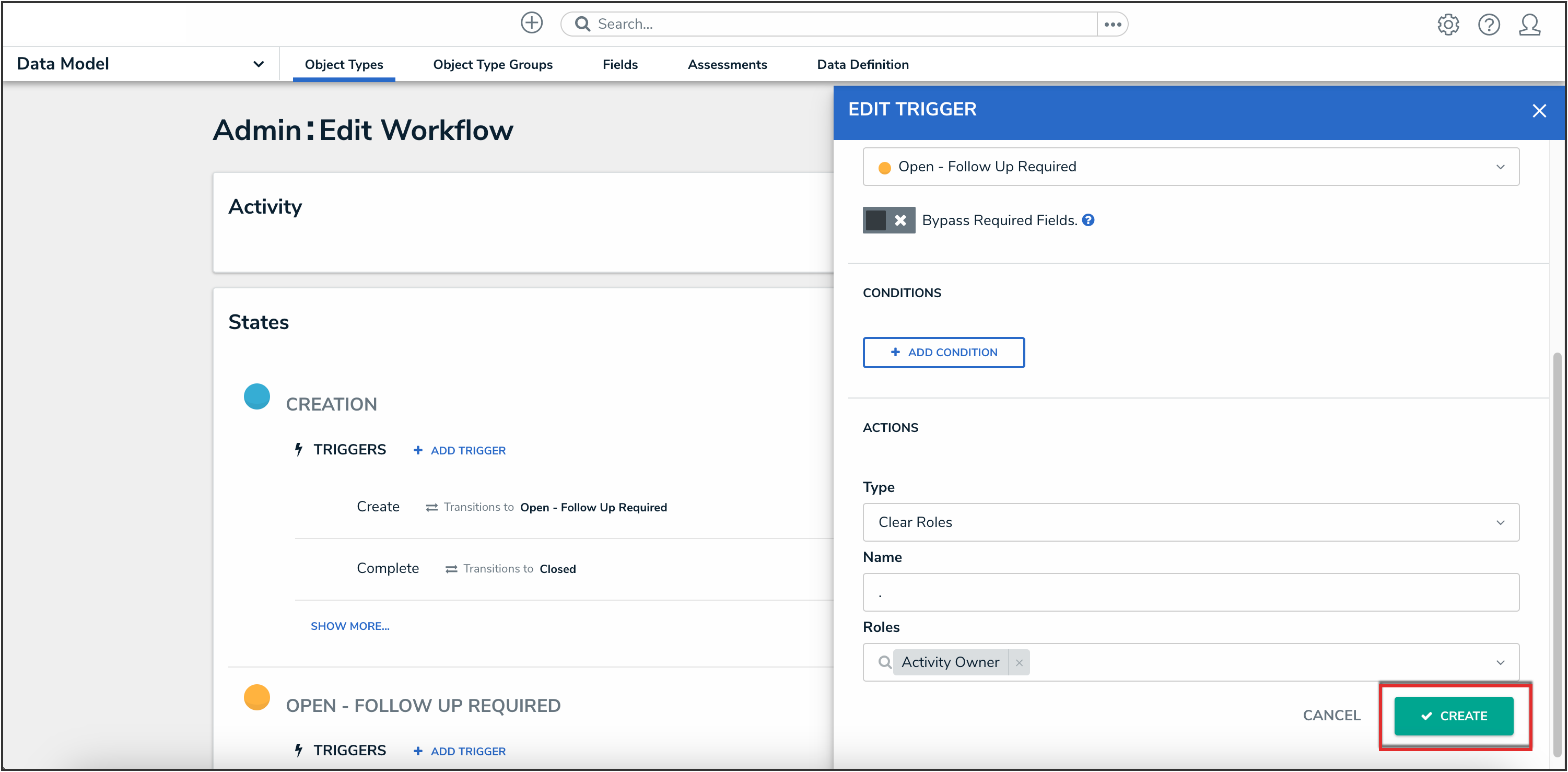
Create Button
- From the Edit Trigger pop-up, click the Done button to save your changes.
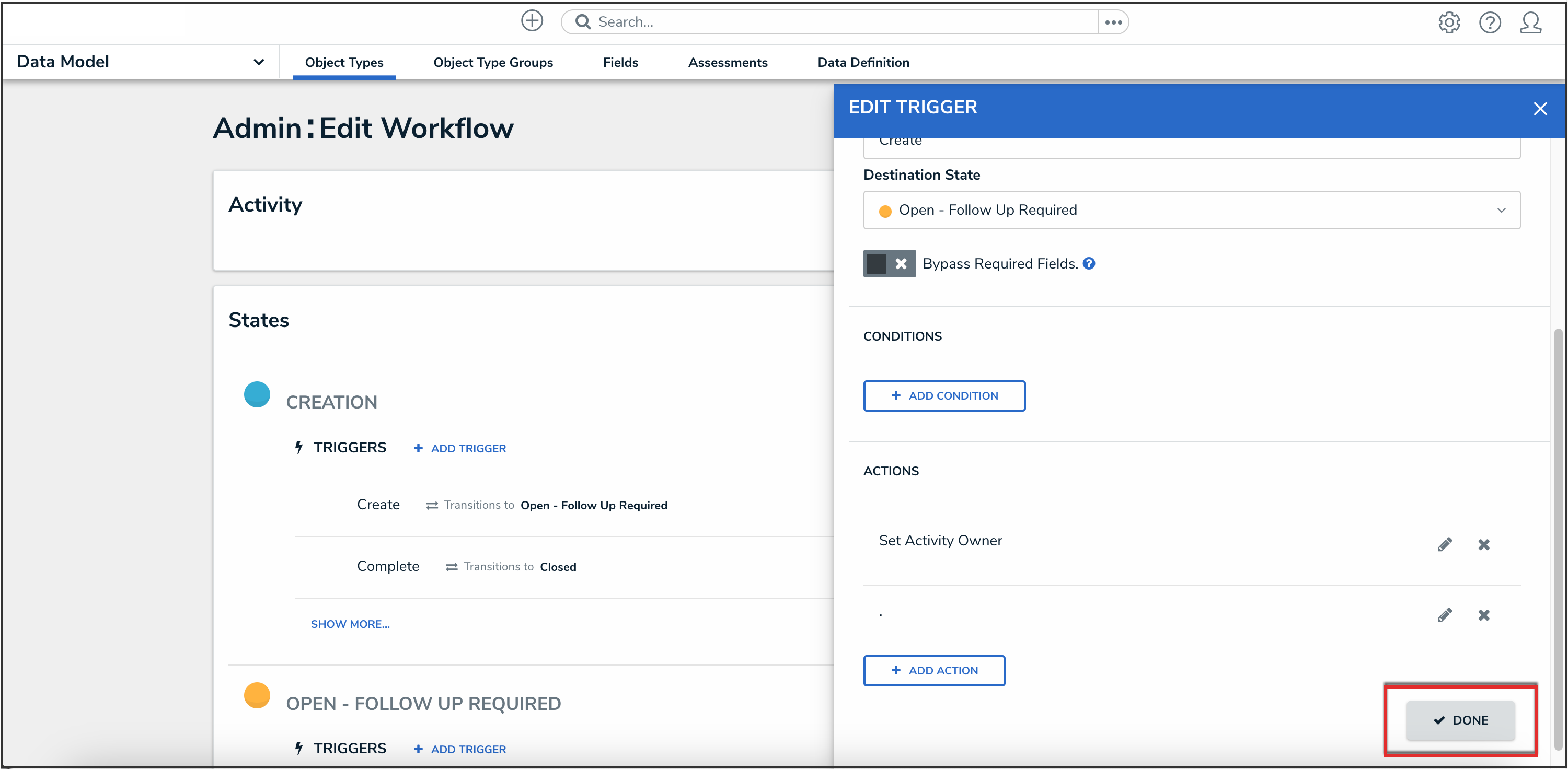
Done Button