Overview
Administrators can add Geolocation data to a Data Set to create a Map Chart using the Dashboard Builder.
User Account Requirements
The user account you use to log into Resolver must have Administrator permission or Data Management advanced permissions to add geolocation data to a Dashboard Data Set.
Related Information/Setup
Please refer to the Creating a New Dashboard Data Set article for more information on adding a Data Set to the system.
Please refer to the Adding a Map to a Dashboard article for more information on creating a Map Chart Dashboard.
Navigation
- From the Home screen, click the Administration icon.
![]()
Administration Icon
- From the Administrator Settings menu, click the Admin Overview link.
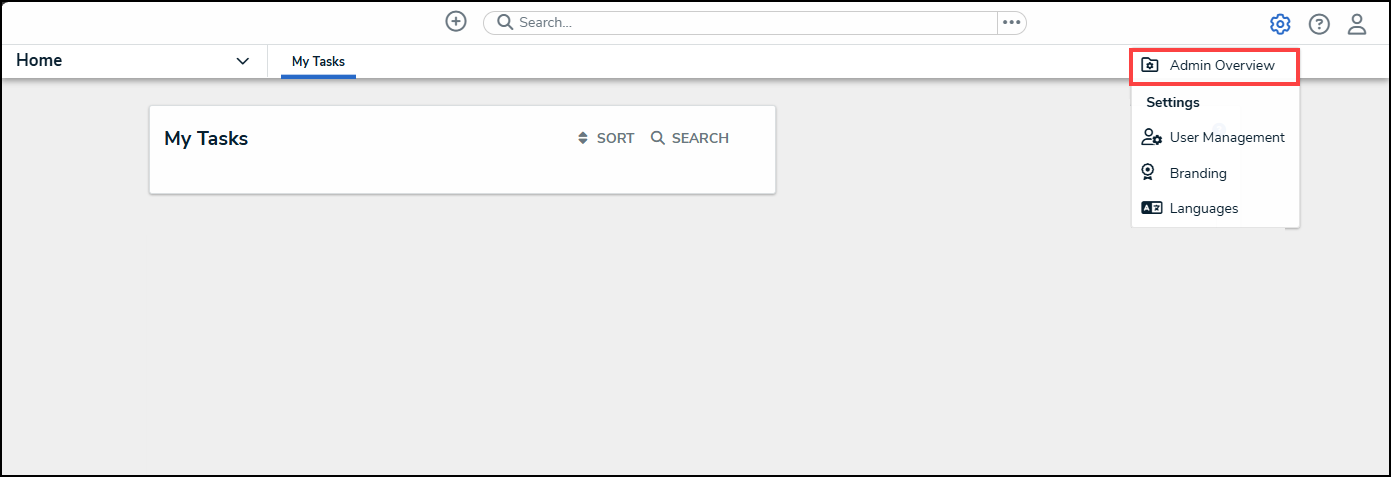
Administrator Settings Menu
- From the Admin Overview screen, click on the Dashboard Data Sets tile under the Views section.

Dashboard Data Sets Tile
- From the Admin: Dashboard Data Sets screen, click on a Data Set.
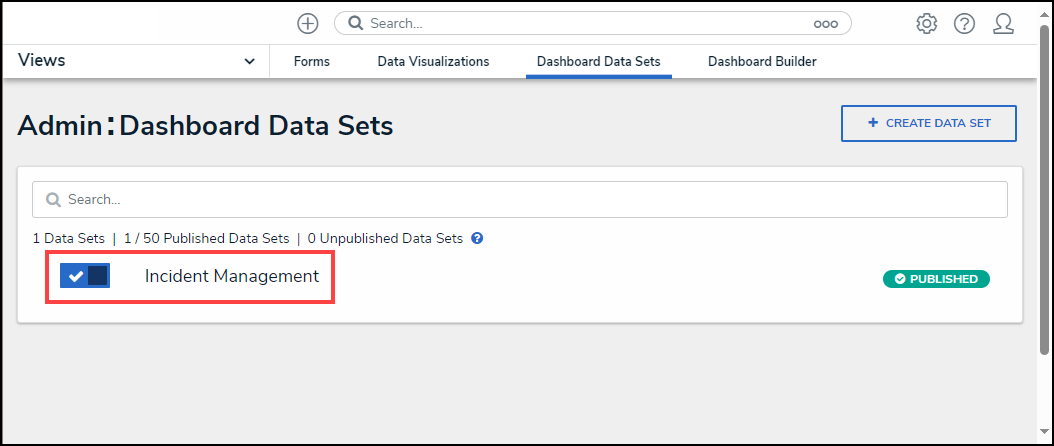
Data Set
Adding Geolocation Data to a Data Set
- From the Admin: Edit Data Sets screen, scroll to the tab section and click the Properties tab.
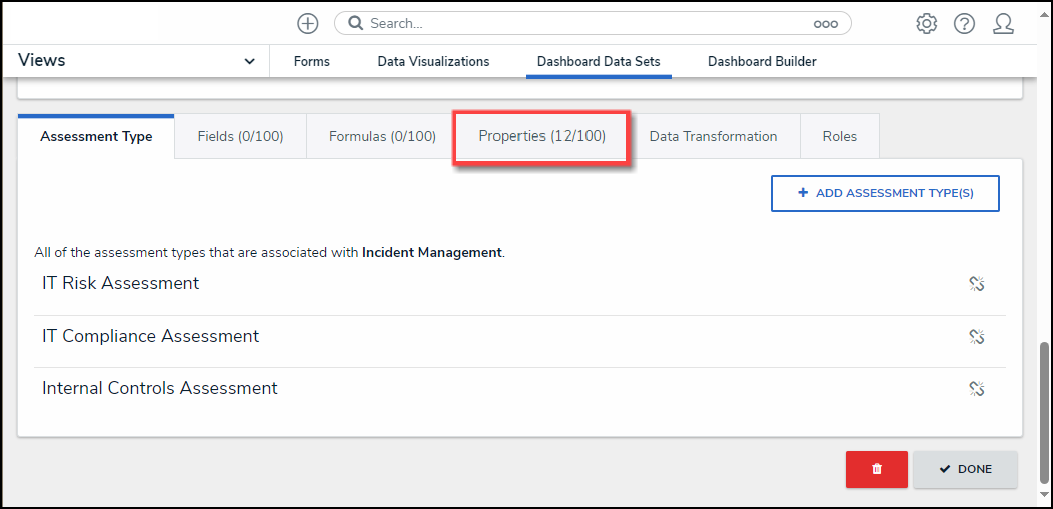
Properties Tab
- Click the + Add Property(ies) button.
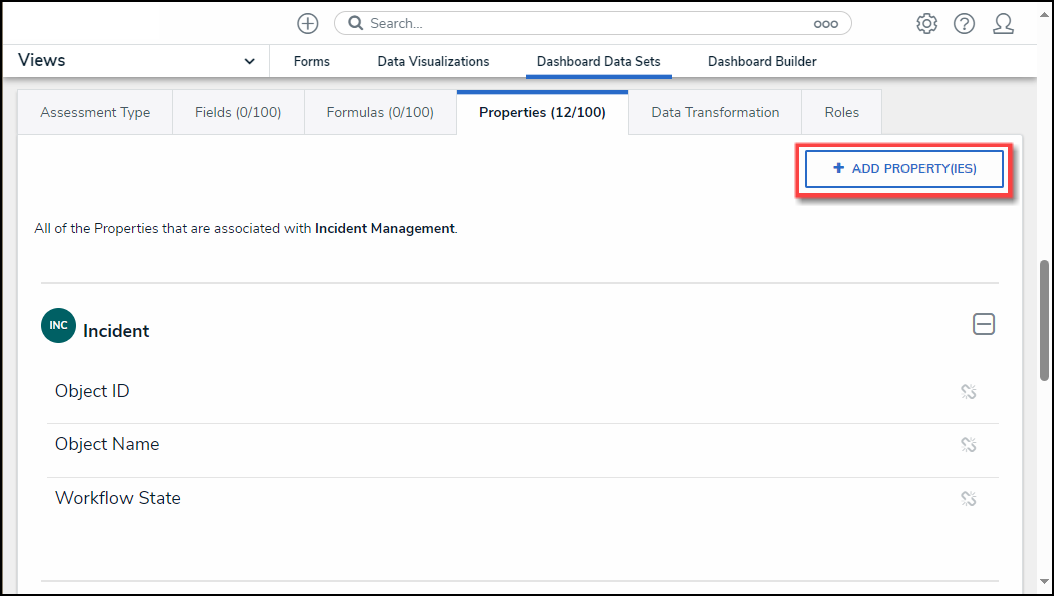
Add Property(ies) Button
- From the Add Properties pop-up, enter Geolocation in the Search field to narrow down the Properties list.
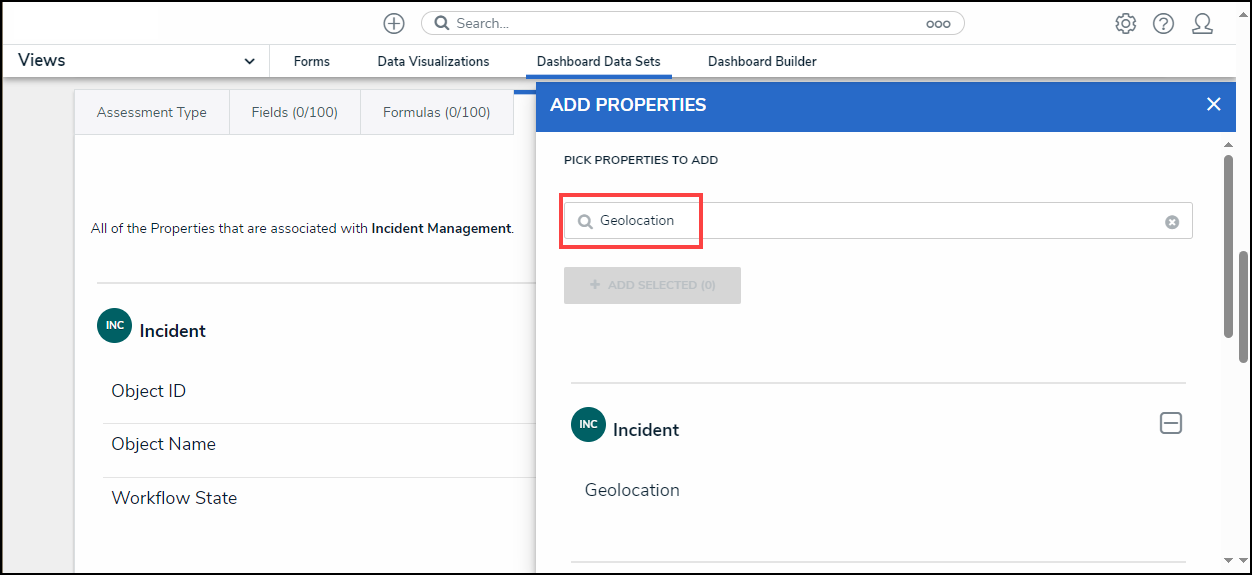
Search Field
- Click on the Geolocation link under the desired Object Type.
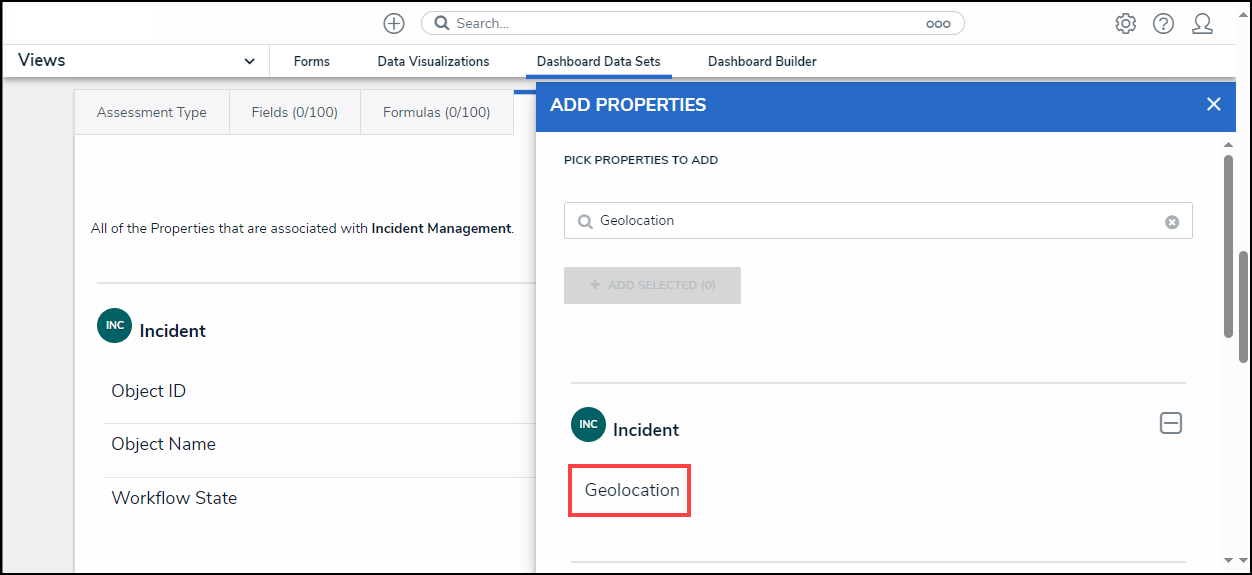
Geolocation Link
- Click the + Add Selected button to add the selected Geolocation Properties to the Data Set.
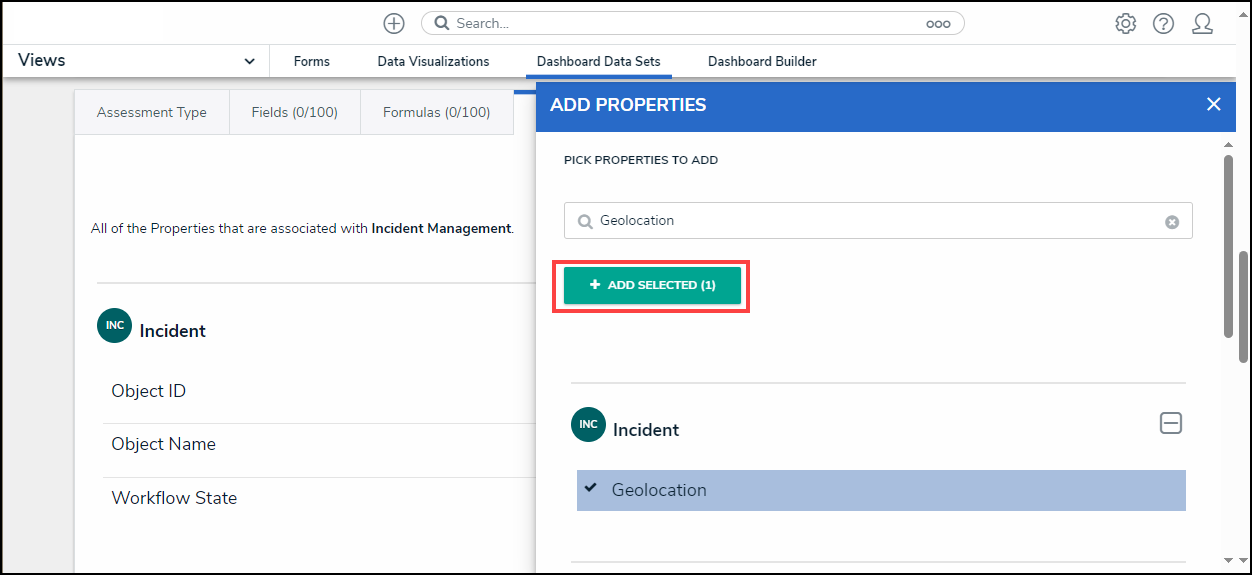
+ Add Selected Button