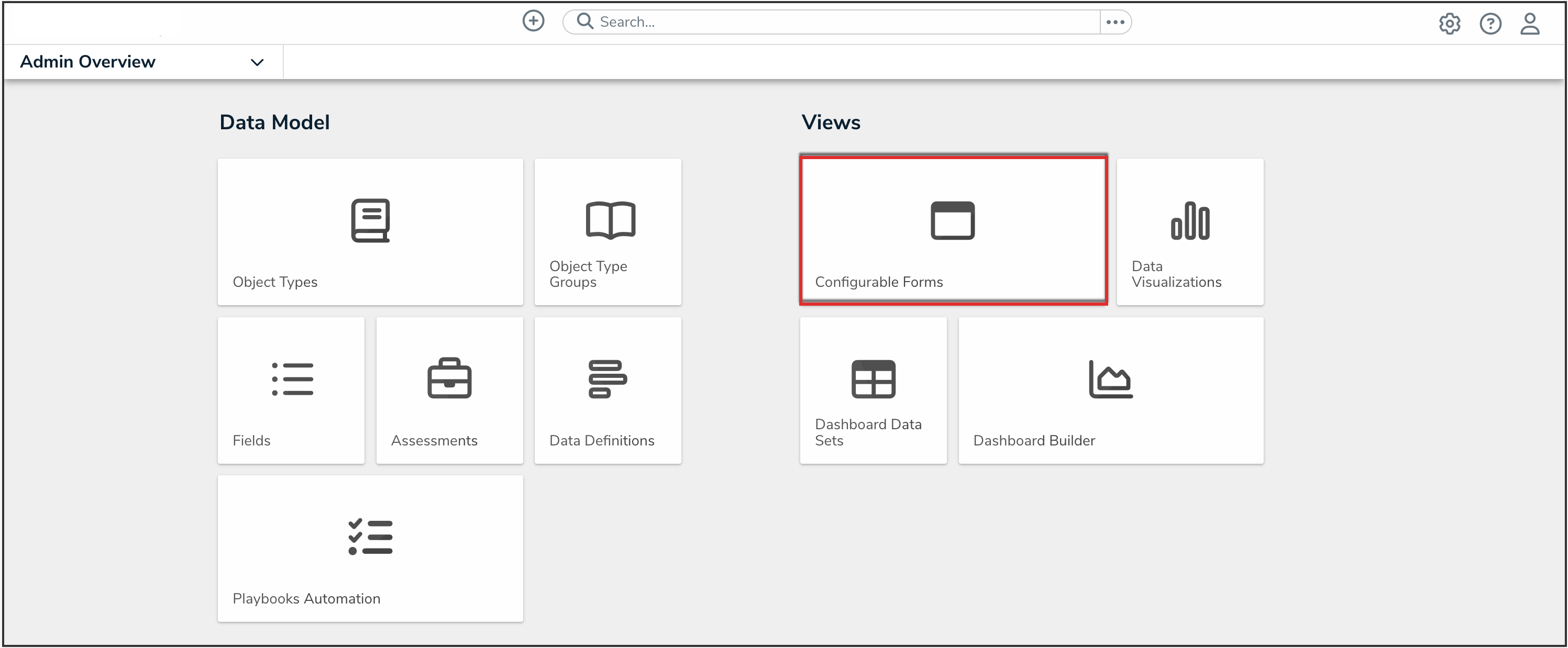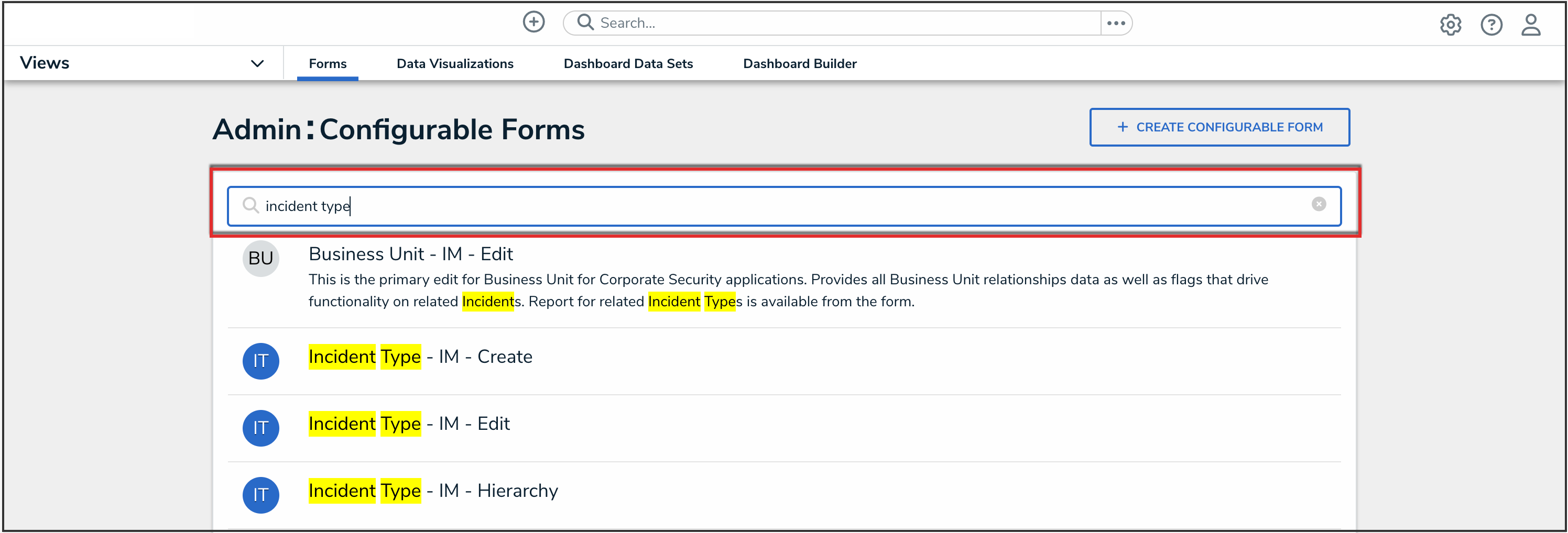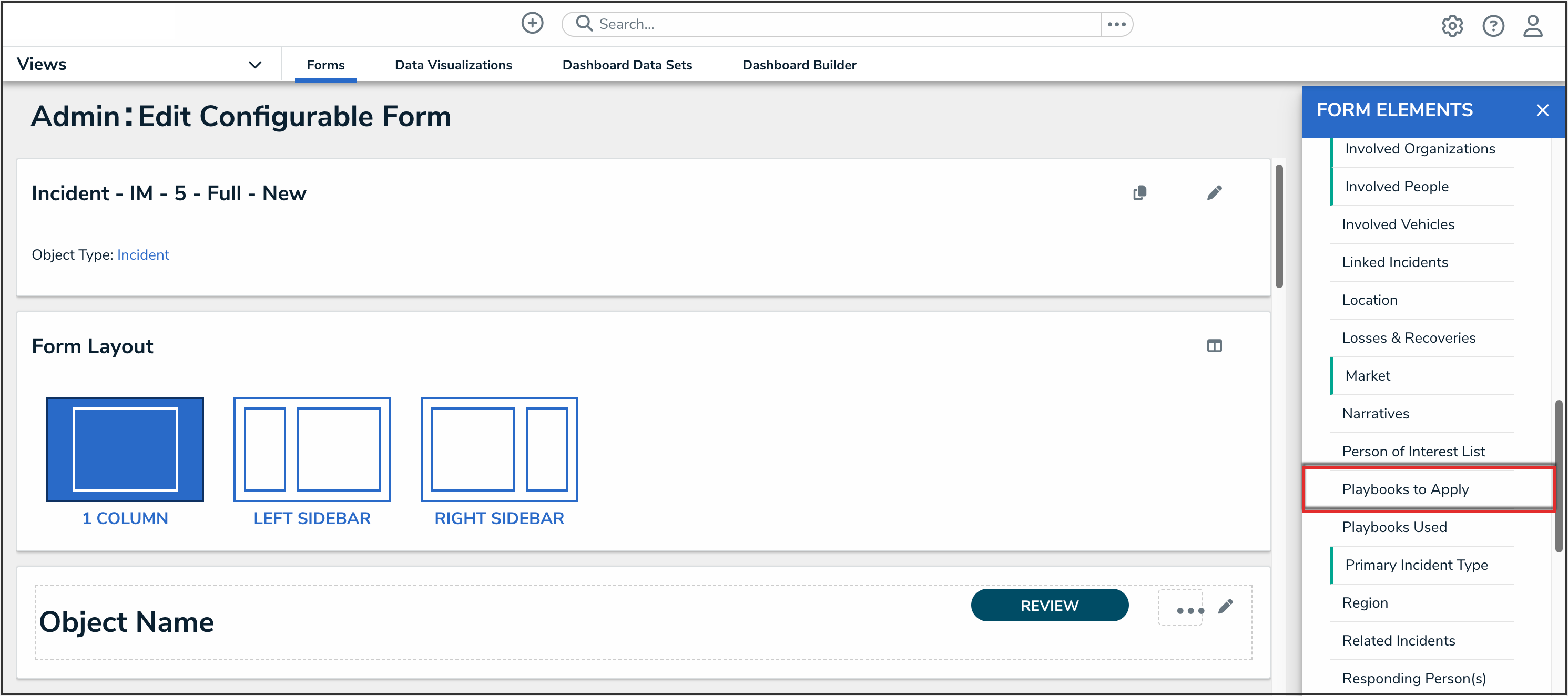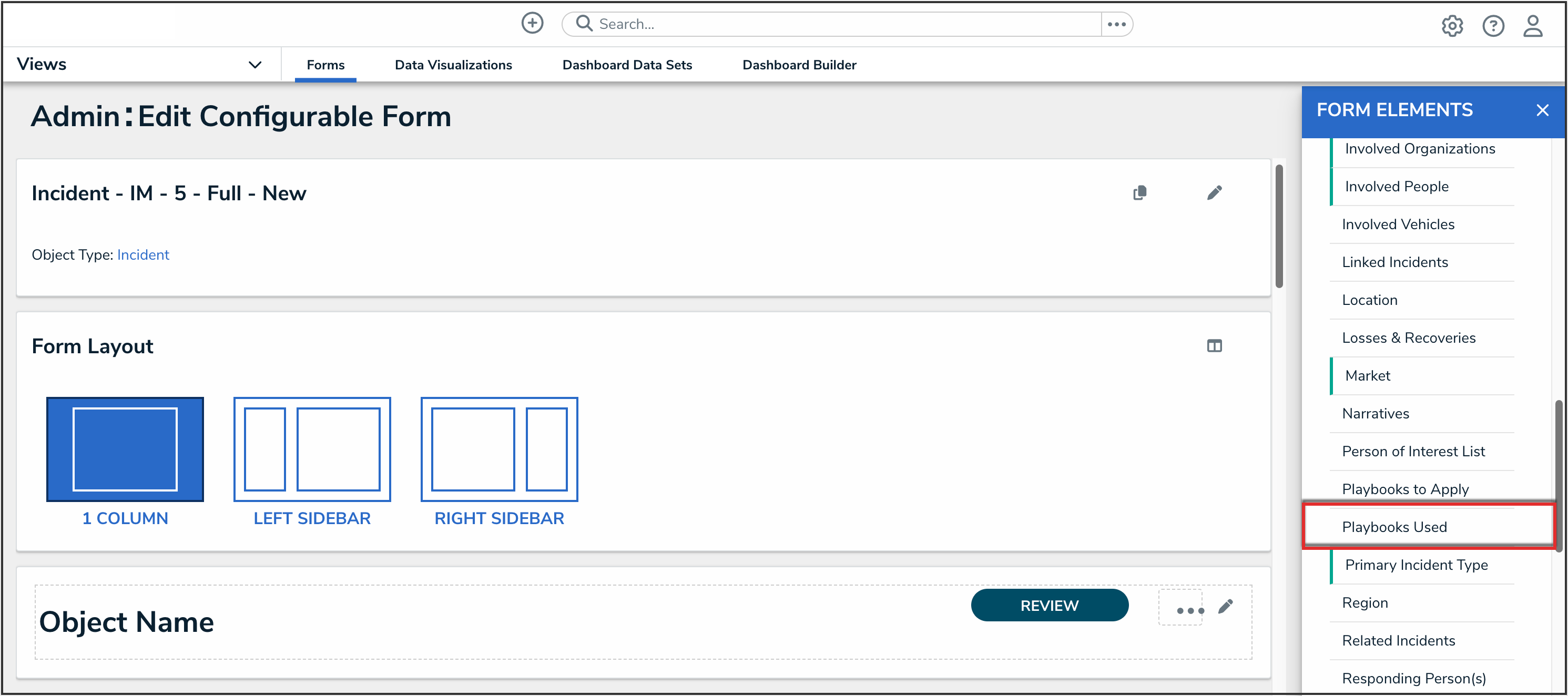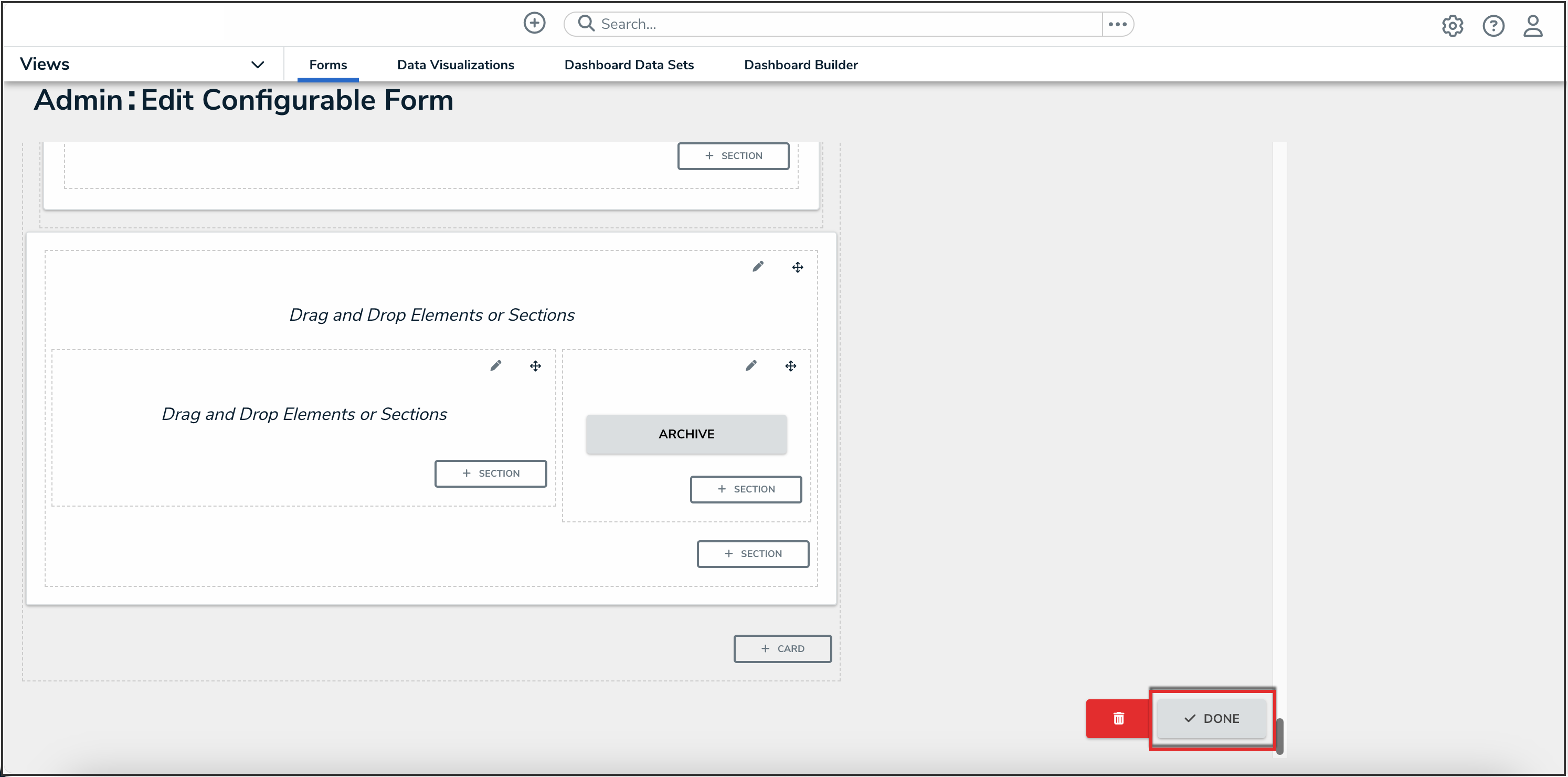Overview
When a user creates a Playbook Automation rule, they must select an object type that the Playbook Automation rule will be applied to. Additional configuration of the applied object type form is required to ensure it is ready to be used with playbooks.
User Account Requirements
The user account you use to log into Resolver must be an Administrator to edit forms.
Related Information/Setup
Please refer to the Playbooks Automation section for more information on using playbooks in Resolver.
Navigation
- From the Home screen, click the Administration icon.
![]()
Administration Icon
- From the Administrator Settings menu, click Admin Overview.

Administrator Settings Menu
- From the Admin Overview screen, click the Configurable Forms tile under the Views section.
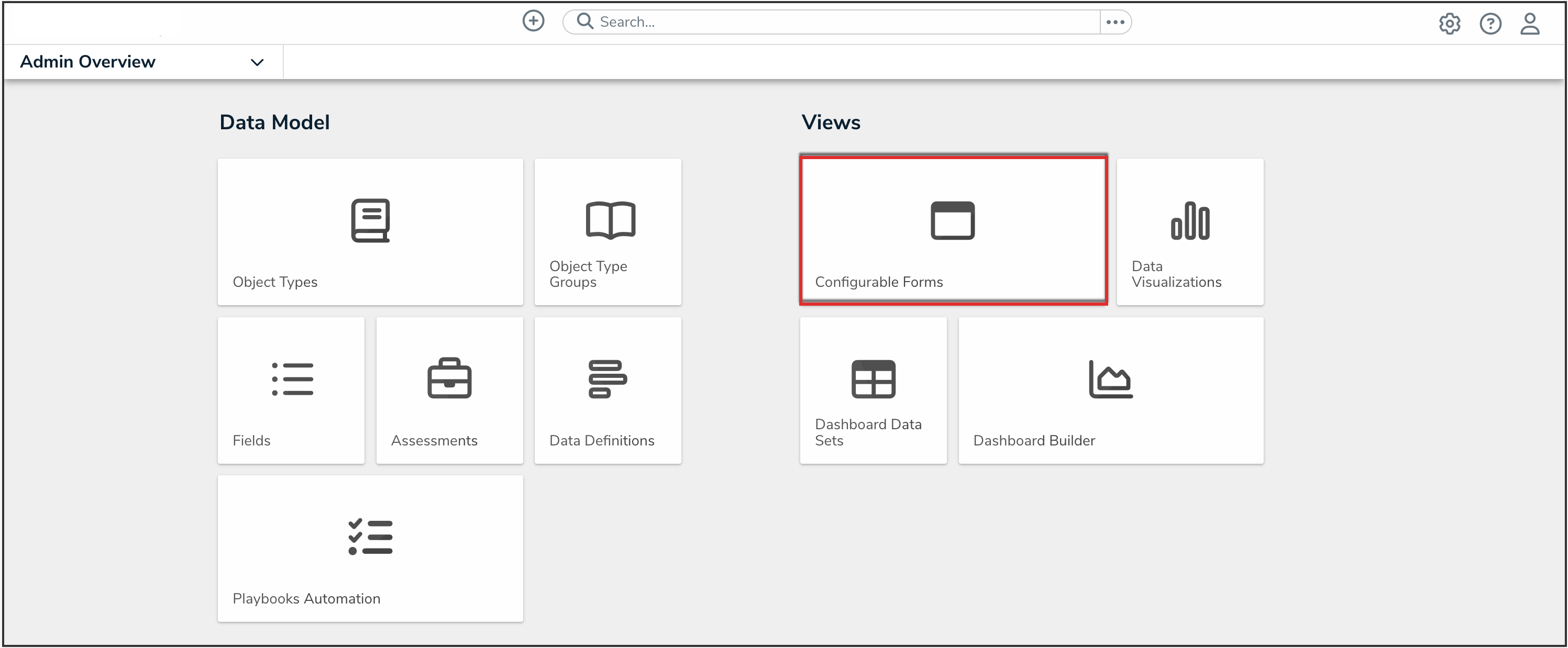
Configurable Forms Tile
- From the Configurable Forms screen, enter a form name for the applied object type you selected for the Playbook Automation rule in the Search field.
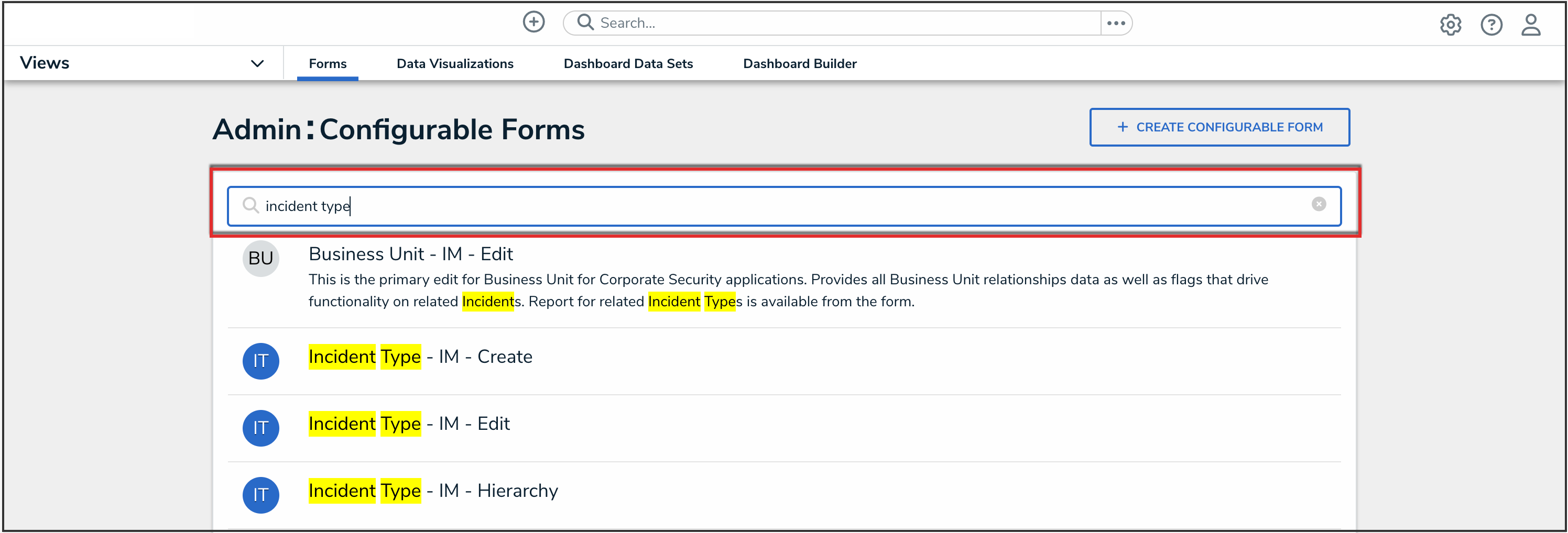
Search Field
- Click the form that you want to edit.
Configuring the Applied Object Type Form
- From the Relationships section in the Form Elements panel, drag and drop the Playbooks to Apply relationship to an existing or new section on the form.
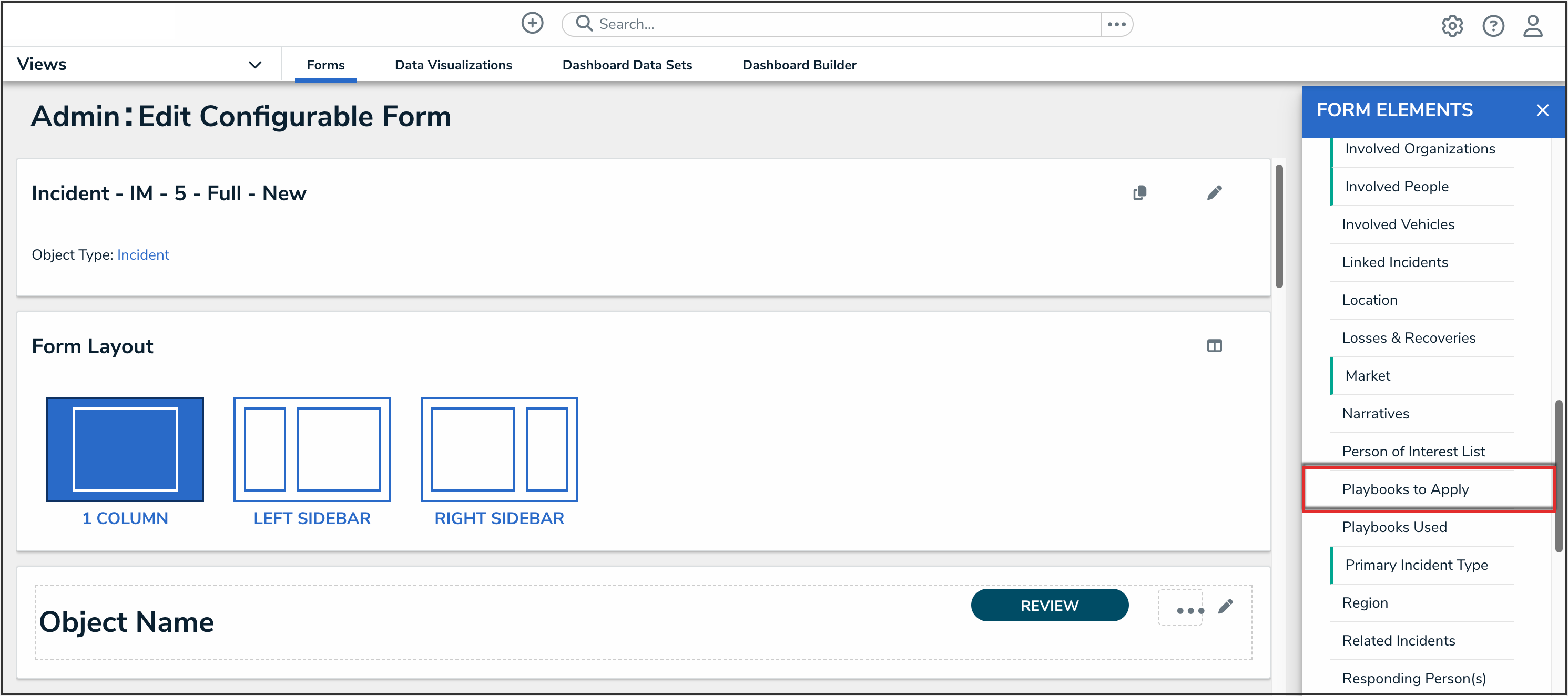
Playbooks to Apply Relationship
- From the Relationships section in the Form Elements panel, drag and drop the Playbooks Used relationship to an existing or new section on the form.
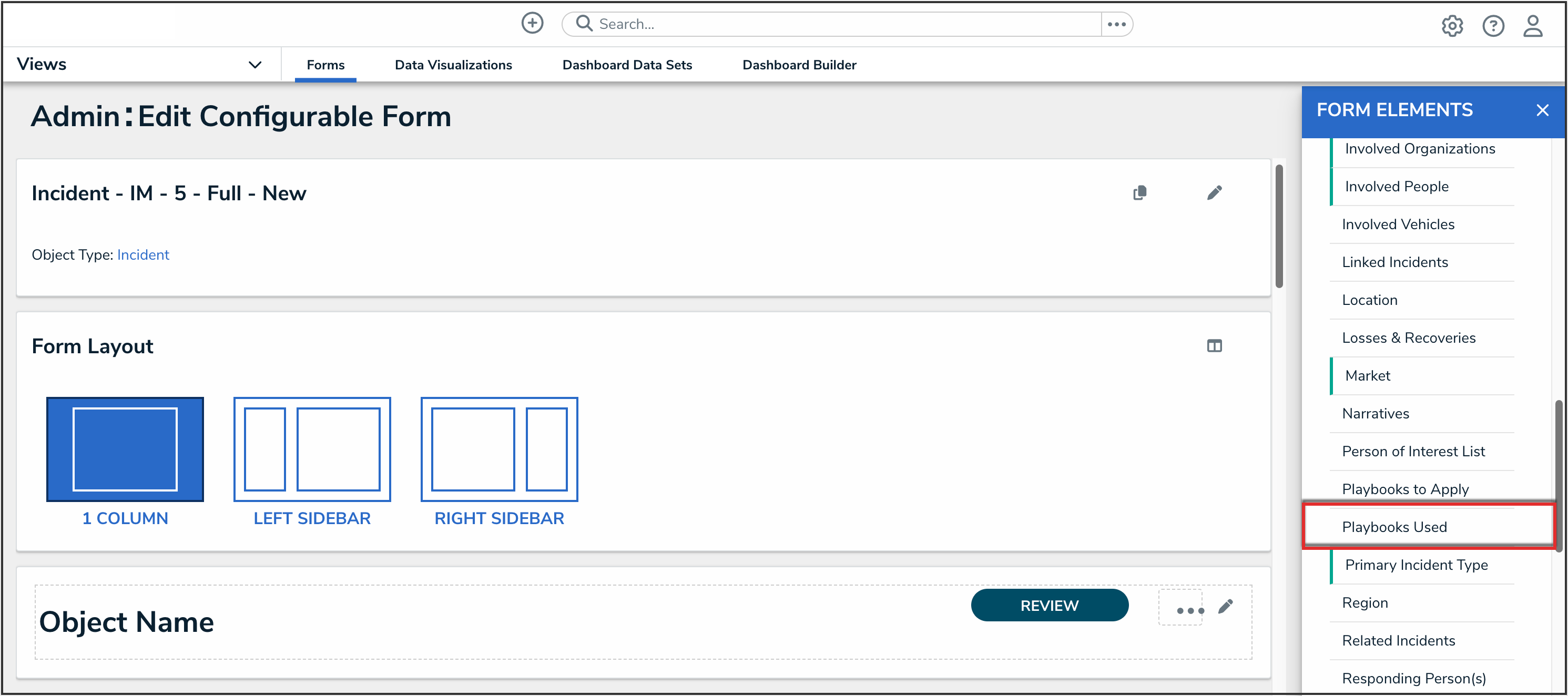
Playbooks to Apply Relationship
- From the Actions section in the Form Elements panel, drag and drop the Apply Playbooks action to an existing or new section on the form.

Apply Playbooks Actions
- Click the Done button to save your changes.
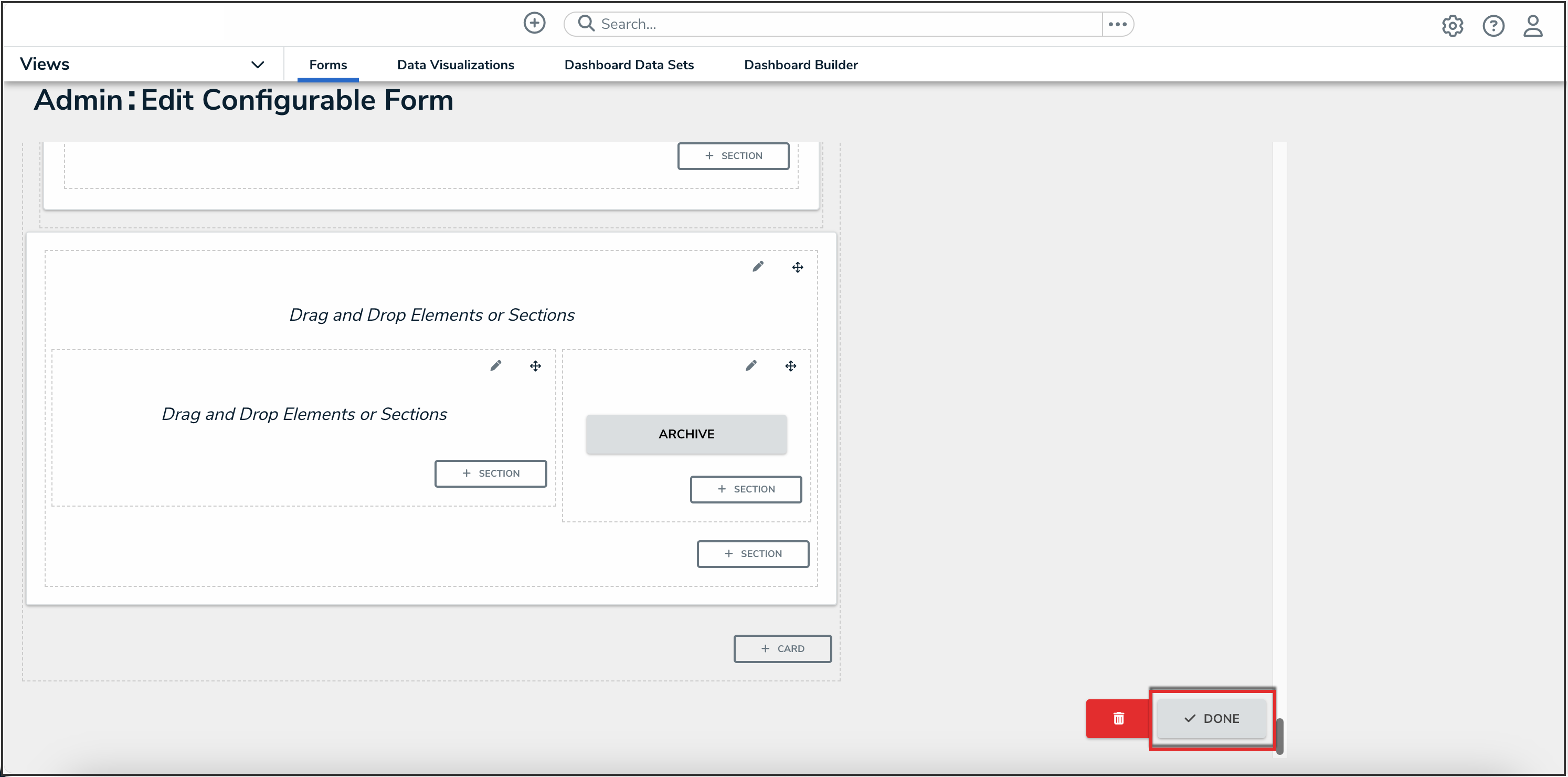
Done Button