Overview
The Trending and Analysis tab can be enabled on standard form headers and appears at the top of the form. The Trending and Analysis tab allows you to:
- View assessment results
- See the assessments that are connected to an object
User Account Requirements
The user account you use to log into Resolver will need access to the Trending and Analysis tab.
Related Information/Setup
You can enable/disable the Trending and Analysis tab on individual form templates. For more information on how to activate the Trending and Analysis tab, please review the Configure a Standard Form article.
The Push Object Changes feature allows users to push object changes (e.g., Risk name change) to all linked assessment objects and library objects. For more information on the Push Object Changes feature, please review the Push Object Changes article.
Navigation
- From the Home screen, select a Task from the My Tasks card.

My Tasks List
- From the Form screen, click on the Trending and Analysis tab.

Trending and Analysis Tab
- The Trending and Analysis tab will appear.
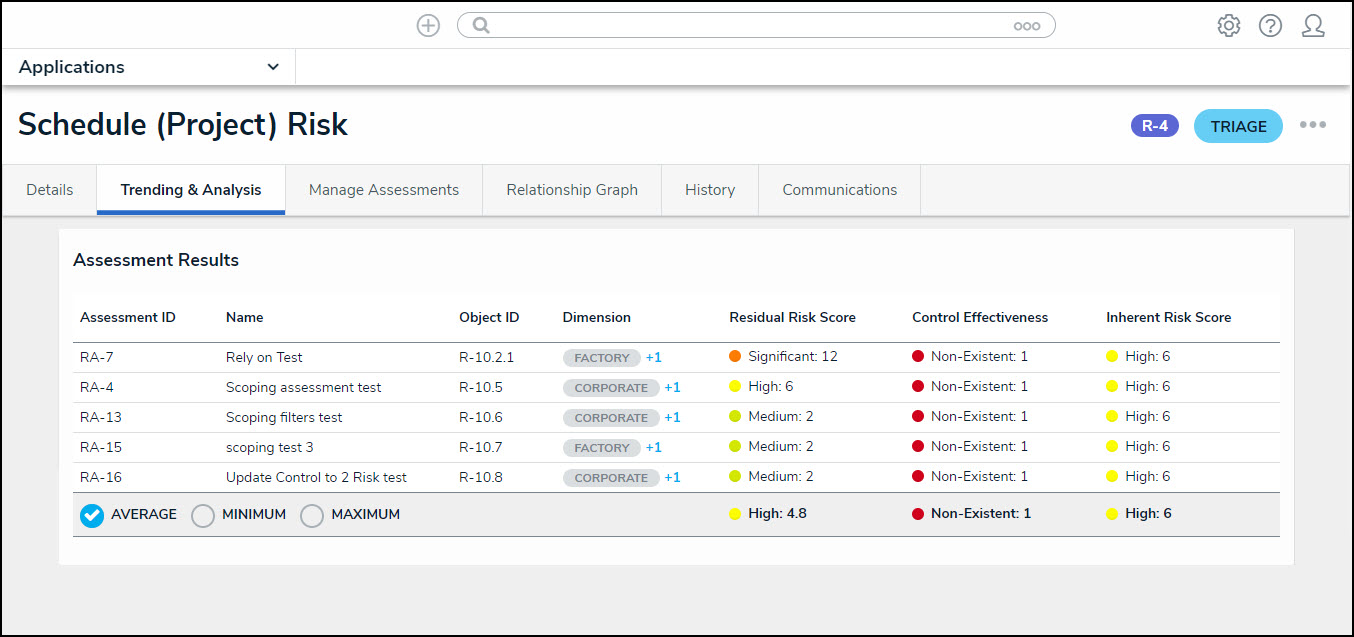
Trending and Analysis Tab
Assessment Results
The Assessment Results table displays average scores and formulas on a single cloned object across all Assessments. Users can also view minimum and maximum results by clicking the corresponding radio button.
Example
- A Risk Team user can review the Assessment results on a risk, allowing them to understand the risk exposure for their organization.
Additional fields can be included in the Assessment Results by editing the Header Section on the form. The fields available are based on the object Type (e.g., Control, Risk, etc.).
The following radio buttons will appear on the Assessments Results table:
- Average: The Average radio button calculates the average score of all formula variables in a table column (e.g., Residual Risk).
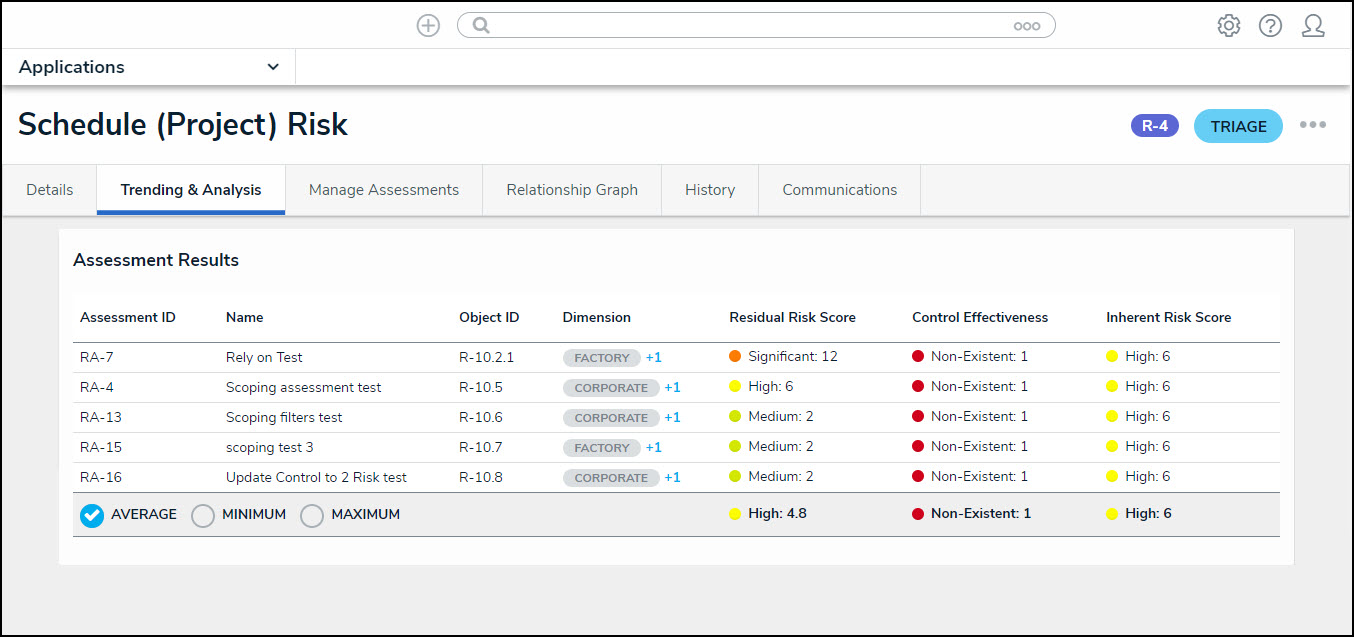
Average Radio Button
- Minimum: The Minimum radio button calculates the minimum score of all formula variables in a table column (e.g., Residual Risk).
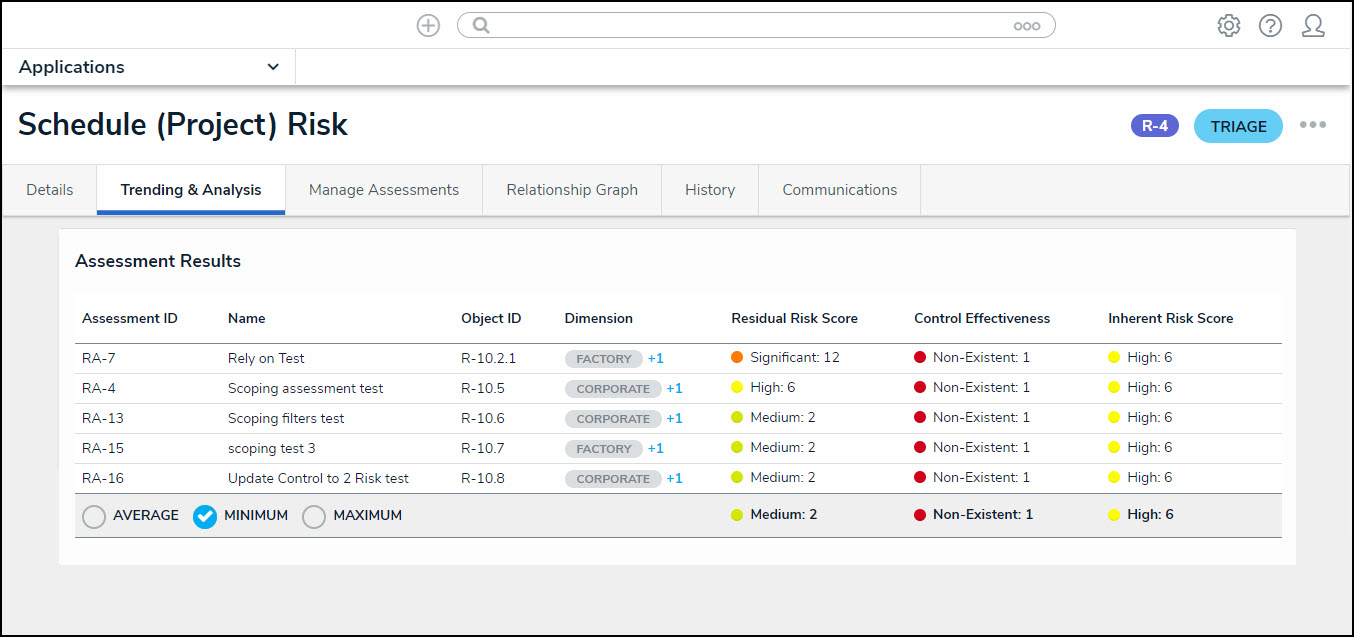
Minimum Radio Button
- Maximum: The Maximum radio button calculates the maximum score of all formula variables in a table column (e.g., Residual Risk).
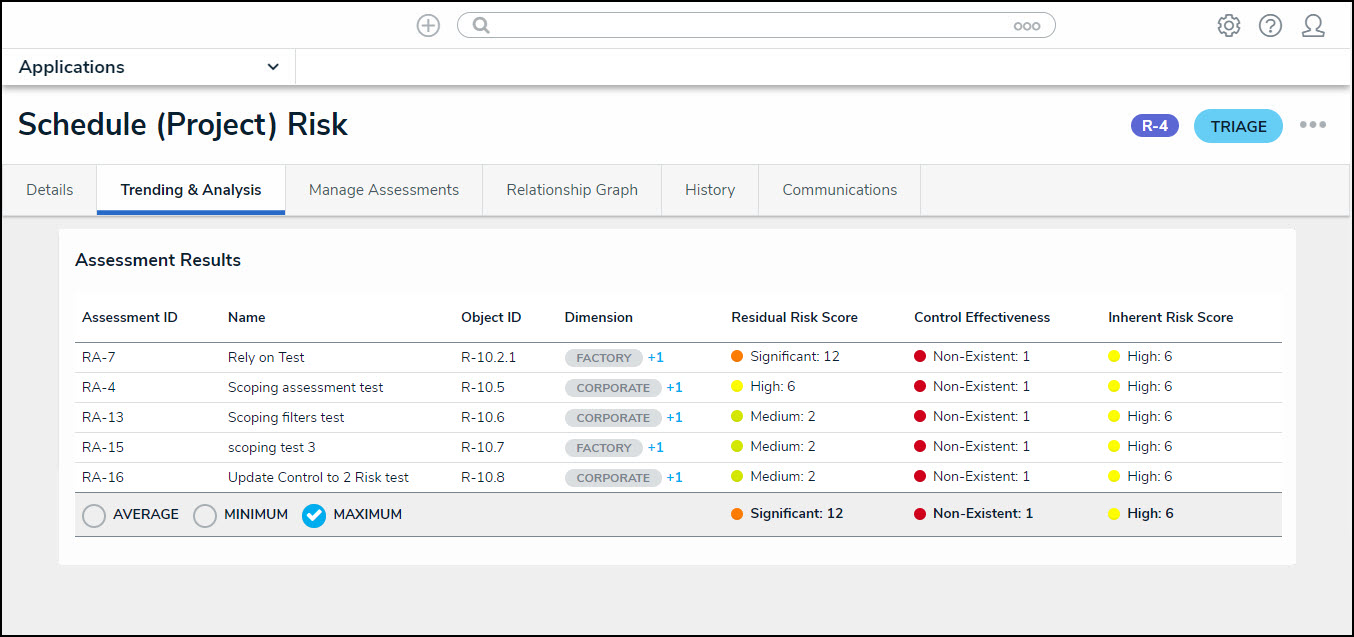
Maximum Radio Button
 Note:
Note:
Only Objects are used to calculate the Average, Minimum, and Maximum column scores.