If needed, you can edit the general details of an active dispatch through the Details panel, including the:
- Dispatcher;
- Call category;
- Priority;
- Call source;
- Name and contact number of the person who initiated the call;
- Location; and
- Description.
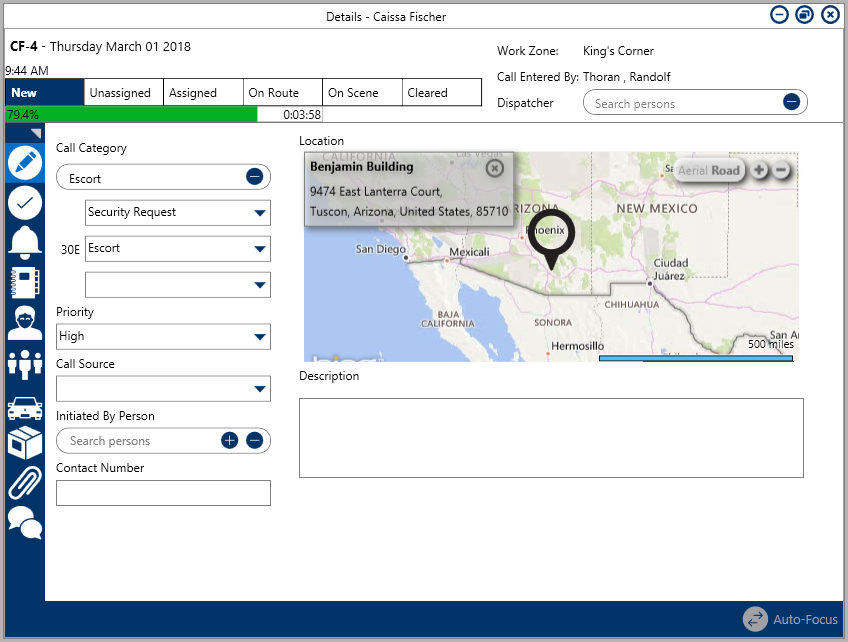 The Details section of the Details panel showing the general information of an active dispatch.
The Details section of the Details panel showing the general information of an active dispatch.
To edit the general details of a dispatch:
Double-click the dispatch or click to select the dispatch in the Dispatches panel, then click
 Details in the ribbon.
Details in the ribbon.- Open the
 Details section of the panel if it isn’t already open.
Details section of the panel if it isn’t already open. - Edit any fields as needed.
To change the location of the dispatch:
- Click the
 icon next to the current location in the Location section.
icon next to the current location in the Location section.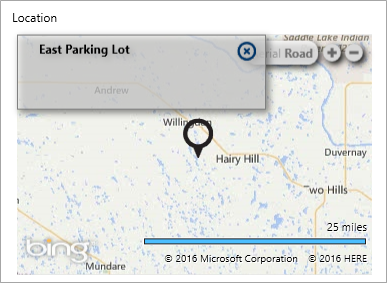 The currently selected location in the Location section in the Details panel. Clicking the x icon will allow you to choose another location.
The currently selected location in the Location section in the Details panel. Clicking the x icon will allow you to choose another location.
Select a new location by choosing one of the following methods:
- Enter search criteria in the Search locations field, then select the location from the search results;
- Click a pin on the map to select that location;
Open an indoor location point, then double-click its image to place a temporary pin and select that indoor location; or
Create a new temporary location by clicking a global address from the search results (if enabled) or the
 icon in the Search locations field, clicking a location on the map to place a pin, then entering a name in the Location name field (previously the Search locations field). You will not be able to create temporary locations unless you have the appropriate permissions enabled on your profile.
icon in the Search locations field, clicking a location on the map to place a pin, then entering a name in the Location name field (previously the Search locations field). You will not be able to create temporary locations unless you have the appropriate permissions enabled on your profile.
- Click the
 | Before creating a new location, see Quick Add Temporary Locations for important information. |
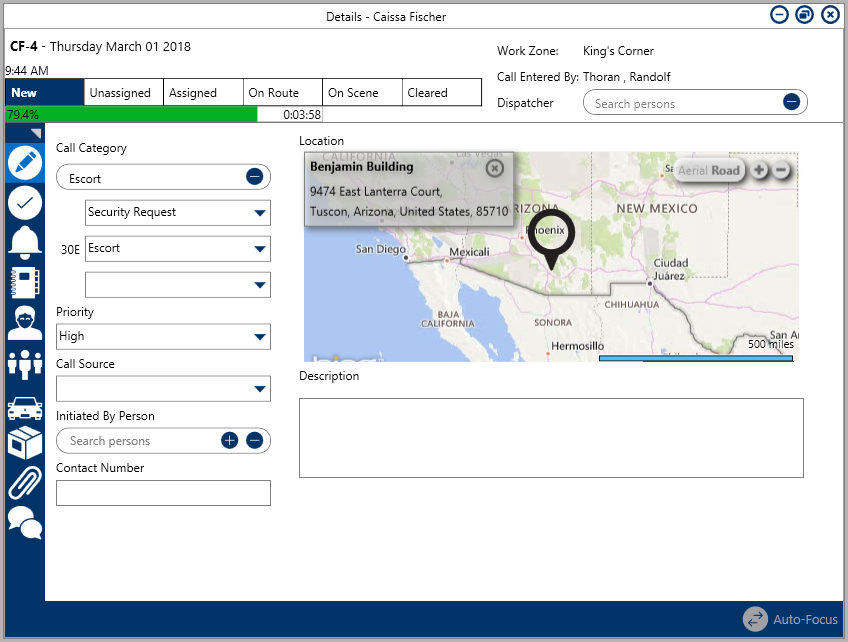
 Details in the ribbon.
Details in the ribbon. Details section of the panel if it isn’t already open.
Details section of the panel if it isn’t already open. icon next to the current location in the Location section.
icon next to the current location in the Location section.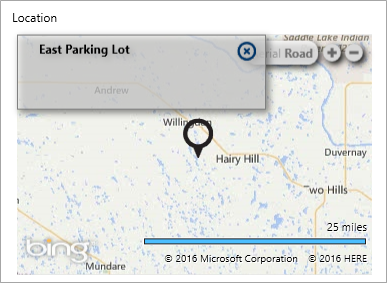
 icon in the Search locations field, clicking a location on the map to place a pin, then entering a name in the Location name field (previously the Search locations field). You will not be able to create temporary locations unless you have the appropriate permissions enabled on your profile.
icon in the Search locations field, clicking a location on the map to place a pin, then entering a name in the Location name field (previously the Search locations field). You will not be able to create temporary locations unless you have the appropriate permissions enabled on your profile.