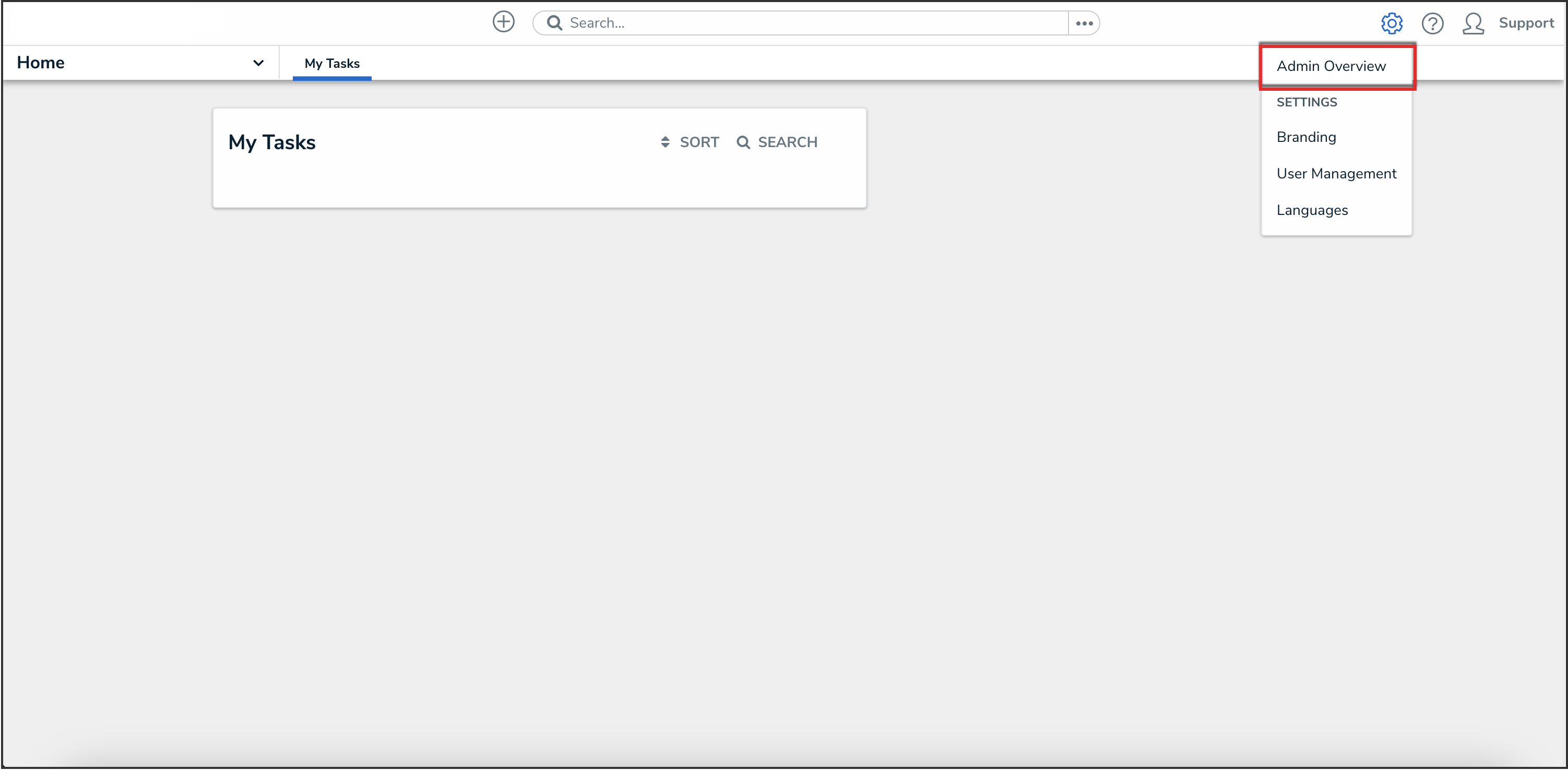Overview
From the User Audit Trail, an Administrator can view and track changes to users, user groups, roles, and Portal URL logins.
User Account Requirements
The user account must have Administrator permission to access the User Audit Trail.
Related Information/Setup
For more information on using the User Audit Trail, please refer to the User Audit Trail Overview and User Audit Trail Events & Filters articles.
For more information on exporting the User Audit Trail, please refer to the Exporting the User Audit Trail article.
Navigation
- From the Home screen, click the Administration icon.
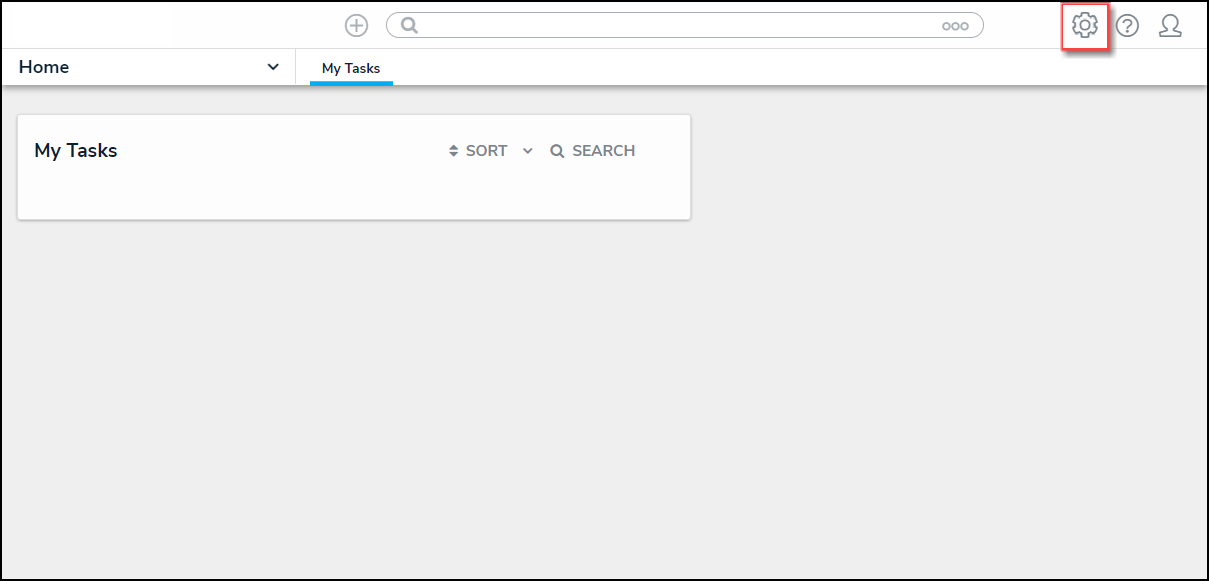
Administration Icon
- From the Administrator Settings menu, click Admin Overview.
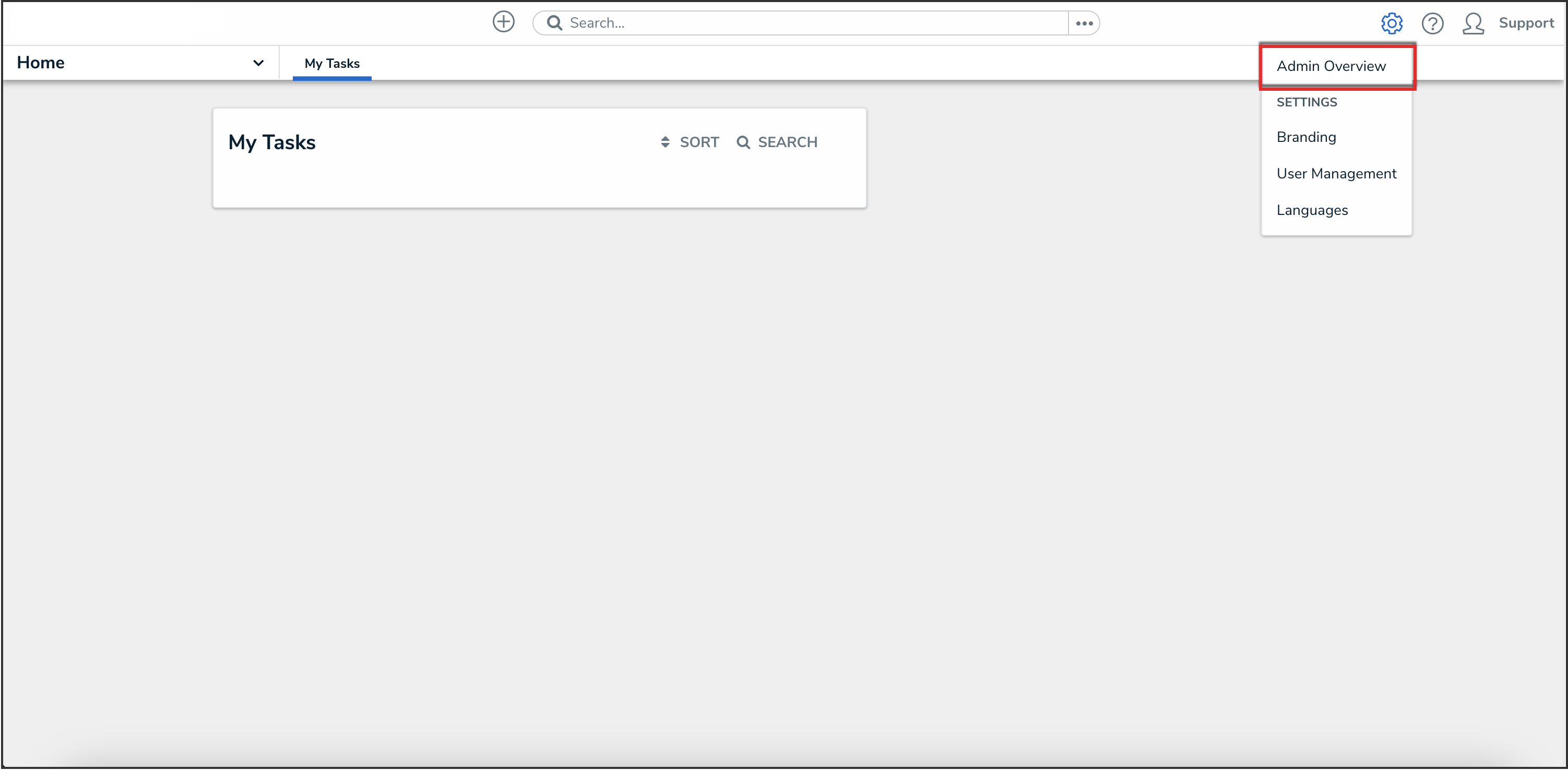
Administrator Settings Menu
- From the Admin Overview screen, select the User Audit Trail tile from the Tools section.

User Audit Trail Tile
Viewing the User Audit Trail
- From the Tools screen, select the User Management Audit Trail tab.
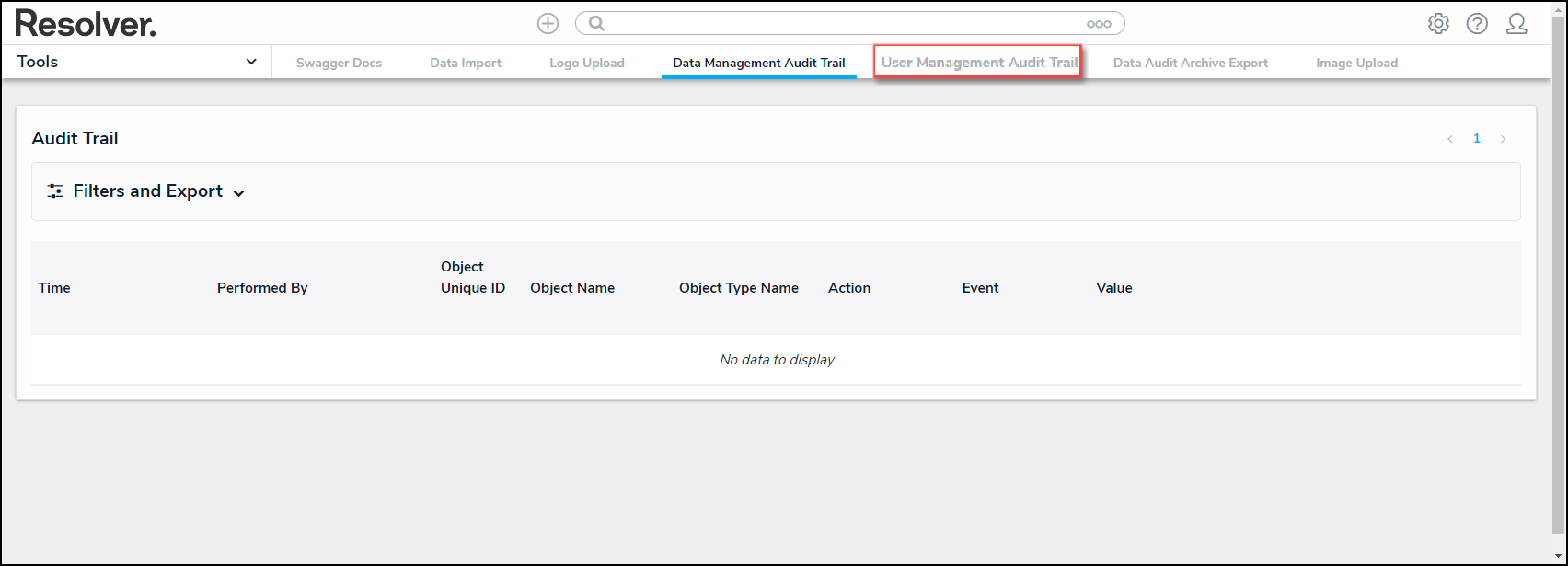
User Management Audit Trail Tab
- Optional Functions:
- Search Fields (1): Apply search filters to narrow down the data:
- Time: Select a start and end date from the Calendar pop-up to create a date range.
- Subject: Narrow the data by selecting a subject (e.g., User, User Group, Role, etc.) from the drop-down list.
- Event: Narrow the data by selecting an event from the drop-down list.
- Performed By: Narrow down the data by selecting a user that performed the event from the drop-down list.
- Navigation Icons (2): Located in the top right-hand corner of the Audit Trail table.
- Page Number: Click a page number to navigate to a specific page.
- Previous <: Click the Previous icon to navigate to the previous page in the series.
- Next >: Click the Next icon to navigate to the next page in the series.
- Refresh Icon (3): Located in the top right-hand corner of the Audit Trail table.
- Refresh: Click the Refresh icon to refresh the data.
- Search Fields (1): Apply search filters to narrow down the data:
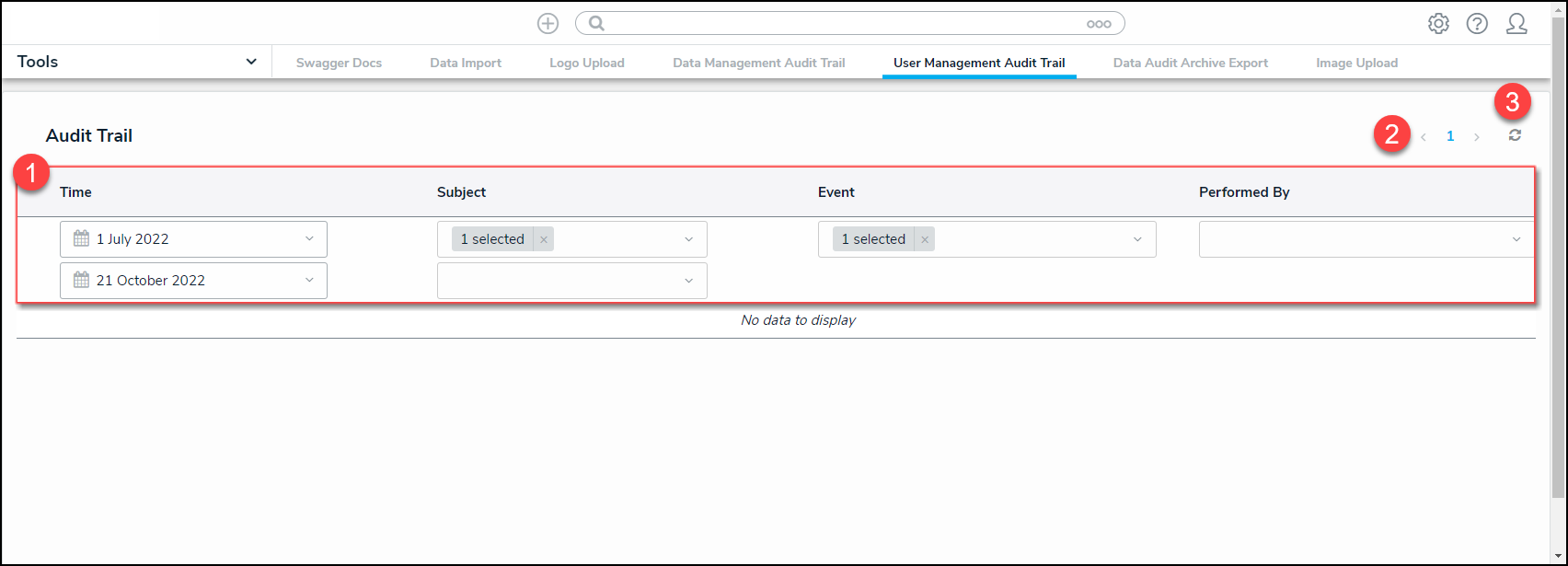
Optional Functions
- Click an Event to display the Additional Details pop-up.

Additional Details Pop-up