Overview
Administrators can publish a Dashboard when it is complete to allow other user access to the charts/reports within the Dashboard. Dashboards must be published to embed a Dashboard in a system Activity so users can view them.
User Account Requirements
The user account you use to log into Resolver must have Administrator permission or Data Management advanced permissions to publish a dashboard.
Related Information/Setup
Please follow the link below for more information on Embedding a Dashboard in an Activity.
Navigation
- From the Home screen, click the Administration icon.
![]()
Administration Icon
- From the Administrator Settings menu, click the Admin Overview link.
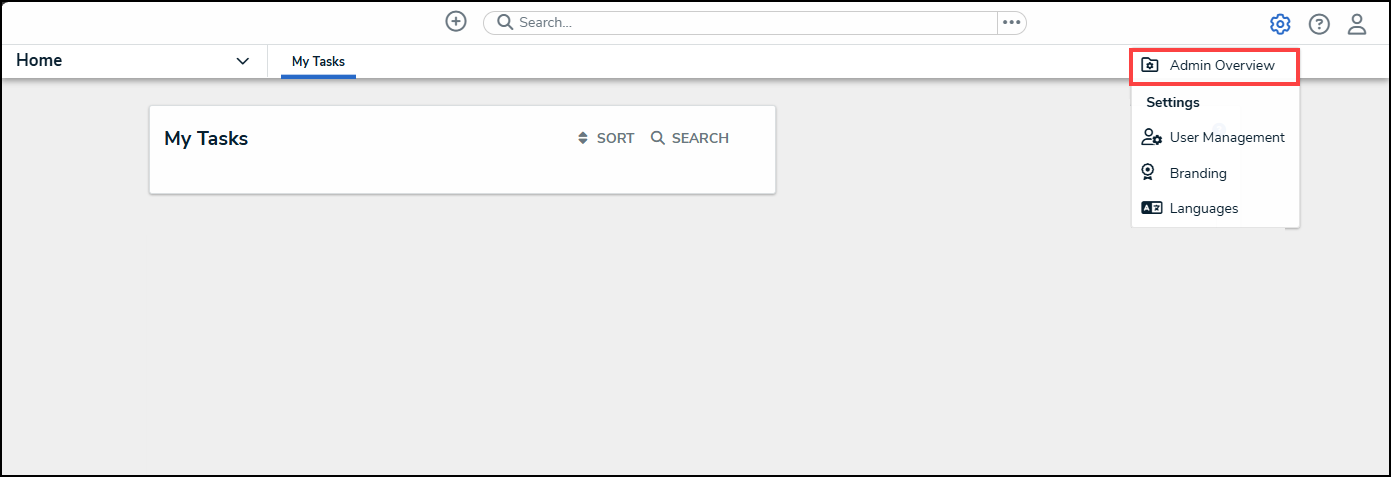
Administrator Settings Menu
- From the Admin Overview screen, click on the Dashboard Builder tile under the Views section.

Dashboard Builder Tile
Publishing a Dashboard
- From the Dashboard Builder screen, click on a toggle switch next to the Dashboard's Name.
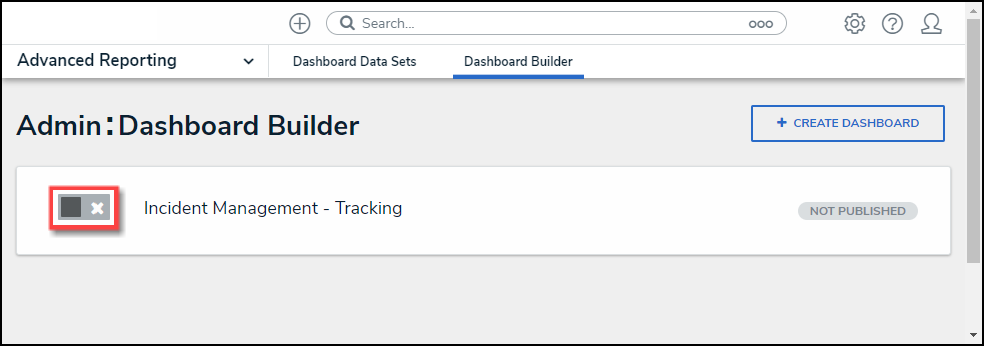
Toggle Switch
- A Confirmation pop-up will appear, indicating that when the Dashboard is published, it is available to embed in an Activity. Embedding a Dashboard in an Activity makes the Dashboard available to other users within the system.
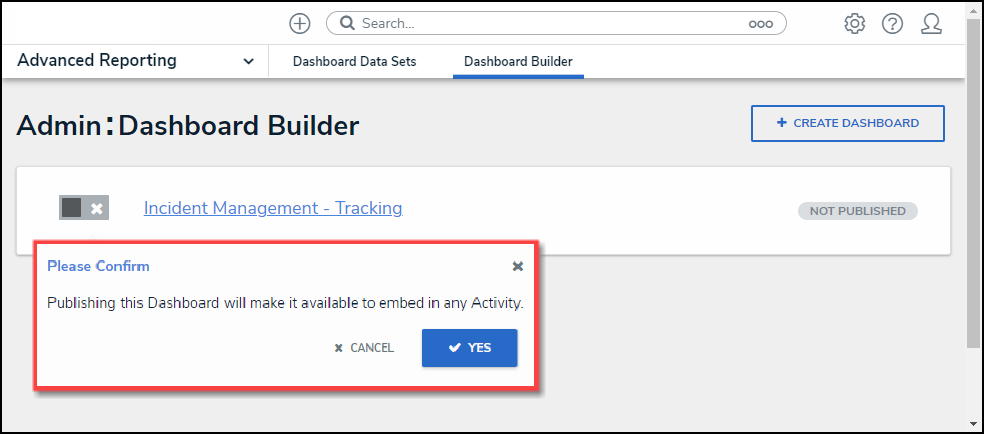
Confirmation Pop-up
- Click the Yes button to publish the Dashboard.
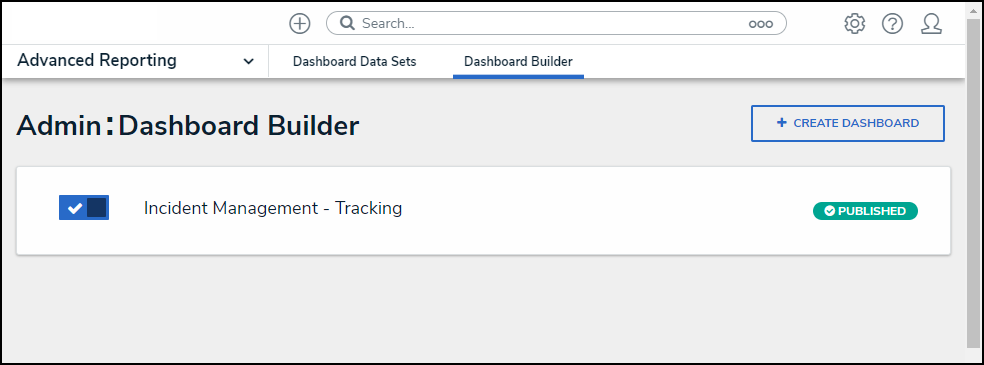
Published Dashboard
Alternate Method
- From the Dashboard Builder screen, click on the Dashboard's Name.
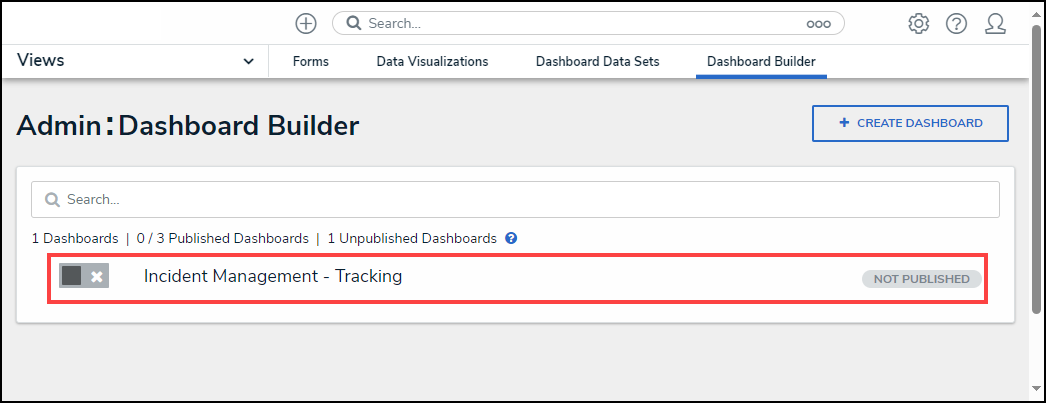
Dashboard's Name
- From the Dashboard screen, click on the Publish button.
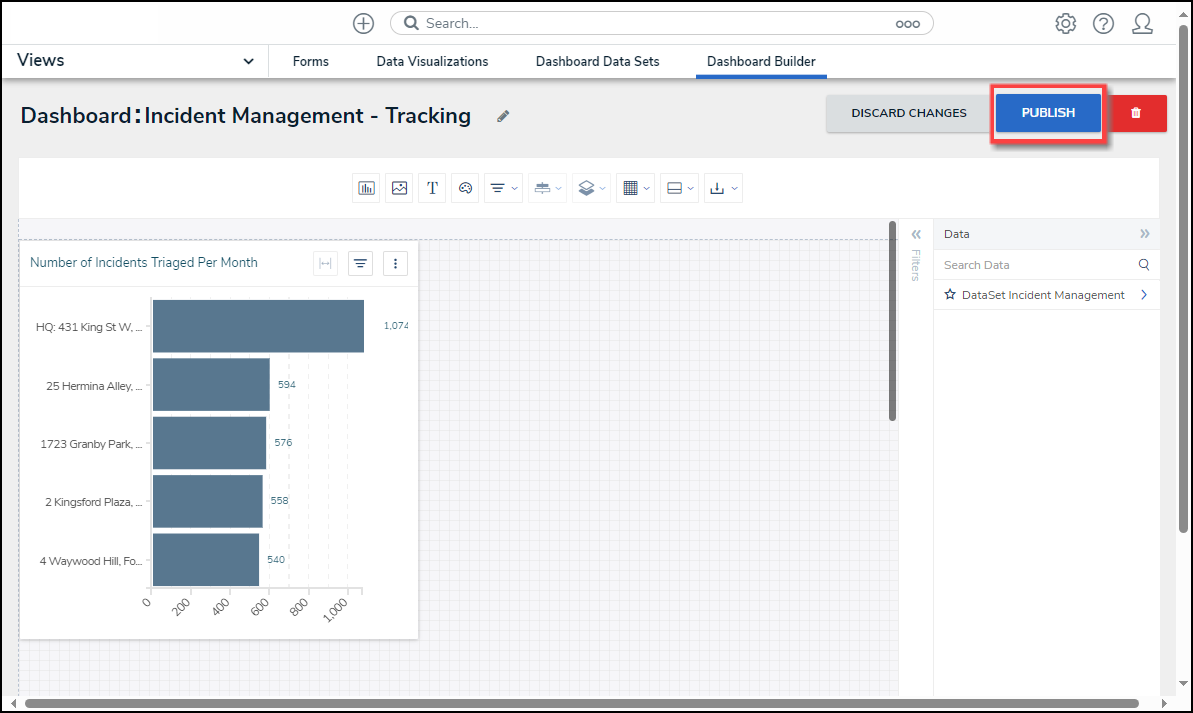
Publish Button
- From the Confirmation pop-up, click the Yes button to Publish the Dashboard.
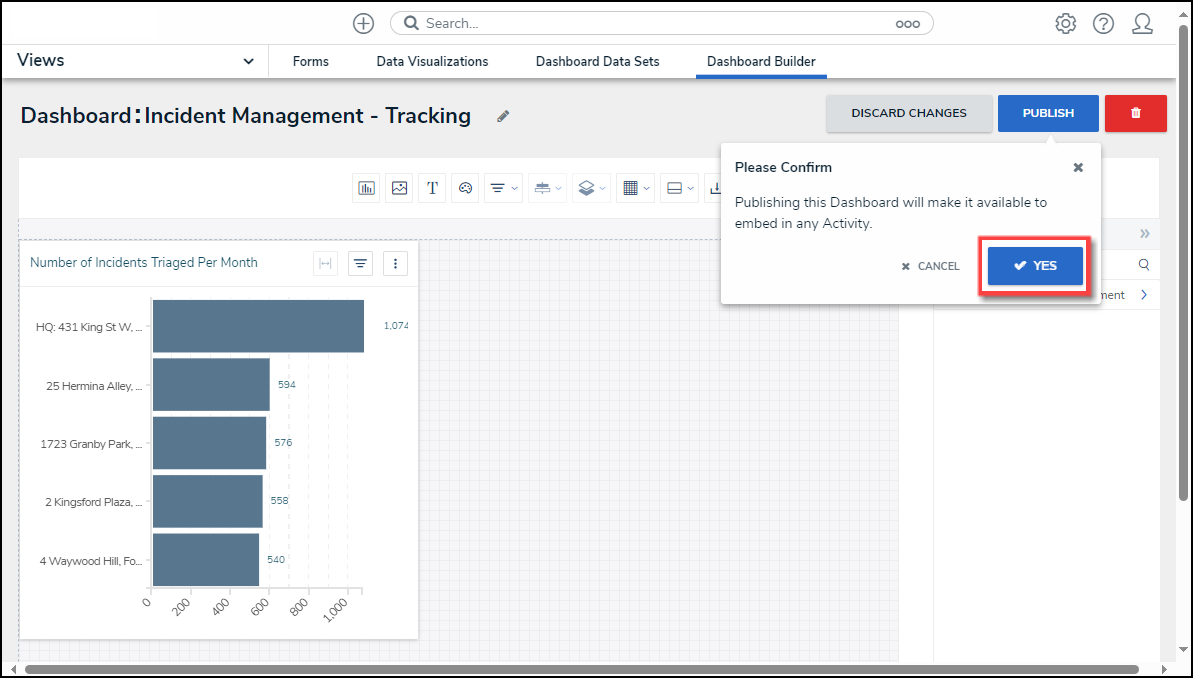
Yes Button
- Refresh the Dashboard screen. The Status indicator will now read Published instead of Not Published.