Overview
Once the tests, controls, risks, and processes attached to an internal audit project have been reviewed, the project itself can be moved out of the fieldwork state.
User Account Requirements
The user account used to log into Resolver must be added to the Internal Audit Staff user group.
Related Information/Setup
Please refer to the Review Controls as a Member of the Internal Audit Team for more information on reviewing controls.
Please refer to the Sending an Internal Audit Test for Review article for more information on sending a test for review.
Please refer to the Review Risks as a Member of the Internal Audit Team article for more information on reviewing risks.
Please refer to the Review Processes as a Member of the Internal Audit Tea article for more information on reviewing processes.
Navigation
- From the Home screen, click an internal audit project in the fieldwork stage from the My Tasks section.

My Tasks
 Note:
Note:
Click on the Internal Audit Project bar chart to view all internal audit projects that require attention in the My Tasks section.

Bar Chart
Alternate Navigation
- From the Home screen, click the Home dropdown and select the Internal Audit Management link.

Home Dropdown
- From the Risk Assessment screen, click on the Fieldwork tab.

Fieldwork Tab
- From the Fieldwork screen, click on the Internal Audit report name that contains the process you want to perform from the Audits in Progress section.

Internal Audit Report
- Click the Internal Audit Project node to open the Internal Audit Project Details tab. The internal audit project is indicated with an IA icon next to the internal audit project name on the node.

Process Node
- Click the Collapse Icon to collapse the Navigation Tree.
![]()
Collapse Icon
Completing the Fieldwork Stage
-
From the Internal Audit Project Details tab, review the following fields:
- Audit Plan: Click the Audit Plan link to review the audit plan details or to close the audit plan.
- Auditable Entity: Click the Auditable Entity link to review the auditable entity details or complete the auditable entity risk assessment.
- Business Unit: Click the Business Unit link to review the business unit's details.
- Internal Audit Lead: The user or user group who manages individual audit projects, reviews tests, and progresses the audit from Planning to Fieldwork to Reporting.
- Audit Type: The internal audit project's audit type will be listed.
- Planned Quarter: The quarter of the year the internal audit project is scheduled to start.
- Audit Client: The user or user group who views the full scope of the audit, including Processes, Risks, Controls, Requests, Issues, and Corrective Actions (Read-only) and can view final audit reports.
- Internal Audit Staff: The user or user group who performs tasks for individual audit projects.

Internal Audit Project Details Tab
- From the Audit Planning Memo tab, review the following fields:
- Audit Objectives: A free-form field that allows you to track any audit objective information. Audit objective information consists of Internal Audit goals (what the audit attempts to achieve).
- Audit Background: A free-form field that allows you to track any audit background information. Audit background information consists of why the audit is required.
- Audit Scope: A free-form field that allows you to track any audit scope information. Audit scope information consists of processes, risks, controls, and tests used in the Internal Audit.
- Audit Approach: A free-form field that allows you to track any audit approach information. Audit approach information consists of how the Internal Audit will achieve its goals.
- Other Audit Considerations: A free-form field that allows you to track any miscellaneous audit information.
- Click the Audit Scope and Key Dates tab.

Audit Scope and Key Dates Tab
- From the Audit Scope and Key Dates tab, review the process by clicking the process on the Process table.

Process
- (Optional) Click the Review Audit Scope (Tree View) button to review the internal audit project with the navigation tree.

Review Audit Scope (Tree View) Button
- Review the following fields under the Review Key Dates section:
- Date of Kickoff: Enter the Audit's start date by selecting a date from the Calendar pop-up.
- Date of Fieldwork Start: Enter the Audit's fieldwork start date by selecting a date from the Calendar pop-up.
- Date of Fieldwork End: Enter the Audit's fieldwork end date by selecting a date from the Calendar pop-up.
- Date of Report Issuance: Enter the date the Report was issued by selecting a date from the Calendar pop-up.

Review Key Dates Section
-
Click the Budget to Actual Tracking tab.
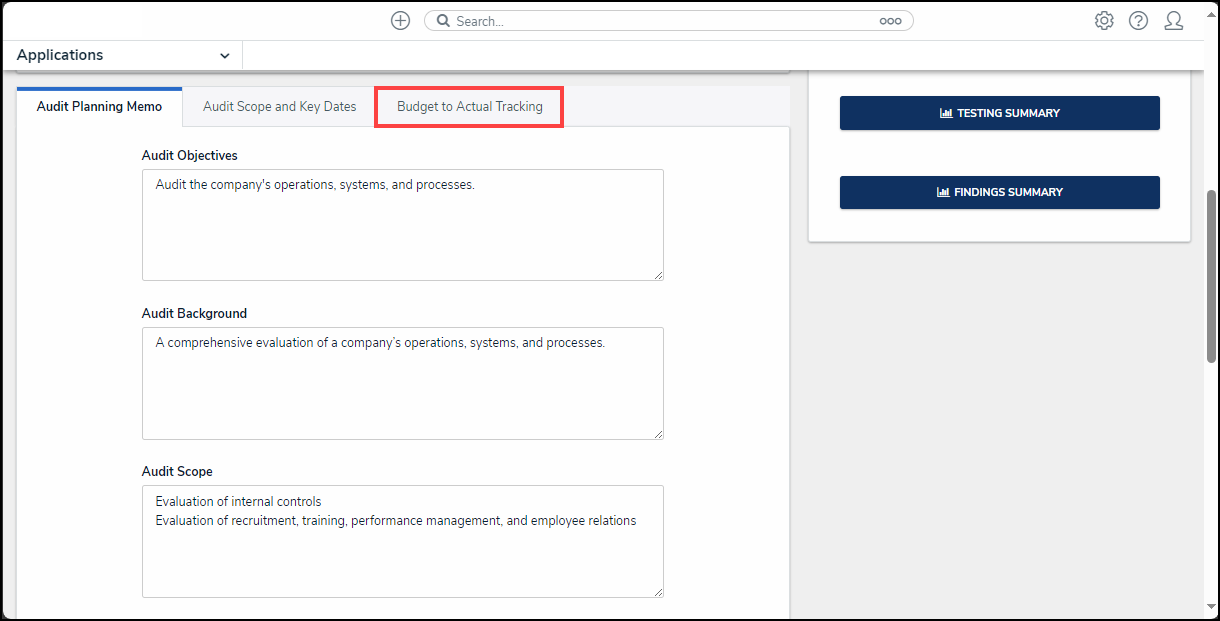
Audit Scope and Key Dates Tab
-
From the Budget to Actual Tracking tab, review the following fields:
- Budgeted Hours: The total hours budgeted for completing the internal audit project.
- Actual Hours: Enter the actual number of hours it took to complete the internal audit project.
![]()
Budget to Actual Tracking Tab
-
From the Audit Progress Reports section, review the following reports:
- Audit Project Review: An internal audit project summary view.
- Risk and Control Matrix: View a summary of processes, risks, controls, and test connected to the internal audit project.
- Document Request Listing: View a summary of the documentation request or submit documentation request.

Audit Progress Reports Section
- From the Audit Results Reports section, review the following reports:
- Testing Summary: View a summary of the test result on the internal audit project.
- Findings Summary: View a summary of the finding associated with the corrective actions on the internal audit project.

Audit Results Reports Section
- Scroll to the bottom of the screen and click the Complete Fieldwork button to move the project into the reporting stage.

Complete Fieldwork Button