Overview
Elements (e.g., fields, relationships, formulas.) can be added to forms in Resolver.
When creating forms for use in a repeatable form, only forms with supported elements will be displayed. See the Add Repeatable Forms to a Report article for a list of unsupported elements.
Fields, relationships, references, formulas, and/or roles can only be added to a form after they've been added to the object type as components.
User Account Requirements
The user must have Administrator permissions to access the Views section on the Admin Overview screen.
Related Information/Setup
For more information about Standard Forms, read the Standard Forms Overview article.
Navigation
- From the Home screen, click the Administration icon.
![]()
Administration Icon
- From the Administrator Settings menu, click Admin Overview.

Administrator Settings Menu
- From the Admin Overview screen, click the Configurable Forms tile under the Views section.
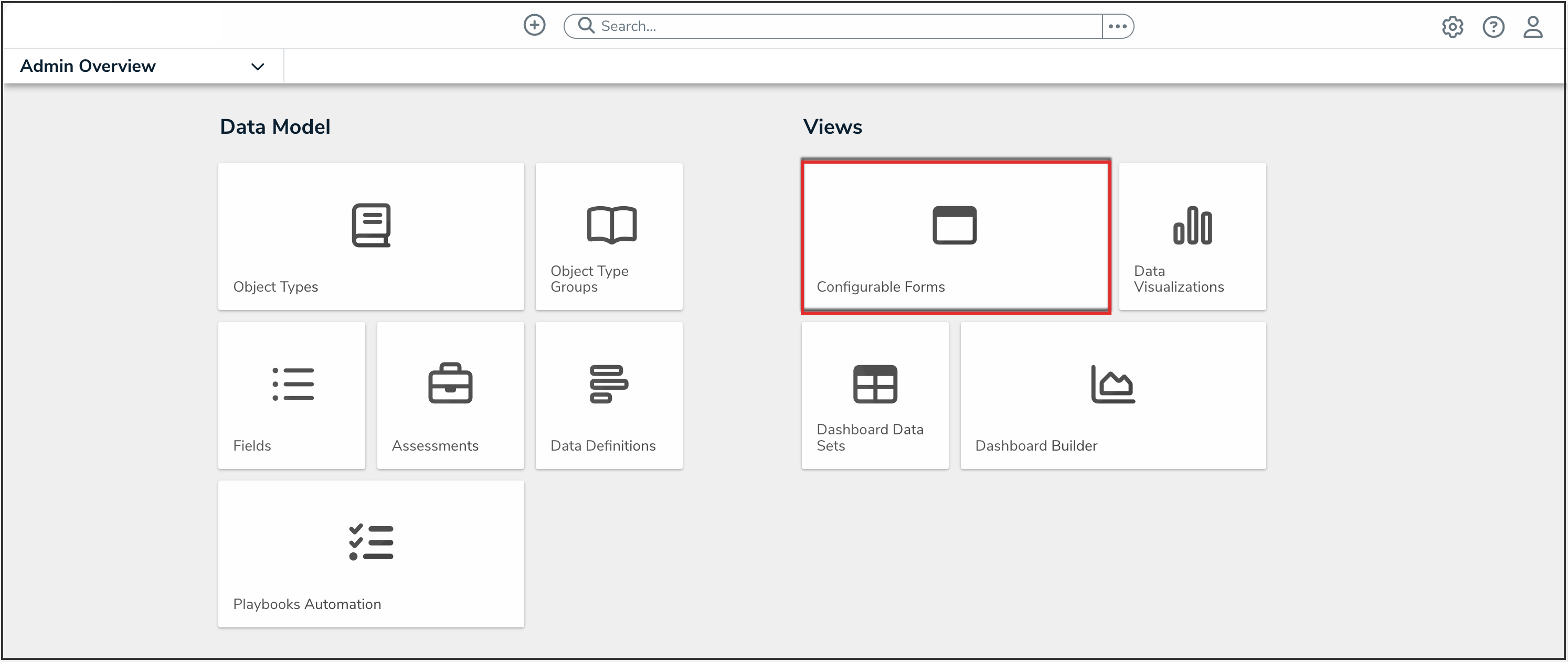
Configurable Forms Tile
- From the Configurable Forms screen, enter a form name in the Search field to narrow down the forms list.
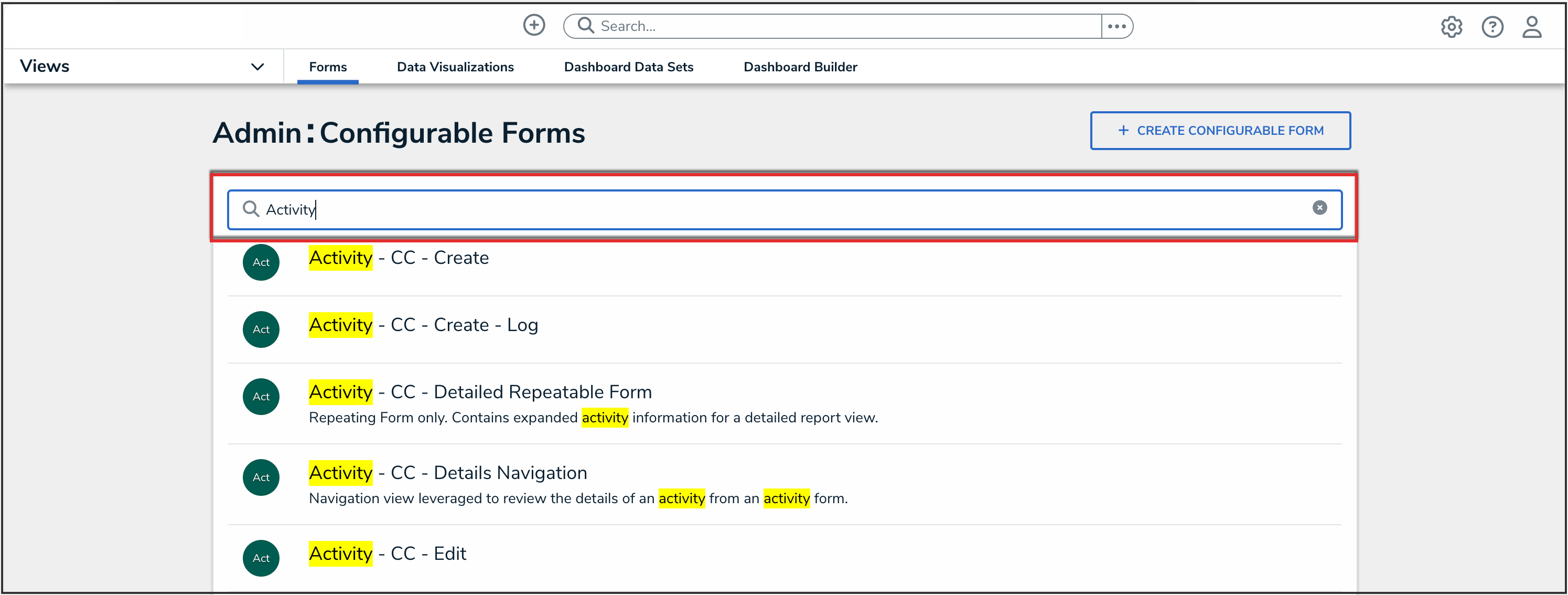
Search Field
- Click the form that you want to edit.
Adding Form Elements to a Standard Form
- From the Form Elements section, drag and drop an element from the list on to a form card and/or section.

Dragging Element from the Form Elements Section

Dropping Element onto Form Card/Section
- Elements already added to the canvas will have a green line next to their names.

Element Added Indicator
- To mark an element as read-only, hover your curser over the element in the canvas, then click the Mark Read-Only button.

Mark Read-Only Button
- To make an element editable again, hover your cursor over the element and click the Remove Read-Only button.
- Click the Done button to save your changes.

Done Button