Overview
Administrators can now skip a sheet on an excel spreadsheet when importing data into Resolver. Data on skipped sheets will not be imported or validated.
All skipped sheets will be listed on the Import Completed Successfully banner.
User Account Requirements
The user account used to log into Resolver must have Administrator permission to download the Data Import Template.
Related Information/Setup
Please refer to the Create an Import Template article for more information on creating an import template.
Navigation
- Navigate to the Downloads folder on the connected PC and look for a filename with the version number, organization's name, and the date the Data Import Template was generated (e.g., 22.2 - org name - 20230609 - Data Template).
- Click the Data Import Template file to open the file.
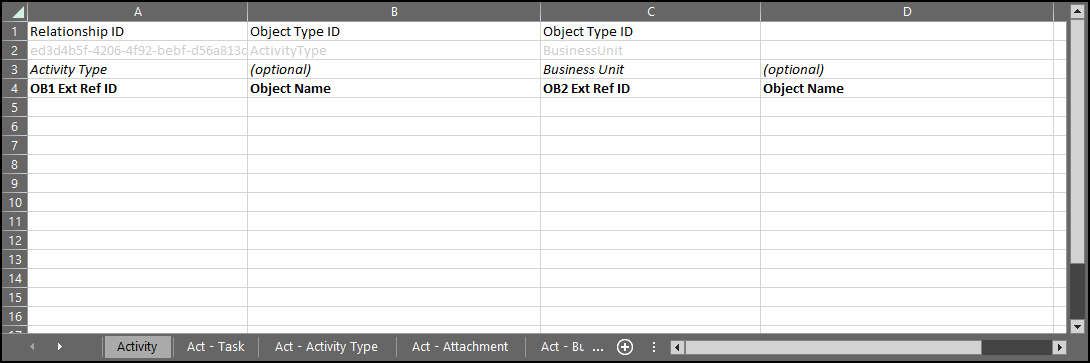
Data Import Template File
Skipping a Sheet on an Excel Data Import Spreadsheet
- From the Data Import Template, click on the sheet you want to skip.

Excel Sheet
- From the sheet, type DO_NOT_IMPORT in cell A1.

DO_NOT_IMPORT
- Data on skipped sheets will not be imported or validated.
- Once the data import is completed successfully, all skipped sheets will be listed on the Import Completed Successfully banner.

Import Completed Successfully Banner