Overview
Administrators can disable the Exports feature for a report. Disabling this feature will remove the Word, Excel, PDF export icons within a report. By default, this feature is enabled, allowing users to export reports using the export icons.
User Account Requirements
The user account used to log into Resolver must have Administrator permission to access the Data Visualizations feature.
Navigation
- From the Home screen, click on the Administration icon.
![]()
Administration Icon
- From the Admin: Overview screen, click the Data Visualizations tile under the Views section.
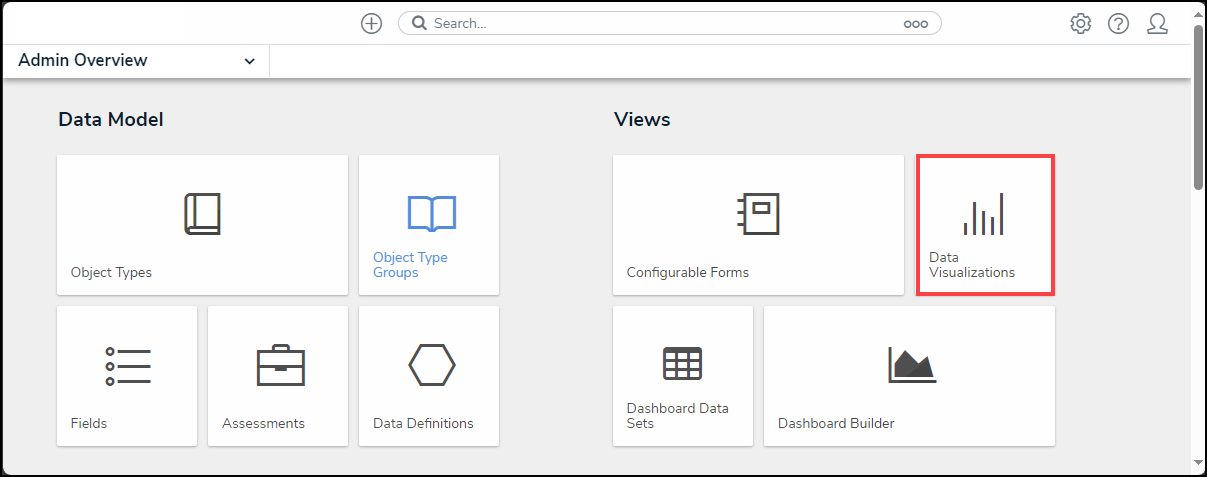
Data Visualizations Tile
- From the Admin: Data Visualizations screen, enter a keyword in the Search field to narrow the search results list.
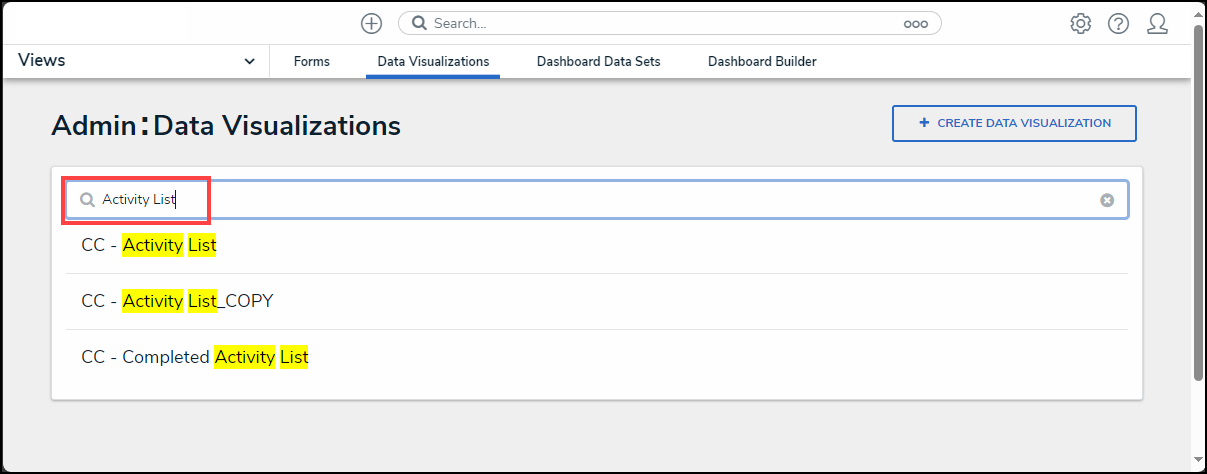
Search Field
- Click on a Report link.
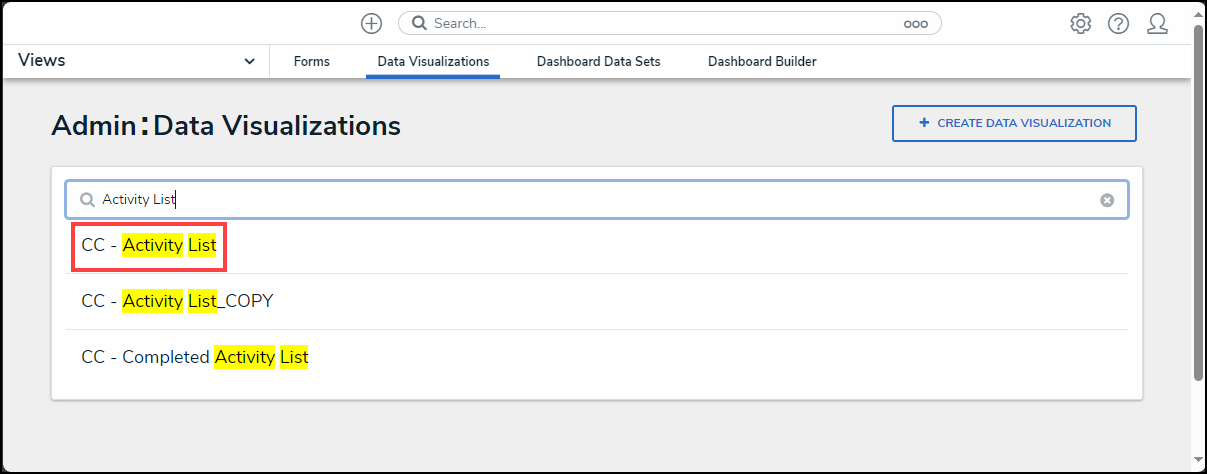
Report Link
- From the Admin: Edit Report screen, click on the Edit icon.
![]()
Edit Icon
Disabling/Enabling the Report Export Feature
- From the Edit section on the Admin: Edit Report screen, click the Enable report export checkbox.
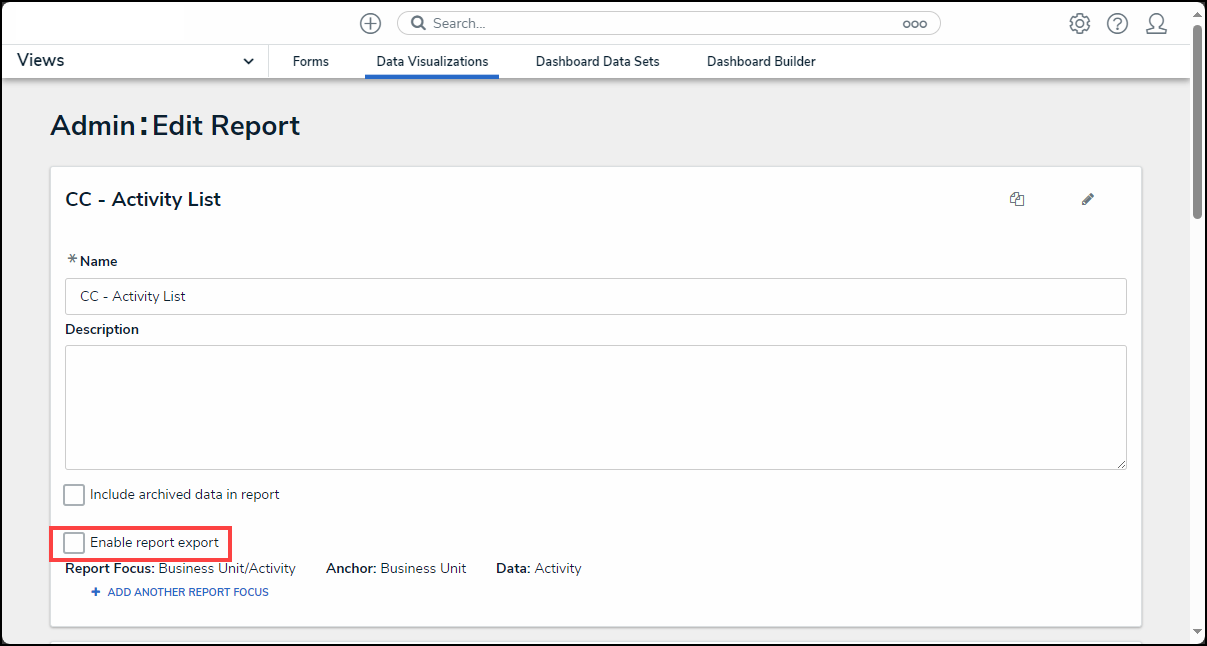
Enable Report Export Checkbox
- When is Enable report export checkbox is enabled, the export icons (Word, Excel, and PDF) will appear on the Toolbar on the report.
- When the Enable report export checkbox is disabled, the export icons (Word, Excel, PDF) will not appear on the Toolbar on the report.